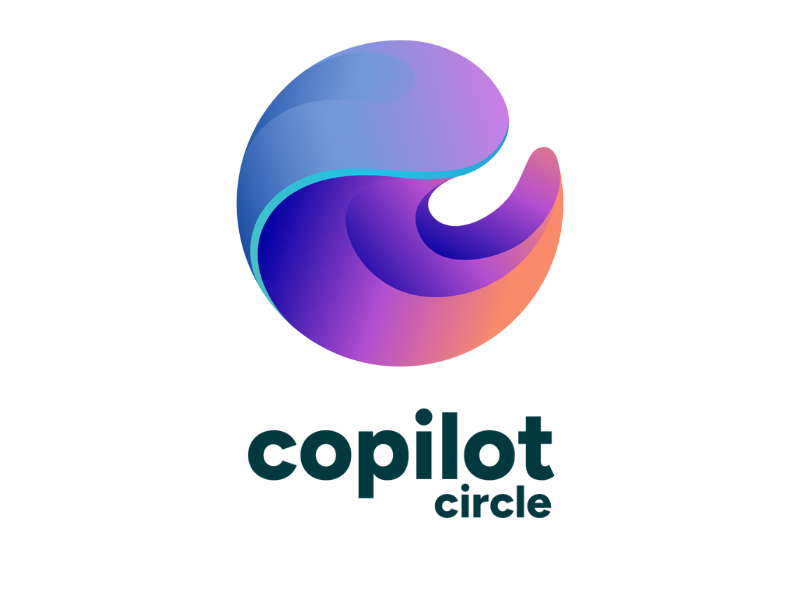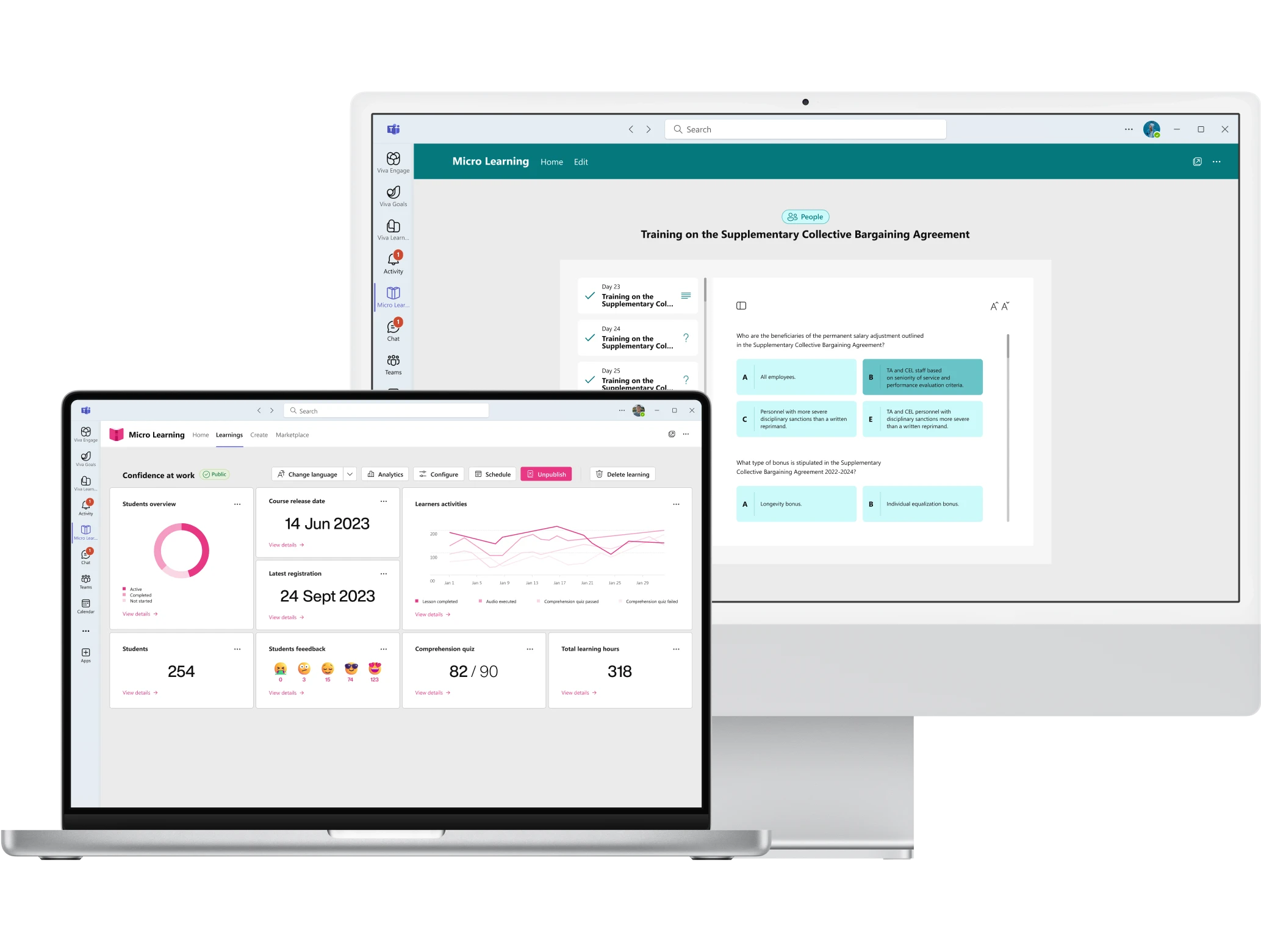Microsoft 365 Copilot: What It Is, Pricing, and Features
Microsoft 365 Copilot is a revolutionary solution that can turn words into the most powerful productivity tool in the world.
It combines the power of generative AI and business data to enhance everyday productivity. Accessible through Microsoft 365 apps and a dedicated chat, it ensures data security and offers features to interact, in a conversational mode, with your work data and tools such as Word, Excel, PowerPoint, Outlook, and Teams.
Since January 15, 2024, Copilot has been available to all individuals and businesses: it represents a great opportunity to step into the present. In this article, we’ll explore what it is and why it’s worth investing in the personal assistant from Microsoft 365.
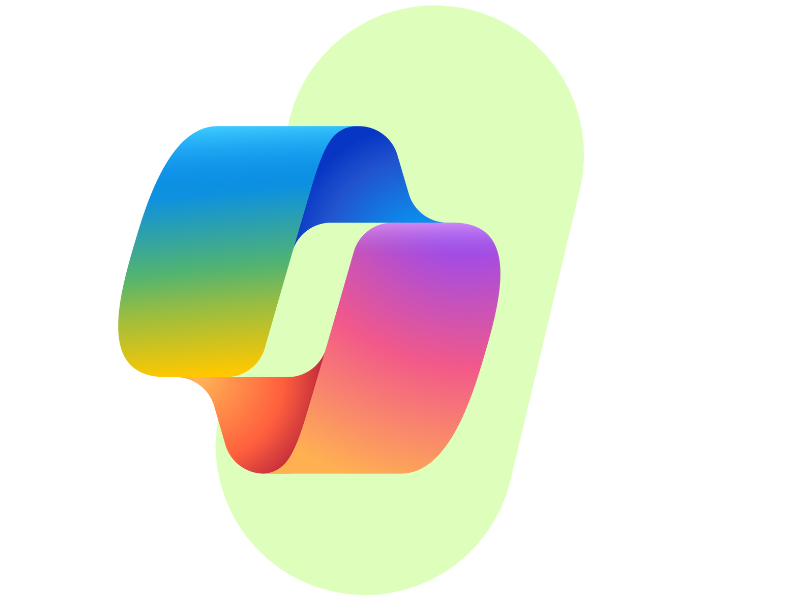
What is Microsoft 365 Copilot
Microsoft 365 Copilot is your personal productivity assistant, born from the partnership Microsoft established with OpenAI (the company that created Chat GPT), which made it possible to integrate "Large Language Models" with Microsoft Graph, the foundation of Microsoft 365.
Accessible from Microsoft applications and from Copilot Chat (available in Microsoft Teams, Bing, and microsoft365.com), Copilot offers a conversational experience for interacting with your business data, with a strong focus on compliance. Interactions take place within Microsoft’s secure perimeter, ensuring the privacy of both corporate and personal data.
We could define Copilot as a powerful processing engine, designed to guide users in the effective use of Microsoft applications by leveraging the conversational language of generative artificial intelligence models such as OpenAI’s GPT-4.
Copilot thus allows users to draft their Word documents in seconds, analyze information in Excel, create illustrated presentations in PowerPoint, manage communication flow through Outlook, and collaborate effectively with colleagues on Teams.
In addition to the "in-app" experiences, Copilot offers a chat (formerly Business Chat) that combines GPT-4 capabilities with Microsoft 365 business data to address user needs and support daily tasks from a single point in the digital workplace.
Microsoft 365 Copilot: What is it?
How Microsoft 365 Copilot works
Microsoft 365 Copilot is much more than just an assistant; it is a revolution in the way we interact with business data. At the core of its functionality lies advanced artificial intelligence that, by integrating with our daily work tools, optimizes every interaction, making it immediate, secure, and perfectly aligned with our requests (when you understand the basics of prompting).
Copilot is designed to understand the context. Imagine working on a document in Word: Copilot can analyze the topic, suggest relevant paragraphs and insights, summarize complex information, and even anticipate your questions. It is certainly about computing power, but also about a deep understanding of the context in which the individual user works.
One of Copilot’s most impressive abilities concerns natural language processing. Thanks to this feature, we can simply “talk” to Copilot, giving it instructions such as “extract the key points from these emails” or “create a presentation based on this document”: no technical terms or predefined syntax needed, just our words to communicate with the AI and receive relevant output.
Security is another key pillar in how Copilot works. Each user accesses personalized data according to corporate permissions, ensuring that the AI respects the access limits set by the organization. So, for example, if we are working on a shared project in SharePoint, Copilot can suggest content and documents related to that project while avoiding the sharing of sensitive information the user is not authorized to access.
Finally, what truly sets Copilot apart from all other digital assistants on the market is its ability to connect data across Microsoft 365 applications. Take an Excel report as an example: with just a few commands, Copilot can turn it into a PowerPoint presentation or include the results of specific analyses in an email to send to colleagues, without the user having to switch between different platforms in the company’s digital workplace.
Microsoft 365 Copilot: How does it work?
When Microsoft 365 Copilot was released
and who can use it
Microsoft 365 Copilot was released in Italy on November 23, 2023, after a testing phase that involved only a few companies worldwide. However, it has been available to everyone since January 15, 2024: individuals and small businesses, as well as large organizations (the only ones who could access the new Microsoft AI features until this date).
Copilot was also released with GPT-4 Turbo at its core, the most advanced AI model currently offered by Microsoft. But there’s more.
Here are all the updates regarding access to Microsoft 365 Copilot features:
- Individuals and families can purchase the new Copilot Pro license for €22/user/month, if they have a Microsoft 365 Personal or Microsoft 365 Family license. This allows them to use Copilot in Word, Excel, PowerPoint, Outlook, and OneNote.
- Companies with a Microsoft 365 Business Premium, Microsoft 365 Business Standard, Office 365 E3/E5, or Microsoft 365 E3/E5 license can now purchase even just one Copilot license. Microsoft has removed the previous requirement of a minimum purchase of 300 licenses, which had previously prevented small and medium-sized businesses from accessing the new AI.
- Copilot is now also available for teaching and administrative staff in education institutions through Education plans.
Microsoft 365 Copilot licensing:
What licenses are needed to access Copilot?
| Users with access to Copilot | Required Microsoft license |
|
Individuals and families |
|
|
Businesses |
|
|
Educational institutions |
|
Microsoft 365 Copilot pricing: Is it worth it?
Currently, the Microsoft 365 Copilot license costs €28.10/user/month for a company.
It may seem expensive, but the time saved by each person in the organization thanks to Copilot enables a rapid return on investment.
In fact, it is necessary to save between 74 and 30 minutes per month for each user with access to Copilot to repay the investment made by the company: is this a feasible goal?
The answer is yes. Microsoft conducted an analysis on the impact of Copilot in organizations, focusing on productivity, work quality, and time savings.
The results show that 70% of users experienced an increase in productivity, while 68% reported an improvement in work quality. 57% of respondents highlighted a boost in creativity, and 29% noticed a faster execution of tasks such as research, writing, and summarizing.
Regarding time savings:
- 64% of users reported spending less time managing emails
- 75% optimized information search activities
- 86% are able to retrieve lost documents more quickly
Although it is impossible to precisely quantify the time saved by individual users using Copilot, we can assume a realistic saving of about 15 minutes per day. This is thanks to the features that allow better management of processes such as internal communication and training. Let’s explore them below.
Microsoft 365 Copilot: What are the main features?
Microsoft 365 Copilot offers a multitude of advanced features, accessible through natural language, to transform productivity and collaboration in the workplace.
We have seen that saving between 74 and 30 minutes per user per month is enough to recover the investment in Copilot. So here are some of the features of the new Microsoft 365 assistant that make it easy to achieve this result.
Copilot for corporate training
Microsoft 365 Copilot is a useful tool to enhance the corporate training experience. Companies can leverage the drafting feature to create personalized training materials that meet the needs of individual users, teams, or entire departments.
Copilot supports organizations in the preparation of targeted training content, allowing them to save a considerable amount of time when creating learning resources.
With the drafting function, for example, Copilot can generate guides and textual lessons based on the documents stored in the company’s digital workplace, selecting and adapting the information to match the learning objectives of each unit within different training paths. This feature is particularly helpful to support onboarding processes, helping new hires become familiar with their role and the company without relying on more senior colleagues.
An interesting application of Copilot for training concerns its integration with our Microlearning platform, where Microsoft’s artificial intelligence assists users in easily assimilating the information from courses the company has created based on its documents.
Copilot can therefore rework the information from the generated content to clarify doubts, provide explanations, and suggest documents or micro-lessons that help deepen topics of interest.
The time saved is incalculable, as Copilot in Microlearning creates a guided and personalized training experience tailored to the needs of each individual user.
Copilot for internal communication
Microsoft 365 Copilot opens up new and important opportunities for collaboration and communication among colleagues, helping them manage information sharing, activity coordination and content creation. Let’s briefly take a look at three of its main features below.
Meeting recaps in Microsoft Teams
Copilot makes it possible to get a quick recap of Teams meetings by reworking the information exchanged during the sessions and recorded in the transcript. This way, users can retrieve in just a few seconds:
- The key points of the meeting
- The decisions made by colleagues
- The agreed tasks, who is responsible, and the deadlines
Both in past meetings and in real time.
Time saved? About 15 minutes per user per day (and we’re being conservative).
Copilot meeting recap in Microsoft Teams
Outlook email summary
It is possible to ask Copilot to summarize the information contained in emails exchanged with specific users, or even between unrelated ones, as long as they discuss the same topic.
Copilot also highlights the requests made by senders, suggesting how to reply and which tasks to add to your personal To Do list in order to fulfill them.
The time saved depends on the number of emails a user receives each day. For a colleague in the Sales department, who is responsible for managing communication with clients, we could estimate a daily time saving ranging from 15 to 30 minutes.
Copilot email summary in Outlook
Content drafting
With a single prompt, Copilot can rework the data stored in the corporate Microsoft 365 environment to create the draft of:
- Word documents
- PowerPoint presentations
- Emails to be sent via Outlook
- Posts to publish on Viva Engage
- News and communications for the SharePoint intranet
Each of these contents is then accompanied by attachments, tables, charts and illustrations that Copilot deems relevant based on target audience, communication channel and the goal the user wants to achieve.
Time saved thanks to this feature? At least 30 minutes per user per day.
Creating a presentation with Copilot in PowerPoint
Giuseppe Marchi
Microsoft MVP for SharePoint and Microsoft 365 since 2010.
Giuseppe is the founder of intranet.ai and one of the top experts in Italy for all things Microsoft 365. For years, he has been helping companies build their digital workspace on Microsoft's cloud, curating the people experience.
He organizes monthly online events to update customers on what's new in Microsoft 365 and help them get the most out of their digital workplace.

FAQ about Microsoft 365 Copilot
What is Microsoft 365 Copilot and how does it work?
Microsoft 365 Copilot is a business productivity solution that combines OpenAI’s "Large Language Models" with Microsoft Graph. This integration provides a conversational experience to interact with company data using natural language, while ensuring data security and privacy within Microsoft 365.
When was Microsoft 365 Copilot released and who can use it?
Microsoft 365 Copilot was released on November 23, 2023, and made available to individuals, small and medium businesses, and large organizations starting January 15, 2024. The required licenses vary based on the user type, with options for individuals, businesses, and educational institutions.
What licenses are required to use Microsoft 365 Copilot?
The Microsoft licenses needed to access Copilot vary by user type. For individuals, Microsoft 365 Personal or Microsoft 365 Family licenses are required. For businesses, eligible licenses include Microsoft 365 Business Premium, Microsoft 365 Business Standard, Microsoft 365 E3, Microsoft 365 E5, Office 365 E3, and Office 365 E5. Educational institutions can access it through Microsoft 365 A3, Microsoft 365 A5, Office 365 A3, and Office 365 A5 licenses.
What is the cost of Microsoft 365 Copilot for businesses?
Currently, the cost of Microsoft 365 Copilot for businesses is €28.10 per user per month. Although the price may seem high, the investment quickly pays off due to the proven productivity gains. Saving just 74 to 30 minutes per user per month is enough to recover the investment and turn it into a gain for the business.
Where can I purchase Microsoft 365 Copilot licenses for my company?
Microsoft 365 Copilot licenses can be purchased directly from Microsoft or through partners like intranet.ai. In addition to licenses, we offer a guided and customizable adoption plan to maximize your Copilot investment.
What features does Microsoft 365 Copilot offer?
Microsoft 365 Copilot provides a wide range of features, including meeting summaries in Microsoft Teams, email summaries in Outlook, content creation in SharePoint, Word, Outlook, PowerPoint, and Microsoft Viva, as well as support for corporate training through our Microlearning platform. These features help optimize internal communication and improve a company’s overall efficiency.
How can I get support for adopting Microsoft 365 Copilot in my company?
You can get support for adopting Copilot by contacting intranet.ai. We offer customized services for migrating data to the Microsoft cloud, assessing security and permissions, training users, and developing extensions to enhance the capabilities of Microsoft 365 Copilot.
Keep on reading
Knowledge Management: Tips and Intranet Tools for Implementation

What is meant by knowledge management? Let's see what it is and how to implement it with examples, best practices, and the best tool: the intranet.
Employee Onboarding Process: Our Checklist to Implement It

What is the employee onboarding process? Why is it essential? Here are the key steps and examples to implement it and gain the maximum benefits.
What Is Microlearning and How to Bring It in Your Company

Microlearning is a methodology that simplifies learning through short interactive learning units. Here's how and why to use it in your company.