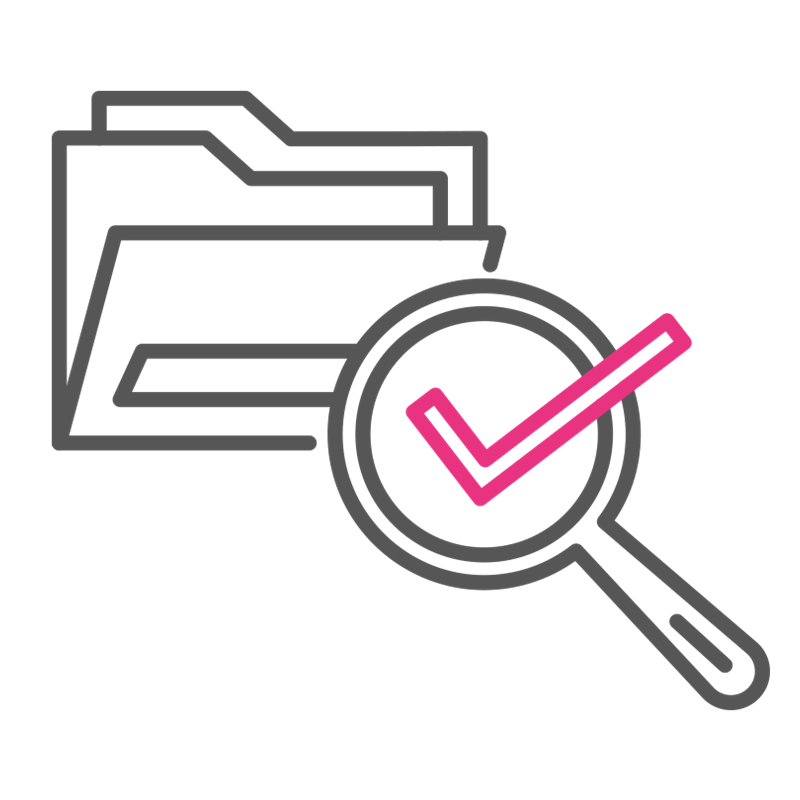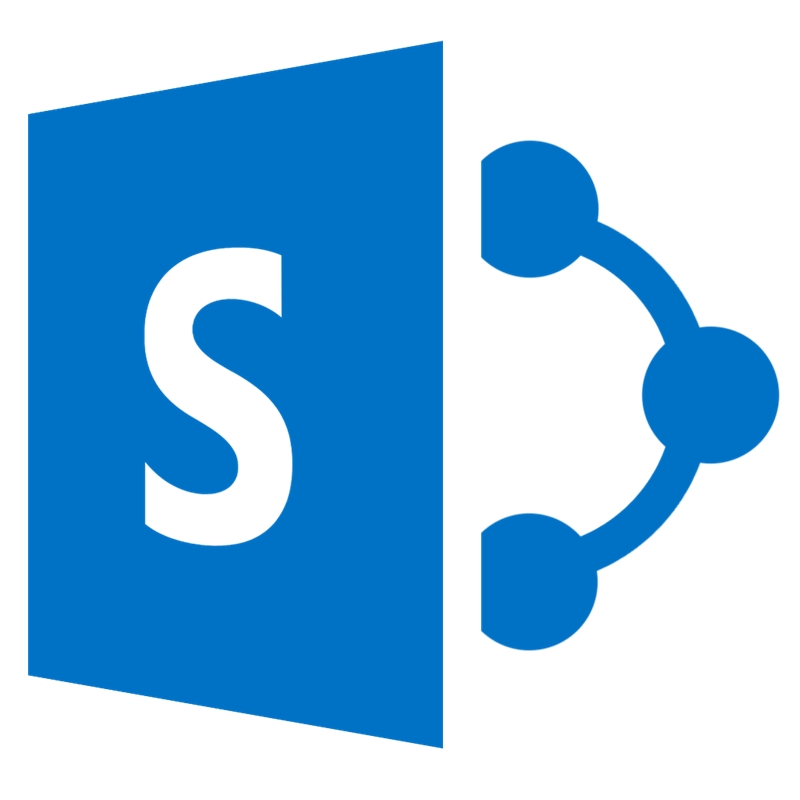Microsoft search with SharePoint
The SharePoint Search engine indexes all the sites, pages, lists, libraries, folders, and files in SharePoint Online.
The software searches for the complete text of the documents and their metadata; this metadata includes all the keywords or taxonomies you have implemented. SharePoint only returns indexed results, so only results that the system has already registered previously.
To make the best use of the SharePoint Search feature, you have to know how and where to search. You can get better results by searching only on a specific site or in a library instead of automatically searching in all the various areas of the system.
If you know the list or library where that file is, but you have can't find it with a quick scan. Your search, limited to only one list or library, immediately removes all the results from other areas.
What file types are indexed from the SharePoint Search?
Basically any kind of file that you usually work with: all the files created with the Office suite (Word, Excel, PowerPoint, OneNote) applications both with your desktop or using your browser of course, zip files, PDFs, images and many more. PDF files are indexed if they contain a layer of text of course.
Can you customize the SharePoint Search result page?
Yes! And now, with the new SharePoint Online modern sites, you can do it very easily. You can give search results the same branding as your intranet, add custom filters or refiners and customize the way each single result is shown.
SharePoint Search not working?
This can happen for a number of reasons, but remember: the SharePoint Search finds by default all content on your intranet or specific team sites. If employees are looking for some information that are not written inside a document, a list or a page, they won't find anything and this will put them off using the intranet.
Not happy with the perfomances of your SharePoint Search?
Then checkout intranet.ai Intelligent Search and see how we boost your search results
SharePoint Search limits
The SharePoint Search feature has some limitations you need to be aware of.
SharePoint Search has two types of limits applied to all SharePoint Online plans:
1. "Boundary" indicates a border you can't exceed;
2. "Supported" indicates a recommended limit; if you exceed it, you could have unexpected problems or a significant drop in performance.
Most of the limits are Boundary. The most important are:
- Size of indexable document: you can index the contents of a document if its size is less then 150 MB.
The rest of the content can't be indexed. The limit is 150 MB for all documents.
- Size of analyzed content: the search interrupts the analysis of an element after it has analyzed a maximum of 2 million characters.
The search takes place within 30 seconds of each component. If an element is only partially processed, the item can't be processed and then indexed.
- Characters processed by the word breaker: the search divides the content into single words (tokens).
The system can produce a maximum of 1,000,000 per each element, in a maximum time of 30 seconds. Content that is not within the limits are not processed.
- Token size: the search can index tokens of any length, but the Word breaker used to produce tokens can limit the length of the token.
The size of the token depends on the word breaker, which depends on the language used.
- The number of entries in a custom dictionary: the number of terms allowed for inclusion and exclusion dictionaries to correct spelling errors in queries is limited to 5,000 terms per tenant.
See all the details inside the Microsoft documentation.
Are you ready to improve your workplace?
Request the demo now and find out how intranet.ai can help you create what you want need