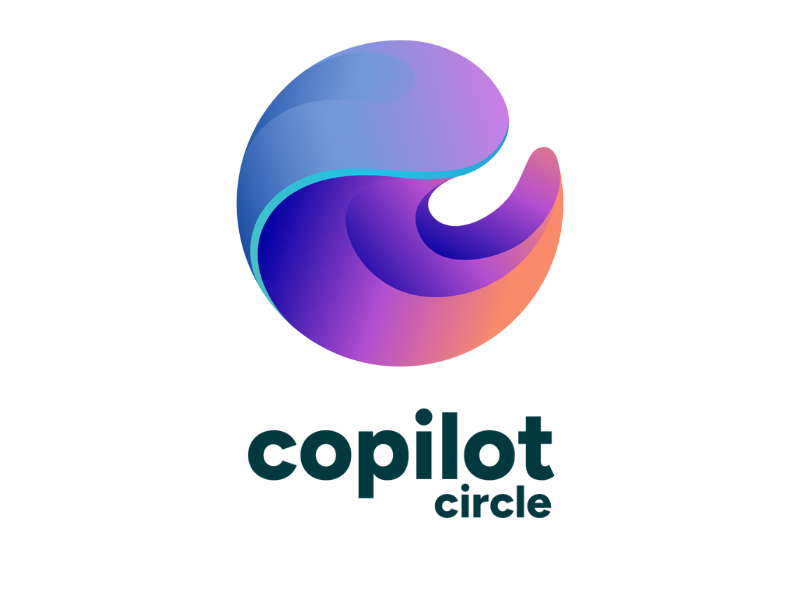Copilot in Outlook: Requirements and Key Features
Microsoft 365 Copilot in Outlook helps users manage the flow of communication that goes through their email inbox.
In this article, we will explore the versions of Outlook that currently support Copilot, the licenses and the steps required to enable Copilot in Outlook, and the most important features that Microsoft’s artificial intelligence provides to improve communication and productivity in the daily use of the mailbox.
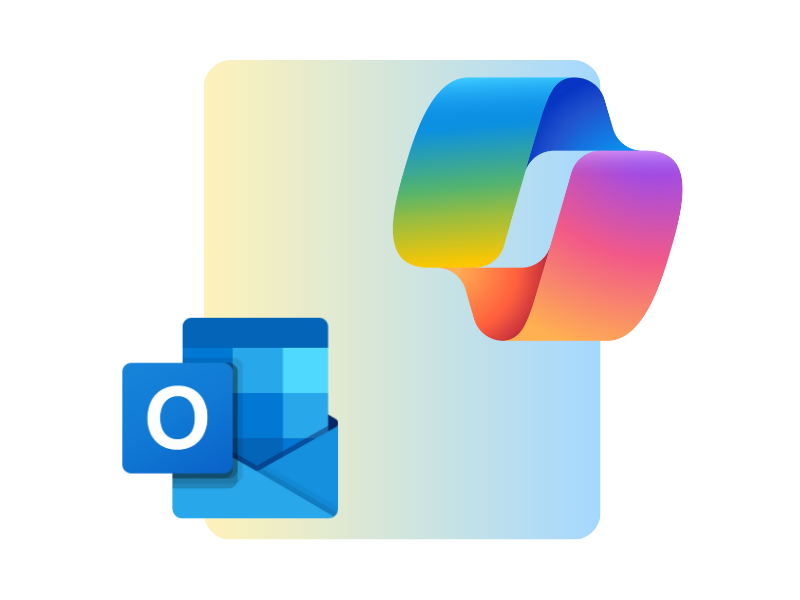
Microsoft Copilot in Outlook: a brief introduction
Introduced during 2024, Microsoft 365 Copilot in Outlook marks a turning point in the use of artificial intelligence to optimize professional communication management and, in particular, email communication.
Integrated as part of the Microsoft 365 suite, Copilot in Outlook focuses on simplifying the daily management of emails received from colleagues, partners, external collaborators, and customers. In the latter case, the value of AI is reflected in the extension of Copilot for Sales, which can leverage the information contained in Outlook emails to support a company's sales activities.
The promises are ambitious: turning the inbox into a proactive tool that can assist the user in the creation of contextual replies, in the summarization of complex threads, and in the identification of priorities. For organizations, this means a significant reduction in time spent on repetitive tasks, allowing professionals to focus on more strategic activities instead of operational details.
Studies conducted on early users of Copilot in Outlook show that the product's ambitions are not unrealistic.
Among the most interesting data, there is a reduction of up to 30% in time dedicated to email management and a 20% improvement in reply timeliness, thanks to AI suggestions.
But there's more. A critical factor that led to these results is also the integration of Copilot in Outlook with tools like Teams and Planner, which improves collaboration and transforms emails into concrete actions for managing corporate projects.
Let's now look at the requirements and the steps to follow to access the Copilot features dedicated to Outlook email.
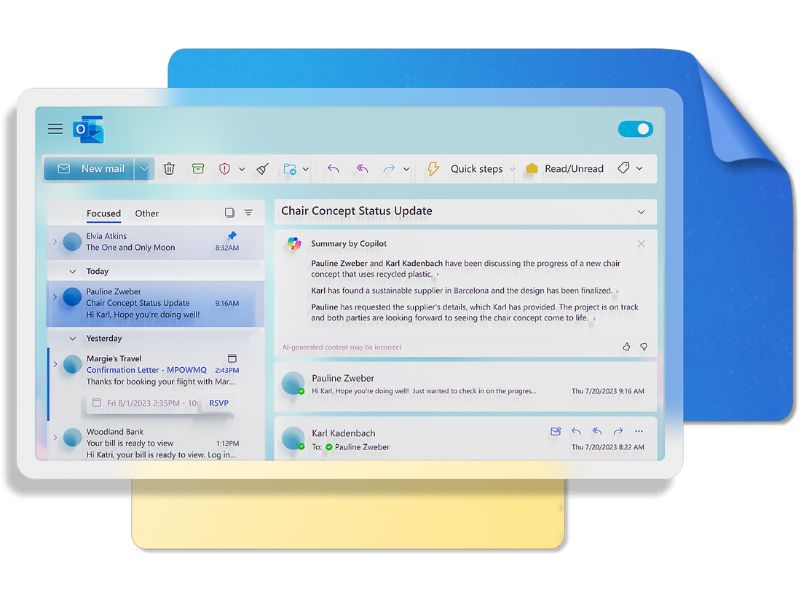
Integration of Microsoft 365 Copilot in Outlook
How to access Copilot in Outlook: versions and licenses
Copilot is available for different versions of Outlook, designed to optimize email management through integration with artificial intelligence.
The compatible versions include:
- Outlook on the web: accessible via browser at outlook.com.
- Outlook for Windows and Mac: included in the main Microsoft 365 plans, but with Copilot features limited compared to the latest versions.
- New Outlook for Windows: can be activated using the “Try the new Outlook” option, visible in the upper right corner of the desktop application.
To use artificial intelligence in these versions of Outlook, it is necessary to ensure you have the appropriate licenses:
-
Microsoft 365 Enterprise (E3 and E5): include all compatible versions of Outlook, including desktop for Windows and Mac, and Outlook on the web. However, an additional license must be purchased for each user who needs access to the AI features.
-
Microsoft 365 Business Standard and Premium: for these plans as well, which offer access to the same versions of Outlook, purchasing a dedicated Copilot license is mandatory.
-
Microsoft 365 Education (A3 and A5): educational institutions with these licenses can access compatible versions of Outlook, but must also purchase the additional Copilot license.
Another important note: Copilot is accessible only with business or educational accounts linked to Microsoft 365. Personal accounts or those associated with third-party providers such as Gmail, Yahoo, or iCloud cannot access the AI features developed by Microsoft.
How to enable Microsoft 365 Copilot in Outlook
Enabling Microsoft 365 Copilot in Outlook is a simple process that requires just a few steps to ensure it works correctly.
As mentioned above, each user must verify that they have a Microsoft 365 license compatible with Copilot. Please note that its features are available to company employees through Microsoft 365 E3, E5, Business Standard, and Business Premium subscriptions, with the additional purchase of the personal Microsoft 365 Copilot license. This must be purchased separately and then assigned to the accounts that will use Copilot.
It is also essential that the email is hosted on the Microsoft 365 cloud, as Copilot relies on integration with cloud-only services to assist users based on data within the corporate digital workplace.
A final requirement concerns the update of Office applications, now part of the Microsoft 365 environment and including Outlook. In this regard, we recommend configuring Office to receive updates through the Current Channel or the Monthly Enterprise Channel, which ensure access to the latest Copilot features in the suite's applications.
Once these requirements are met, Copilot will be automatically enabled in your Outlook.
If it is not available, you should check the connected experiences settings in Outlook options. It may be necessary to activate the “Experiences that analyze content” and “All connected experiences” options to ensure access to Copilot.

Microsoft Copilot in Outlook: What are the limitations?
Like all emerging technologies, artificial intelligence in Outlook also comes with some technical limitations, which are inevitable in an initial release phase. However, these limitations do not diminish the value of the technology itself, but rather provide valuable insights to better understand the needs of end users and how to meet them by shaping solutions like Microsoft 365 Copilot based on feedback.
Microsoft, aware of these challenges, has already announced its plans to address them, committing to optimize the user experience through regular updates and broader support in terms of compatibility and functionality.
Below, we explore the main technical limitations of Copilot in Outlook, providing real-world examples and guidance on how Microsoft plans to overcome them. While these limitations may seem marginal for most companies, they could still help some organizations better evaluate their investment in this new technology.
Office app update requirements
To work optimally, Copilot requires that Office applications be updated through the Current Channel or the Monthly Enterprise Channel. Outdated versions or those belonging to the Semi-Annual Channel or earlier do not support the new features that Microsoft will continue to release in the near future.
As a result, an organization using the Semi-Annual channel to minimize the impact of updates might not see Copilot available, even if it has purchased a valid license. Microsoft has announced that by the end of 2025, it will work to improve compatibility with less frequent update channels while maintaining a focus on access to new features.
Language limitations
Currently, Copilot supports more than 20 languages, including English, Spanish, and German. However, some features may be less accurate or even unavailable for less common languages, such as Hungarian, Thai, or Hebrew.
For example, a user who needs to write an email in Thai might receive generic or poorly formulated suggestions from the AI due to a limited semantic understanding of that language. Microsoft has confirmed it is already working to expand Copilot’s language capabilities, prioritizing the languages of emerging markets.
Dependency on Microsoft 365 cloud
Copilot works exclusively with accounts hosted on the Microsoft 365 cloud. Therefore, not only accounts associated with third-party providers such as Gmail, Yahoo, or iCloud are unable to access Copilot, but its features are also unavailable for companies that have not yet migrated from an on-premises infrastructure to a cloud or hybrid infrastructure.
Data security: no longer a limitation with Copilot
A key aspect in adopting AI-based technologies is the secure and compliant management of shared data. Many companies tend not to trust and reasonably question the guarantees that new AI technologies claim to offer in this area.
Aware of the challenges related to privacy and the protection of sensitive information, Microsoft has applied the principles of responsible AI and integrated Copilot into its cloud ecosystem, extending to it the advanced security measures offered by Microsoft 365.
All data used by Copilot is processed in compliance with major international regulations, including the GDPR for Europe and other local regulations applicable in the markets where Copilot is available.
Furthermore, Microsoft ensures that the data remains under the full control of the company, without being shared with third parties for commercial or advertising purposes.
The data processed by Copilot is encrypted both in transit and at rest. This approach ensures that information exchanged via email is protected from unauthorized access. Integration with Microsoft 365 security policies also allows IT administrators to customize access levels based on the needs of the organization.
Microsoft’s present and future commitment ensures that adopting Copilot is not just a technological innovation, but also a conscious choice based on the highest data protection standards.
Microsoft Copilot in Outlook: What features does it offer?
Microsoft 365 Copilot provides powerful features for managing the communication flow within Outlook, allowing professionals and companies to save a significant amount of time reading, organizing, and creating their emails.
Let’s take a closer look at the features that Microsoft’s artificial intelligence offers for our mailbox.
Email writing
Microsoft 365 Copilot allows users to generate an email starting from a text-based request, using the “Draft with Copilot” command.
To compose the text, Copilot relies on the information provided in the prompt and the data already available to Microsoft’s AI algorithm. This means it becomes possible to quickly create an email by simply writing a request like: "Write an email to invite colleagues to the next townhall on January 10."
Copilot then allows the draft to be edited not only manually, but also with the "Regenerate" command and through a bar where you can enter a second request, again in conversational form.
While the first command prompts the AI to try again to satisfy the initial prompt, the second reworks the draft according to the new directive. For example, "Translate the email into Spanish."
All drafts created by Copilot follow the user’s preferences in terms of:
- Text length
- Tone of voice
This way, the user can specify whether to receive shorter, medium, or longer drafts or ensure that the generated drafts use a direct, neutral, informal, formal, or even “poetic” tone. These options can be configured before sending the prompt to Copilot and will remain valid for all future drafts and replies.
The only weak point of this feature: the Outlook calendar and other business data such as documents and presentations are not (yet) fully integrated.
How to write a great business email with Copilot in Outlook
Coaching
With the "Coaching by Copilot" command, you can get advice on how to improve the writing of your emails. Users can ask the artificial intelligence to analyze the text and evaluate it based on:
- Tone of voice
- Reader sentiment
- Clarity
You can get suggestions on how to make the message sound less aggressive or which details are worth adding to avoid misunderstandings.
Particularly useful is the sentiment analysis, as Copilot can provide insights on how to improve the email text to strengthen the relationship with the recipient.
How to use the coaching feature with Copilot in Outlook
Conversation summary
The email recap is perhaps Copilot’s best feature in Outlook. It provides a summary of the emails that the user has sent and received, highlighting:
- The key points of the conversation
- The questions that still need answers
- The actions needed to meet the sender’s requests
Copilot can summarize not only a single email, but also an entire thread or separate conversations that share the same recipient or topic.
How to get a summary of your emails with Copilot in Outlook
Quick replies
Microsoft 365 Copilot suggests prompts to generate a reply to a specific email. Just click on "Reply" to instantly see AI-generated suggestions based on the content of the received message.
If you want to ask Copilot to generate a reply based on a custom prompt, the "Custom" option is available. It’s important to note that these responses also use the tone and length settings defined by the user through the "Draft with Copilot" feature.
This was the last feature we wanted to present. We’ll conclude with the following table to briefly review the features that Microsoft 365 Copilot offers for managing email in Outlook.
| Copilot features in Outlook | Description |
| Draft with Copilot | Generates the content of an email based on the user’s prompt. The draft is created using the preferred tone and length. Additionally, it can be manually modified using the “Regenerate” command or through additional prompts. |
| Coaching | Provides useful suggestions on tone of voice, clarity, and reader sentiment to improve email writing. |
| Conversation summary | Provides a summary of the information exchanged via email, highlighting key points, unanswered questions, and actions needed to fulfill senders’ requests. It summarizes the content not only of a single email, but also of threads and separate conversations that are related by the same recipient or topic. |
| Quick replies | Suggests prompts to reply to received emails, allowing users to confirm, decline, or propose alternatives to senders’ requests, in just a few seconds. |
Giuseppe Marchi
Microsoft MVP for SharePoint and Microsoft 365 since 2010.
Giuseppe is the founder of intranet.ai and one of the top experts in Italy for all things Microsoft 365. For years, he has been helping companies build their digital workspace on Microsoft's cloud, curating the people experience.
He organizes monthly online events to update customers on what's new in Microsoft 365 and help them get the most out of their digital workplace.

FAQ about Microsoft 365 Copilot in Outlook
Which versions of Outlook include Microsoft 365 Copilot?
Microsoft 365 Copilot is currently available on Outlook Web, on the Outlook client in Office 365 (but with limited features), and on the new Outlook, both for PC and Mac. It is also available for business and Education Outlook accounts.
How to enable Microsoft 365 Copilot in Outlook?
To enable Copilot in Outlook, you need to make sure you have a Microsoft 365 license that allows access to Copilot. Then, you can purchase the specific Copilot license. Once you have the required licenses, you need to install or migrate your mailbox to Microsoft 365 (if you haven’t done it yet), as this is currently the only way to access Microsoft 365 Copilot features for email. It is also important to have Office updated.
What are the features of Microsoft 365 Copilot in Outlook?
The main features of Microsoft 365 Copilot in Outlook include drafting email messages, coaching to improve your email content, conversation summaries, and quick reply suggestions to your email messages.
How can I get support for adopting Microsoft 365 Copilot in my company?
You can get support for Copilot adoption by contacting intranet.ai. We offer customized services for migrating data to the Microsoft cloud, security and permissions assessments, user training to help integrate Copilot into their daily work, and the development of extensions to enhance the tool's capabilities. You can also join our community of practice and ask any questions you want about using Copilot in your company.
Keep on reading
Microsoft 365 Copilot: What It Is, Pricing, and Features

Let’s see what Microsoft 365 Copilot is and why you should invest in it, one of the most powerful modern technologies to enhance daily productivity.
Microsoft Loop: What It Is and Why It Will Change Digital Work

Loop supports asynchronous collaboration with dynamic components integrated in Microsoft 365: let's take a closer look.
Company Intranet: What It Is, Examples and 20 Ideas to Improve It

Here’s what a corporate intranet is and 20 expert ideas to improve it by streamlining internal processes and enhancing communication among colleagues.