SharePoint Lookbook: How to get a ready-to-use site
SharePoint Online's Lookbook offers a set of preconfigured templates for creating a SharePoint site in minutes, including content and features designed by Microsoft to support users in their businesses. From collaboration to business event management, the Lookbook allows templates to be imported directly into the SharePoint tenant without the need to write code, speeding up site creation.
In this article, we will delve into what SharePoint Lookbook is, how to use it to get a site ready to go, and how to customize a template to enhance brand identity. We will also find out why you may need to call in experts and consultants, to protect the privacy of your company's data and keep the performance of your SharePoint sites high.
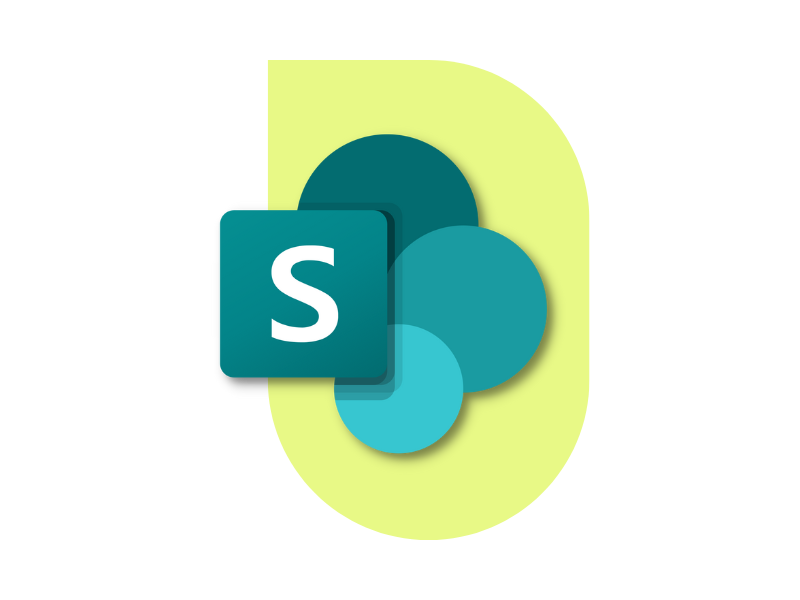
What is SharePoint Lookbook
The Lookbook of SharePoint Online is a gallery of preconfigured templates that allows you to import a ready-to-use site into your tenant, designed by Microsoft to meet specific needs of businesses and professionals in terms of:
- Collaboration
- Project management
- Content management
- Document management
- Sharing news and updates
And more. Each template offered within the SharePoint Lookbook offers an interface, functionality, content and automation flows already configured by Microsoft to perform its tasks. These are therefore more advanced templates than those offered by SharePoint Online when creating a site from the application.
The process of creating a new SharePoint site is speeded up significantly, reducing to a few minutes of waiting to import the chosen template into one's tenant. An important advantage when we also consider that the SharePoint Lookbook can be used without the need for deployment or custom code.
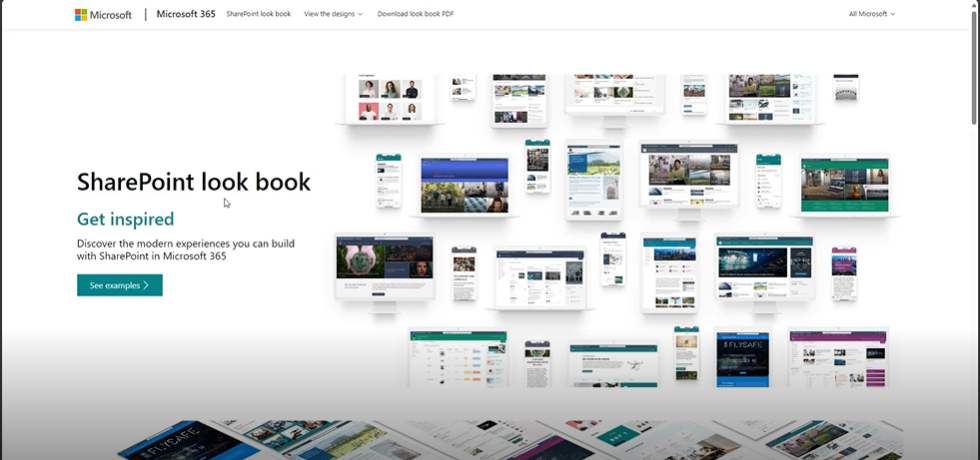
Home page of SharePoint Lookbook
However, there are some aspects to consider when using this solution.
First, you must have permission as a SharePoint Global Administrator. Without this permission, it is indeed not possible to import the Lookbook templates into the corporate SharePoint tenant.
Second, the templates in the SharePoint Lookbook cannot be implemented in existing site collections. Using these templates involves creating a new collection and managing its information architecture.
Thus, the Lookbook templates serve to speed up the creation of a site at the level of functionality and presentation of content on the different pages, but they do not replace the management of user permissions, navigation and site structure.
For this reason, it is always advisable to consult with SharePoint Online experts. Even if the site in question was created from a Microsoft template. A team of experienced consultants can actually help in ensuring the best performance of corporate sites by offering support in:
- Customizing the site at the level of content and functionality
- Assigning permissions to users, ensuring data privacy
- Navigation configuration, ensuring a better site experience
- Integration with enterprise applications, third-party software and custom automation
Although using the SharePoint Lookbook is an excellent starting point, assistance from a consultant then allows you to achieve a functional site to meet your company's needs.
What is the difference between team site and communication site?
Within the SharePoint Lookbook, you can find templates for team sites and SharePoint Online communication sites. But what is the difference?
Starting with the former, team sites are used to simplify collaboration among colleagues. They consist of private areas that only members of a corporate team have access to in order to create, edit, store, and manage content and documents related to a project.
Interestingly, each standard team site (exceptions are team sites created within the SharePoint Admin Center) is accompanied by a Microsoft 365 group. This allows users to use:
- An instance of Microsoft Planner, for task management
- An instance of Microsoft OneNote, for saving notes and meeting notes
- A Microsoft Teams group, with all the features it makes available
A communications site, on the other hand, caters to a broader audience. One example is the intranet, which brings together news, documents, services, and resources useful to all people within an organization in one environment. The goal is to engage users in company initiatives while providing the tools they need to do their jobs better.
What is intranet.ai?
intranet.ai is the ready-to-use corporate intranet, designed to reduce costs and implementation times, thus creating a collaborative and modern digital work environment:
- Initial price of 3,650 €/year for a complete intranet
- 50+ applications, including advanced search, document management system, push notifications via Teams, personal profile, and FAQ pages
- 100% integrated with SharePoint Online and Microsoft 365

SharePoint Lookbook: How to use it?
SharePoint Lookbook has two main sections, in which templates are grouped according to the purpose of their use. The two categories cover templates for creating a team site or a communication site, offering the functionality needed to simplify collaboration among colleagues or the distribution of services and content respectively.
Here are some of the templates that can be found in the SharePoint Lookbook:
- Organization home, to provide one-stop access to company news, resources and content.
- Department, to bring together the communications, initiatives and resources of individual departments.
- Brand central, to manage corporate brand assets and guidelines in a localized way.
- Learning central, to enhance the internal training experience.
- IT help desk, to centralize the management of support requests and provide access to training content on how to resolve technical issues.
Selecting one of the templates opens the detail page where a graphical overview of the site is shown and the content, web parts and features present are listed. Each element is also accompanied by quick links back to Microsoft's documentation that are used to understand how to use the site's components.
Once you have chosen the template that suits your needs, simply use the "Add to tenant" command to import the new site into the SharePoint Online tenant. Remember that this operation can only be performed by a user with Global Administrator permission.
After selecting the "Add to tenant" command, you are in fact asked for your personal Microsoft credentials to verify that you have the necessary permission. If the verification is successful, the administrator is sent back to the window where the title and URL of the site can be changed.
By clicking on the "Provision" command, the template is implemented in the SharePoint tenant and, after a few minutes, is made available to all enabled users.
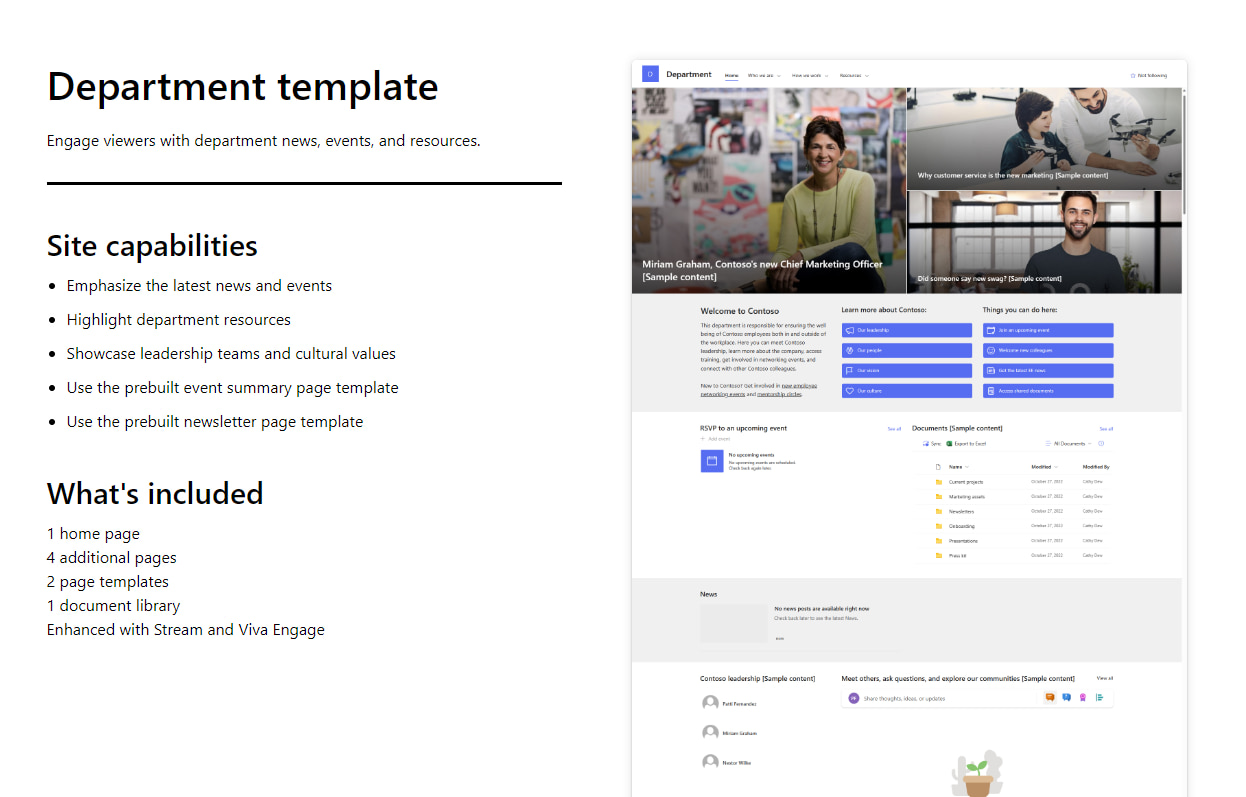
Detail page of a SharePoint Lookbook template
SharePoint Lookbook: What are the best practices?
Now that we have seen how to install the Lookbook template in your SharePoint tenant, let's look at best practices for getting started with the new site.
The first aspect to consider is cleanliness of the site.
SharePoint templates have demo content that could confuse users and take up storage space unnecessarily. It is therefore necessary to remove them as soon as possible.
The second point concerns customization.
In fact, we recommend modifying the individual pages that make up the new SharePoint site, inserting the content, functionality, navigation links and web parts useful for supporting user activities and internal communication.
The third consideration concerns the management of permissions.
It should not be forgotten that templates do not have a preconfigured information architecture. Consequently, it is critically important to remember to assign the right permissions to users before the site is populated with content and information. Failure to do so would jeopardize the security and privacy of the data shared in the new SharePoint site.
| Advantages of SharePoint Lookbook | Description |
| Provide inspiration | SharePoint Lookbook offers concrete design examples that can be used for different use cases, providing a starting point in creating a site. |
| Speeding up the publication of a site | The SharePoint templates in the Lookbook allow a site to be deployed with preconfigured content and functionality in the corporatetenant. This reduces the time it takes to launch and customize the new site. |
| Support the work of Admins and Editors | SharePoint Lookbook enables ready-to-use sites by choosing from a myriad of Microsoft-designed templates. Templates can be implemented and customized without the need to write code. |
| Encouraging good adoption practices | Lookbook templates showcase the best of what SharePoint can offer, encouraging the use of the platform and its sites to meet specific business needs. Users can then rely on content and features designed to simplify their work, from collaborating with colleagues to organizing events and initiatives. |
| No extra cost | Use of the SharePoint Lookbook is free of charge and does not incur any additional costs beyond those provided by a Microsoft 365 subscription. |
SharePoint Layout: How to customize a new site?
It is worth briefly discussing the possibilities offered by SharePoint Online for customizing its sites and the templates offered within the Lookbook.
After cleaning up the template implemented in the corporate tenant, Editor users can edit:
- Header, where logo, title and global navigation menu can be modified. It is also possible to choose between minimal, compact, standard or extended view. The latter option allows you to insert not only the company logo, but also a cover image.
- Navigation menu, for which there are two configuration options to show or hide the menu respectively. In case the menu is shown, Editors can set up a mega-menu or a cascading menu.
- Content structure. In this case, Editor users can edit or add the contents of web parts on individual pages of the site.
- Application bar, which end users can use to reach the home page of the site or view the following items
- List of sites to which one has access.
- News items from the sites to which one has access, sorted by relevance or publication date.Personal files from SharePoint, OneDrive and Teams.
- Personal lists grouping contacts, requests, etc.
- "Create" command, which allows you to quickly add new content to OneDrive or personal lists.
- Footer. As with the navigation menu, Editors can decide whether or not to show the footer to end users. In case it is shown, two layouts are available: extended and reduced. The difference lies in the fact that the extended layout allows quick links to be organized on multiple rows. In both, you can insert logo and site name.
In the process of customizing the new SharePoint site, editing web parts plays one of the most important roles. In fact, web parts are the components through which useful content and functionality is made available to users.
A web part must be selected and the "Edit" command used. A list of content that can be inserted into the web part is then offered, including:
- Text boxes
- Multimedia content
- Quick link lists
- News and communication posts
- Etc.
Each element can then be customized graphically. For example, a list of quick links can be presented as a simple list of links or as a series of icon boxes.
In addition, we emphasize that it is possible to integrate web parts developed by the company or third parties into SharePoint to offer content that is not currently supported by the platform. One example is posts published in the company's LinkedIn profile, for which there is no standard web part and which therefore cannot be re-shared within a SharePoint site.
To overcome these limitations and allow for greater customization, we have developed in intranet.ai more than 50 components that enrich the functionality of SharePoint Online. In addition to posts from corporate social profiles, a company can use our web parts to:
- Highlight alerts and communications on every page of the site
- Bring together applications recommended by the company or preferred by individual users
- Apply modern graphics, extending the shape and color of SharePoint web parts
- Display a calendar of special events, such as anniversaries or colleagues' birthdays
- Provide detailed information about company locations to simplify meeting and travel arrangements through a customizable dynamic map
An additional benefit of using expertly developed web parts in SharePoint Online is the support the company can count on to update the custom components of its SharePoint sites when new platform updates are published by Microsoft.
In fact, these updates can cause problems in the operation of web parts external to the Microsoft 365 environment. Non-native web parts can then fail and require technical intervention to be retrofitted and be able to restore their functions.
Intranet.ai web parts are designed to integrate natively with SharePoint Online and are updated periodically by our team to meet Microsoft's security and quality standards and ensure consistent performance of corporate sites. Our experts also provide support in configuring and customizing SharePoint sites to fit any need and improve productivity in the enterprise.
Do you want a complete, ready-to-use intranet?
intranet.ai is the SharePoint Online-based solution for simplifying internal communication and digitizing business processes with minimal investment of time and money.
- 50+ features for communication and employee experience
- Branded design, customizable in every detail
- Full integration with Microsoft 365 and Viva
Giuseppe Marchi
Microsoft MVP for SharePoint and Microsoft 365 since 2010.
Giuseppe is the founder of intranet.ai and one of the leading experts in Italy in all matters related to Microsoft 365. For years, he has been assisting companies in creating their digital workplace environment on the Microsoft cloud, focusing on people's experience.

FAQ about SharePoint Lookbook
What is SharePoint Lookbook?
The SharePoint Online Lookbook is a gallery of pre-configured templates that allows you to import a ready-to-use site into your tenant. Designed by Microsoft, these templates meet specific needs for collaboration, project management, content management, document management, news sharing, updates, and more.
How to use SharePoint Lookbook?
To use SharePoint Lookbook, select one of the templates from the gallery, open the template's detail page, and use the 'Add to tenant' command to import the site into your SharePoint Online tenant. You must have Global Administrator credentials to complete this operation.
What are the best practices for using SharePoint Lookbook?
Best practices include: removing demo content from the site, customizing pages by adding useful content and functionalities, and managing user permissions to ensure data security and privacy.
What is the difference between a team site and a communication site in SharePoint?
Team sites are designed to facilitate collaboration among colleagues with private areas accessible only to team members. In contrast, communication sites target a broader audience, like an intranet, to share news, documents, services, and resources useful for the entire organization.
Why might it be necessary to consult experts for using SharePoint Lookbook?
Consulting experts and consultants can be beneficial for customizing the site in terms of content and functionality, assigning user permissions, configuring navigation, and integrating business applications. This ensures data privacy and optimal performance of SharePoint sites.
What templates are available in SharePoint Lookbook?
The SharePoint Lookbook offers a variety of templates, including models for the organization's home page, departments, brand management, internal training, IT help desk, and more. Each template comes with pre-configured content, functionalities, and automation flows.
What is required to import a template from SharePoint Lookbook?
To import a template from SharePoint Lookbook, you must have Global Administrator permissions. After selecting a template, you can import it into your SharePoint Online tenant using the 'Add to tenant' command.
How can I customize a template from SharePoint Lookbook?
After importing a template, you can customize the site by modifying the header, navigation menu, content structure, app bar, and footer. You can also add or modify web parts to meet your company's specific needs.
What are the benefits of using SharePoint Lookbook?
SharePoint Lookbook offers numerous benefits, including: providing inspiration with concrete design examples, speeding up site publishing with pre-configured content and functionalities, supporting the work of admins and editors without the need for coding, encouraging good platform adoption practices, and incurring no additional costs beyond the Microsoft 365 subscription.
What to do if the SharePoint Lookbook templates do not meet all requirements?
If the SharePoint Lookbook templates do not meet all requirements, it is advisable to consult SharePoint Online experts to further customize the site. Additionally, you can develop custom web parts to integrate content and functionalities not supported by the standard templates.
Keep on reading
SharePoint Online: What It Is, What It Is For, and 7 Key Features

SharePoint is the Microsoft 365 platform for document management and the creation of corporate sites. Here are its 7 main features.
SharePoint Consulting: Why Choose intranet.ai?

Let's see who SharePoint Online consultants are and what they do, why it is beneficial to rely on their services and how to choose the right experts.

