SharePoint Online vs SharePoint On-Premises: What's Better?
Microsoft SharePoint is available in two versions: SharePoint Online and SharePoint On-Premises. Each offers important advantages, but how can you choose the one that best suits your needs?
In this article, we will analyze the features of both platforms, highlighting the key factors to consider in order to make an informed decision. In particular, we’ll see when it’s better to go for a cloud solution like SharePoint Online, and when it might be more beneficial to maintain an on-premises infrastructure. We’ll also answer one of the most frequently asked questions on the topic: how to migrate from SharePoint On-Premises to SharePoint Online?
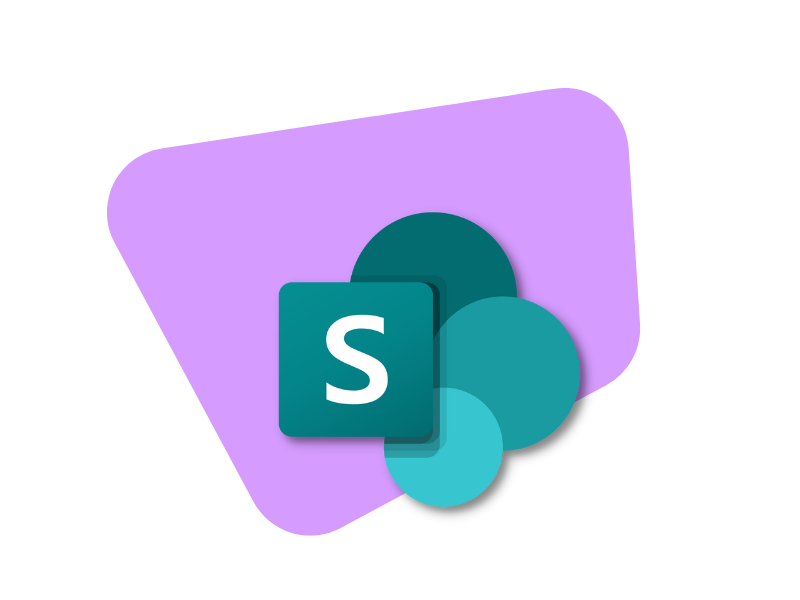
What you will find in this article
SharePoint Online vs SharePoint On-Premises:
Which is the best version?
SharePoint is the Microsoft 365 tool developed for digital collaboration in the company and mainly used for content creation, document management, and knowledge sharing within an organization.
It is a centralized platform where business teams can collaborate, optimize data management, and thereby increase productivity. Precisely because of its collaborative features, SharePoint is used as a starting point to build the corporate intranet and the integrated Microsoft 365 digital workplace.
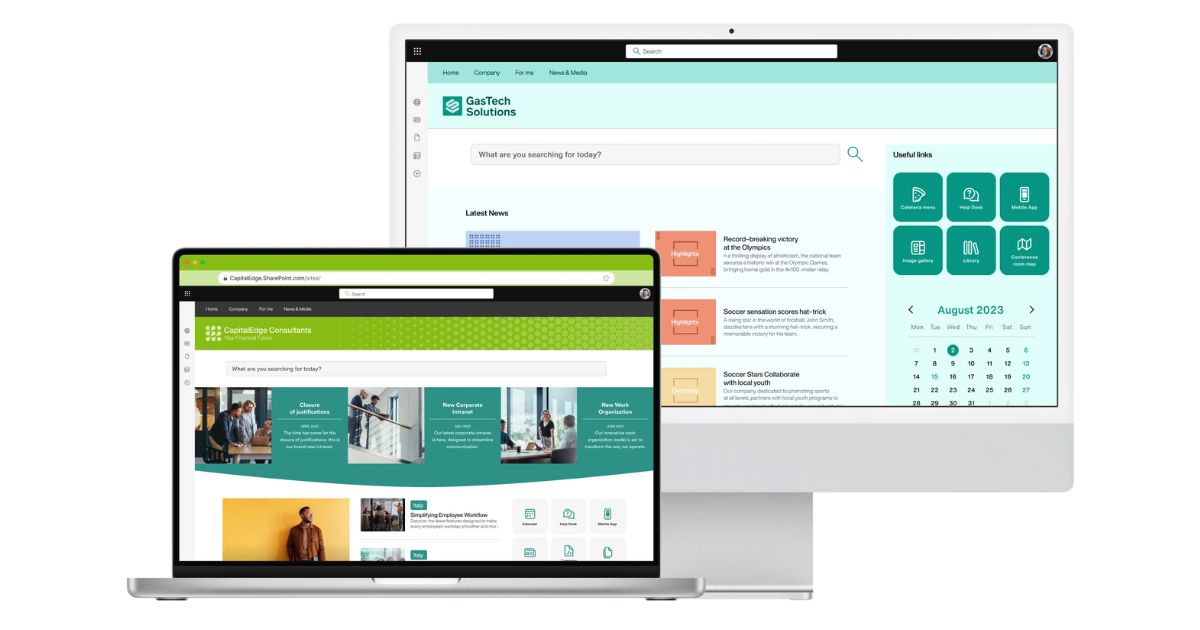
Example of a SharePoint intranet created with intranet.ai
There are two versions of SharePoint: SharePoint Online and SharePoint Server (On-Premises). While both can be useful for digitizing an organization's processes and communication, it is essential to consider that:
- Microsoft SharePoint Server (On-Premises) is the local version of the platform, allowing companies to maintain full control over data management and their IT infrastructure.
- Microsoft SharePoint Online is the cloud-based version offered as an integral part of the Microsoft 365 suite, enabling organizations to benefit from SaaS (Software-as-a-Service) without the need to manage physical servers.
If a company intends to start a new SharePoint project and aims for the longevity of the developed solution, the choice between the two versions should lean towards SharePoint Online. We'll understand why as we continue reading this article.
What is SharePoint for?
SharePoint Online vs SharePoint On-Premises:
What are the differences?
What are the differences between SharePoint Online and SharePoint On-Premises? To answer this question, we analyzed the most important aspects that help companies make the best decision.
First, we addressed the issue of data size, highlighting that SharePoint On-Premises offers storage space limited to the storage available on the infrastructure’s servers, while SharePoint Online has specific limits.
Next, we discussed costs and licensing, highlighting the differences in pricing models between the two versions. Finally, we explored updates and management methods. Whether you choose the flexibility of the cloud with SharePoint Online or prefer the full control offered by SharePoint On-Premises, it is important to decide based on your company's needs in terms of storage, costs, and management.
Regardless of the choice, however, it is essential to follow Microsoft’s roadmap to stay updated on how the company plans to develop both solutions moving forward.
Data size
SharePoint On-Premises can support an unlimited amount of data.
What you need to take into account is the size of your SQL Server instance, keeping in mind that all assets stored in SharePoint On-Premises are serialized and saved as blob objects inside the SQL database.
SharePoint Online, on the other hand, is entirely cloud-based and does not include an unlimited data storage offering.
Microsoft has set the limit to 1 TB + 10 GB per user with a license. If the company needs more space, it can obtain it through a specific add-on for the Microsoft Office 365 subscription.
There is also a maximum quota for data stored in SharePoint Online site collections, set at 25 TB.
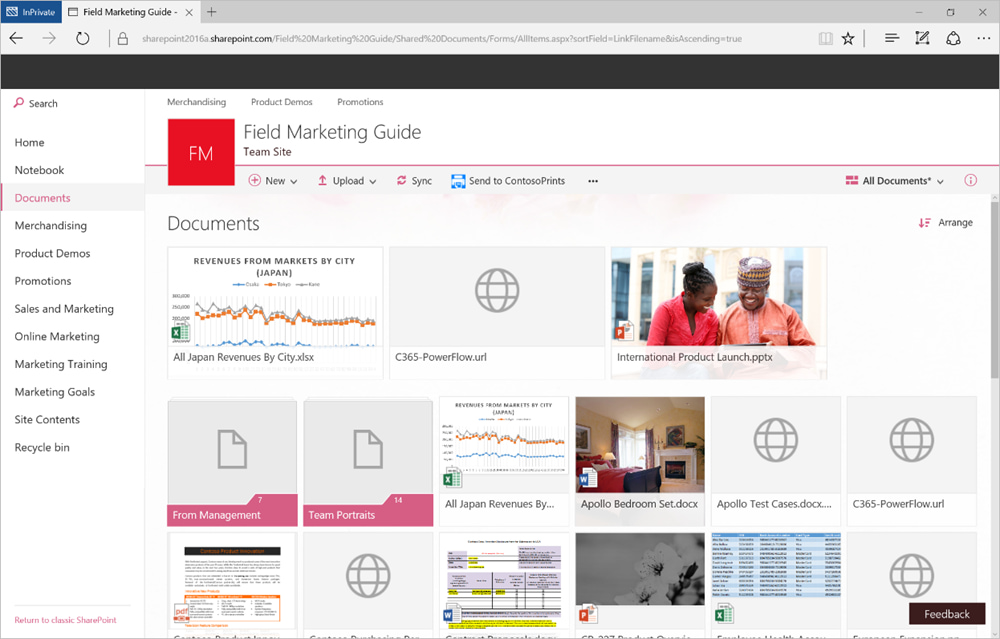
Modern document library in SharePoint Online
Costs and licenses
To choose the most suitable version of Microsoft SharePoint for your company, costs must also be taken into account.
Regarding SharePoint On-Premises, it should be noted that a SharePoint farm requires multiple server instances and that a specific license is needed for each instance. In addition to these licenses, you must purchase licenses for SQL Server, Windows Server and add the purchase of the necessary hardware to support everything, considering that the on-premises version is very demanding in this regard. Moreover, for each user who will access the SharePoint intranet, a specific CAL license (Standard or Enterprise) must be purchased.
For SharePoint Online, costs are related to the number of users who will use the product. The subscription to the cloud version allows you to quickly make SharePoint available in the company, without having to worry about any kind of maintenance. In addition, you can access all tools for collaboration, communication, and cloud storage with a Microsoft Office 365 license.
Specifically, SharePoint Online is included in the Office 365 Business or Office 365 Enterprise license. It also has a dedicated license called SharePoint Online P1/P2, intended for users who do not require an email inbox.
Both versions allow access to Microsoft Office web applications. The only difference lies in the type of license: the on-premises version requires a dedicated license to allow users to view and edit business documents via web apps.
The cloud version, instead, allows you to view and edit documents directly from the cloud, without the need for additional licenses.
Microsoft updates
Updates for SharePoint On-Premises must be managed by the internal IT department of a company, which has full control over installation and distribution processes.
SharePoint Online, on the other hand, is managed directly by Microsoft when it comes to both installation and the distribution of the latest updates. But there's more.
Microsoft is focusing its efforts on developing innovative technologies based on the cloud and artificial intelligence. As a result, SharePoint Online is at the center of an innovation process that has recently seen the growing integration of Microsoft 365 Copilot and the introduction of SharePoint Premium into the market.
SharePoint Premium is Microsoft's new offering, primarily based on Microsoft Syntex and SharePoint Advanced Management. It introduces advanced AI-based content management features, such as automatic document tagging, sensitive information redaction, optical character recognition (OCR), and integration with electronic signatures through partners like Adobe and DocuSign.
This recent version of SharePoint is designed to enhance content management and security, especially for large organizations. It includes tools to address issues such as uncontrolled sharing of company documents and offers AI-based recommendations for managing access and content lifecycles.
Introduction to Microsoft SharePoint Premium
Going back to our topic, SharePoint Premium is exclusively reserved for SharePoint Online. This is because many of its features, including those based on AI and automation, require a cloud infrastructure to operate efficiently.
Microsoft's AI works best when it can access data and resources distributed on a large scale in the cloud, which is not possible with an on-premises version of SharePoint. On the contrary, scalability and computing power are required—benefits that only cloud platforms can ensure.
SharePoint Online vs SharePoint On-Premises:
final considerations
If a company is considering creating its intranet with SharePoint but has no idea whether to use the cloud or on-premises solution, it should also take recent trends into account.
As mentioned, Microsoft has adopted a "cloud-first" strategy. This means that investments will increasingly focus on developing new features for the online version and, only later, these will be made available for on-premises installations.
As a result, Microsoft’s most modern technologies will primarily be available for the cloud versions of its applications and (perhaps) later for the on-premises versions. However, there is no certainty that all the latest features will be available for on-premises solutions. In the case of SharePoint, not all integrations with other Microsoft 365 applications can be made available locally.
Comparison between the versions of Microsoft SharePoint:
| SharePoint Online | SharePoint On-Premises |
|---|---|
| No servers, no hardware. Uses Microsoft Cloud data centers. | Requires purchase of dedicated hardware. |
| Reduced internal resources. Automatic updates handled by Microsoft. | The internal IT team must manage servers, set up updates and patches. |
| Information stored in the cloud. | Information stored in your local network. |
| Part of your Office 365 plan; monthly expenses based on the number of users. | The company must absorb license costs for servers and users. |
| Information is maintained according to industry-specific security standards. | The company is responsible for server security. |
| Based on Microsoft’s built-in redundancy. No server control. | Relies on owned, customizable servers and hardware. Full control over the server and access services. |
| Runs on a multi-tenant server. | Single farm. |
| Microsoft manages installation and deployment of updates and improvements. | Updates are installed and managed internally. |
| Limited customizations. | Unlimited customizations. |
| Backups generated by Microsoft. | The owner must create, test, and manage backups of the dedicated data center. |
| Can connect external users and can be easily expanded with a variety of Azure services. | The infrastructure to connect external users must be manually built and regulated. |
| Scalability is handled by Microsoft. | Scalability is the responsibility of the service buyer. |
| Tools and features are developed and continuously updated by Microsoft. | New tools become available only later, and not all of them. |
When to choose SharePoint On-Premises?
The on-premises version of Microsoft SharePoint is the most suitable choice if your company:
- already has a dedicated infrastructure
- relies on high compliance standards
- aims to achieve economies of scale on licenses
In addition, SharePoint On-Premises offers more storage space and greater control over farm architecture. It also allows the intranet to be made available exclusively on the corporate network.
When to choose SharePoint Online?
SharePoint Online is the best choice for creating a scalable and intelligent intranet. With the cloud service, it is possible to save on costs and reduce the complexities involved in an intranet project. For example, it does not require the creation or maintenance of a specific IT infrastructure.
These are some of the reasons that led us to align our intranet solution with Microsoft's "cloud-first" strategy: we do not support installations of our ready-to-use SharePoint intranet in on-premises environments.
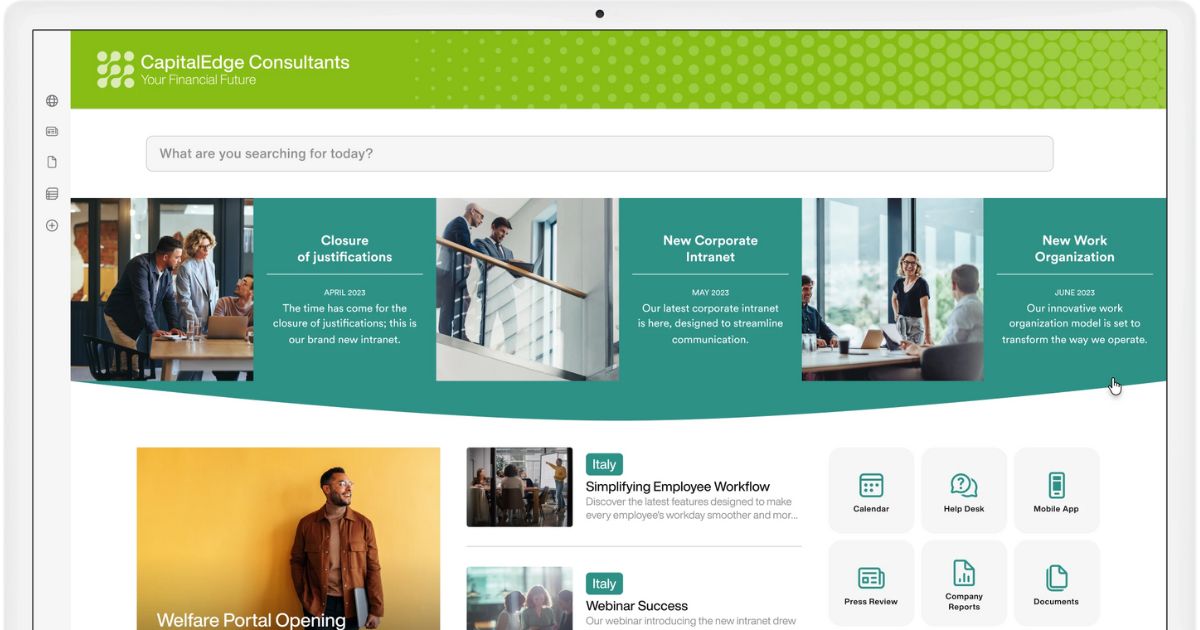
Smart and scalable SharePoint intranet with intranet.ai
How to migrate from SharePoint On-Premises to SharePoint Online
Migrating from SharePoint On-Premises to SharePoint Online is a crucial step for companies aiming to bring the benefits of the cloud into their operations. Think about scalability, accessibility, and advanced security features that only the cloud version of SharePoint can offer.
But how can you migrate from SharePoint On-Premises to SharePoint Online without compromising data security and integrity?
A possible solution is offered by Microsoft itself. It’s called the SharePoint Migration Tool, a free tool designed to effectively manage the migration to SharePoint Online.
Despite the ease of use of the Migration Tool, attention must be paid to the planning of the entire process, which needs to be thorough and comply with a series of technical and procedural requirements.
Let’s explore this process in more detail in the following sections.
Preparation and requirements for migration
First of all, it is necessary to ensure that the company's IT environment meets all the conditions for migration. SharePoint Migration Tool requires:
- a stable internet connection
- access to SharePoint Online or OneDrive endpoints.
It is also essential that the company has administrators with the necessary permissions on both the source SharePoint server and the destination cloud environment. This means that the users responsible for the migration must have Microsoft 365 permissions to access and manage data on both sides.
Once these initial requirements are met, you can move on to the installation of the Migration Tool. This is a straightforward procedure, as the tool can be downloaded for free from Microsoft's website.
After installation, the tool must be configured to manage aspects such as network connections and corporate proxies. It is particularly important to configure proxies properly to ensure that communication with Microsoft’s cloud is not blocked during the migration. This includes adding Microsoft endpoints to proxy exceptions, if your company uses this type of connection.
Preliminary analysis with SMAT
Before proceeding with the actual migration, it is advisable to perform a preliminary analysis using the SharePoint Migration Assessment Tool (SMAT for short), a complementary tool that scans on-premises sites to identify any compatibility issues.
This is a fundamental step to prevent issues that could slow down or even interrupt the migration. SMAT provides detailed reports on elements that may require special attention from the IT department, such as:
- custom configurations
- complex workflows
- outdated web parts
Migration task configuration
Once the analysis phase is complete, you can proceed with the migration tasks. SharePoint Migration Tool allows for individual migrations or the use of CSV files to perform bulk migrations, facilitating automation in case of large data volumes.
Additionally, SharePoint Migration Tool supports incremental migration, allowing the transfer of only new or modified files compared to those already migrated. This feature is particularly useful in progressive migration scenarios or when continuous data updating is a priority.
Monitoring and reporting
A final important aspect of the migration to SharePoint Online involves monitoring and the subsequent generation of detailed reports to assess the success of the data transfer.
SharePoint Migration Tool offers detailed reports in CSV format, documenting the migration progress and providing useful information about:
- successfully transferred files
- non-migrated data
- any errors
- completion times
These reports also provide valuable insights to help plan and optimize future migrations, improving the effectiveness of the entire process.
Do you want a complete, ready-to-use intranet?
intranet.ai is the SharePoint Online-based solution for simplifying internal communication and digitizing business processes with minimal investment of time and money.
- 50+ features for communication and employee experience
- Branded design, customizable in every detail
- Full integration with Microsoft 365 and Viva
Giuseppe Marchi
Microsoft MVP for SharePoint and Microsoft 365 since 2010.
Giuseppe is the founder of intranet.ai and one of the top experts in Italy for all things Microsoft 365. For years, he has been helping companies build their digital workspace on Microsoft's cloud, curating the people experience.
He organizes monthly online events to update customers on what's new in Microsoft 365 and help them get the most out of their digital workplace.

FAQ about SharePoint Online and SharePoint On-Premises
What are the main differences between SharePoint Online and SharePoint On-Premises?
SharePoint Online is a cloud-based solution that is automatically updated, while SharePoint On-Premises requires local servers and manual updates.
Which is the most cost-effective choice, SharePoint Online or SharePoint On-Premises?
SharePoint Online reduces hardware and maintenance costs, while SharePoint On-Premises involves expenses for servers and licenses.
What are the storage limits in SharePoint Online and SharePoint On-Premises?
SharePoint Online offers 1 TB plus 10 GB per user, while SharePoint On-Premises depends on the server’s capacity.
How customizable are SharePoint Online and SharePoint On-Premises?
SharePoint On-Premises supports extensive customizations, while SharePoint Online offers limited options.
How can I migrate from SharePoint On-Premises to SharePoint Online?
The migration can be performed using the SharePoint Migration Tool and requires careful planning to ensure secure data management.
When is it advisable to move from SharePoint On-Premises to SharePoint Online?
SharePoint Online is ideal for those seeking scalability and aiming to optimize resources for IT management.
Keep on reading
SharePoint Data Migration: How to Avoid Common Mistakes



Let's look at the most common mistakes in the process of migrating to SharePoint Online and how to avoid them with our tips.
Microsoft 365 Archive: What It Is, Limits, and Alternatives

Microsoft 365 Archive extends storage in Microsoft 365, enabling the archiving of SharePoint sites. Let's see features, costs, and alternative solutions.
Company Intranet: What It Is, Examples and 20 Ideas to Improve It

Here’s what a corporate intranet is and 20 expert ideas to improve it by streamlining internal processes and enhancing communication among colleagues.


