SharePoint vs OneDrive: What Is the Difference?
SharePoint Online and OneDrive are central cloud storage solutions in the Microsoft 365 offering, designed to support the creation, review, and sharing of documents, both personal and business-related.
Although the features of these two applications may seem similar, often leading to confusion, there are important differences to be aware of in order to choose when to use one or the other platform. Let's take a look at them together in this article.
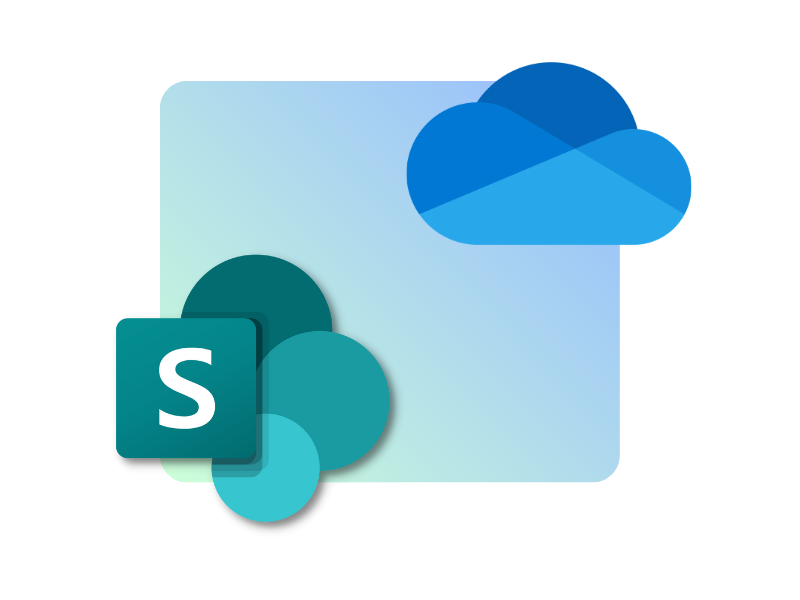
What is the difference between SharePoint and OneDrive
The Microsoft 365 suite allows organizations and professionals to access a flexible work environment. In this innovative digital space, it is easier to manage tasks and projects, especially in today's era, where most collaboration and communication take place remotely or in a hybrid mode.
However, one of the main challenges for individuals and companies deciding to move their work into the Microsoft ecosystem is understanding all the opportunities it offers, as well as recognizing the differences that make its applications distinct from one another.
In this article, we will focus on two tools whose functionalities are often grouped together, to the point that they are considered interchangeable by a significant number of users. But this couldn't be further from the truth.
We are talking about SharePoint Online and Microsoft OneDrive.
SharePoint vs OneDrive: What is the difference?
Let's start by saying that both SharePoint and OneDrive are storage systems that allow you to migrate your files and documents to Microsoft's cloud. This means that users can access media content, documents, photos, and more from anywhere and on any device, with the only requirement being an internet connection if the files haven't been synchronized locally.
Therefore, it's often enough to have an internet connection and know the login credentials to a Microsoft 365 account to say goodbye to the need to always carry a specific company device with you.
A real revolution, especially for professionals who couldn't separate from their desks or were forced to review endless sets of emails and paper copies to edit the same document together with colleagues.
With the introduction of modern Microsoft storage systems, sharing and remote collaboration have also become simple and everyday tasks. Each user can edit the files stored in the cloud simultaneously with their team, without fear of losing important information in the process.
Additionally, thanks to the version history, users with access to the files can view all their versions. This way, they can compare the current state of the document they're collaborating on with any of its previous versions, and they also have the option to restore the latter.
Despite the many similarities, however, there is a substantial difference between these two systems designed for creating, sharing, and storing content.
On one hand, SharePoint focuses on managing files and documents by a large audience of users. Consequently, the files created or uploaded to one of SharePoint's libraries are meant to be edited by a team. Often, these are documents related to projects or initiatives.
On the other hand, OneDrive primarily hosts files that are meant for strictly personal use, that aren't ready to be shared, or that need to be sent to a select number of users. The company, as a whole, cannot access the documents in individual users' OneDrive folders unless those users provide the necessary permission.
In short, we could explain the difference between these two tools in one word: collaboration.
For example, just think about the strong relationship between SharePoint team sites and Microsoft Teams groups and channels to quickly understand how important collaboration and communication are in managing the files stored on this platform.
It's true: even OneDrive has a special connection with other Microsoft 365 applications. However, we emphasize again that sharing with other users is not the ultimate goal of this tool.
Instead, we could say that the centralized ownership of personal files is OneDrive's main purpose, allowing users to manage their content from a single virtual space accessible from any device. Of course, this doesn't affect the protection of business data stored.
In this regard, the OneDrive for Business version, specific for business use, essentially offers the same service, but with more advanced file management configurations for administration.
Another aspect to consider is that only SharePoint is capable of going beyond the single cloud storage function. Despite its unique document management features, SharePoint also plays a key role as a content creation platform. In fact, it's recognized as one of the most effective tools for building team sites (dedicated to real-time collaboration on files) and communication sites, such as the company intranet.
Without going into too many details, it’s enough to know here that with SharePoint you can write, publish, and distribute multimedia content, corporate newsletters, services for workers, internal communications, events, webinars, surveys, and much more.
SharePoint vs OneDrive: When to use them?
SharePoint vs OneDrive: differences and similarities
To summarize what has been said so far, here is a brief table that brings together the common features of the two Microsoft 365 products:
|
SharePoint Online and Microsoft OneDrive |
|
Creates and stores files in the Microsoft cloud. |
|
Has a version history to view, edit, or even restore any previous version of a file. |
In the following table, we present the differences between the two applications:
|
SharePoint Online |
Microsoft OneDrive |
|
Facilitates file management designed for collaboration among a large user audience. |
Supports file management for personal use or a small group of users. |
|
Protects data with various permission levels for user groups. |
Ensures data security by allowing access to selected individual users. |
|
Allows the creation of websites to publish and distribute a wide range of content. |
Allows starting discussions within files, inviting users without a Microsoft 365 account to join the conversation. |
|
Stores files and documents in libraries, which can be organized by folders or metadata. |
Stores files and documents in folders, each linked to a specific Microsoft 365 account (personal or organizational). |
How to sync SharePoint libraries with OneDrive
OneDrive allows syncing files from personal devices to the Microsoft cloud and vice versa. It is possible to use OneDrive as a bridge to connect the content in one of the suite applications, such as SharePoint Online, with your devices.
This way, the user can access documents stored in SharePoint libraries at any time, even when offline.
It only takes a few steps to achieve this. Here are the steps:
- In the SharePoint site you want to sync with your personal computer, click "Sync" in the command bar at the top.
- Go to "File Explorer" (or "Finder" if the computer is a Mac).
- Click on the folder with the name of the organization that owns the synced SharePoint site.
You will then be able to open, move, modify, or delete files from the team or communication site libraries directly from your computer.
It is important to note that, as soon as it is possible to connect to the internet, any changes will be automatically synced to the Microsoft cloud to appear as a new version of the file.
Additionally, you can choose which SharePoint site libraries to sync. This way, users can access only the documents and files of interest from their computer. Here's how:
- Click on the OneDrive icon in the taskbar at the bottom of the PC.
- Click on the settings gear icon at the top right.
- Enter the app settings.
- Select the "Account" option.
- Select “Choose Folders” to choose the libraries to sync.
If you want to disable syncing with the entire SharePoint site, simply go to step 4 in the list above. Instead of selecting libraries via "Choose Folders", click "Stop Sync" next to the site name.
By doing this, the folder containing the SharePoint site files will disappear from the "File Explorer" interface and will remain accessible only within the Microsoft cloud.
In just a few steps, any user can manage the information and documents they need for their tasks, seamlessly switching between the cloud environment and their personal devices.
Do you want a complete, ready-to-use intranet?
intranet.ai is the SharePoint Online-based solution for simplifying internal communication and digitizing business processes with minimal investment of time and money.
- 50+ features for communication and employee experience
- Branded design, customizable in every detail
- Full integration with Microsoft 365 and Viva
Giuseppe Marchi
Microsoft MVP for SharePoint and Microsoft 365 since 2010.
Giuseppe is the founder of intranet.ai and one of the top experts in Italy for all things Microsoft 365. For years, he has been helping companies build their digital workspace on Microsoft's cloud, curating the people experience.
He organizes monthly online events to update customers on what's new in Microsoft 365 and help them get the most out of their digital workplace.

FAQ on SharePoint vs OneDrive
What is the main difference between SharePoint and OneDrive?
SharePoint is a collaborative tool designed for managing documents and projects in teams, allowing multiple users to edit and share documents within a group. In contrast, OneDrive is primarily used for personal file storage, intended for individual use but shareable when needed.
Can both SharePoint and OneDrive store files in the cloud?
Yes, both SharePoint and OneDrive store files in Microsoft’s cloud, allowing users to access files from any device with an internet connection.
How does collaboration differ between SharePoint and OneDrive?
SharePoint is optimized for group collaboration, where files are accessible and editable by multiple people, and includes features like version history and advanced sharing options to support project work. OneDrive offers sharing options but is primarily designed for individual document storage.
What integration options are available for SharePoint and OneDrive?
Both tools integrate with Microsoft 365, providing seamless access to Office applications. SharePoint also integrates into corporate intranets, serving as a central hub for team files and projects, while OneDrive is designed for personal storage linked to each user.
Can I sync SharePoint libraries with OneDrive?
Yes, OneDrive offers an option to sync files from SharePoint libraries, making shared files accessible offline on a local device.
Which platform, SharePoint or OneDrive, is better for remote work?
Both platforms support remote work, but SharePoint is generally better suited for group projects that require shared access, while OneDrive is ideal for individual work that may occasionally need sharing.
Is there a cost difference between using SharePoint and OneDrive?
Both are included in Microsoft 365 plans, but organizations using SharePoint for intranet solutions or extensive document management may incur additional configuration and licensing costs.
Keep on reading
SharePoint Online: What It Is, What It Is For, and 7 Key Features

SharePoint is the Microsoft 365 platform for document management and the creation of corporate sites. Here are its 7 main features.
SharePoint Online vs SharePoint On-Prem: What's Better?

Here’s what to know about SharePoint On-Prem and SharePoint Online to make the best choice. Let’s explore their features, benefits, and differences.
Project Management with Microsoft 365: Apps and Best Practices



Let's see how to use Microsoft 365 to manage projects in your company, from the SharePoint intranet to Microsoft Project, Planner, and Loop apps.


