Microsoft 365 Archive: What It Is, Limits, and Alternatives
Microsoft 365 Archive extends the storage space in Microsoft 365, allowing SharePoint sites to be archived. While the features are promising, it is necessary to evaluate the best time to adopt this new product, given its usage costs.
Before purchasing additional space in SharePoint Online or incurring the costs of using Microsoft 365 Archive, there is an alternative to free up space with a more autonomous management of document archives in the Microsoft 365 cloud-based digital workspace.

What you'll find in this article
Microsoft 365 Archive: a brief introduction
Microsoft 365 Archive is the solution designed by Microsoft to expand the storage space used by personal and business sites based on SharePoint Online.
This new product allows you to archive data from a SharePoint site to prevent available memory from being filled with infrequently used content. Therefore, you can archive one or more SharePoint sites in the additional space offered by Microsoft 365 Archive.
This migration involves:
- Document libraries
- File collections and lists
Once archived, the content of a site remains available to SharePoint global administrators, who can choose to reactivate or delete it at any time.
Important note: even though archived, the data retains the same search standards (currently only for admins, but soon for all enabled users), security, and compliance that characterize shared resources in SharePoint and other Microsoft 365 applications.
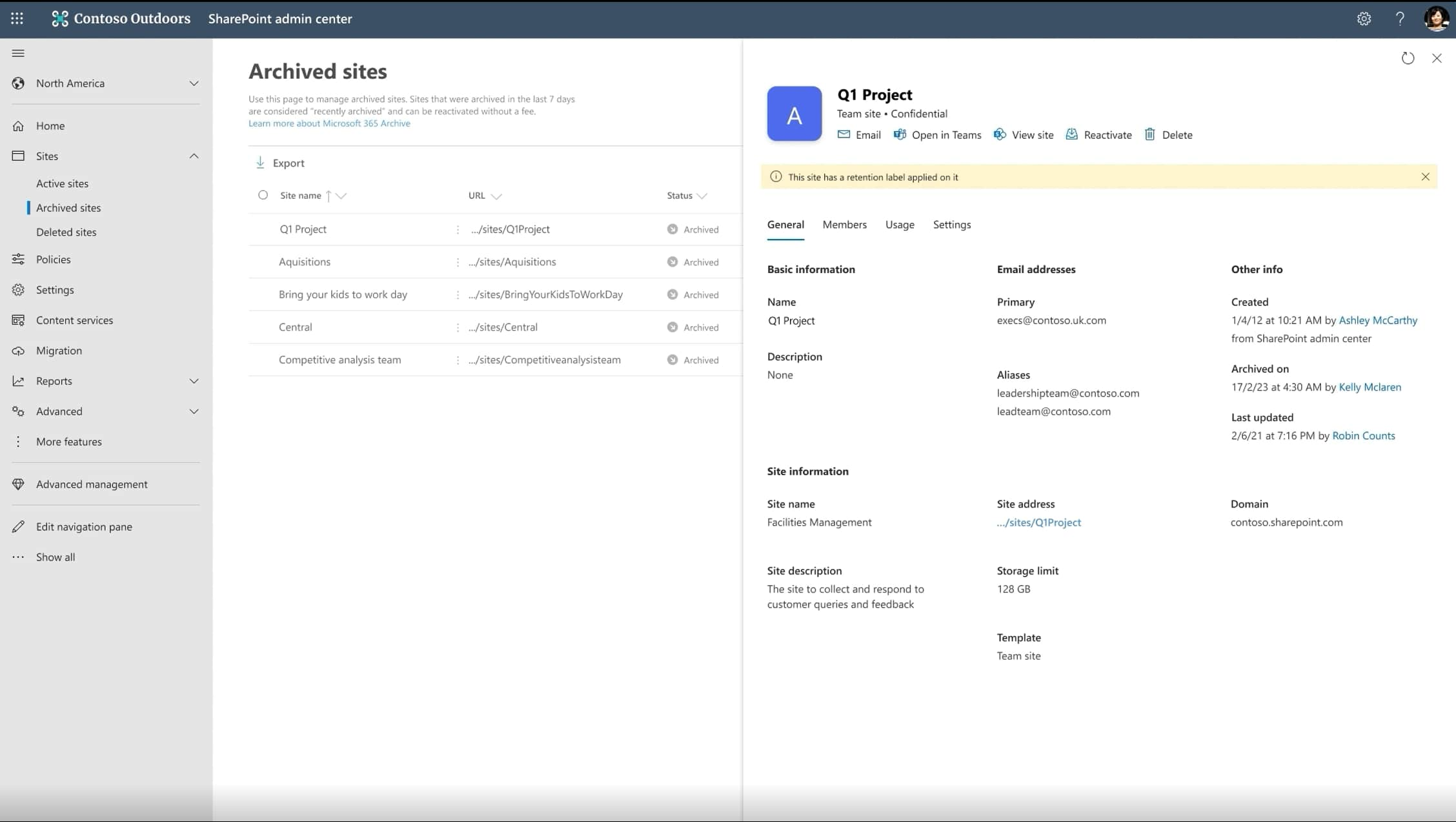
Detail of Microsoft 365 Archive
How Microsoft storage works
Microsoft storage is divided into two main categories:
- Mailbox storage, which includes:
- Emails associated with your Microsoft account, including Outlook.com, Hotmail, Live, and MSN.
- Attachments, emails, contacts, and calendar items from Outlook.com.
- Cloud storage, which includes:
- Files and media content saved or synced with OneDrive.
- Attachments and emails from Outlook.com.
- Files and documents saved in SharePoint and Teams (which, in fact, uses SharePoint for file storage).
For users who have purchased a Microsoft 365 license, the allocation is divided as follows:
- The storage on SharePoint Online provides 1TB for each company, plus 10GB for each user with a license that includes SharePoint. For example, a company with 100 users holding a license that includes SharePoint will have 1TB + (10GB * 100) = 2TB of collaboration space.
- Microsoft 365 Business Plans:
- 50GB for email and 1TB for OneDrive, per user.
- 50GB for email and 1TB for OneDrive, per user.
- Microsoft 365 Enterprise Plans (E3/E5):
- 100GB for email and unlimited storage for OneDrive.
- Once the allocated quota in SharePoint Online is exceeded, access to almost all features for document and information storage and sharing will be blocked.
For example, the user will no longer be able to:
- Upload, edit, or sync new files in OneDrive, while existing content will be available in read-only mode.
- Store or edit documents in SharePoint or Teams.
- Send or receive messages in Microsoft Teams.
After 12 months of exceeding the quota, Microsoft may disable the user's OneDrive account and permanently delete all content.
Finally, it is important to note that Outlook email features will be suspended even if only the cloud storage quota is exceeded. OneDrive storage is therefore the core of the Microsoft 365 digital workplace and the area that users and companies need to pay the most attention to.
This explains the importance of Microsoft 365 Archive, the only solution currently offered by Microsoft to avoid exceeding the available storage quota in your subscription, by acting on SharePoint sites and the archives connected to both personal and business OneDrive accounts.
Free up space with intranet.ai
Our consulting service is the best solution for managing your space in the Microsoft 365 cloud,
saving on the purchase of new storage and products such as Microsoft 365 Archive.
We will help your company to:
- Free up space in SharePoint, Teams, and OneDrive while maintaining collaboration capabilities.
- Manage archives in the enterprise Microsoft 365 environment independently.
- Implement custom rules and automations for cleaning archives.
Microsoft 365 Archive: What are the main benefits?
The preview of Microsoft 365 Archive has shown to offer several benefits for memory management in Microsoft 365 tenants, especially for SharePoint Online.
We have seen how it is possible to reduce the space occupied by SharePoint sites by moving the weight of archived content from Microsoft 365 memory to Microsoft 365 Archive memory. The moved data also retains security and search standards.
However, there are other benefits offered by Microsoft 365 Archive that should be highlighted, including the following.
1. Archiving speed
Microsoft 365 Archive can handle the archiving of SharePoint sites quite efficiently, without the number and size affecting performance. The archiving speed is measured in minutes, which distinguishes it from the speed offered by solutions like Azure BLOB.
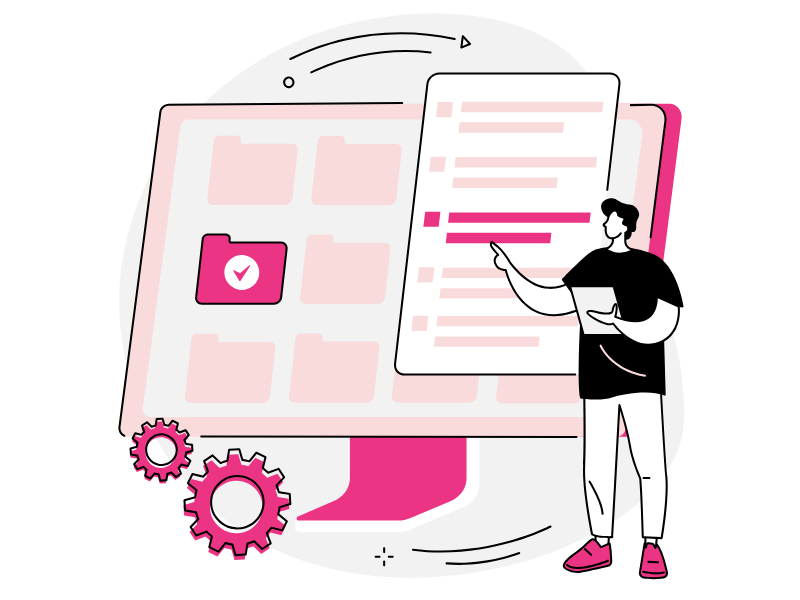
2. Lower cost compared to purchasing storage
Microsoft 365 Archive allows you to free up space in your Microsoft 365 environment by reducing the storage quota used by SharePoint sites and their content stored through OneDrive.
This provides users and businesses with significant savings compared to purchasing new storage directly. For example, users with a Microsoft 365 Business plan need to purchase a higher plan to get more storage space.
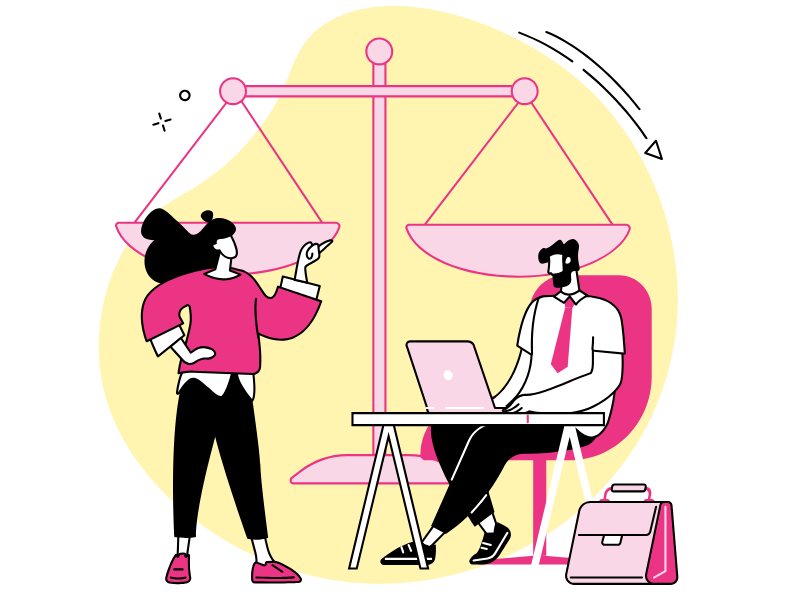
3. Metadata retention
To maintain privacy and data organization in an archived SharePoint site, Microsoft 365 Archive does not alter the metadata assigned to each resource nor the permissions granted by the organization for access to information. Once a site is reactivated, users will be able to access content and collaborate with colleagues as they did before archiving.
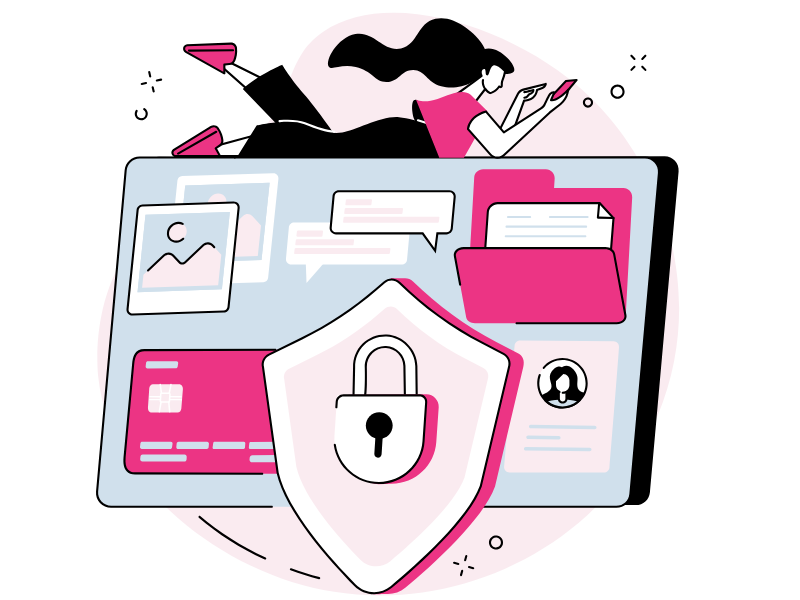
4. Decluttering
Microsoft 365 Archive automatically separates active sites in the SharePoint tenant from inactive ones, that is, those that have just been archived. Archived sites are listed under the "Archived sites" section, which can be accessed directly by global or SharePoint admins from the admin interface.
This prevents user navigation from being slowed down by rarely used resources in SharePoint, which are less useful for their daily activities. Of course, this separation also simplifies site management for administrators within the tenant.
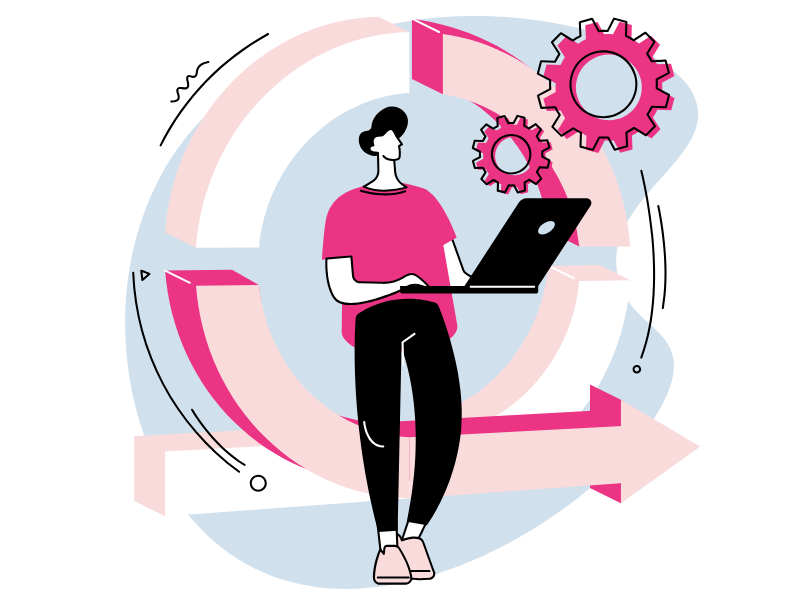
What is the difference between Microsoft 365 Archive and SharePoint Advanced Management
SharePoint Advanced Management is an add-on that provides useful features for managing SharePoint and OneDrive content, while also improving the collaboration experience.
The main features include the following:
- Limit access to a SharePoint site through Microsoft 365 or Entra ID groups
- Obtain governance reports for data access in SharePoint sites
- Limit access to the OneDrive service via security groups
- Limit access to a file stored in OneDrive
- Manage the lifecycle of SharePoint sites
The latter feature is why SharePoint Advanced Management is often confused with Microsoft 365 Archive, but there is a substantial difference between the two products.
SharePoint site management with SharePoint Advanced Management is indeed limited to the automatic identification of inactive sites and sending a notification to the owners to check if the detected site is underutilized by users.
Therefore, SharePoint Advanced Management does not allow acting on the storage occupied by inactive sites, unlike Microsoft 365 Archive.
Microsoft 365 Archive: How much does it cost?
Microsoft 365 archive follows a pay-as-you-go model, which is divided into two main cost components:
- In this preview phase, additional storage is charged at 0.05 GB/month. Only the storage space that exceeds the tenant quota is charged.
- The activation fee for each archived site is 0.60 €/GB. However, there is a trial period that includes free reactivation for 7 days.
Billing is specifically managed through SharePoint Premium's Pay-As-You-Go model, which is linked to the Microsoft Azure subscription. Microsoft 365 archive costs can thus be tracked with the Azure cost management feature.
Clearly, the advantage of using Microsoft 365 archive is the price. You pay 0.05€/GB/month instead of 0.2€/GB/month for additional SharePoint Online storage.
However, there is an alternative before you start incurring these costs, which allows you to delete unused SharePoint Online space (we discuss this at the end of the article).
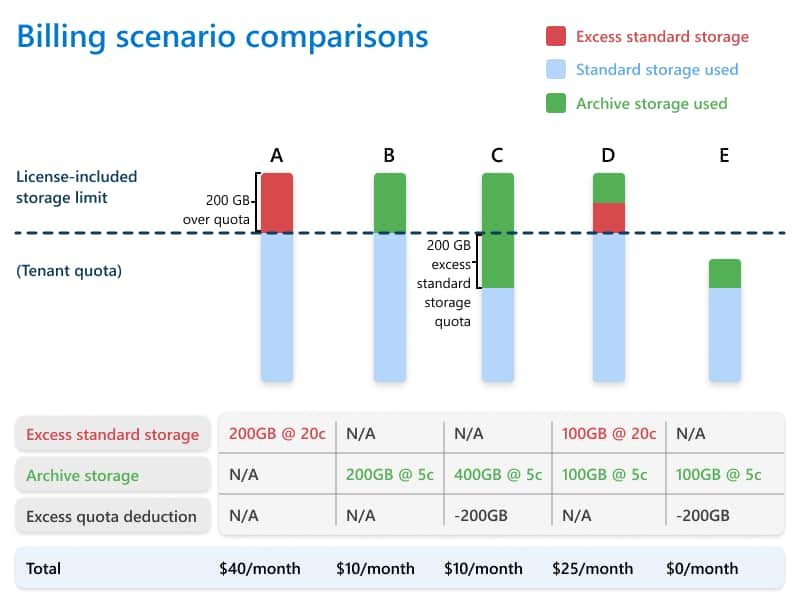
Billing scenarios for Microsoft 365 Archive
Microsoft 365 Archive: How to use it?
Using Microsoft 365 Archive is quite intuitive.
The features for archiving and reactivating SharePoint sites are accessible to global or SharePoint admins directly from their administration interface.
From the administration interface, you need to:
- Go to the "Active Sites" section
- Select the sites you want to archive
- Click on the "Archive" command
The selected sites will appear in the "Archived Sites" section, which is always accessible from the administration interface. By accessing the list of archived sites, admins can use the "Reactivate" command at any time to make the sites and their content available again.
The space occupied by the archived SharePoint sites is no longer counted in the available quota for your Microsoft 365 plan, but it is calculated and accounted for in the quota provided by Microsoft 365 Archive according to the criteria discussed in the pricing section.
Even though they are archived, the sites moved to Microsoft 365 Archive maintain the standards in terms of data durability, security through global and SharePoint permissions, and compliance for the data volume allowed by the EU and for the geographical residency of the data.
Below, we present a summary table of all the functionalities of Microsoft 365 Archive.
|
Microsoft 365 Archive features |
Description |
| Storage expansion in Microsoft 365 through SharePoint sites | Microsoft 365 Archive allows you to archive the data contained in SharePoint sites, preventing the available storage from being occupied by rarely used content. |
| Data retention | Even after being archived, the content of a SharePoint site remains accessible to global and tenant SharePoint admins, who can decide to reactivate or delete an archived site at any time. |
| Search standards (in development), security, and compliance | The data in archived sites maintain the same search, security, and compliance standards as the resources shared in SharePoint and other Microsoft 365 applications. |
| Archiving speed | Microsoft 365 Archive handles the archiving of SharePoint sites in just a few minutes, regardless of the number and size of the sites to be archived. |
| Metadata retention | The metadata assigned to each resource and the access permissions to the data are kept intact even after archiving a site. |
| Separation of active sites from archived ones | Microsoft 365 Archive automatically separates active sites from archived ones, simplifying management and preventing user navigation from being slowed down by rarely used resources. |
| Cost-effective | Microsoft 365 Archive is based on a pay-as-you-go model, influenced by the number of sites to archive and reactivate. While the costs are not insignificant, they offer savings compared to purchasing additional storage directly. |
The limitations of Microsoft 365 Archive functionality
The preview of Microsoft 365 Archive has some significant limitations, some of which have already been resolved or improved in 2024 and 2025. In addition to the search functionality for archived content (now available through Microsoft Purview and eDiscovery, even beyond the administrator role), here are the main active or partially resolved limitations:
-
The archiving and restoring are only possible for full SharePoint sites; granular archiving of individual files or libraries is not yet supported but is expected in 2026.
-
A hub site cannot be archived until it is disconnected from its hub configuration.
-
Information about the archive date and author is not directly visible in the user interface but is accessible through audit logs available in Microsoft 365 compliance tools.
-
Archiving of a site registered in Microsoft 365 backup is not allowed.
-
Tenant renaming is not yet supported for archived sites: they must be restored to perform the operation correctly.
-
Archiving can be managed not only by global administrators but also by users with custom roles or assigned through RBAC (Role-Based Access Control) with appropriate permissions (e.g., SharePoint Administrator).
-
Tenants with more than 50,000 sites may experience issues displaying all archived sites in the related administration interface.
-
Multi-geo tenants still cannot move archived sites between different regions.
For SharePoint sites connected to Microsoft Teams, the situation varies depending on the type of channel:
- Sites linked to standard channels can be archived.
- Sites linked to private or shared channels now have partial support for archiving; in addition, features are being rolled out to manage them with some limitations.
When a site connected to a Teams channel is archived:
- The Teams channel, the associated mailbox in Exchange, and any content in Planner tabs remain active.
- However, access to the files shared in the associated Teams channel is automatically blocked for all users.
For this reason, Microsoft recommends archiving the Teams channel along with its related SharePoint site to avoid user experience inconsistencies in the digital workplace.
One final consideration concerns syncing.
If a SharePoint site is archived while syncing with a device (such as a PC or smartphone), the sync client (e.g., OneDrive) will report errors:
- Syncing is blocked.
- The user will receive a notification and may experience discrepancies between local files and those in the archived site.
Microsoft 365 Archive: Is there an alternative?
Microsoft 365 archive offers significant advantages, but also great limitations. The costs of maintaining SharePoint sites in the archive remain high, and let's not forget that important collaboration and content management features are lost in the migration to Microsoft 365 archive.
Archiving is limited to SharePoint sites only and therefore does not allow management of space occupied by Microsoft's main cloud platform, OneDrive.
However, there is a more economical and complete solution.
It is the consulting service from intranet.ai to learn how to independently manage storage space in SharePoint, Teams, and OneDrive, thus saving on the purchase of new memory and external products like Microsoft 365 archive.

intranet.ai: The best solution for
managing Microsoft cloud space
Our experts can provide companies with the tools and knowledge necessary to reduce the space occupied by SharePoint and OneDrive, saving on the purchase of new storage and the costs associated with using products like the new Microsoft Archive.
With just a few days of consulting, we can train users on how to keep company cloud archives clean by focusing on their management rather than their location (this is not a simple migration from one archive to another).
This makes it possible to:
- Improve storage management in Microsoft 365, independently.
- Maintain collaboration features, which are lost with Microsoft 365 Archive.
The process is simple.
We begin with a quick scan of all archives in Microsoft Teams, SharePoint, and OneDrive, analyzing the versions of the files present.
We calculate the storage used by individual file versions and report back to the company how much space could be freed up by deleting content based on its usefulness.
To accurately identify the least useful versions, we can implement custom rules for analysis, focusing on specific SharePoint sites, files with older versions than a specific date, or files of certain types.
Other benefits of our consulting service include the following:
- Implementation of a scheduled verification flow, to determine how often to analyze Microsoft 365 archives and ensure constant monitoring of available space.
- Memory management insights and advice on how to store files correctly in the cloud.
Finally, it should be noted that our experts also offer support in managing OneDrive storage space. Users will learn to manage OneDrive archives both personally and for the company. Independently, without relying on the IT department.
| Consulting benefits | Description |
| Storage management across the entire Microsoft 365 environment | We teach companies how to never exceed the storage limits of their Microsoft 365 plan by properly managing archives in SharePoint and OneDrive. |
| OneDrive archive management | We also provide support for OneDrive, allowing users to manage personal and company archives without relying on the IT department. |
| Maintaining collaboration features | Users can reduce the space occupied by files in SharePoint and OneDrive without needing to archive content and interrupt real-time collaboration with colleagues. |
| Cloud archive analysis in Microsoft 365 | We carry out a quick scan of archives in Teams, SharePoint, and OneDrive, analyzing file versions to indicate the space that could be freed by deleting less useful content. |
| Creation of custom analysis rules | We implement solutions with criteria to precisely identify and delete the least useful versions for users' activities, ensuring that archives stay clean. |
| Scheduling the verification flow | We implement scheduled verification flows to determine how often to analyze Microsoft 365 archives, ensuring constant monitoring of available space. |
| Memory management insights | We provide insights and advice on how to store files correctly in the cloud, helping users manage storage space independently. |
Free up space with intranet.ai
Our consulting service is the best solution for managing your space in the Microsoft 365 cloud,
saving on the purchase of new storage and products such as Microsoft 365 Archive.
We will help your company to:
- Free up space in SharePoint, Teams, and OneDrive while maintaining collaboration capabilities.
- Manage archives in the enterprise Microsoft 365 environment independently.
- Implement custom rules and automations for cleaning archives.
Giuseppe Marchi
Microsoft MVP for SharePoint and Microsoft 365 since 2010.
Giuseppe is the founder of intranet.ai and one of the top experts in Italy for all things Microsoft 365. For years, he has been helping companies build their digital workspace on Microsoft's cloud, curating the people experience.
He organizes monthly online events to update customers on what's new in Microsoft 365 and help them get the most out of their digital workplace.

FAQ on Microsoft 365 Archive
What is Microsoft 365 Archive?
Microsoft 365 Archive is a solution developed by Microsoft to extend SharePoint Online storage, allowing SharePoint sites to be archived to reduce the space occupied by less frequently used content. It is particularly useful for businesses to effectively manage storage capacity without exceeding available quotas, while maintaining high standards of security and compliance.
What are the main benefits of Microsoft 365 Archive?
The main benefits of Microsoft 365 Archive include reduced storage space for SharePoint sites, fast archiving, retention of metadata, separation of active sites from archived ones, and the low cost of the service. These advantages help organizations better manage memory resources without compromising access to and use of archived data.
What are the limitations of the preview features of Microsoft 365 Archive?
The current limitations of Microsoft 365 Archive include the inability to manage storage at a granular level, the inability to archive hub sites without unregistering them first, and restrictions on data visibility and renaming tenants in archived sites. Other limitations involve managing SharePoint sites connected to Microsoft Teams and potential issues in very large or multi-geo tenants.
How does Microsoft 365 Archive work?
To use Microsoft 365 Archive, administrators access the SharePoint admin interface, select the sites to archive, and use the 'Archive' command. Archived sites are then managed through the 'Archived Sites' option, where content can be reactivated at any time while maintaining security and compliance features.
What consulting services does intranet.ai offer?
intranet.ai offers consulting services to help businesses manage storage space in Microsoft 365, SharePoint, and OneDrive. Services include scanning archives to identify less useful content, implementing custom rules for analysis, and training users to keep archives clean without relying on the IT department. This approach helps save on storage costs while maintaining collaboration features.
What are the benefits of intranet.ai's consulting services?
The benefits of intranet.ai's consulting services include better storage space management, retention of collaboration features, the ability to analyze archives in Microsoft 365 to eliminate unnecessary content, and the implementation of scheduled check workflows to constantly monitor available space. This allows businesses to manage resources effectively without incurring additional costs.
How can I benefit from intranet.ai's consulting services?
Businesses can contact intranet.ai experts for a quick scan of archives in Microsoft Teams, SharePoint, and OneDrive. Our experts will analyze the file versions present, calculate the memory occupied, and provide insights on how to manage storage space effectively, saving on the purchase of new storage or products like MS 365 Archive.
Keep on reading
SharePoint Consulting: Why Choose intranet.ai?

Let's see who SharePoint Online consultants are and what they do, why it is beneficial to rely on their services and how to choose the right experts.
SharePoint Document Management System: How and Why to Use It?

Here’s how to create a document management system with SharePoint Online, leveraging its features, document libraries, and available integrations.
SharePoint vs OneDrive: What Is the Difference?

Here we will explore the differences between SharePoint and OneDrive, the two cloud storage systems for the digital workplace of Microsoft 365.

