SharePoint App: How to use the intranet from mobile
Open, read, listen, post.
Talk to people in your network and find new contacts.
Find out about local and most talked-about news.
Retrieve important documents on-the-go.
This is your mobile SharePoint intranet.
Find out all the details in our article!
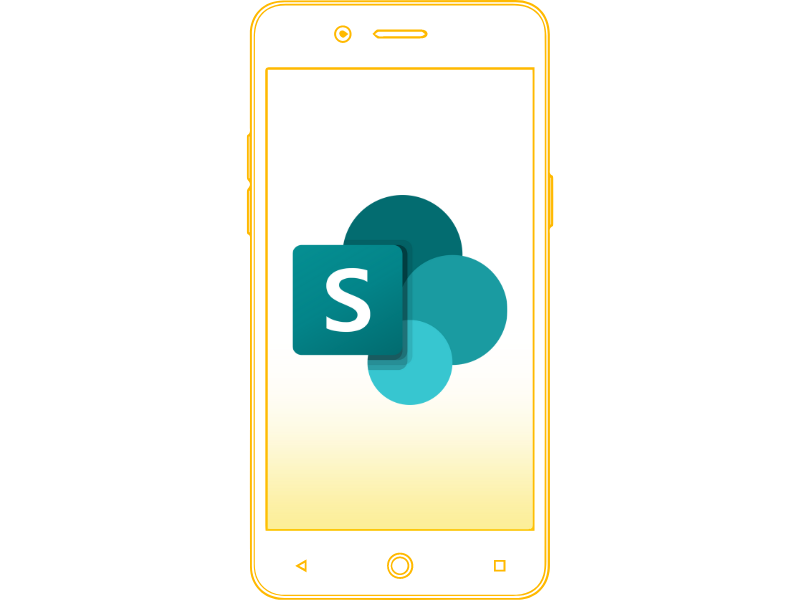
SharePoint App:
What it is and what it is for
For the past few years, Microsoft has been investing in the development of practical and intuitive solutions to make its tools even easier to use.
The SharePoint-based app for iOS and Android devices is among the most successful products.
The app was created to solve a widespread problem in the corporate world of being able to access corporate resources, services, and content from anywhere, from the coffee machine to the room rented for the trip of the moment.
Whether you're on the train or on vacation - for you, workaholics - you can always keep up to date with the latest news, talk to your favorite colleagues, or simply browse sites, pages, libraries, and content.
You never know you'll find something useful for when you're in the office!
What is intranet.ai?
intranet.ai is the ready-to-use corporate intranet, designed to reduce costs and implementation times, thus creating a collaborative and modern digital work environment:
- Initial price of 3,650 €/year for a complete intranet
- 50+ applications, including advanced search, document management system, push notifications via Teams, personal profile, and FAQ pages
- 100% integrated with SharePoint Online and Microsoft 365

What are the main features of the SharePoint app
Let's start by saying that the SharePoint mobile app addresses 5 specific needs:
- Browse corporate sites and intranet pages with a simple wave of the hand.
- Stay in touch with colleagues as you do with friends and family.
- Read, comment, and post news while commuting or traveling.
- Retrieve or create files without being tied to a table and chair.
- Access employee services from your smartphone.
You will agree that being able to organize every aspect of one's professional life with a single app is science fiction.
And indeed it is, but Microsoft's efforts are pointing in this direction, and the SharePoint app already has the functionality needed to reach the goal.
But what are these features?
Here we present them to you below.
SharePoint App: Feed section
The first feature to explore is the Feed.
The Feed is the section you generally find on the main page of a website or social media site. Here, you can scroll through and view content regularly added to the sites you subscribe to.
Basically, it is a showcase that offers news, discussions and posts that are constantly updated and, possibly, customized to the user's interests.
In the SharePoint app, you can enter this information section from the tab at the bottom center, called "Find".
Within it, you then find content posted on the sites of which you are a member, and the news, conversations, and resources most akin to your intranet searches.
However, let's see in detail how this content is organized in the app:
- Quick access.
In this area, you can find the posts, files, and people in your company that you have most recently viewed.
You can thus find the most useful links for your work always at the top of the Feed.
- Popular Sites.
The number of views is important for any social platform, and the SharePoint app is no exception.
Its sites - and the intranet in particular - were created to make communication between people in the same company more fluid.
For this reason, the app highlights the most visited sites on your network and suggests pages where you might start a discussion or discover new services and tools.
- Contacts.
To learn more about your work environment, to find out who can help you, or to send a message to your favorite colleagues, this area will be your one-stop shop.
Here, you will find a short expandable list with the names, photo and role of every single person who makes up the corporate organizational chart.
Have fun flipping through this mini-book and finding the right person for any occasion.
- Featured Links.
Intranet admins can choose whether and which links to put at the fingertips of all users.
In this area, you will accordingly find links that your company considers important, ranging from the annual report to the next corporate webinar page.
Pay attention, because these links tend to change over time.
- Research.
Of course, no Feed is foolproof.
Should you not find what you need among the content offered, you can always use the search bar at the top of the screen.
Searching the SharePoint app allows you to retrieve contacts, files, sites and pages found throughout the Microsoft 365 space.
This is because underlying the platform is Microsoft cloud storage, which allows you to reach content stored in your corporate OneDrive.
Convenient, right?
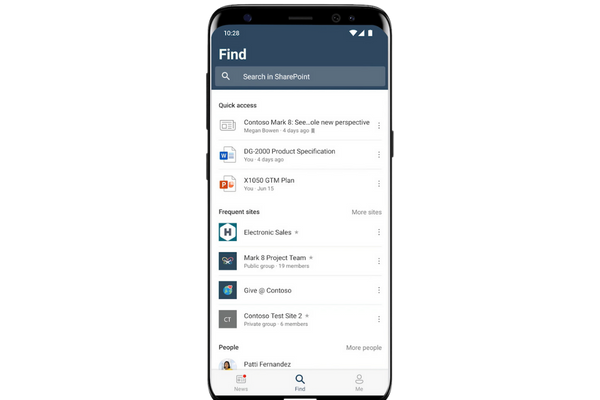
Feed section in the SharePoint app
SharePoint App: News section
Now we come to the second feature of the SharePoint app: the News.
As the name anticipates, this section contains the latest posts published by sites followed by the user. But not only that.
The news shown also comes from sites and pages suggested by the system based on actions taken in the app. For example, one action might be to frequently visit a particular site or view content pages related to a specific theme.
So, this section also follows the semi-personalized model of the Feed and tries to suggest content that, while not strictly related to the user's projects and department, could still be useful.
By clicking on the title of a post, you will arrive at the full article, complete with interactive web parts, images, and related documents.
In this way, the user experience will not be of lower quality than normal intranet navigation.
The only difference with the web version of SharePoint concerns the interaction with the posts.
On the one hand, the app allows you to create and post news items, add reactions such as likes and leave comments - if these are enabled -.
On the other, however, you will not be able to edit or delete a news item once it has been published. To do so, you will have to log into the intranet from your PC.
A bit of a hassle, but one that is more than made up for by the convenience of staying up-to-date on everything going on in the company from your couch.
If you want to learn how to use the News web part, check out our article on
how to write a newsletter with SharePoint Online.
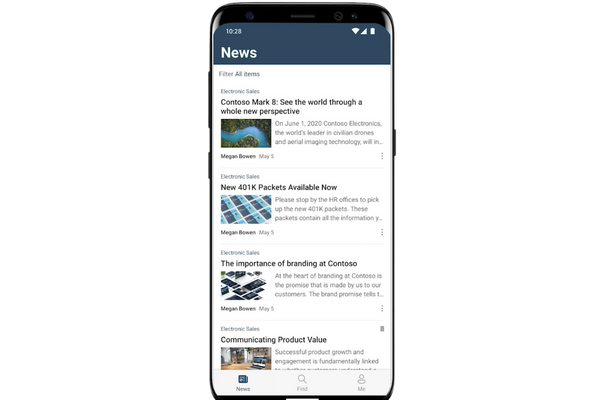
News section in the SharePoint app
SharePoint App: Me section
We are now at the end of our journey.
The last feature we want to tell you about today is the Me section.
This is the user's personal area, where saved content, people contacted, and recently used files are collected.
We could call it an extension of the Quick Access area found in the Feed, but that would be really reductive.
In fact, as mentioned, this is where you can find articles you plan to read later and frequent resources you have recently used in the app.
As a result, SharePoint makes available to you the material in which you have shown the most interest and which would therefore be convenient to have on hand for future reference.
In addition, you can view and edit your profile by uploading a photo and indicating your role in the company next to your name.
You will thus introduce yourself to your network of contacts and to the people who will find you on the company organizational chart - so choose every detail carefully! -.
If you want to learn more about the platform behind this app, read our article on SharePoint and its 7 key features.
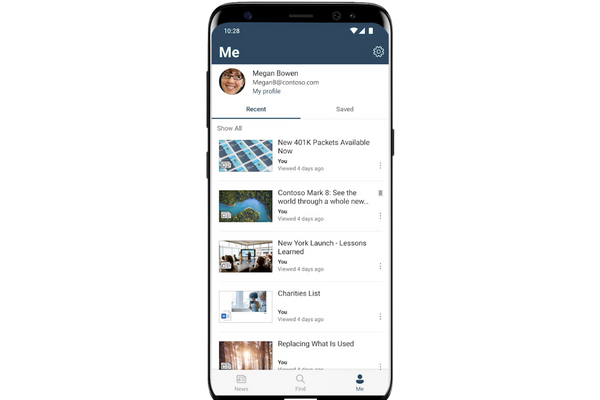
Me section in the SharePoint app
Do you want a complete, ready-to-use intranet?
intranet.ai is the SharePoint Online-based solution for simplifying internal communication and digitizing business processes with minimal investment of time and money.
- 50+ features for communication and employee experience
- Branded design, customizable in every detail
- Full integration with Microsoft 365 and Viva
Giuseppe Marchi
Microsoft MVP for SharePoint and Microsoft 365 since 2010.
Giuseppe is the founder of intranet.ai and one of the leading experts in Italy in all matters related to Microsoft 365. For years, he has been assisting companies in creating their digital workplace environment on the Microsoft cloud, focusing on people's experience.

Keep on reading
Microsoft Loop: What It Is and Why It Will Change Digital Work

Loop supports asynchronous collaboration with dynamic components integrated in Microsoft 365: let's take a closer look.
SharePoint vs OneDrive: What Is the Difference?

Here we will explore the differences between SharePoint and OneDrive, the two cloud storage systems for the digital workplace of Microsoft 365.
SharePoint Designer: How to use it for your SharePoint sites

SharePoint Designer is the app to design classic SharePoint sites. Here are the main features and why you should migrate to SharePoint Online.

