Multilingual intranet with SharePoint Online: our brief guide
A multilingual intranet is an inclusive space that breaks down language barriers to build international collaboration and an organic corporate culture.
Let's see how to make these goals a reality with SharePoint in just 2 moves.
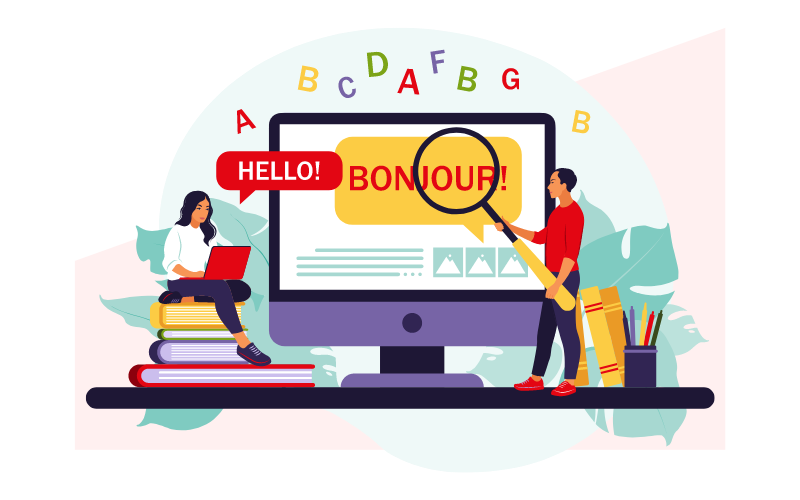
What you will find in this article
The 2 steps to creating a multilingual intranet with SharePoint Online
In our article "SharePoint Multilingual and Multi-Geo", we introduced the topic of how to setup the corporate site to show content and functionality in different languages and targeted for dispersed locations.
In this short guide, we will look in detail at how to change the language of SharePoint sites in just two steps.
As a result, you will be able to give users the ability not only to navigate the intranet with translated commands, but also to read its content directly in their language of preference.
So let's see what these steps are.
What is intranet.ai?
intranet.ai is the ready-to-use corporate intranet, designed to reduce costs and implementation times, thus creating a collaborative and modern digital work environment:
- Initial price of 3,650 €/year for a complete intranet
- 50+ applications, including advanced search, document management system, push notifications via Teams, personal profile, and FAQ pages
- 100% integrated with SharePoint Online and Microsoft 365

Step 1: Enable multiple languages to navigate the intranet
When creating your corporate portal, you will remember setting up a base language to display elements such as the navigation menu and action buttons.
In order to display these elements in a language other than the base language, you need to open the Settings menu (cog icon next to the profile picture) and click on "Site Information".
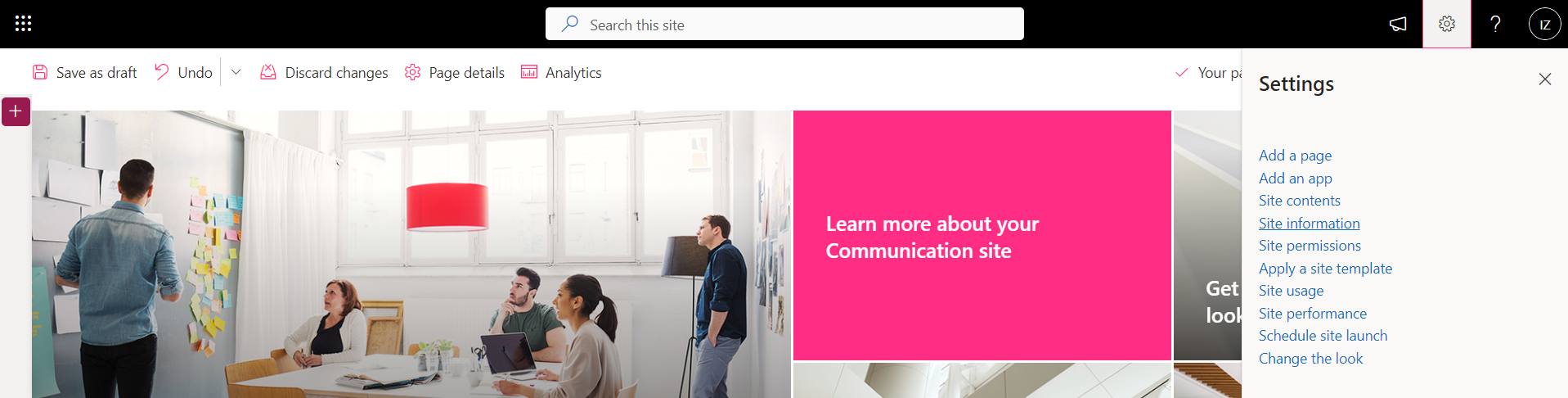
From here, click on "View All Site Settings" and then "Language Settings".
In this section, you will be able to enable one or more foreign languages. To do so, simply click on "Advanced Settings" and choose the languages you are interested in from those listed.
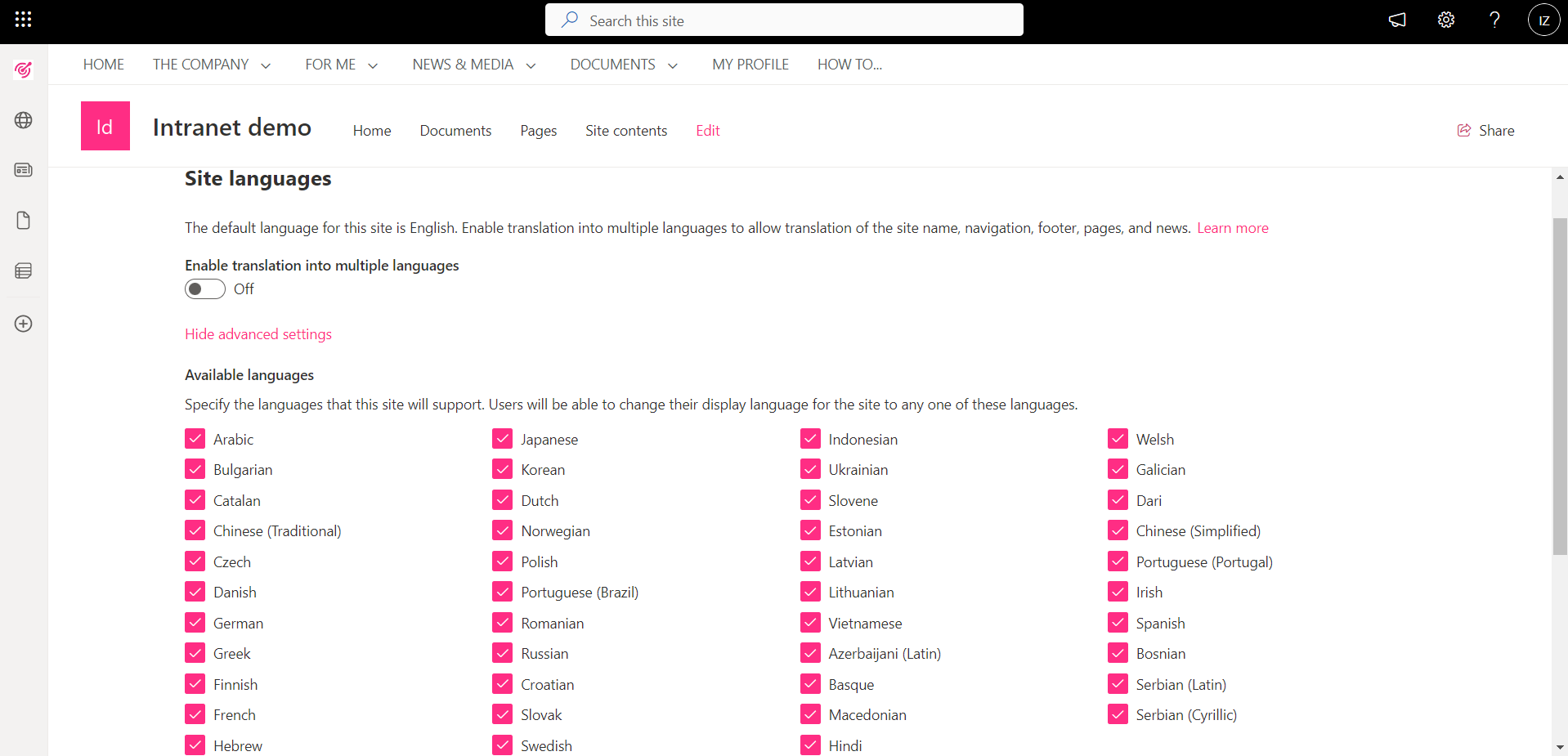
In this way, users will be able to view navigation controls in their preferred language.
As far as content is concerned, the matter gets a little more complicated (but not too much).
In fact, to be able to see translated intranet content, there needs to be an additional step.
Let's see it together.
Step 2: View and create language content for the intranet
First, click on the one flag in "Language Settings", the section reached in the previous step.
You will then activate the possibility of translating intranet content pages.
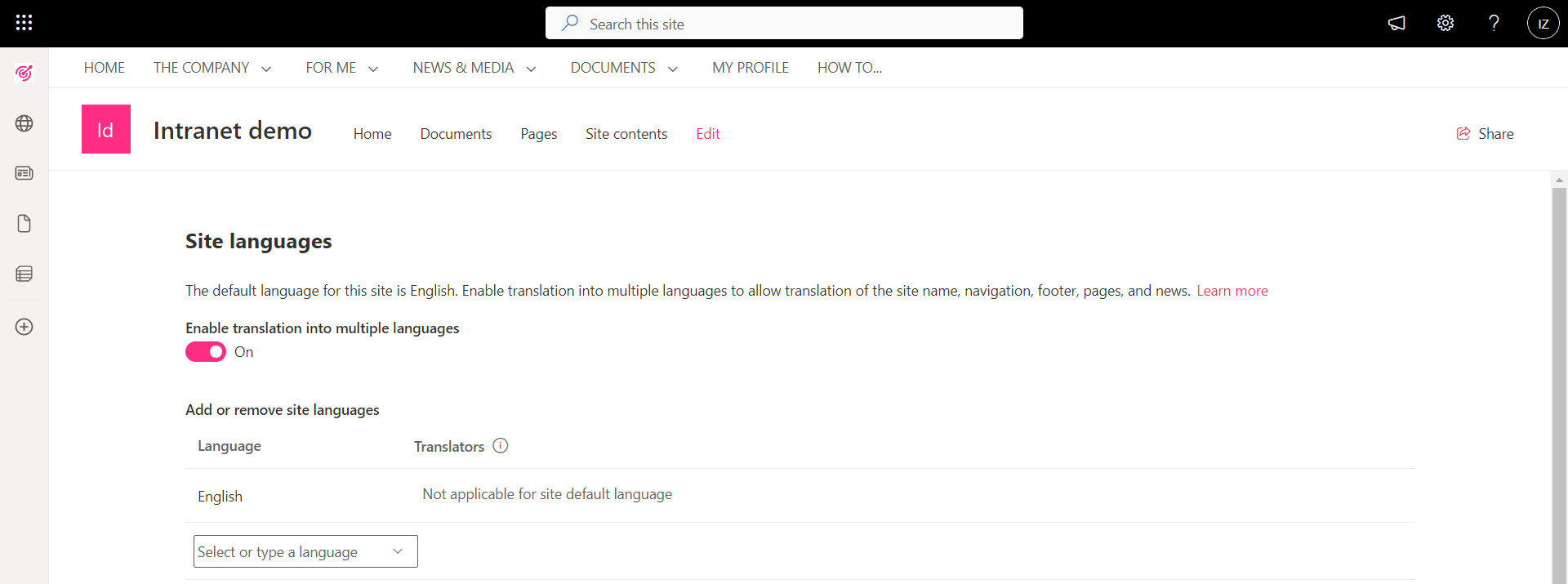
After activating the flag, you will find text boxes where you must enter the languages you are interested in.
Next to each language, you will also be able to indicate the name of your translators.
This way, SharePoint will be able to send them a notification whenever new content is available for translation.
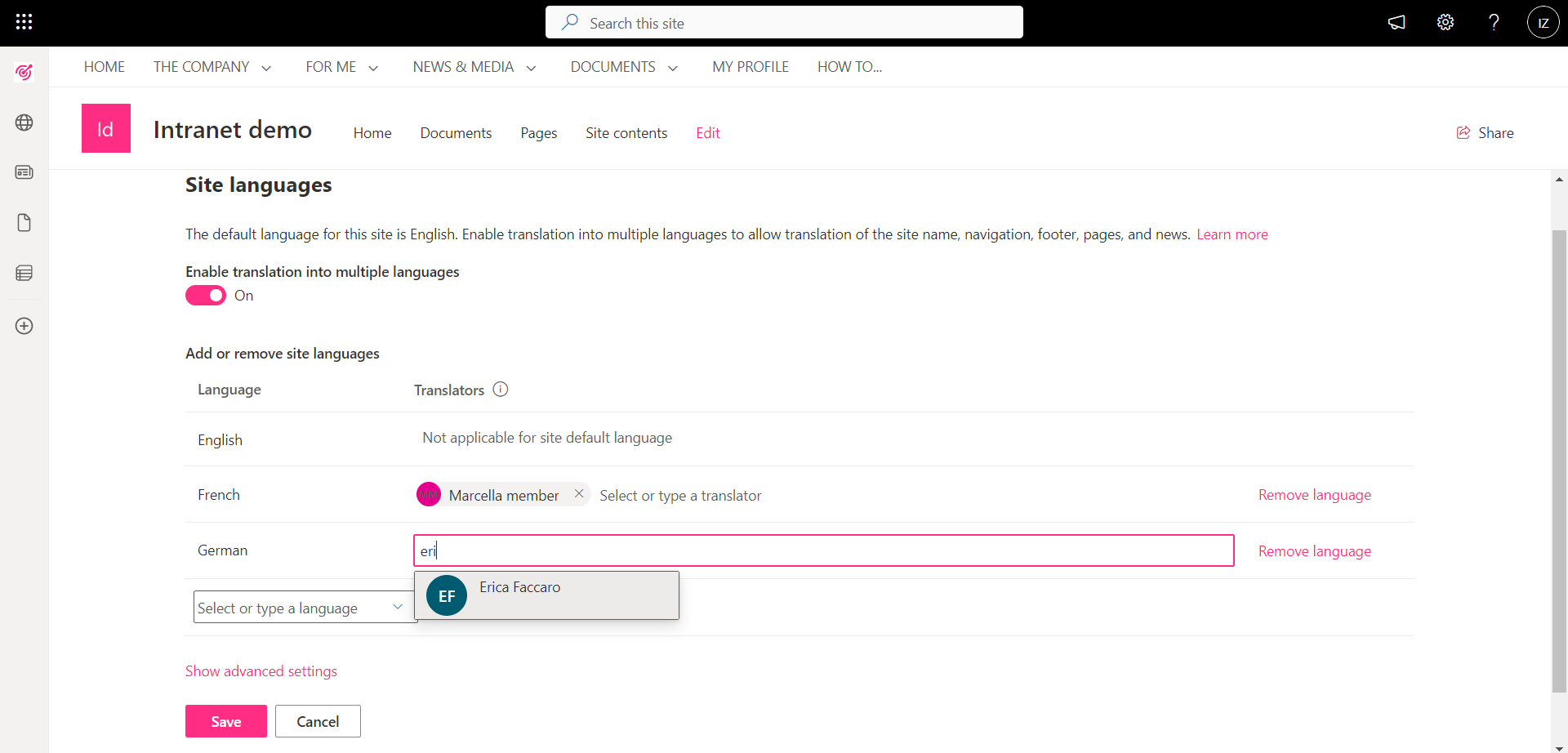
Having reached this point, we can return to the intranet home page to see how to create its language versions.
To do this, you must click on "Translation" (top left) and select your languages of interest.
If you want to translate into all the languages you have enabled, simply click on "Create for all languages".
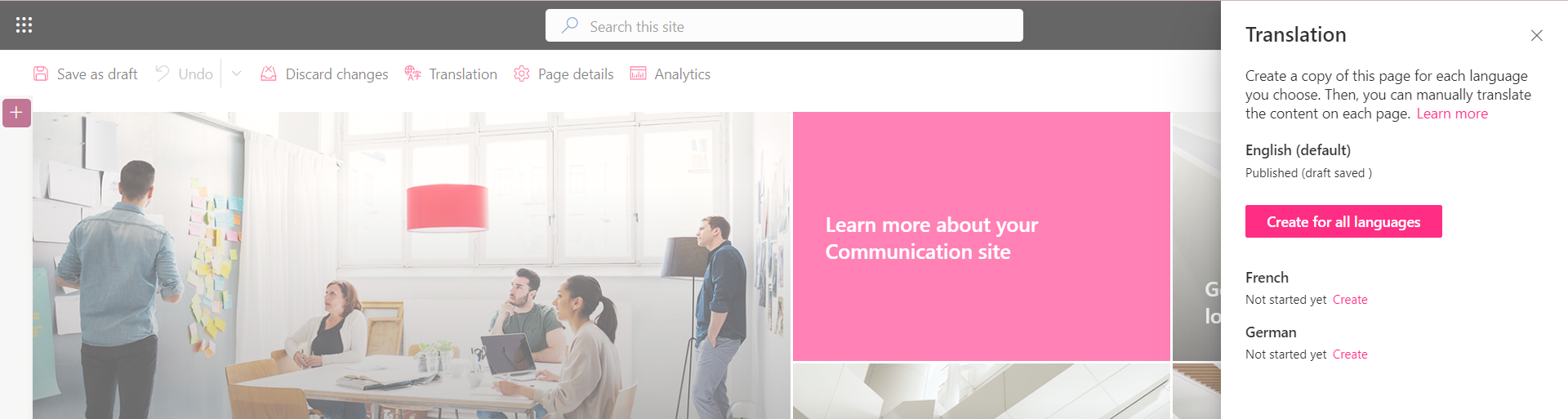
The platform will show you drafts of the content page being worked on (in our example, the home page).
Why drafts?
Because SharePoint cannot translate content on its own.
For this reason, it creates drafts for language versions of the current page and gives time to do manual translations of the actual content.
By clicking on "Edit" (top left), you can then work on the draft content.
Once finished, click on "Publish".
On the home page, you will now find a drop-down menu through which you can switch between the original page and the translated versions.
Remember that the home page is only an example. In fact, you will have to repeat this process for all content pages.
Eventually (and with a little patience), you will have tailor made an intranet for your international audience.
Points of attention when designing a multilingual intranet
Having seen what SharePoint offers for interacting with the intranet in different languages, we want to emphasize the importance of planning your corporate site in detail.
Especially if you plan to translate it.
To support you in this delicate process, we offer a small list of points to consider:
- The default language cannot be changed in the process.
- SharePoint Online's multilingual features are not available for legacy UI pages or subsites.
- Changes made to a content page are not carried over to its translated versions.
- If you have custom web parts, remember that the developer must also take charge of their translation functionality.
- In the navigation menu you should only include the link to the default language pages. This is because the platform will redirect users according to the language of preference.
- If you move a translated page within SharePoint Online, you will separate it from its original version.
As a result, you will block the redirection system.
To solve this problem, simply ask a programmer to reestablish the connection between the pages.
- If you replace one default language page with another, the latter will not be automatically connected to the translated versions of the previous page.
Again, just ask a programmer to make a connection between them.
In conclusion, our advice is to start with your default language intranet.
Once you have found the right combination of information structure, content types, and communication style, you can devote yourself to translating its pages.
Want a multilingual, multi-geo intranet for your company?
"Intranet-in-a-box" is our comprehensive service for building customized enterprise portals.
- We bring your dislocated locations together in one virtual space.
- We target your internal communication by offices, locations, and countries.
- We configure content and commands in your users' preferred languages.
Giuseppe Marchi
Microsoft MVP for SharePoint and Microsoft 365 since 2010.
Giuseppe is the founder of intranet.ai and one of the leading experts in Italy in all matters related to Microsoft 365. For years, he has been assisting companies in creating their digital workplace environment on the Microsoft cloud, focusing on people's experience.

Keep on reading
SharePoint multilingual and multi-geo: How to create an international intranet

Not sure how to communicate with your dislocated locations? Here's the solution.
Microsoft Teams meetings: 6 insights to make them work best

Tackle the most embarrassing problems of Teams meetings with our mini guide.
SharePoint blog: How to set it up for the intranet

Here's how to set up sparkling news and article showcases with SharePoint.

