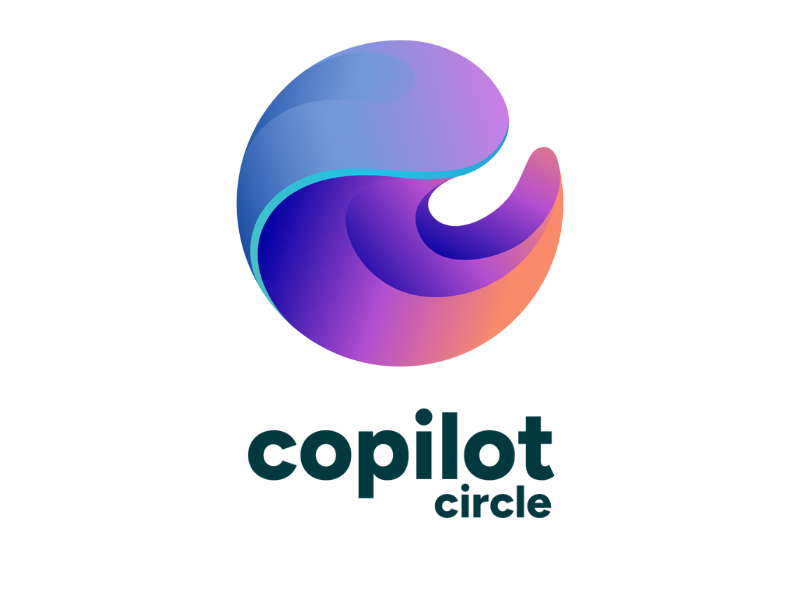How to Use Microsoft 365 Copilot in PowerPoint
Microsoft 365 Copilot helps save time when creating presentations in Microsoft PowerPoint, allowing professionals and businesses to boost both productivity and creativity.
Within PowerPoint, AI can be used not only to create presentations from business documents but also to improve how content is delivered and to get a quick summary of presentations shared by colleagues.
In this article, we will explore in detail how to use Copilot in the PowerPoint app, from the requirements for access to its main features.
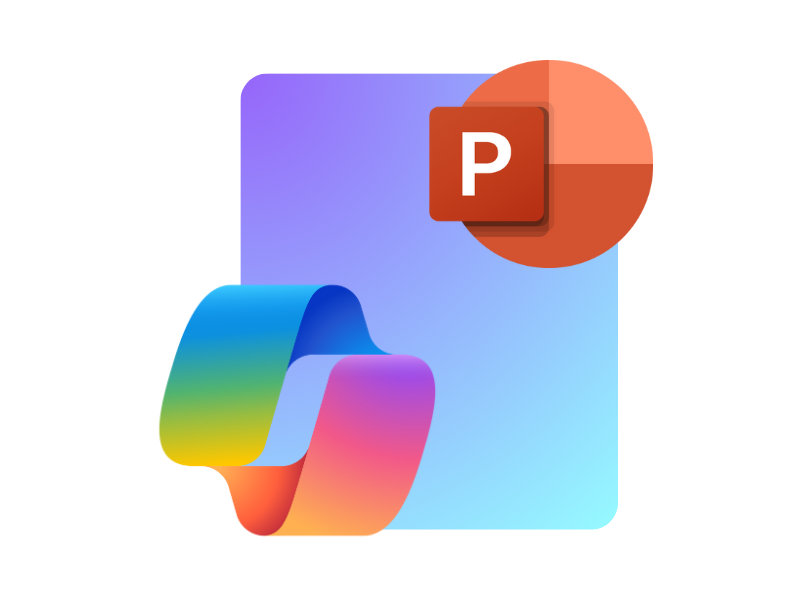
Microsoft Copilot in PowerPoint: What is it?
Microsoft 365 Copilot is now available in PowerPoint to simplify the design of business presentations, from ideation to delivery.
Launched in 2023 as part of a strategic plan to integrate generative AI into Microsoft’s main applications, Copilot enables a major leap forward in productivity and collaboration. This is made possible by combining advanced language models, such as GPT-4, with Microsoft Graph to intelligently access the vast amount of data within the Microsoft 365 digital workplace, centered around the company intranet based on SharePoint Online.
Within PowerPoint specifically, Copilot can not only generate complete presentations with text and graphics, but also:
- Provide helpful tips for presenters to explain topics.
- Create new content from an existing presentation.
- Quickly find relevant information in shared presentations.
We can therefore anticipate the benefits for businesses and professionals, as Copilot, by offering the above features and more, promises to transform internal communication and improve the exchange of information among people involved in an organization’s activities.
For example, a manager could use artificial intelligence to extract key points from a presentation and generate a summary document. Or, the marketing team could ask Copilot to create slides with graphics aligned with the company’s brand to present data already processed in Power BI.
Overall, the integration aims to democratize access to professional design tools, enabling even users with limited skills to create high-quality presentations.
Data collected during the pilot program show an increase in presentation preparation speed of up to 30% and a 20% reduction in errors during the review phase. Thanks to the ability to customize style and content for different audiences, including clients and partners, Copilot also helps to better engage the target audience.
It is therefore a valuable support for both individual productivity and team collaboration, improving the overall quality of business presentations.
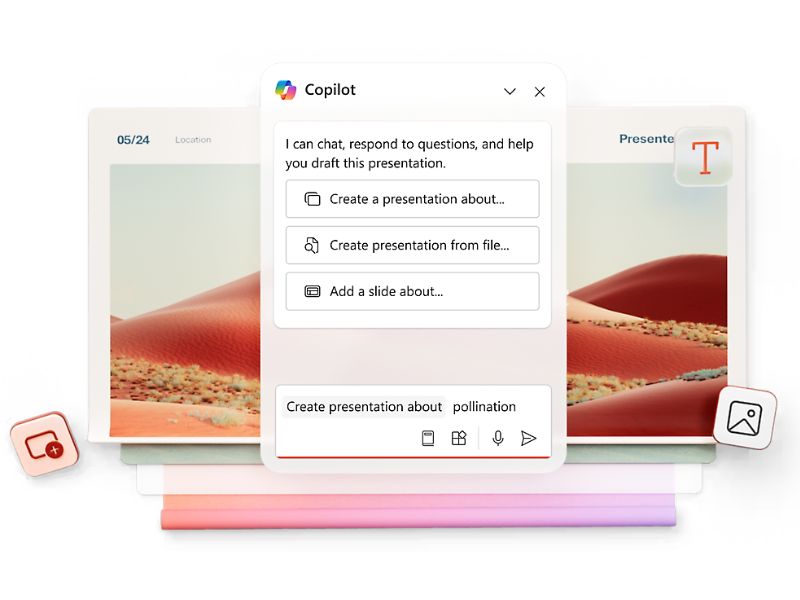
Integration of Microsoft 365 Copilot in PowerPoint
How to access Microsoft 365 Copilot in PowerPoint
From the PowerPoint interface, simply select the "Copilot" option in the top right corner. This will open the window with the suggested prompts to immediately create a new presentation, along with the Copilot chat where you can make custom requests. Through this interface, you can quickly access the features that allow you to generate slides, analyze content or summarize the key points of an entire presentation, to name a few examples.
Of course, only users with the appropriate licenses can access the Copilot chat window in PowerPoint. The company must ensure that it has the appropriate Microsoft 365 licenses:
- Microsoft 365 Enterprise E3: provides essential productivity and collaboration tools required to enable Copilot.
- Microsoft 365 Enterprise E5: includes advanced security, compliance and analytics features, ideal for a more comprehensive integration of Copilot.
- Microsoft 365 Business Standard or Premium: designed for small and medium-sized businesses, but with some limitations compared to Enterprise plans.
In addition to these base licenses, the Microsoft 365 Copilot license must be added, available as a separate add-on. Furthermore, the IT administrator must enable Copilot features through the Microsoft 365 Admin Center, ensuring that the company’s security policies allow controlled access to shared data.
Before activating Copilot, it is also necessary to check some important configurations, such as using the latest versions of the Office apps, authentication through Azure Active Directory and access to Microsoft Graph, which enables Copilot to use the information stored in SharePoint, OneDrive and Teams.
Microsoft Copilot in PowerPoint: limitations and updates
Microsoft Copilot has been integrated into PowerPoint to simplify the creation and management of presentations. However, as with all emerging technologies, Copilot also has some limitations that should be considered when evaluating its actual usefulness for your work and, consequently, the investment in its purchase.
One of these limitations concerns file compatibility. Currently, Copilot in PowerPoint only supports .ppt and .pptx formats, limiting interaction with other types of documents. In addition, an active internet connection is required for it to function properly, as Copilot’s user and information interaction capabilities rely entirely on the Microsoft 365 cloud.
From a business perspective, the dependence on the Microsoft cloud leads to an additional consideration. That is, the need to migrate the on-premises IT infrastructure to a hybrid and fully cloud-based infrastructure.
Another limitation concerns document processing. Copilot has a limit on the number of words it can handle per request, which may be a drawback when working with particularly long or complex documents to create a presentation. This is a major limitation that Microsoft is currently working on in order to offer a better user experience.
But that's not all. Microsoft has shown a steady commitment to improving Copilot’s capabilities through regular updates. For example, features such as the ability to create presentations based on existing Word or PDF documents have recently been introduced. Additionally, the integration of a "Narrative Builder" has been announced, which promises to further enhance the generation of business presentations.
Microsoft’s commitment to delivering ongoing improvements points to a clear direction toward addressing the limitations that still affect Copilot’s performance in the PowerPoint app, with the goal of providing users with an increasingly complete and personalized experience.
Copilot in PowerPoint: introduction to the new Narrative Builder
Microsoft Copilot in PowerPoint: What features does it offer?
Microsoft 365 Copilot simplifies the creation of business presentations by optimizing every phase of the process, from brainstorming to presenting to the audience.
According to research conducted by Microsoft on the impact of artificial intelligence on organizations, the average estimated time saved per user with access to Copilot in PowerPoint is around 30 minutes a day.
This translates into both a fast return on investment for the company and greater employee well-being, as workers can finally rely on a valuable assistant to carry out their tasks, allowing more room for creativity and strategy.
Let’s now explore the main Copilot features that can help bring these results into your organization and everyday work.
Presentation drafting
Microsoft 365 Copilot can create a presentation from scratch based on the information it has about the requested topic, offering the flexibility to customize the design of the slides and refine the textual content to align with the goals of the presentation.
Users can edit slides, already complete with text and graphics, either manually or through new prompts, for example by asking Copilot to suggest more relevant images for the topic or to change the font used throughout the presentation.
Additionally, it is possible to share corporate graphic templates to ensure the presentation matches the brand’s visual identity.
In addition to generating slides, Microsoft 365 Copilot can assist in organizing the structure of the presentation by automatically creating sections for each macro-topic and grouping the corresponding slides. The result is a coherent and well-structured narrative, saving time when preparing the delivery of the content.
Regarding the delivery, Copilot offers useful notes for the presenter, specifically designed to help those presenting communicate the information effectively, also taking into account the target audience.
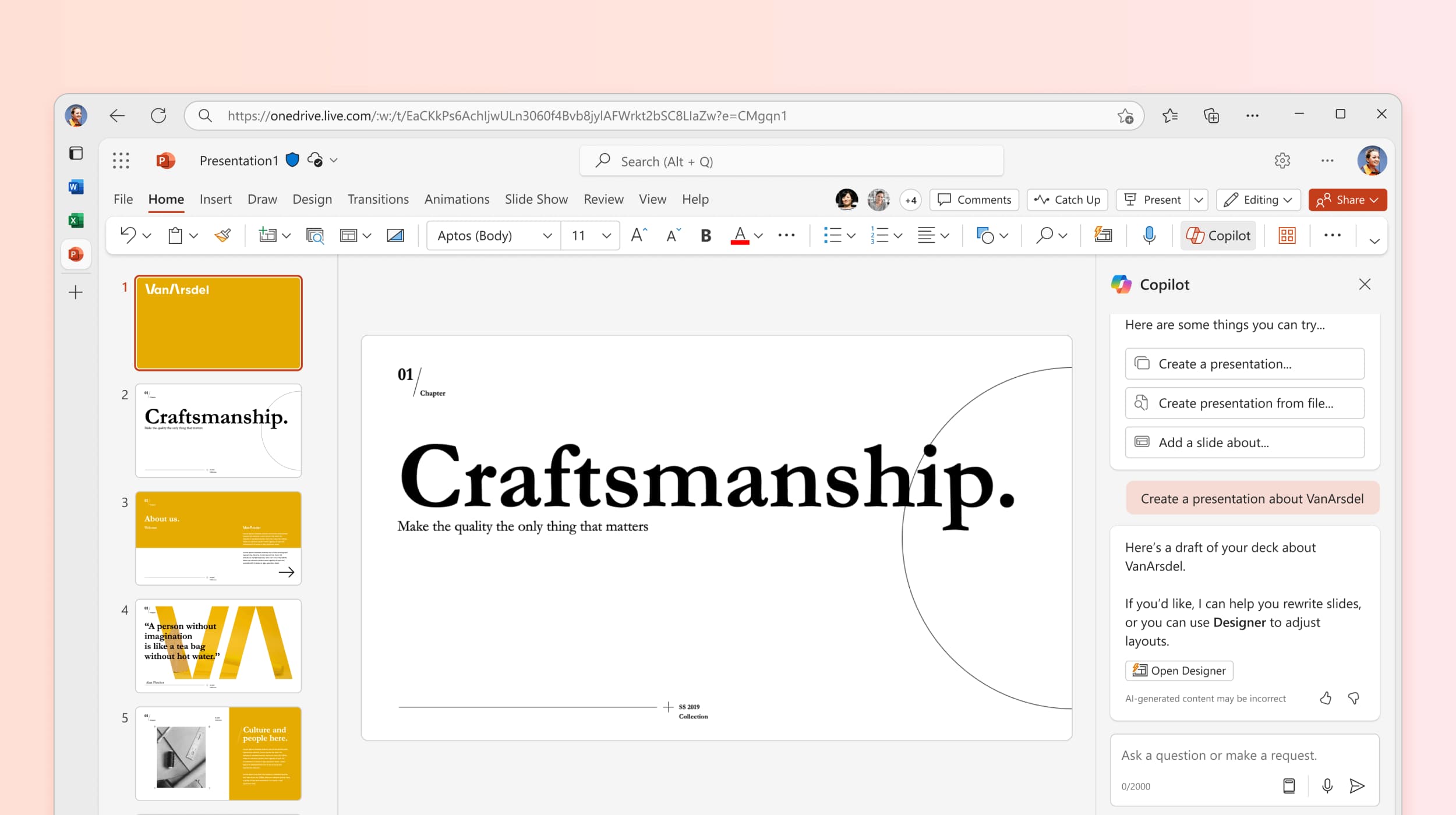
Creating a presentation from a prompt with Copilot in PowerPoint
Drafting from a document
Copilot in PowerPoint allows you to generate content based on existing documents. The user can ask the AI to use a Word document, for example, to create a new presentation and thus save the time needed to build it from scratch.
Copilot reads the shared file, divides it into main topics, and generates a slide for each of them. Each slide can include text, images, or tables, and if the original document already contains graphics, these can be automatically incorporated into the presentation.
The generated images are always related to the slide content and can be updated through a new request.
In addition, Copilot can create a presentation using an existing template. This is a useful option to ensure maximum consistency with the company’s brand, especially if the individual Word or Excel files used as a base for the presentation do not accurately reflect it.
However, there are some important considerations to keep in mind.
For example, the longer a document is, the more time Copilot will take to create the presentation. We therefore recommend using documents of limited size to optimize processing time and allow the AI to correctly rework all the information in the file.
Another example concerns the presentation language, which will match the original document’s language. If needed, you can ask Copilot or the built-in translator in PowerPoint to rework the content into a different language later on.
Finally, even though Copilot can include images and information from shared files, the final result should always be treated as a draft to review. User revision always plays a key role in ensuring the presentation is accurate. It might seem like an obvious reminder, but there is sometimes a tendency to use the generated content without first checking its quality.
Copilot in PowerPoint: How to create a presentation from a file
Information retrieval
Another important feature of Microsoft 365 Copilot in PowerPoint is its ability to search for information within shared presentations.
Copilot can analyze the content of a presentation to provide a quick summary of the information and answer questions about the topics covered. For example, if a presentation focuses on the end-of-year results achieved by the organization, one could ask Copilot to identify areas for improvement and then suggest actions that could be taken to achieve the goals for the following year.
And as always, the AI will reference the slide containing the information it used to generate its response, so users can verify its accuracy and explore the topic further.
Just keep in mind that the search feature in PowerPoint only works with text content, not with images, animations, or videos.
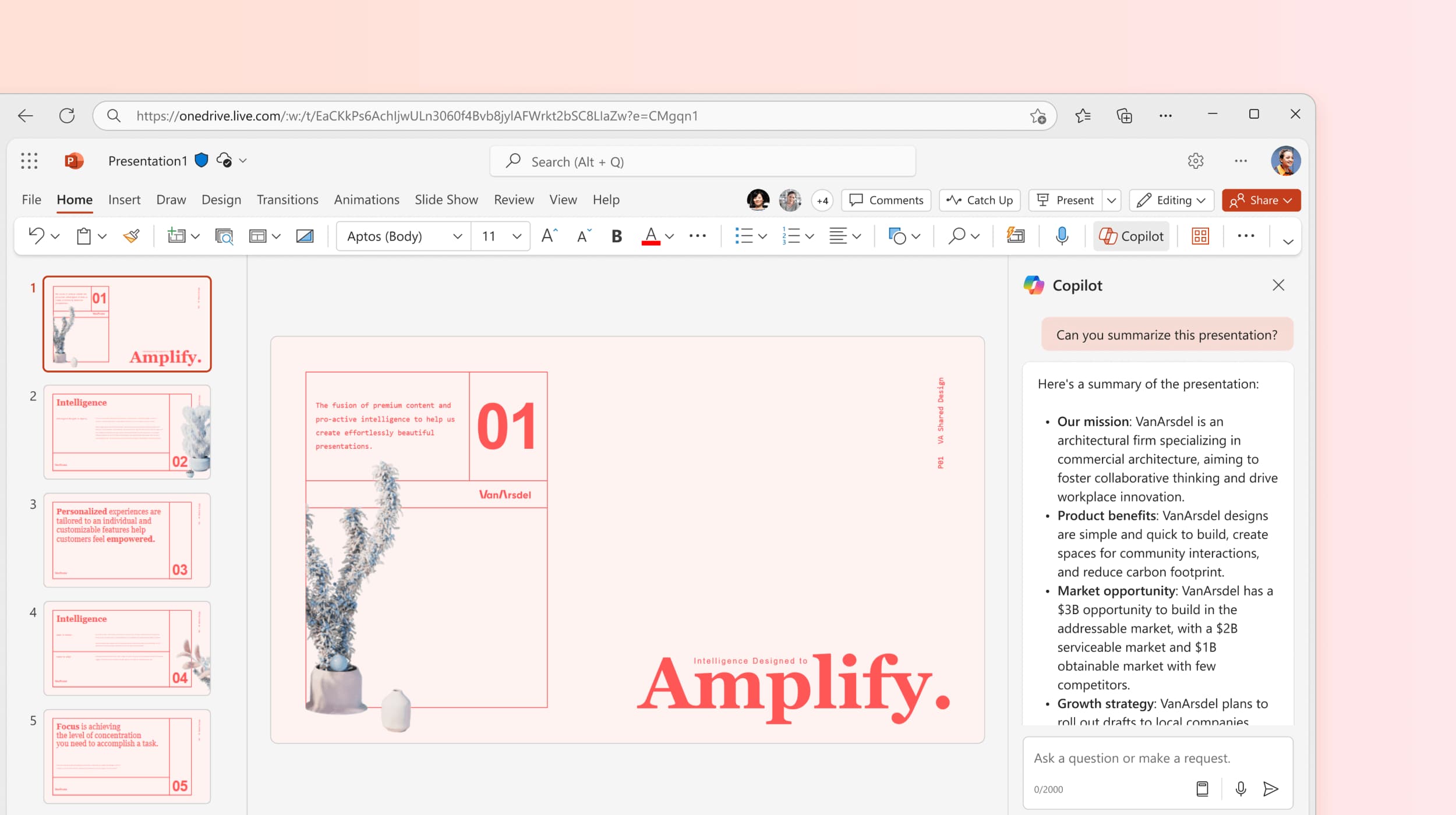
Summarizing the contents of a presentation with Copilot in PowerPoint
Here we are at the end of our overview on using Copilot in PowerPoint. To close, we present a very short table below that summarizes the main features Microsoft’s AI offers us to create quick presentations, aligned with the company brand and effective in delivering information to the target audience.
Even though they may seem few, these features are actually all you need to improve design, delivery and engagement in your presentations.
| Copilot features in PowerPoint | Description |
|
Drafting presentations, |
Generates presentations from scratch or based on company documents, already complete with customizable text and graphics. |
|
Information retrieval |
Analyzes presentations the user has access to in order to summarize information, answer questions and turn data into new content. |
Giuseppe Marchi
Microsoft MVP for SharePoint and Microsoft 365 since 2010.
Giuseppe is the founder of intranet.ai and one of the top experts in Italy for all things Microsoft 365. For years, he has been helping companies build their digital workspace on Microsoft's cloud, curating the people experience.
He organizes monthly online events to update customers on what's new in Microsoft 365 and help them get the most out of their digital workplace.

FAQ about Microsoft 365 Copilot in PowerPoint
What is Microsoft 365 Copilot in PowerPoint?
Microsoft 365 Copilot integrates into PowerPoint to simplify the design and creation of business presentations, offering presentation suggestions, generating related content, and retrieving relevant information based on the user's requests.
How can I access Microsoft 365 Copilot in PowerPoint?
To access Copilot in PowerPoint, simply select the "Copilot" option at the top right of the command bar. This will open the conversation window, with suggested prompts and the chat. Only users with the appropriate licenses can access this feature.
What are the main features of Microsoft 365 Copilot in PowerPoint?
The main features of Copilot in PowerPoint include the creation of presentations with text and graphics, generating presentations from existing Word documents, and retrieving information to quickly analyze shared presentations.
What are the limitations of Microsoft 365 Copilot in PowerPoint?
Currently, Copilot only allows the generation of new presentations from Word documents and not from other PowerPoint presentations.
How can I get support for adopting Microsoft 365 Copilot in my company?
You can get support for adopting Copilot by contacting intranet.ai. We offer personalized services for migrating data to Microsoft's cloud, assessing security and permissions, training users, and developing extensions to enhance Microsoft 365 Copilot features. We also manage a Copilot community of practice where you can ask any questions you have, get answers from our experts, and access new content published every day.
Keep on reading
Microsoft 365: What It Is and What Changes from Office 365

Microsoft 365 is the suite that expands the features of Office to support the migration of data and business activities to the cloud. Here's how.
Microsoft Loop: What It Is and Why It Will Change Digital Work

Loop supports asynchronous collaboration with dynamic components integrated in Microsoft 365: let's take a closer look.
Copilot in Outlook: Requirements and Key Features



Let's find out how to enable Microsoft 365 Copilot in Outlook and what AI features it offers to improve the management of our mailbox.