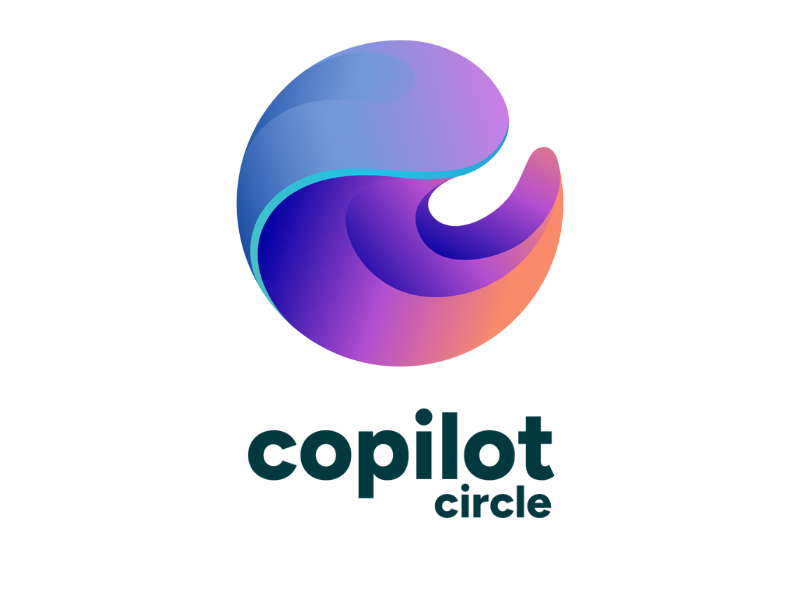Microsoft 365 Copilot Chat: What It Is and Main Features
The Microsoft 365 Copilot chat centralizes conversations with AI, where individual users can privately retrieve and reprocess corporate data they have access to.
In this article, we will explore in detail what the Copilot chat is, which features set it apart from the conversation windows found in Microsoft 365 applications, and what the differences are compared to two other important tools: the Edge Chat and the Bing Chat.
We will also cover the requirements to access Microsoft 365 Chat and the best practices to follow to ensure the proper adoption of artificial intelligence in the company and in your daily work.
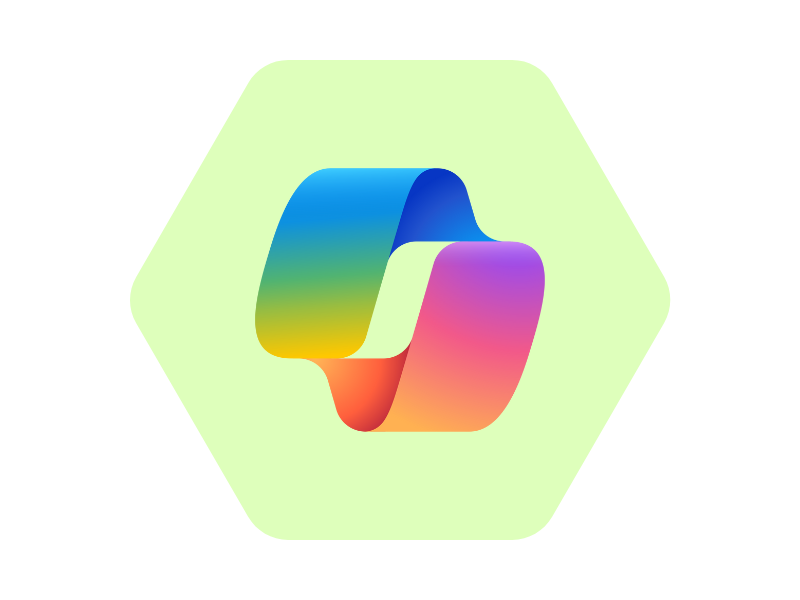
What you will find in this article
What is Copilot Chat (formerly Business Chat)
Microsoft 365 Chat is the new name Microsoft has given to the chat of Microsoft 365 Copilot. Some may remember it as Business Chat, but that was the name used before its official release. Many people, however, simply call it Copilot Chat.
Whatever name you use, it always refers to the personal space available to every user with Copilot access to interact privately with Microsoft's AI. As such, it represents the ideal place within the corporate digital workplace to generate useful content and materials for your work or to search for information.
Thanks to its integration with the entire Microsoft 365 ecosystem, the Chat aggregates data from SharePoint, OneDrive, Teams, and Outlook, allowing it to provide contextualized and highly personalized responses to each user's queries.
For example, we could use Microsoft 365 Chat to:
- Ask for updates on our colleagues' activities.
- Summarize the latest news and most important meetings.
- Prepare materials to present in an upcoming meeting.
- Retrieve shared information, contacts, and documents.
- Automate the creation of reports and action plans.
- Etc.
It is important to point out that content shared or generated in Copilot Chat remains within the security perimeter of Microsoft 365, ensuring the highest privacy for corporate and personal data in compliance with the "responsible AI" framework promoted by Microsoft.
The Chat is designed to be accessible from any device, allowing users to work wherever they are and at any time. But how do you access it?
There are several ways to access it, including:
- Microsoft 365 apps in web, desktop, and mobile versions.
- Microsoft Teams, to simplify collaboration with colleagues.
- Outlook, to manage tasks and content directly from your inbox.
- microsoft365.com/chat website.
Presentation of Microsoft 365 Chat
Licenses and requirements for Copilot Chat
To access Microsoft 365 Chat, companies must meet certain licensing and IT infrastructure configuration requirements. In fact, it is important that the digital workplace is properly prepared to ensure effective AI implementation.
Starting with licenses, a company must subscribe to one of the Microsoft 365 E3, E5, Business Standard or Business Premium plans, and add the Copilot add-on. This is an additional license specifically required to access Microsoft 365 Copilot, which must be purchased separately to enable the system’s AI capabilities.
Once the necessary licenses have been purchased, the company's digital workplace must be configured with attention to the following aspects:
- Organization of corporate data within Microsoft 365 applications such as SharePoint, OneDrive and Teams, to allow the Chat to access information securely and in context.
- Identity and access management, which we recommend centralizing via Azure Active Directory to reduce the risk of unauthorized access.
- Monitoring by IT administrators, who can use reports in the Microsoft 365 Admin Center to check adoption and usage rates.
If a company lacks the technical expertise to properly configure access to Copilot Chat, the best decision is to turn to experts such as the intranet.ai team, who can provide specialized support to ensure correct adoption of Copilot.
Through the Copilot Circle program, intranet.ai specialists can guide companies through every phase of the adoption process, from the initial assessment of needs to the optimal configuration of the Microsoft 365 tenant, and ongoing user training delivered through webinars, Q&A sessions, and the dedicated practice community in Viva Engage.
The goal is to maximize the investment in Microsoft 365 and Copilot by applying several best practices. These include:
- Gradual rollout planning: start with a pilot group of users selected from key departments such as IT, sales or marketing, who can benefit most from the Chat features and provide useful feedback for wider adoption.
- Personalized training: dedicate time to preparing users by providing training content and organizing workshops to fully understand the value of Microsoft 365 Chat and the best ways to use it in their work.
- Monitoring and optimization: use dedicated analytics tools to assess Chat usage, identifying areas for improvement and common user issues.
This is how a company can ensure access to Copilot Chat, with no risks to information security and with maximum return on investment. As we have seen, this depends not only on proper technical management but also on the ability to provide ongoing, specialized support to help users adopt AI in their daily activities.
Copilot Chat: What are the main features?
With the Microsoft 365 Copilot chat, users have access to the same features offered by Copilot in their work applications. The main difference between Microsoft 365 Chat and Copilot chat in Word or Outlook, to name just two platforms, lies in the ability to:
- centralize all the content generated by the individual user;
- search from a single point the company content they have access to.
Microsoft studies show that this centralization alone has had a significant impact on productivity, allowing users to save up to 30% of the time that would normally be spent searching for information across the various applications of the corporate digital workplace.
Let’s look at two examples to clarify: with Copilot Chat, a project manager could ask for a summary of their team’s activities without having to switch between Outlook and Teams for updates; while a member of the sales department could retrieve contractual documents or market analysis shared via email or group chat, with a simple query.
Copilot Chat also promotes employee well-being by reducing the stress associated with the fragmented management of the information needed to carry out tasks.
But centralization is not the only strong point, as Microsoft 365 Chat offers important additional features compared to the conversation windows we usually access in our work apps.
Let’s briefly look at these features below.
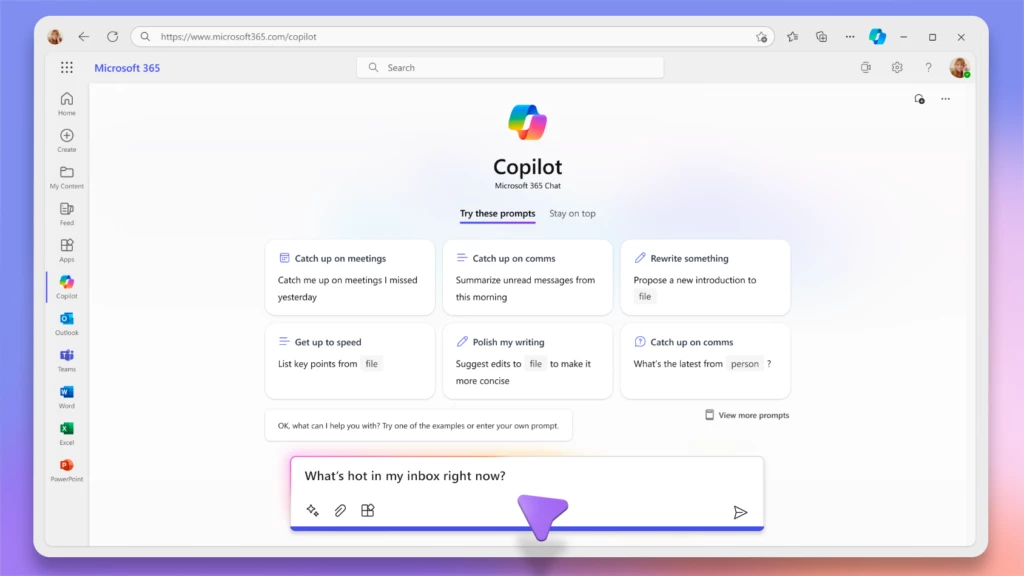
Copilot Chat overview
Conversation history
Each conversation is recorded in the Microsoft 365 Chat history, providing a practical and secure system to manage private interactions with your virtual assistant.
Thanks to this feature, you can:
- Retrieve previous requests for a period of up to 90 days, depending on the settings configured by the administrator.
- Generate new content based on the information shared in previous conversations.
- Start a completely independent conversation from those already held, to ensure focus on new requests.
The history can be accessed by clicking on the three dots at the top right of the chat command bar, under the "Copilot Chat" option. A window then opens with the list of personal conversations held with the AI, allowing you to continue them, delete them, or resume exactly where you left off. It is important to highlight that the history is synchronized across all connected devices, ensuring continuity of work even for those working on the move.
As already mentioned, conversations are private. As a result, they are never shared with colleagues, even if they are also enabled to access Copilot. IT administrators have additional controls, including the ability to configure history settings and restrict access to sensitive content.
A note on upcoming updates: Microsoft is working to further improve history management, especially with the introduction of new search features that will allow you to filter conversations by keywords, topics, or specific dates.
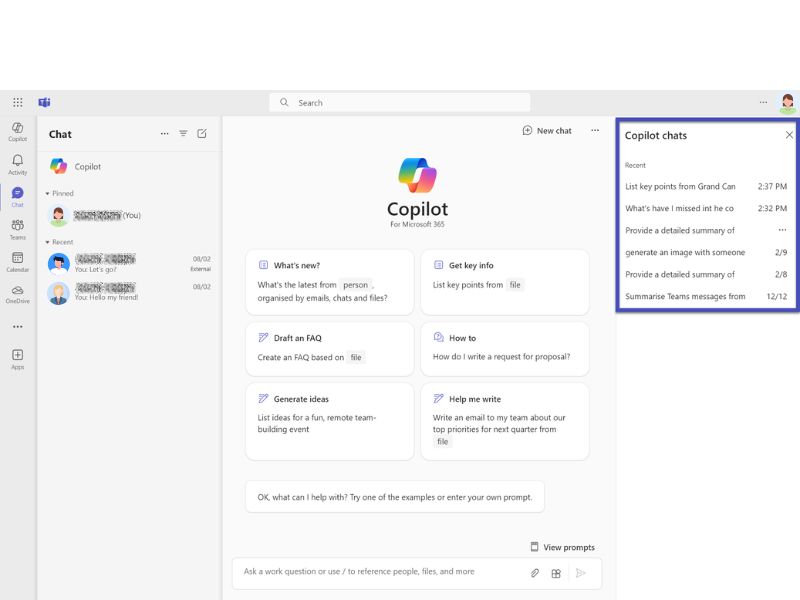
Conversation history in the Copilot Chat
Content creation
It goes without saying that in the Copilot Chat it is possible to generate new content based on data stored in Microsoft 365. Each piece of content is enriched by artificial intelligence insights and attached documents, which the user can access to verify the accuracy of the responses.
But the chat allows users to overcome some limitations of Copilot in business apps. For example, it can include in its responses information from the Outlook calendar and allows searching for content in corporate documents without having to open the reference file or know which document contains the desired information.
This way, the user can include their availability in email drafts generated by the chat, optimizing the organization of meetings and events with colleagues. The draft can then be imported into Outlook with a click and sent immediately.
Two important notes:
- Copilot can generate outputs based on shared information up to 30 requests per session. Once this limit is exceeded, Copilot asks to start a new chat.
- It is essential to carefully check corporate permissions to ensure that Microsoft 365 Chat generates content based solely on data the user has legitimate access to.
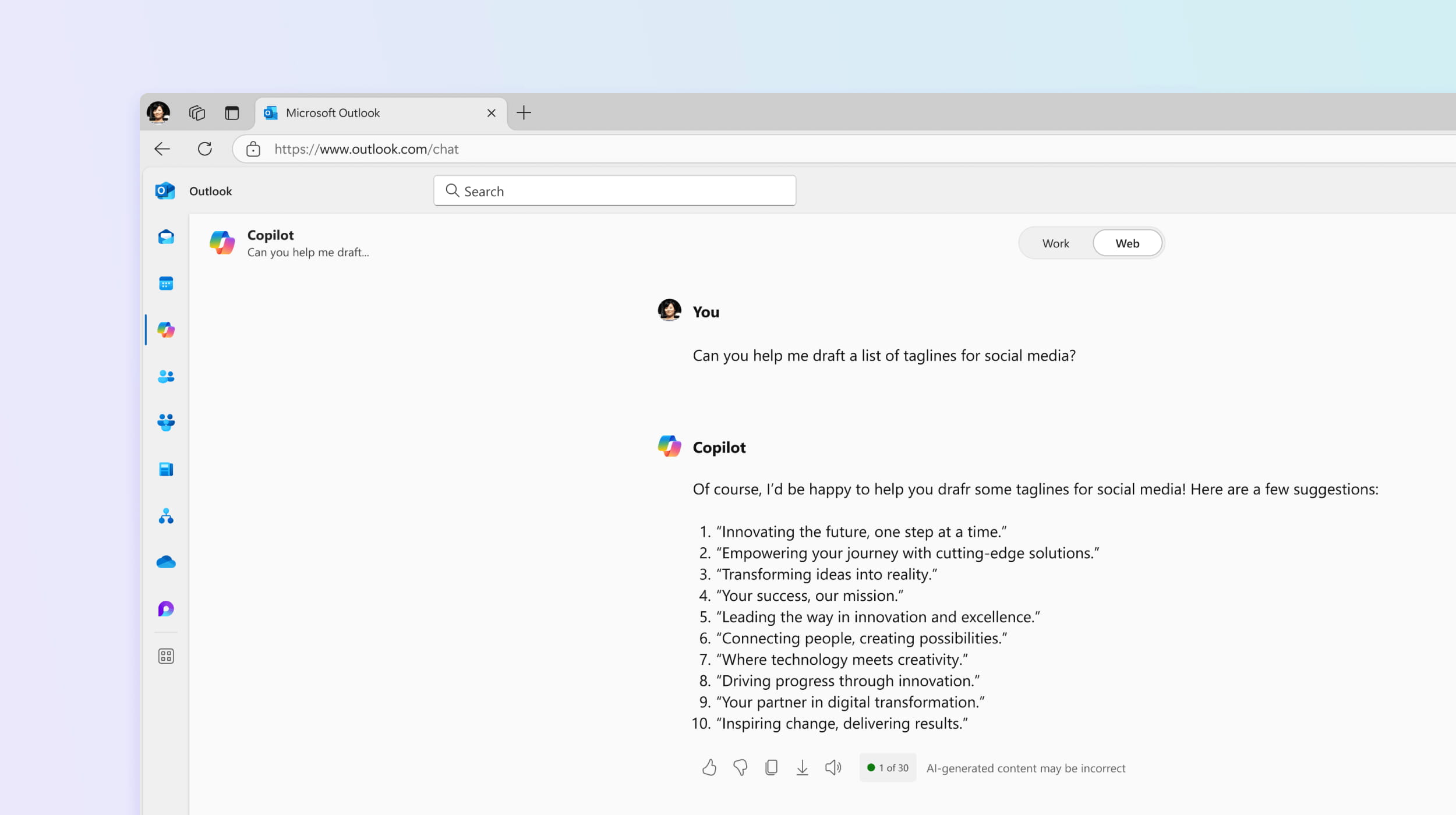
Creating content in the Copilot Chat
Information retrieval
Copilot Chat also improves the management of business information, allowing you to save time when searching and to obtain, if needed, a quick summary of the information you need. Such as a recap of what was agreed upon during the week's meetings.
Information can be retrieved with the option to get details related to:
- a specific person, such as tasks completed or documents edited.
- a document stored in SharePoint or OneDrive archives.
- a meeting scheduled in the personal Outlook calendar.
- a conversation that took place via email or Teams chat.
The outputs provided are further contextualized, citing the exact point from which Copilot extracted the information behind its responses. This allows users to verify the quality of each result and make the necessary adjustments by accessing the information directly from the source.
In this regard, the sources accessible through Copilot include:
- personal OneDrive, for the user’s private files.
- Teams groups to which the user has access, for shared conversations and documents.
- corporate SharePoint sites, for content shared within work teams.
- corporate intranet, for resources published at the organizational level.
- emails and events in Outlook, for personal data and shared calendars.
Copilot combines these sources with the integrated knowledge derived from the training of its AI algorithm. This knowledge, developed by Microsoft based on a wide range of informational content and books, does not access sensitive or personal organizational data, but forms the foundation through which Copilot enriches its responses by providing broader context.
It is easy to distinguish whether a Copilot response comes from organizational data or internal knowledge. When the response is based on business information, it includes clear references to the document, email, or event used as the source. On the other hand, if the output comes from the algorithm’s internal knowledge, there will be no specific references.
Microsoft ensures that the entire system operates in accordance with strict security and privacy standards. Information is accessible only to those with the necessary permissions, in compliance with the Microsoft 365 tenant’s authorization model, preventing any data leaks between unauthorized users or groups. This approach allows organizations to use Copilot safely, enhancing productivity without compromising data confidentiality.
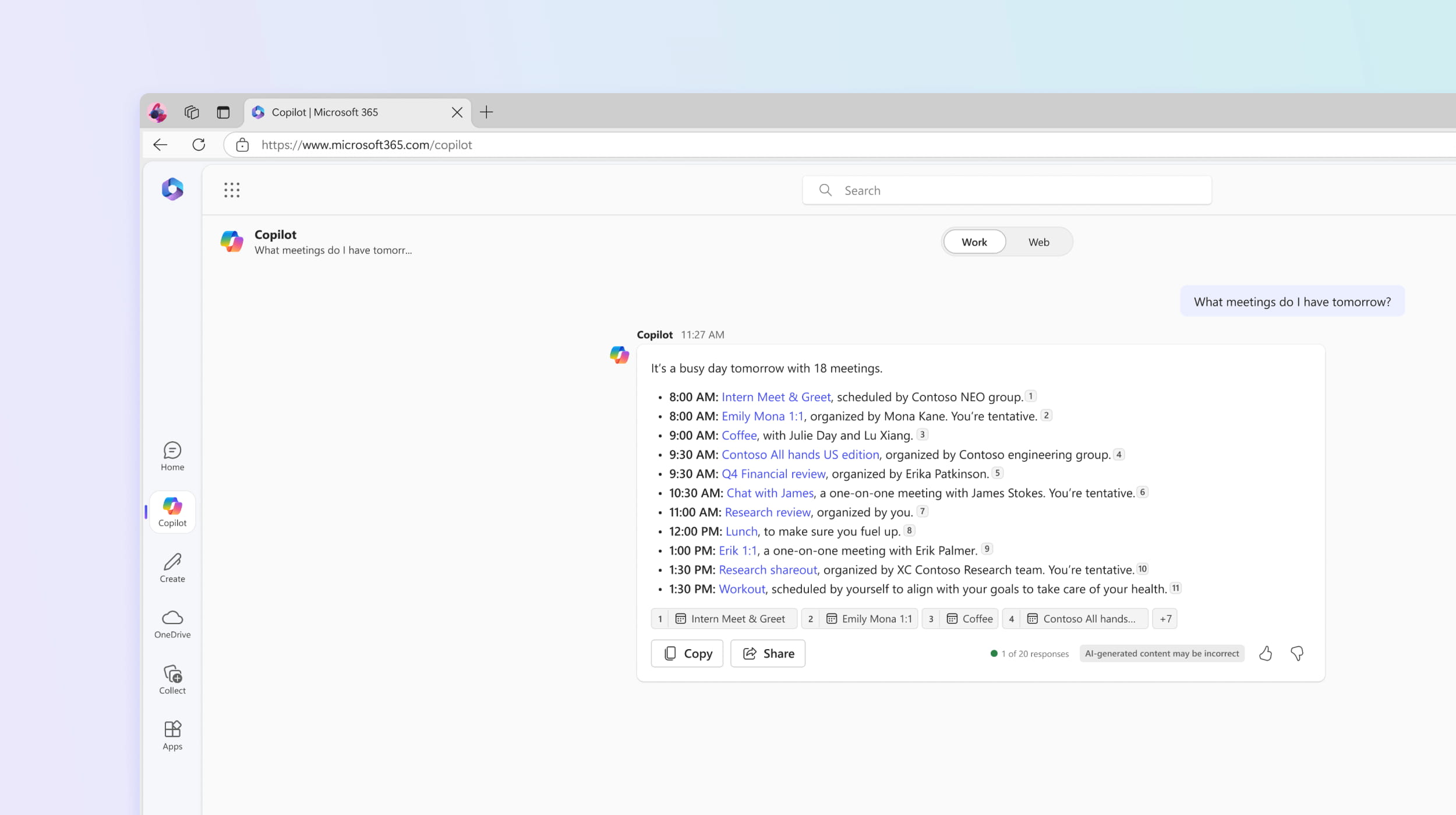
Searching for information in the Copilot Chat
Here we are at the end of our overview of the features that define Microsoft 365 Chat. There aren’t many, but the three features we’ve seen deliver proven results in terms of personal and overall productivity within an organization. However, we must remember that their impact strongly depends on a proper adoption of Copilot, as well as a proper configuration of the digital workplace.
Without careful management of these two aspects, the risk would be twofold: on one hand, corporate and personal information could be exposed to users without the proper permissions; on the other hand, workers would not be able to make the most of these revolutionary features, losing all the benefits they offer to improve the quality of their work and their experience within the company.
Features that we briefly review in the following summary table.
| Features of Microsoft 365 Chat | Description |
| Conversation history | Every conversation is saved in the Copilot Chat history. Users can manage AI requests by topic, generate content based on previously shared information, and start new conversations. |
| Content creation | Users can generate new content starting from the data stored in Microsoft 365, overcoming some of Copilot’s limitations within business apps. For example, Copilot Chat integrates with the Outlook calendar to optimize meeting organization. |
| Information retrieval | Helps save time on searches with a quick and accurate summary of business information. Users can use mentions to guide the AI in retrieving information about people, files, meetings, and conversations with colleagues. It is also possible to ask Copilot to retrieve information from the web. |
Copilot Chat: differences with Chat in Edge and on Bing
Microsoft 365 Copilot is not the only application of generative artificial intelligence in the Microsoft universe. With the integration of AI into our work apps, several ways to access Copilot support in daily activities have been introduced. Among them are Copilot chat in Microsoft Edge and chat on Bing.
The nearly simultaneous arrival of these technologies has caused quite a bit of confusion among users, not only due to the different names but also because of varying requirements, licenses, and functionalities. To clarify and help choose the tool that best suits your needs, here we explore the main differences between Copilot Chat in Microsoft 365 and the chats available in Edge and Bing.
Microsoft 365 Chat vs Chat in Edge
Copilot Chat in Microsoft Edge offers immediate access to Microsoft’s generative AI, designed to work with public information from the web. This chat is accessible without specific licensing requirements and can be used by any user with a compatible browser such as Edge or Chrome.
For business users, signing in with a work account results in the automatic application of the associated security policies.
Microsoft 365 Chat, on the other hand, requires a Microsoft 365 license with the Copilot add-on to access its features. This solution does not use data from the web but directly integrates with Microsoft 365 apps such as Word, Excel, PowerPoint, Outlook, and Teams, using only company data the user has access to.
Let’s clarify the differences between Microsoft 365 Chat and Chat in Edge with the following table.
| Feature | Chat in Microsoft Edge | Microsoft 365 Chat |
| Data sources | Public information from the web | Company data accessible by the user in Microsoft 365 |
| Integration | Microsoft Edge browser | Microsoft 365 applications |
| Focus | Web search and content generation | Business process management and automation |
| Security | Guaranteed with business account | Based on Microsoft 365 tenant permissions |
| Required license | None | Microsoft 365 license with Copilot add-on |
Microsoft 365 Chat vs Chat on Bing
The Chat on Bing, available on bing.com, is a solution focused on search and content generation based on public information available on the web. Like the chat in Edge, it does not require specific licenses to access and, for business users who log in with a work account, security policies are applied to protect shared data.
Microsoft 365 Chat, on the other hand, is designed for a business context and is based on a Microsoft 365 license with the Copilot add-on. This requirement makes it a more exclusive solution, designed to manage and rework internal organizational data.
Below is a summary table of the main differences.
| Feature | Chat on Bing | Microsoft 365 Chat |
| Data source | Public information from the web | Corporate data accessible within Microsoft 365 |
| Integration | Bing.com | Microsoft 365 applications |
| Focus | Search and content generation from the web | Business process management and automation |
| Security | Guaranteed with business account | Based on Microsoft 365 tenant permissions |
| Required license | None | Microsoft 365 license with Copilot add-on |
Here is how the different implementations of Microsoft's generative AI technology respond to different needs, offering a wide range of features.
Microsoft 365 Chat proves essential in the business context, thanks to its ability to integrate data from the applications of the Microsoft 365 digital workplace. It is ideal for those looking for a personalized and secure solution, with the goal of simplifying their work.
On the other hand, the chats in Edge and on Bing are useful for more general tasks, such as searching and reworking publicly available web information. Their accessibility without license requirements makes them complementary tools to Microsoft 365 Chat, expanding the use of artificial intelligence beyond the business environment.
It is not about choosing one product over the others. By using these solutions in synergy, it is possible to maximize the benefits offered by Microsoft's generative AI, ensuring maximum productivity and security in any context.
Giuseppe Marchi
Microsoft MVP for SharePoint and Microsoft 365 since 2010.
Giuseppe is the founder of intranet.ai and one of the top experts in Italy for all things Microsoft 365. For years, he has been helping companies build their digital workspace on Microsoft's cloud, curating the people experience.
He organizes monthly online events to update customers on what's new in Microsoft 365 and help them get the most out of their digital workplace.

FAQ about Microsoft 365 Chat
What is Microsoft 365 Chat?
Microsoft 365 Chat was the name used for a period of time for Copilot Chat, available in Teams, on microsoft365.com, and on copilot.microsoft.com for users with a valid Microsoft 365 Copilot license.
What is Copilot Chat (formerly Business Chat)?
Copilot Chat is a personal area where users can interact with Microsoft AI, ideal for generating useful content in the corporate digital workplace or for retrieving information from your business data in a conversational way.
How can I access Microsoft 365 Chat?
You can access it via Microsoft365.com, copilot.microsoft.com, or Microsoft Teams, where it is available as a personal app for users with a Microsoft 365 Copilot license.
What are the main features of Copilot Chat?
Copilot Chat offers a history of conversations, content creation based on business data, and quick retrieval of information from corporate content.
What is the difference between Copilot Chat and the chat available in Edge or on bing.com?
The chat in Edge and on bing.com focuses on retrieving information from the web in a conversational way, while Copilot Chat integrates with Microsoft 365 apps to directly manage business data, ensuring greater productivity.
How can I get support for adopting Microsoft 365 Copilot in my company?
You can get support for adopting Copilot by contacting intranet.ai. We offer customized services for migrating data to the Microsoft cloud, assessing security and permissions, training users, and developing extensions to enhance Microsoft 365 Copilot features. We also manage a community of practice where you can ask any questions and get answers from our experts.
Keep on reading
Copilot in Microsoft Viva: Features for the Employee Experience



Let's explore the requirements, features, and benefits of integrating Microsoft 365 Copilot into the different modules of the Microsoft Viva suite.
SharePoint Document Management System: How and Why to Use It?

Here’s how to create a document management system with SharePoint Online, leveraging its features, document libraries, and available integrations.
Knowledge Management: Tips and Intranet Tools for Implementation

What is meant by knowledge management? Let's see what it is and how to implement it with examples, best practices, and the best tool: the intranet.