Microsoft Loop: What It Is and Why It Will Change Digital Work
Microsoft Loop is the innovative application recently added to the Microsoft 365 suite, redefining collaboration within business teams with the advent of digitalization and remote work.
Designed to seamlessly integrate tools like Teams and Outlook, this platform introduces a new way of creating, sharing, and managing content in the digital workplace through flexible, collaborative, and multichannel components.
In this article, we will explore what Microsoft Loop is, how it works, and the benefits it offers for enhancing productivity and team working.
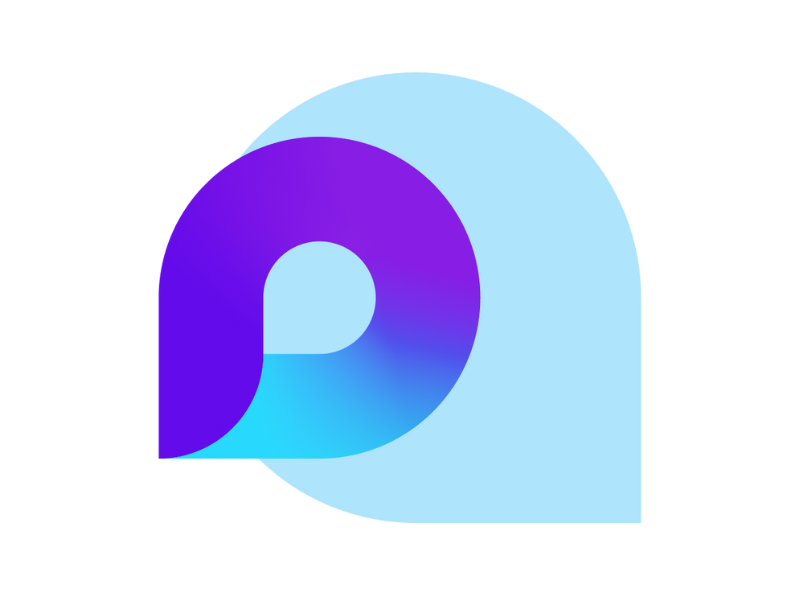
What is Microsoft Loop and what is it used for
During the 2021 edition of the Ignite event, Microsoft announced the arrival of a new solution for the Microsoft 365 suite: Loop.
Microsoft Loop aims to transform digital work into a smoother, more collaborative, and integrated process, especially supporting business teams working from different geographical locations. This situation has become more frequent with the rise of remote work, which presents challenges such as time zone differences, unstable connections, and varying work habits.
This is where Loop seeks to address these new needs, offering tools that enhance digital communication and collaboration.
Its distinctive feature is represented by the so-called Loop components, which are collaborative and real-time updateable modules that can be shared and edited within applications like Teams, Outlook, and Planner.
In addition to the components, the standalone app allows organizing projects in visual workspaces, where teams and individuals can collaborate on documents, ideas, and tasks in a single, centralized environment of their digital workplace.
All this provides the flexibility needed to overcome many of the frustrations of asynchronous work, making content management easier without constantly switching between apps.
But Microsoft's modular approach to Loop is not just about introducing new ways of working: the goal is also to reduce information silos within the company, offering an experience that adapts to both real-time collaboration and remote working.
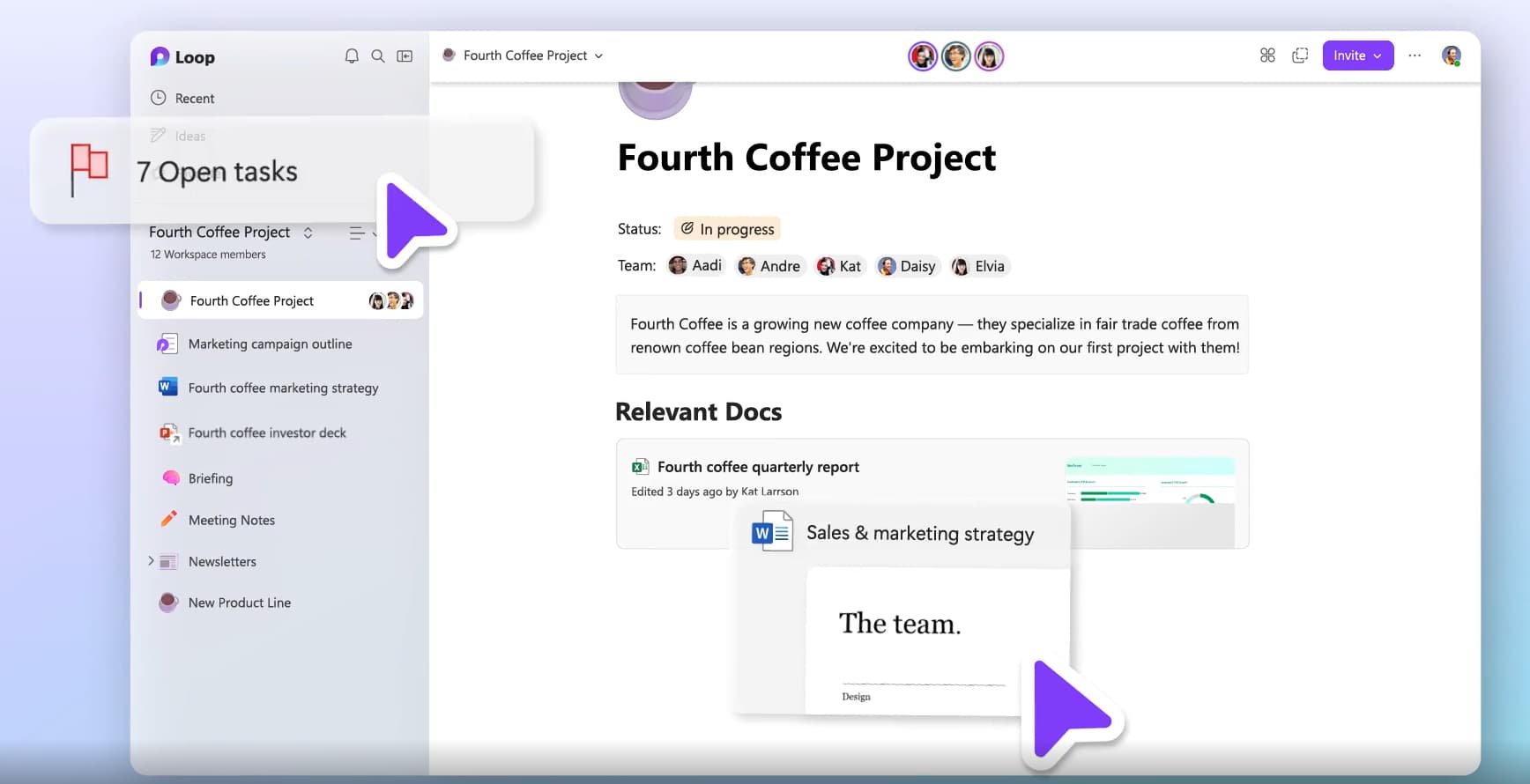
Overview of Microsoft Loop
How to access Microsoft Loop
Microsoft Loop is available through a Microsoft 365 subscription and can be used across various channels, thanks to its integration with the main Microsoft 365 applications and the dedicated standalone app. Below are the details for access.
1. Through integrated Loop components
Microsoft Loop is already present in some Microsoft 365 suite applications, such as Teams, Outlook, Word, and Excel. Its components allow for real-time collaboration on modular content, such as tables, lists, and text paragraphs, synchronizing information across all the channels where they are shared. Here's how it works:
- In Microsoft Teams, you can add a Loop component directly in a chat or channel. This allows team members to work on components using Teams' collaboration features, without having to switch between different applications.
- In Outlook, Loop components support both sharing and editing information directly through email.
- In Word and Excel, Loop components help create reusable content blocks that can be modified and synchronized across other applications in the company’s digital workplace.
How to access these features? Simply select the Loop icon within the application you are working in and start creating your component.
2. Using the standalone Microsoft Loop app
The standalone Loop app allows you to create collaborative environments, called Workspaces, where team members can exchange, update, and organize all the information needed to carry out project tasks.
Accessing the app is easy. You just need to:
- Visit the Microsoft Loop website or open the app in the Microsoft 365 portal.
- Log in with your corporate account credentials.
That's it. Once logged in, users can explore Workspaces created by themselves or their team, create new ones, or focus on the components that make up individual workspaces.
There's no need to worry about notifying colleagues, as the integrated notifications will be automatically sent to all team members after every new update.
The 6 Loop components for asynchronous collaboration
Microsoft Loop is one of the latest innovations of Microsoft 365, introduced for two reasons:
- To support asynchronous collaboration, allowing teams to gather ideas, make decisions, and solve problems together.
- To simplify collaborative management of information and tasks, keeping business teams aligned and synchronizing changes in real-time across all suite applications.
At this point, the question arises: "How does it work?"
As mentioned earlier, the Microsoft Loop environment is based on Workspaces, which is the centralized hub for team collaboration, and Loop components, which are collaborative content modules that deliver always up-to-date information everywhere, from Teams to Outlook.
Below, we present the main components of Microsoft Loop and their most interesting use cases.
Introduction to Microsoft Loop
Microsoft Loop bullet list, checklist, and task list
Creating a list to take stock of the situation with your team is a common practice. However, these lists often risk getting lost in the continuous flow of information, ranging from updates on the ongoing project, company news, colleague feedback, and other communications that are not always relevant.
Among traditional solutions, one might think of using the "Pin" feature in Microsoft Teams to highlight a task list or creating a shared document to collaborate in a separate space, accessible only to team members.
However, both options have some significant limitations:
- A list highlighted using "Pin" in Teams can only be edited by the person who created it, making it necessary to create new lists for each update.
- The "Pin" feature allows only one item to be highlighted per chat, complicating the management of multiple lists at the same time.
- Creating and sharing a separate document might seem like the best solution, but it carries the risk of fragmenting the information and thus making the collaboration process less fluid.
Loop addresses these issues with its collaborative lists.
These are different types of lists, from the common bullet point to a true task list to be checked off, editable by the team in any channel used for collaboration on a project. For example, a Teams channel or an Outlook email thread.
Users can add their ideas at any time and from any device. Additionally, if the component is shared via Outlook, recipients can edit the content directly in the email, without the need to access Teams or Loop.
All changes are automatically synchronized, ensuring real-time updates for anyone with access to the component. This approach significantly simplifies the organization of company events, presentations, or meetings, eliminating the need to create an excessive number of shared documents.
An additional benefit is the ability to collaborate on the lists during Teams meetings.
Participants can update the lists in real-time as meeting topics are discussed. At the end of the meeting, the checklist can then be sent to members who couldn't attend, giving them the opportunity to stay informed on the project's developments and contribute new ideas right away.
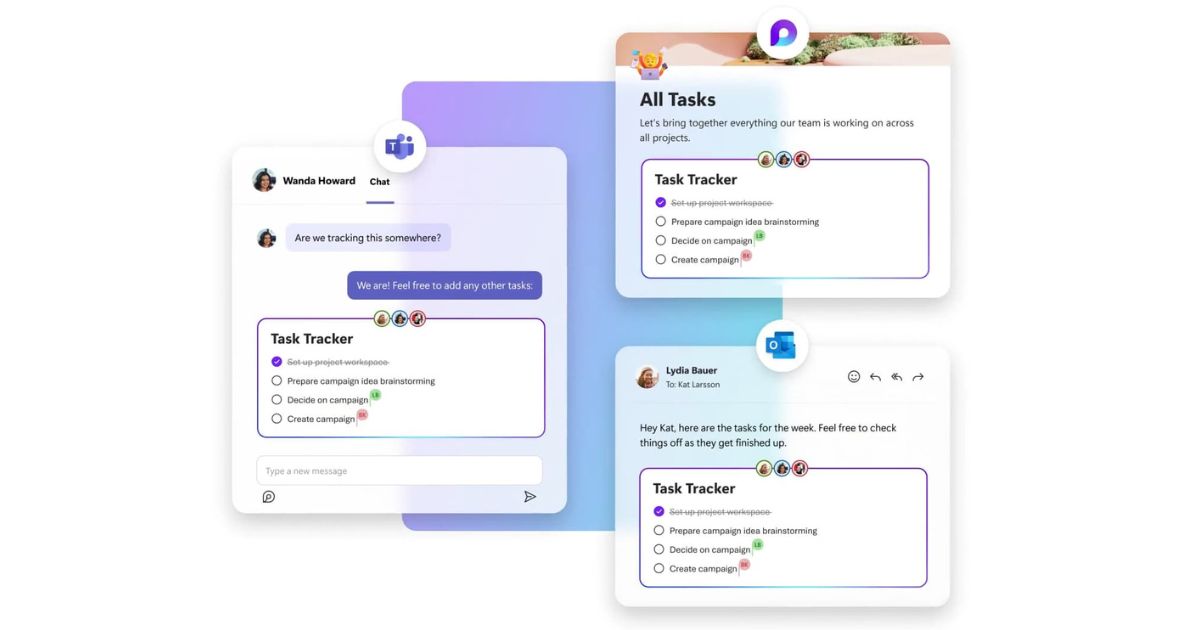
Microsoft Loop lists synced in Teams and Outlook
Microsoft Loop paragraph
As we mentioned, Microsoft Loop components are highly versatile while maintaining the goal of simplifying collaboration among all people involved in a business project.
An interesting example of these features are text paragraphs.
This is a component designed to allow members of a Microsoft Teams group to compose text together. For example, it is possible to collaboratively write a presentation email for a client or an opening speech for a new initiative.
Just like bullet lists and checklists, Loop paragraphs can also be separated from the main conversation and shared via Outlook and OneNote. This would facilitate the involvement of people outside the team, provided that sharing is enabled by the company tenant settings.
The experience offered is similar to working on a shared document, although Loop stands out for its multi-channel collaboration. As with Word, the content is automatically saved to OneDrive and can be retrieved via the search bar integrated into all applications that make up the Microsoft 365 digital workplace.
The components available to a user are also visible on the Microsoft 365 homepage, further simplifying access to information.
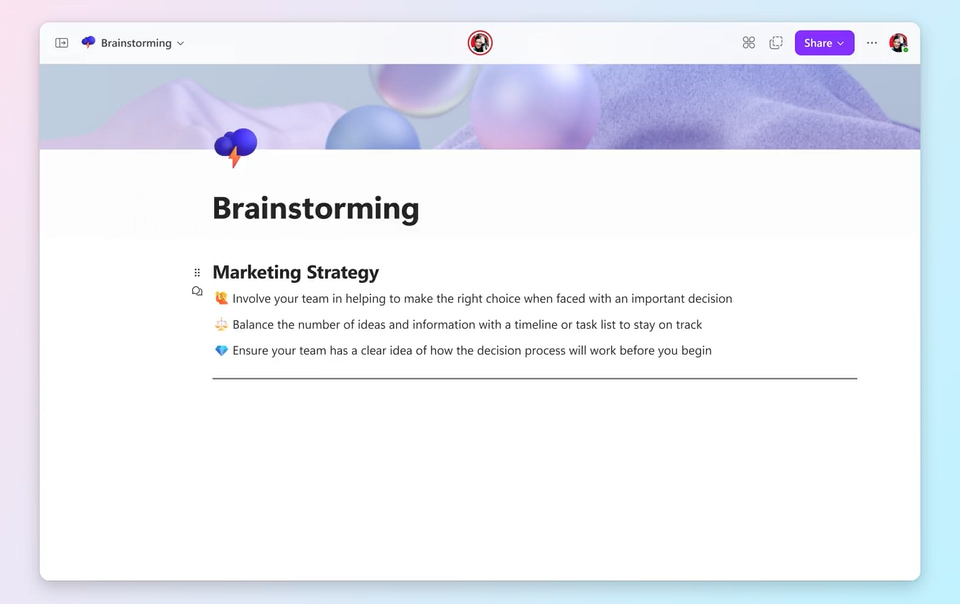
Writing a text together with colleagues in Microsoft Loop
Microsoft Loop table
We now come to the fifth type of component offered by Microsoft Loop, the table. To understand its usefulness, we can start with a practical example.
Imagine a team working on a project: a meeting could serve to discuss the progress and plan the next steps. To optimize time and define priorities, the team could create a Loop table in their group chat in Microsoft Teams.
The table could then be managed in this way:
- Dedicate each row to a team member's contribution.
- Use the first column to note weekly tasks.
- Use the second column to indicate progress or results achieved.
- Insert pending tasks and the requirements to complete them in the third column.
- Share comments and feedback useful for colleagues in the fourth column.
Such a table would represent a solid starting point for team meetings, but could also completely replace them thanks to the fluidity and simplicity with which it allows each project to be managed.
Moreover, the ability to share the component via Outlook would allow external stakeholders, such as clients or suppliers, to be updated, involving them in the communication flow to gather valuable feedback, which could then be used to adjust the team's strategy if necessary.
An additional advantage is that it keeps team members who cannot attend meetings updated, allowing them to stay informed about the project's progress and share their updates with the group asynchronously.
In addition to project management, Microsoft Loop tables are obviously suitable for many other uses. For example, they can become an ideal tool for brainstorming activities. By using rows and columns, a team could collect and organize different proposals, including a column dedicated to evaluating ideas.
Each user with access to the table could give their vote, immediately making the preference for a colleague's proposal visible. In just a few minutes, the team would know which idea was most successful, and by converting the table in the way we suggested earlier, they could organize activities to bring it to life.
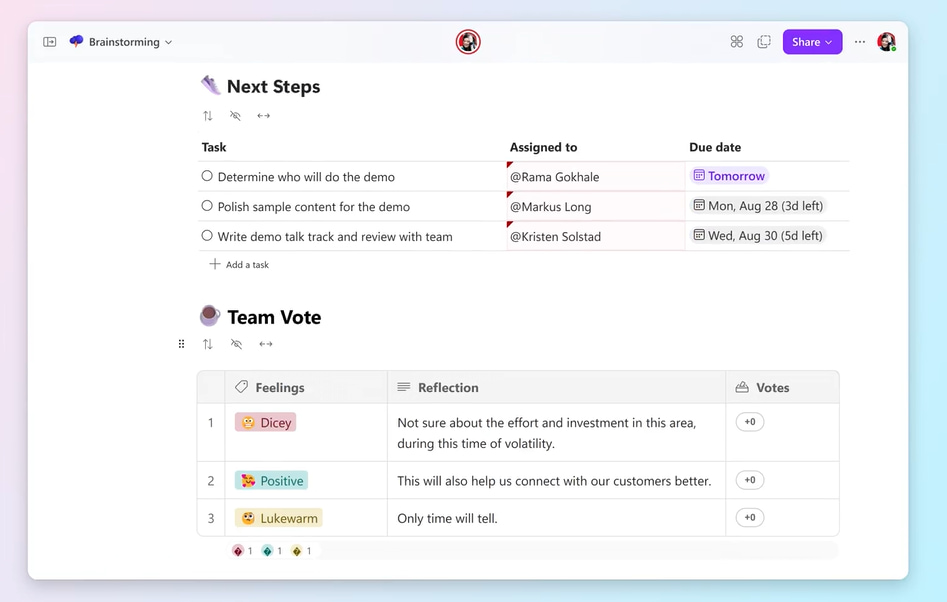
Loop table to vote on team proposals
Microsoft Loop agenda
One important component of Loop is the agenda, which simplifies meeting management and sharing information among participants.
It allows you to accompany Microsoft Teams meetings with an agenda, which includes the topics to be discussed. During the meeting, all users with access to the agenda can edit it in real-time, ensuring that no important point is forgotten.
But the agenda is not limited to collecting meeting notes.
It can also include materials shared by participants, thus providing a complete overview of the meeting that can be sent to those who could not attend.
In one space, team members can therefore view:
- meeting recording, along with a transcript
- notes taken by participants during the meeting
- shared materials and scheduled activities
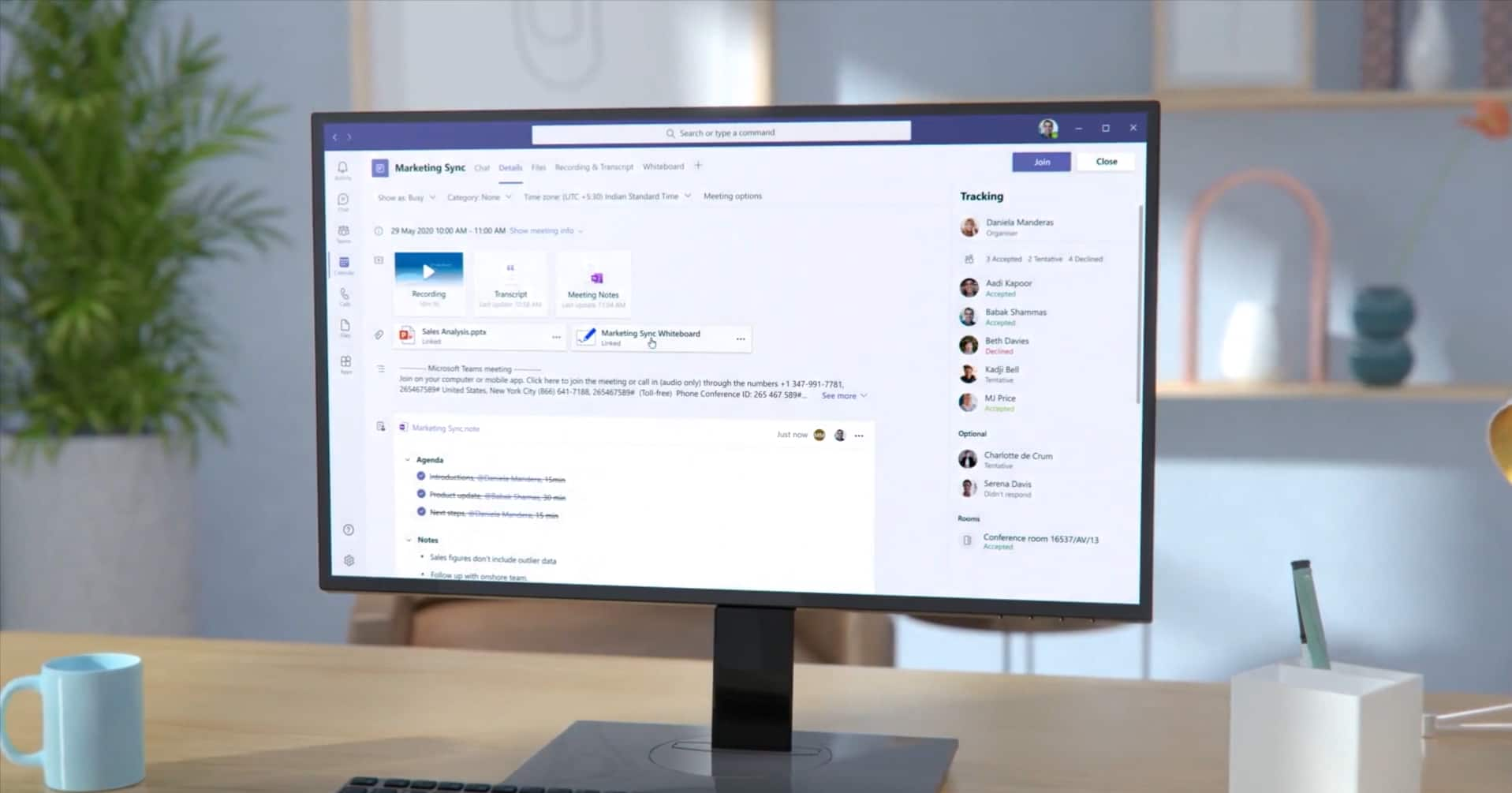
Microsoft Loop agenda with materials and meeting notes
Microsoft Loop: How does it integrate with Copilot?
Microsoft Loop represents one of the most innovative solutions in the digital work landscape, expanding the already powerful capabilities for communication and collaboration of Microsoft 365.
Designed to offer a more dynamic and flexible collaboration space for business teams, Loop enables you to think, plan, and create content in synergy, overcoming the barriers of static documents and preventing important information from getting lost in the constant flow of messages, news, and updates that form the foundation of an organization.
We have seen how Loop components, both in various Microsoft 365 apps and within a single workspace in the Microsoft Loop environment, can simplify the management of projects, meetings, and shared tasks across any digital workplace platform in the organization.
But that’s not all.
The recent integration of Microsoft 365 Copilot further enriches the features Loop provides to team members. Let’s briefly look at how.
Microsoft Loop: How to improve project management with Copilot
Content generation
One of the strengths of the integration between Microsoft Loop and Copilot is the ability to generate content intelligently, transforming simple requests into customizable outputs.
This feature drastically simplifies the start of new projects, eliminating the initial block that often accompanies the creative phase.
For example, a project manager might ask to create a plan for the product launch. In just a few seconds, Copilot will generate a structured plan that includes main objectives, tasks to be divided among team members, deadlines, and potential risks.
Another example could relate to internal communication, with a request like draft an email for the marketing team. In this case, Copilot will produce a well-formatted email with professional tones and a clear message, ready to be sent.
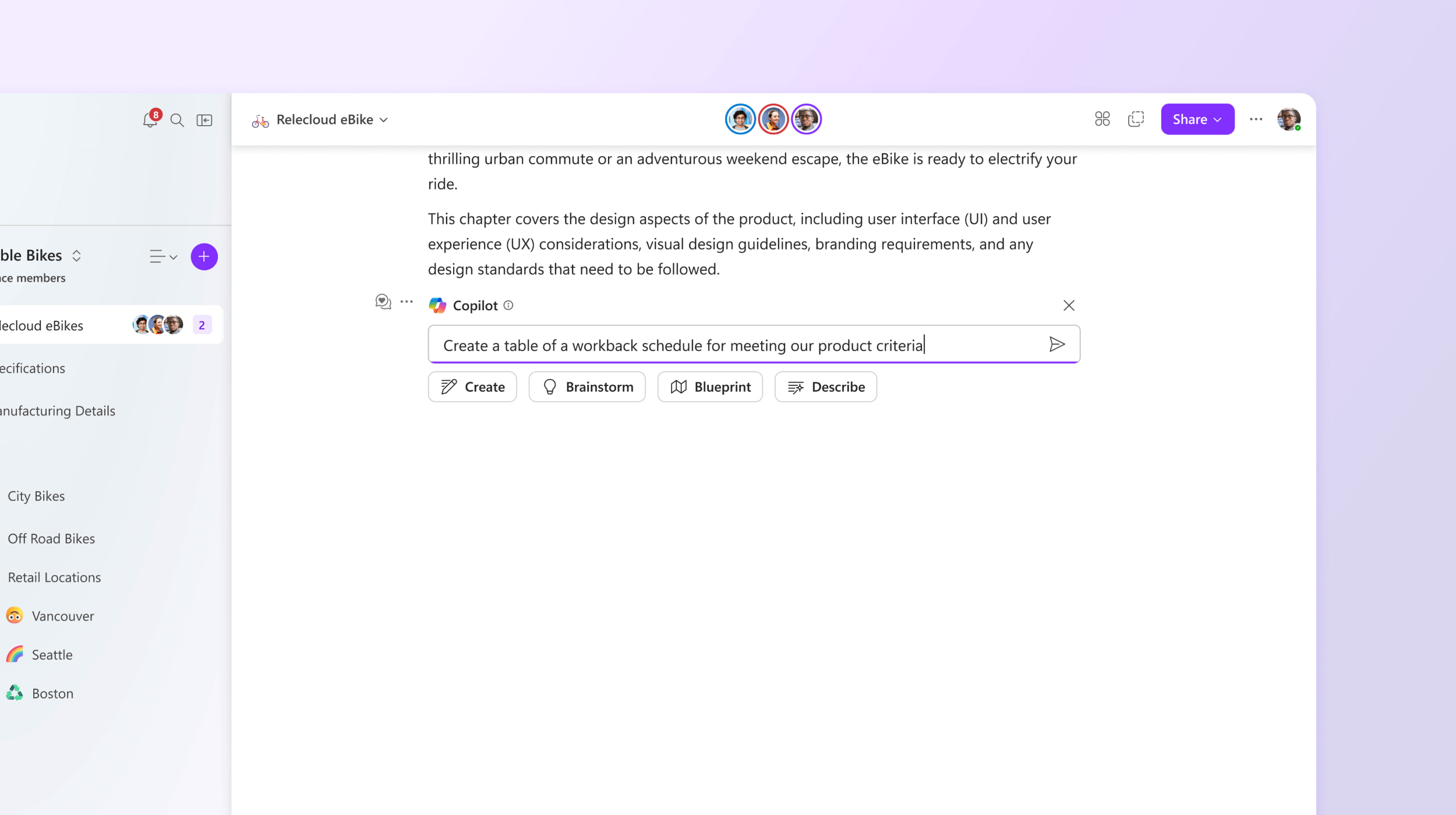
Starting a project with Copilot in Microsoft Loop
Reformulation and summarization
Users can transform the contents of a Loop component with just one prompt. Copilot allows you to change the tone and style of a text to suit the communication context:
- Formal tone, ideal for official documents and communications.
- Informal tone, perfect for team member conversations.
- Persuasive tone, useful for business proposals or marketing materials.
An example could be the reformulation of a somewhat bland email, converting an introduction like "We invite you to join our upcoming company event" into a more compelling opening, like "Don't miss the opportunity to attend the next event, where we will share the latest company news and the milestones achieved by our people".
Copilot also excels at summarizing particularly lengthy content.
In project management, where contributions can be substantial, Copilot can always extract the key points and priorities, then include them in an easy-to-reference summary.
Another interesting feature is the conversion to different formats. Here are some examples:
- A complex paragraph can be transformed into a bulleted list.
- A detailed report can become a comparative table.
- Numerical data can be represented by graphs.
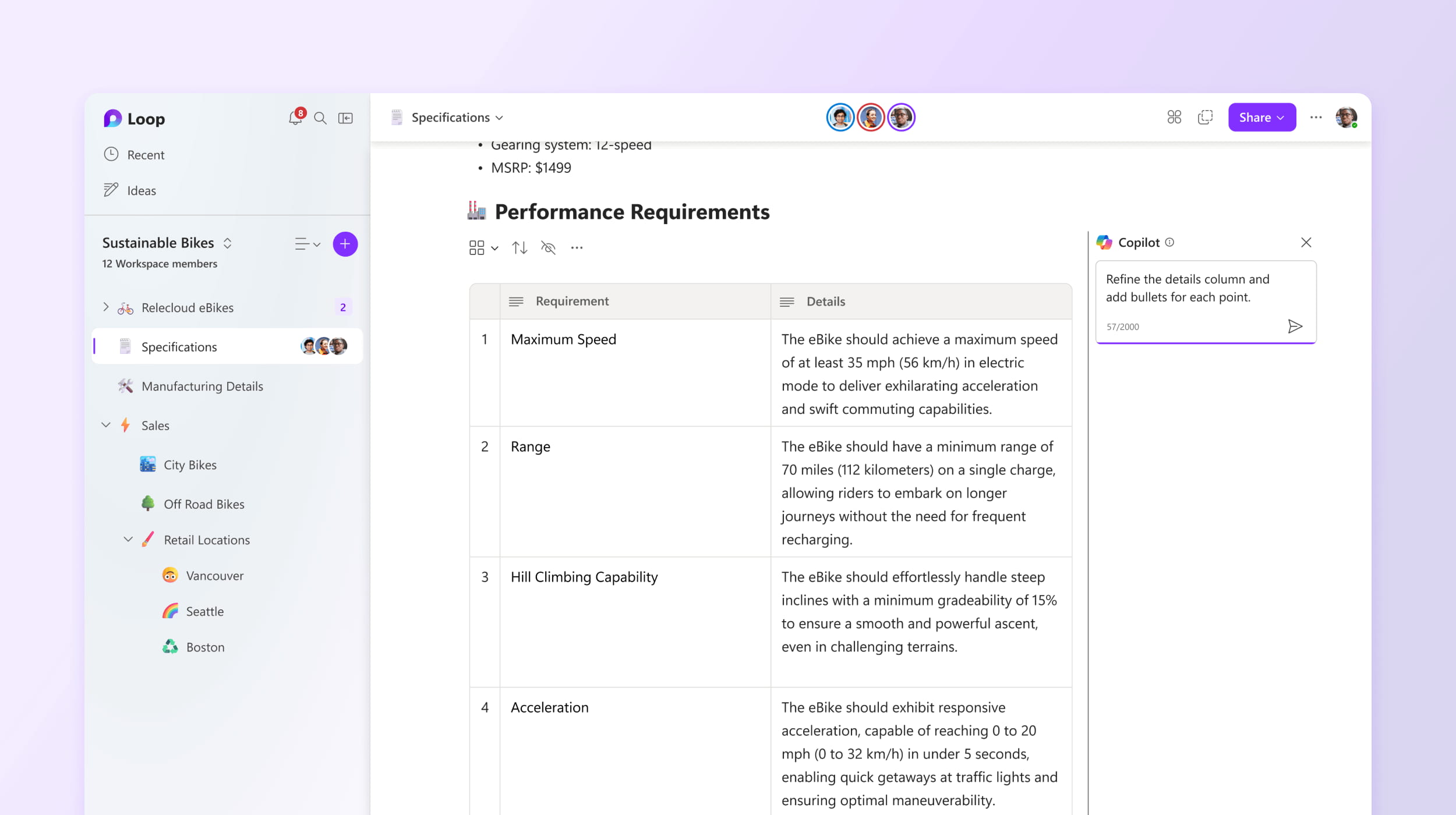
Refining content with Copilot in Microsoft Loop
Summary of changes
Tracking changes made by all team members to project materials can become challenging. But, of course, Copilot can help. Microsoft's artificial intelligence can, for example, analyze activities within Loop, reporting:
- Who did what: each change is attributed to its author, with details about the type of action (addition, modification, deletion).
- When it was done: the timestamp of each change helps reconstruct the history.
- What changed: Copilot highlights updated content, allowing users to focus only on the relevant parts.
As a result, team members can:
- Stay updated on the project’s developments without having to manually review every detail.
- Avoid conflicts or duplications, as Copilot also identifies areas of overlap.
- Speed up decision-making processes, always having a complete and up-to-date overview of the project.
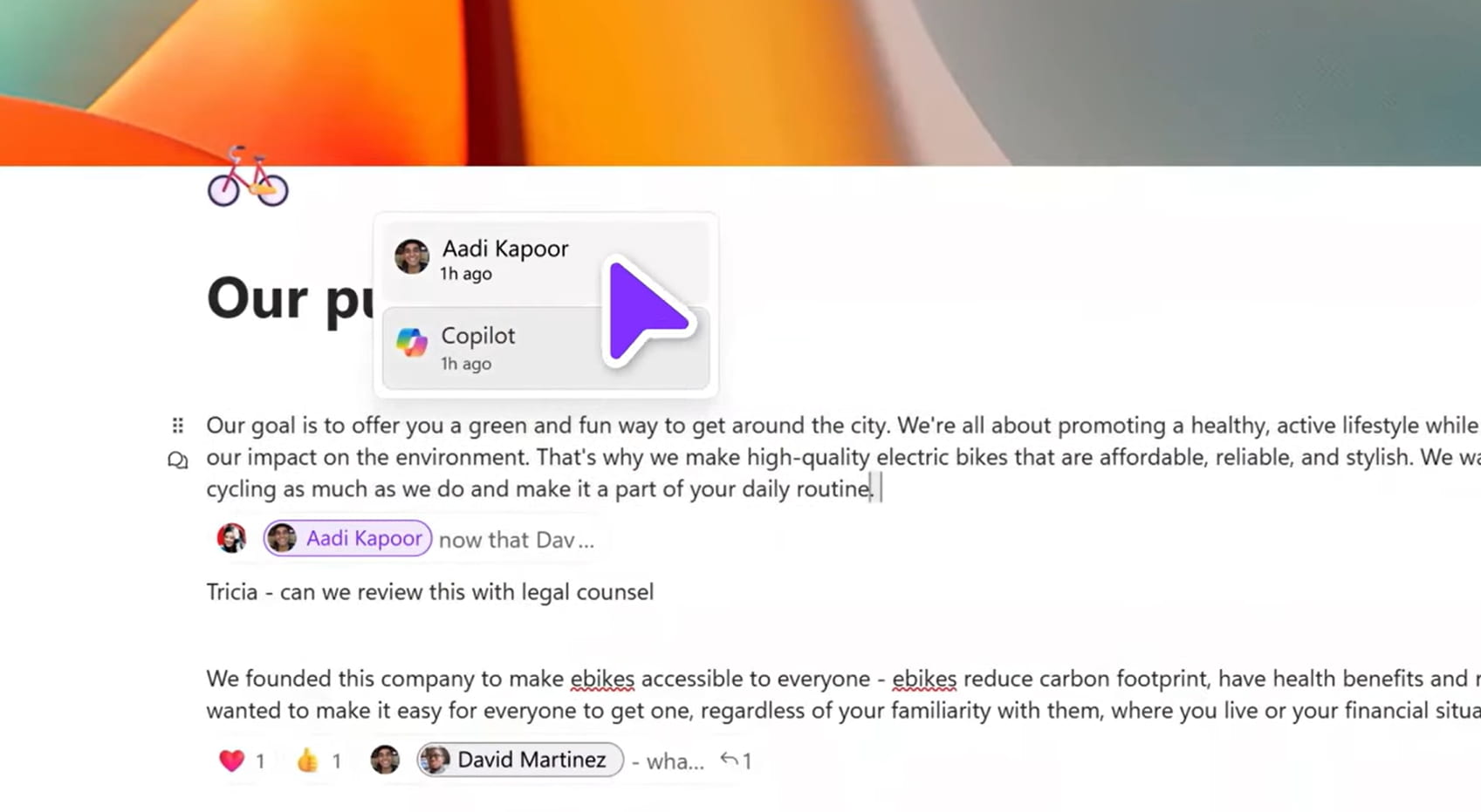
Monitoring changes to content with Copilot in Microsoft Loop
Proactive suggestions
A distinctive aspect of integrating Copilot in Loop is its ability to anticipate users' needs by recommending materials and resources to improve project organization.
To do this, Copilot analyzes in real time the content shared by the team to suggest:
- Connections between ideas: if two team members are working on similar concepts, Copilot suggests unifying or linking them to avoid redundancies.
- Predefined templates: based on the title or description of a new project, Copilot can suggest ready-made templates to plan activities, reporting, or brainstorming sessions.
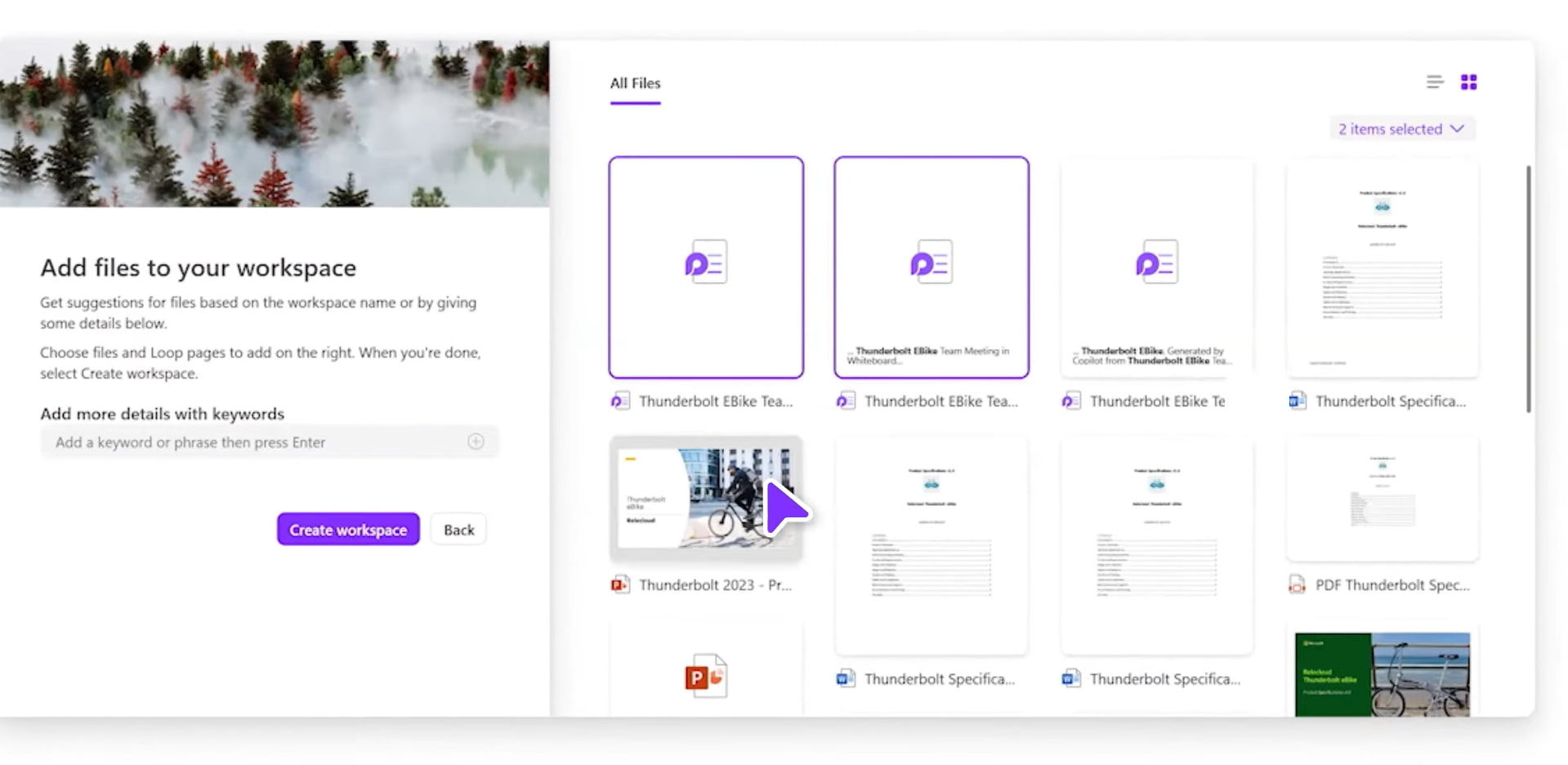
Creating a new workspace in Loop with Copilot's suggestions
Microsoft Loop: What does the future hold?
Ignite is the annual event organized by Microsoft to announce updates related to its applications and suites, such as Microsoft 365 and Microsoft Viva. During the 2022 edition, several important updates for Microsoft Loop were announced, which are still relevant today.
Here we present the main updates announced at that time, now updated with the latest information:
- After a period of private preview, Microsoft Loop is now publicly accessible. This step represents a significant evolution in the product's roadmap: the application, initially reserved for a small group of partners, is now ready to be used by all users with Microsoft 365 Business Standard, Business Premium, E3, and E5 subscriptions.
- Among the most requested features, "Polls" is in development, integrated with Microsoft Forms. This new Loop component will allow users to create and publish polls via Teams and Outlook, simplifying the collection of ideas, preferences, and opinions.
- Microsoft is also working on developing components focused on communication and engagement. Among these, we mention "Q&A". Although it seems similar to Polls, the purpose of this component is to replace the endless email exchanges, filled with assertions and counterarguments. Therefore, its focus is on speeding up decision-making. However, from Microsoft's recent announcements, it seems that the development of Q&A has stalled, leaving its release uncertain.
Do you want a complete, ready-to-use intranet?
intranet.ai is the SharePoint Online-based solution for simplifying internal communication and digitizing business processes with minimal investment of time and money.
- 50+ features for communication and employee experience
- Branded design, customizable in every detail
- Full integration with Microsoft 365 and Viva
Giuseppe Marchi
Microsoft MVP for SharePoint and Microsoft 365 since 2010.
Giuseppe is the founder of intranet.ai and one of the top experts in Italy for all things Microsoft 365. For years, he has been helping companies build their digital workspace on Microsoft's cloud, curating the people experience.
He organizes monthly online events to update customers on what's new in Microsoft 365 and help them get the most out of their digital workplace.

FAQ on Microsoft Loop
What is Microsoft Loop and what is it used for?
Microsoft Loop is an innovative Microsoft 365 application designed to enhance digital collaboration. It allows teams to work more smoothly with modular components that update in real time and integrate shared information across different applications.
What are the main components of Microsoft Loop?
The components of Microsoft Loop include task lists, text paragraphs, tables, and agendas. These tools help organize and coordinate work, improving collaboration between teams even in asynchronous mode.
How does Microsoft Loop integrate with other Microsoft 365 applications?
Microsoft Loop integrates seamlessly with applications like Teams, Outlook, Word, and Excel. Its components can be used directly in these apps, ensuring continuity in work and real-time updates without switching platforms.
What are the benefits of using Microsoft Loop for asynchronous collaboration?
Microsoft Loop centralizes information, reduces information silos, and ensures instant updates. It is a flexible tool that allows distributed teams to collaborate effectively and seamlessly, increasing productivity and alignment among members.
How can I access Microsoft Loop?
Microsoft Loop is accessible through integrated components in Microsoft 365 and via a standalone app. This application provides a visual space to manage projects, documents, and tasks in a single collaborative environment.
Keep on reading
SharePoint Online: What It Is, What It Is For, and 7 Key Features

SharePoint is the Microsoft 365 platform for document management and the creation of corporate sites. Here are its 7 main features.
Microsoft Viva: How To Improve the Employee Experience

Let’s take a look at what Microsoft Viva is and how its applications improve communication, training, and information management in the company.
Microsoft 365 Copilot: What It Is, Pricing, and Features

Let’s see what Microsoft 365 Copilot is and why you should invest in it, one of the most powerful modern technologies to enhance daily productivity.


