SharePoint Data Migration: How to Avoid Common Mistakes
Data migration to SharePoint Online is a process aimed at modernizing an organization's IT infrastructure to take full advantage of the platform's potential in creating sites, such as the company intranet, with which to digitize internal processes.
It is not just about moving files, but also about transferring structures, configurations, permissions and workflows, while ensuring security, regulatory compliance and an optimal user experience.
In this article, we will delve into how to manage data migration to SharePoint, what are the most common mistakes made by companies, and how to avoid them with advice from our experts.

SharePoint data migration: What is it and what is it for?
Data migration on SharePoint is the process of transferring data, configurations, and functionality from an existing SharePoint environment (e.g., a legacy or on-premise version) to a new environment, such as SharePoint Online, or another upgraded version of the Microsoft 365 platform.
In this process, several elements that make up collaboration or communication sites, such as the extranet or the company intranet, are involved. Among these elements, we find:
- Site structure
- Lists and libraries
- Files and documents
- Workflows and automations
- Permissions and security configurations
Migration is therefore an extremely delicate process, which, if handled in the wrong way, can lead to serious damage in terms of data security and user experience in the SharePoint sites that underpin the corporate digital workplace.
Despite this, many organizations tend to underestimate the importance of planning in this process, missing the opportunities that migration offers to:
- Modernize the enterprise IT infrastructure, moving to newer versions of SharePoint where features such as integration with Microsoft Teams and Power Automate can be accessed.
- Centralize data, enabling, for example, consolidation of enterprise content into a single cloud-based platform, optimizing remote access and collaboration.
- Ensure greater security, reducing risks associated with outdated versions of the platform and improving compliance with current regulations.
- Streamline operations by better managing data.
To better understand, a company that has SharePoint Server 2013 might decide to migrate to reduce hardware maintenance costs, ensure access to documents from anywhere, and improve data security through the constant updates that Microsoft brings to its cloud technologies on its own, in which SharePoint Online falls.
SharePoint data migration: Why migrate to SharePoint Online?
SharePoint data migration: Why is it important to plan?
As with any project of a certain complexity, data migration to SharePoint requires careful and detailed planning. Our first suggestion is, therefore, to draw up a migration roadmap to avoid facing unexpected costs, delays or, in the worst case scenario, failure of the process.
Planning also serves to:
- define concrete objectives;
- identify the resources needed;
- foresee the critical issues that might be encountered.
Let's take the example of a bank intending to migrate from an on-premise infrastructure to SharePoint Online, but discovering that its existing customizations are not compatible with the new platform.
Having provided for this eventuality in the roadmap, it becomes possible to plan early for either a migration redesign or a replacement of the custom features before the process begins. The result? The bank in question will have managed the migration on schedule, with no risk to data security and no need to disrupt its services.
But where to start in order to carry out proper planning? The starting point is to know how the migration to SharePoint takes place.
The process can be broken down into four main phases:
- Preparation and analysis: in this first phase, you analyze your current environment, identify the data and structures that need to be transferred, and assess compatibility with the new platform.
- Roadmap creation: operational details are defined, such as the timing of the migration, the tools to be used, and the teams involved.
- Execution: the actual data transfer to the new SharePoint environment takes place. At this stage, intermediate tests can be included to ensure that everything is working properly.
- Post-migration: when the transfer is complete, you check whether the data migration was successful and make final configurations. Once the process is made final, you train users on using the new platform.
In this article, we will look at how to manage these steps starting with the most common mistakes made by companies. Mistakes that can be avoided precisely through proper planning of the process, which must be managed with the appropriate technical skills.
In case the organization cannot rely on internal resources with these skills, the solution could be to rely on consultants such as the experts on the intranet.ai team, who can offer decades of experience in managing SharePoint-based sites and the integrated Microsoft 365 digital workplace.
Useful tools for migrating data to SharePoint
SharePoint-compatible migration tools provide important support for transferring files, configurations and features without compromising the integrity of corporate data.
Microsoft offers a discrete range of native tools designed to facilitate data migration to SharePoint Online, such as the SharePoint Migration Tool. This is a free tool that is ideal for managing simple or low-complexity migrations involving the transfer of information and content from local versions of SharePoint to the Microsoft 365 cloud.
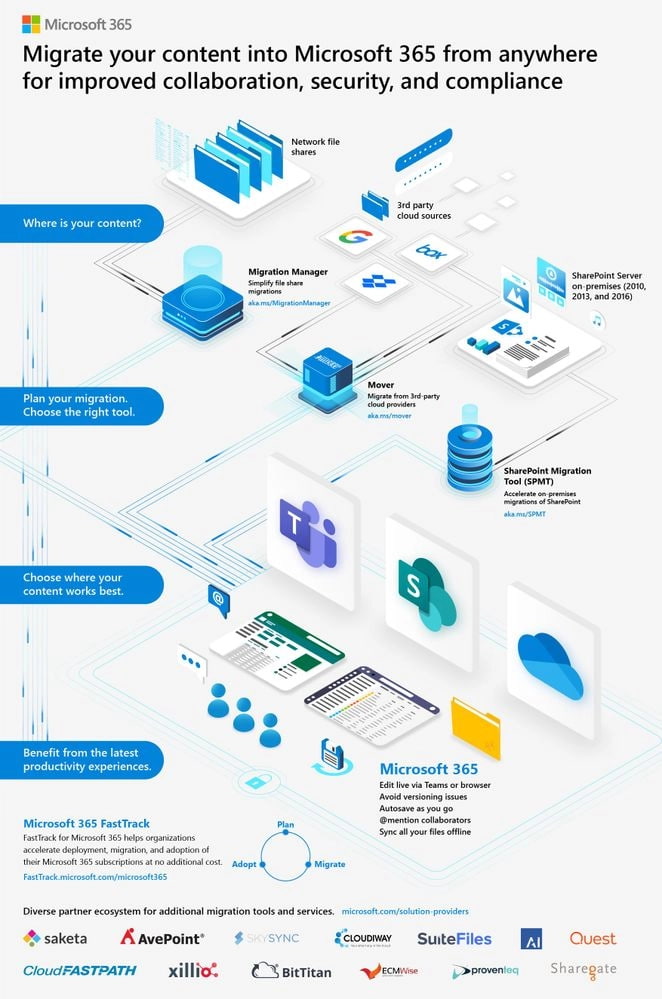
The role of SharePoint Migration Tool in moving corporate data to the Microsoft 365 cloud
Migration Tool supports versions of SharePoint Server 2010 through 2019 and SharePoint Foundation 2010 and 2013. It is also compatible with workflows created through SharePoint Designer and the default SharePoint Server workflows.
For those who prefer a more technical approach, all operations can also be performed via PowerShell, which can offer greater flexibility and more automation options.
To avoid common errors during a migration, Migration Tool supports different authentication methods, including NTLM, Kerberos and multi-factor authentication. However, in environments configured with multiple providers, Windows authentication may not be supported.
Let's take the example of a company that uses SharePoint Server 2016 and decides to migrate to SharePoint Online. Using Migration Tool, it can easily transfer files and libraries without the need for advanced tools or complex configurations. But we must emphasize that this tool does not support migration of custom workflows.
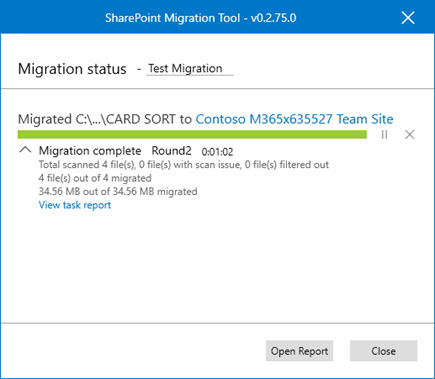
Report on migration provided by SharePoint Migration Tool
Migration Manager is another tool provided by Microsoft to simplify the migration of files from local repositories to SharePoint Online, OneDrive and Microsoft Teams.
With its integration into the Microsoft 365 administration portal, it allows administrators to easily centralize and manage transfers without having to install third-party software.
To start the process, local agents need to be installed on the source servers, which are responsible for connecting local archives to the Microsoft cloud. Once you have configured destinations, such as document libraries or OneDrive accounts, you can schedule migrations or start them immediately.
Among Migration Manager's main strengths, we highlight its ease of use and the ability to monitor migration status in real time, receiving detailed reports on any errors or successes upon completion.
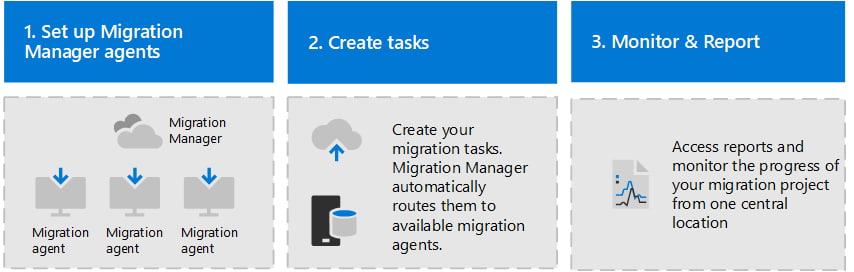
How Microsoft Migration Manager works
Compared to SharePoint Migration Tool, Migration Manager is designed for migrations from local file servers, handling larger scenarios with more automation and centralized control. In contrast, Migration Tool focuses on migration from on-premise versions of SharePoint or custom transfers, offering more flexibility but less direct integration with the Microsoft 365 cloud.
In addition to native SharePoint products, third-party tools are also a valuable resource for complex migration projects.
ShareGate is one of the most popular.
Featuring an intuitive interface, it is particularly useful for:
- Transferring complex workflows, allowing you to migrate automations and flows without losing functionality.
- Managing custom permissions, ensuring that permissions are replicated correctly.
- Preserving metadata, ensuring that information associated with documents, such as creation dates and authors, remains intact in the new environment.
Quest Content Matrix is another important third-party tool designed to handle migrations involving large volumes of data or needing to reorganize content during transfer.
This is what it is capable of doing:
- Manage scalable migrations, perfect for companies with a lot of data to move in multiple phases.
- Structural reorganization, allowing you to rebuild the structure of sites and libraries to improve content organization.
- Support for complex environments, i.e., suitable for scenarios involving extensive customizations or third-party integrations.
Quest Content Matrix can ideally be used to migrate an environment with more than 500,000 files distributed across hundreds of document libraries, reorganizing them into a new, more efficient structure during migration.
SharePoint Data Migration: the most common mistakes
Why do errors happen during the migration process?
These are often the result of insufficient preparation or underestimation of technical complexities. Below, let's look in detail at what problems companies face most frequently when migrating to SharePoint and, more importantly, what they are caused by.
Lack of a clear strategy
A frequent mistake is to start the migration without careful planning. It sounds trivial, but it's an important concept:an "improvised" approach often leads to confusion, delays and suboptimal results; whereas a clear strategy includes defining what to migrate, why to do it and how to do it, taking into account the critical possibilities and related solutions.
Take the case of a company that decides to move its data to SharePoint Online, but without doing a preliminary analysis. During the migration, the teams in charge might find that some critical features, such as custom workflows, are not compatible with the new platform. This would force them to revise the project down the road, leading not only to increased costs but also, more importantly, to disruptions in daily operations.
A common mistake involves precisely neglecting the existing information architecture. Many SharePoint environments were designed years ago, and although they were functional then, they may be obsolete today. Migrating without restructuring the architecture means bringing old problems into a new system, compromising the effectiveness of content management and security that, in contrast, are the strength of platforms such as SharePoint Online.
Obsolete, duplicated, or unnecessary data
Transferring obsolete or duplicate data can slow down the migration and complicate content management in the new environment. For this reason, a preliminary data cleanup should be done before starting.
To better understand, take a company that discovers that its libraries contain hundreds of obsolete versions of the same document. If no cleanup was done in the archives before migration, all these versions would be transferred and it would become really complicated for end users to find the information they need in the new working environment.
Poorly configured permissions
Migration is not just a technical issue: it requires input from various business figures to make decisions about data, permissions, and content mapping.
Access permissions are critical to protect sensitive information and ensure that each user can access only the content for which he or she is responsible. Errors in the transfer of permissions could cause serious security flaws, leading to disruptions in workflows.
Take the example of a company that makes this mistake, i.e., does not verify permission settings. After migration, confidential documents containing sensitive data would become accessible to all users, even in content generation through Copilot, violating data privacy regulations.
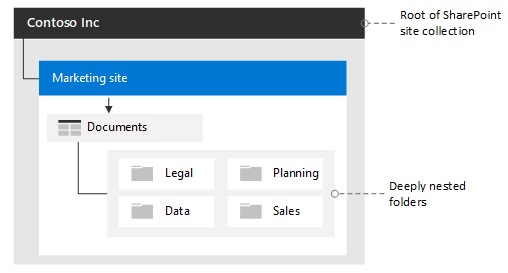
Migration of permissions in SharePoint
Compatibility issues
Not all versions of SharePoint are compatible with each other, and the same applies to third-party integrations or custom solutions.
Consequently, one must take into account the degree of compatibility between the source and target systems if one does not want to run into corrupted functionality or data. A well-known case concerns Fabulous 40 templates, available in SharePoint 2007, which presented significant difficulties when upgrading to later versions, such as SharePoint 2010 or 2013.
How to assess compatibility? The first step is to perform a preliminary analysis of the source system, identifying critical components such as customizations, workflows, custom web parts, and third-party integrations. This provides a thorough understanding of the current structure and functionality, setting the stage for comparison with the target system.
After that, you need to compare the features of the current version of SharePoint with those of the target version to identify any deprecated or changed features. This type of analysis helps to predict possible obstacles and plan necessary interventions. For example, customizations based on outdated technologies, such as farm-based solutions, may not be supported and require rewriting to work in the new version.
At this point, it is advisable to perform a migration in a test environment with the goal of identifying and resolving any critical issues in advance, ensuring that data and functionality are transferred correctly during the actual migration process.
Configuration errors for libraries and files
SharePoint's file and library structure requires precise organization to function at its best: misconfigurations lead to duplicate documents, broken paths, and difficulty in finding content. All of which results in an underperforming digital work environment that is difficult for users to adopt.
Underestimating timelines
Many companies underestimate the time it takes to properly perform the migration to SharePoint, often leading to delays that, while justified, were not budgeted for in the roadmap. On the contrary, one must always take into account possible unforeseen events, especially when large volumes of data must be transferred, or disruptions with connectivity that can extend the time to completion.
SharePoint data migration: planning tips
There are different types of data migration to SharePoint:
- From legacy versions: the transfer from older versions of SharePoint to newer versions.
- From on-premise to cloud: the move from a local to a cloud-based infrastructure, such as SharePoint Online in Microsoft 365.
- Between cloud environments: migration from one SharePoint Online tenant to another, such as in the case of business mergers.
- From external platforms: transferring data from non-SharePoint systems, such as Google Drive, Lotus Notes or Dropbox.
Whatever situation a company finds itself in, the first step in making a successful migration is to clearly identify the goals and requirements of the project. One should then be able to answer the following questions:
- For what reasons is the migration necessary?
- What are the problems that make migration necessary?
- What solutions, then, is the migration to SharePoint expected to bring?
After that, the resources that will be responsible for managing the entire process must be brought together: all the necessary skills must be represented, and each team member must have clear and well-defined responsibilities. For example, IT experts should be involved to oversee the technical side, as well as representatives from the various business departments to provide useful feedback on how to set up the new digital work environment. All coordinated by a project manager responsible for the migration.
At this point, you can begin with a preliminary analysis of the current environment, through identification of any issues and reasoning about related solutions. We clarify further in the following table.
| Elements involved | Recommendations for analysis | Possible critical issues | Solution |
| Data structure | Examine the arrangement of content and its relevance to make sure the data is organized logically. | Unstructured files distributed in different libraries. | Reorganize content into clear categories for easy searching by end users. |
| Permissions and configurations | Assess whether existing permissions are still valid and whether current configurations are compatible with the new system. | Outdated permissions may allow unauthorized access. | Analyze permissions to ensure only authorized personnel have access. |
| Obsolete data to be deleted | Identify documents and information no longer useful to reduce the volume of data to be transferred. | Documents that are old or of little relevance to users' activities could increase the volume of data and slow down the migration. | Eliminate obsolete information, both to lighten the migration process and to improve the end-user experience. |
Why it is important to clean up data before migration
We have already explained that transferring unnecessary or duplicate data, in addition to slowing down the migration, can also compromise the efficiency of the new digital work environment. At this point, however, a question may arise: how to identify unnecessary data, and how to remove it?
To answer this, we recommend starting by analyzing end-user usage, that is, assessing which documents have been changed or opened recently. If a company finds that half of the documents in its digital archives have never been opened in the past 5 years, then perhaps it would be a good idea to set these files aside once they have been certified as useless.
Obviously, rules would have to be established about what to consider "obsolete" based on date or type of content. For example, a company might use a script to analyze files that have not been modified in the last three years and have these stored on a local server so that they are not involved in the migration process.
Before initiating a migration, content should be analyzed and reorganized so that it is easily accessible and intuitive to navigate. In this regard, file classification based on criteria such as departments, projects, document categories, or even operational priorities can be used. Let's take another example: a large company could reorganize files by creating dedicated libraries for each department. Each library would be enriched with customized metadata, including the name of the project manager, due dates, and document approval status.
Another important aspect concerns the management of file versions and any dependencies between them. SharePoint offers versioning capabilities that allow tracking of changes to documents over time, and transferring each individual version could unnecessarily increase the volume of data to be transferred.
Therefore, essential versions should be identified and only the relevant ones kept (e.g., the last three versions of a document). This eliminates unnecessary versions and avoids overloading the system. Regarding dependencies, it should be noted that in SharePoint environments, many files, such as Excel sheets or databases, may contain links or references to external documents. During migration, it is necessary to verify that these links remain functional.
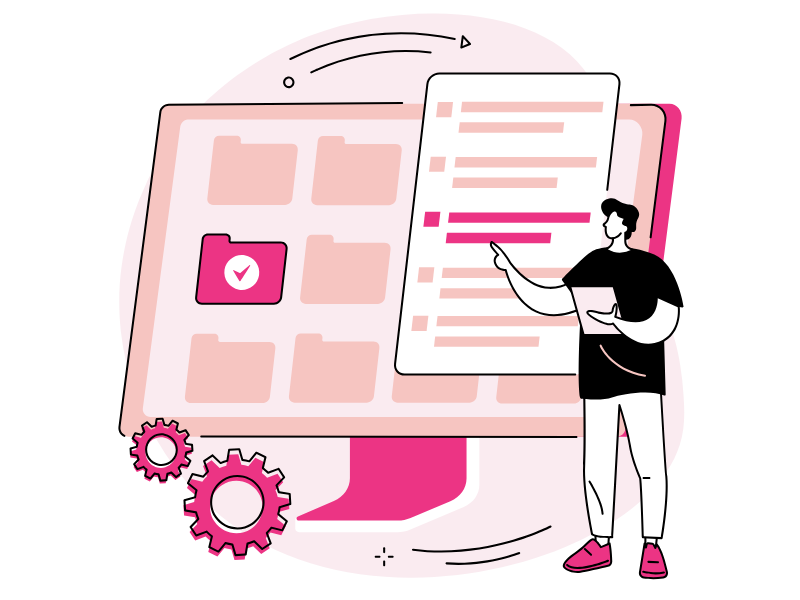
Why it is important to test the migration
Testing the migration before executing it ensures an error-free process and a final environment that meets expectations.
Pre-testing simulates the transfer on a limited, representative portion of the data, allowing you to identify problems such as errors in permissions management, loss of metadata, or incompatible configurations.
In practice, an IT team might create a separate SharePoint Online site to verify that metadata and workflows behave as expected after the transfer.
During testing, it makes sense to include information protected by high levels of authorization and customizations, which are often a problem when transitioning to a new digital work environment.
Why it is important to get feedback from end users
As we have already mentioned, both during planning and after the process is complete, it is good to gather feedback from colleagues who will have to use the new environment for their daily activities. Their feedback will, in fact, be the best indicators of the effectiveness of the migration.
At the end of the migration, in particular, the company could hold a series of meetings to collect feedback from staff regarding usability issues or missing functionality. If users report difficulty navigating or searching for documents, for example, appropriate activities could be planned to optimize site structure or metadata. Even a short survey can help identify possible areas for improvement.
Practical example of how to manage migration to SharePoint
We will now delve into how to create a detailed data migration plan to SharePoint through a practical example. We will pretend to be a company that needs to migrate a bulk of data from SharePoint On-Premise to SharePoint Online: the team responsible will plan the process, test it, perform the migration phase, and check its success.
Think of a company with an established structure that uses SharePoint Server 2016 On-Premise for document management and team collaboration.
Management decides to migrate to SharePoint Online to take advantage of all the features offered by the cloud, such as improved remote access, scalability, and integration with Microsoft Teams.
Let's look at how this company should proceed.
Step 1: Planning
The IT team starts by clearly defining the goals of the migration. In our example, the company wants to improve data accessibility for those working remotely while simplifying IT infrastructure management and optimizing costs.
The team then proceeds with an analysis of the current environment and verifies that:
- The data to be migrated includes document libraries, custom workflows, and metadata.
- There are granular permissions that must be maintained to ensure data security.
- The current architecture has some inefficiencies, with duplicate files that are no longer relevant.
The team goes on to create a four-step roadmap:
- Preliminary analysis and data cleansing.
- Testing the migration on a subset of content.
- Execution of the actual migration.
- Post-migration monitoring.
Phase 2: Preliminary testing
Before proceeding with the actual migration, the team tests the process on a small document library with representative data. Testing is done using a third-party tool (e.g., ShareGate) to perform the document transfer and verify that it occurs without errors, that metadata remains intact, and that permissions are applied correctly in the new environment.
A critical issue arises: some custom workflows are not compatible with SharePoint Online.
Consequently, a solution must be found, which, in this case, could be replacing these flows with Power Automate-based automations.
Step 3: Executing the migration
We have arrived at the highlight phase of the entire process. After preliminary tests to refine the plan, the team decided to execute the actual migration over the weekend to minimize the impact on colleagues' activities.
In addition, it was decided to divide the process into blocks to avoid overloading and better monitor the data transfer.
During the migration, the team monitors the process in real time, using reports provided by a tool such as SharePoint Migration Tool.
Step 4: Post-migration monitoring
The team is almost finished with the migration process: it can now verify that the new SharePoint Online-based environment is fully operational.
How? By benchmarking against the original environment to ensure that all content has been transferred, verifying that permissions are properly applied, testing access to documents by various users, and, finally, gathering feedback from end users.
If minor problems or critical issues emerge, it will immediately make changes to the framework in order to improve usability.
Need a hand managing your SharePoint sites?
We've got more than 100 on deck to support your company in:
- Distributing the right permissions to users
- Ensuring the security of shared information
- Improving document and resource management
- Developing custom web parts and branded graphics
Giuseppe Marchi
Microsoft MVP for SharePoint and Microsoft 365 since 2010.
Giuseppe is the founder of intranet.ai and one of the top experts in Italy for all things Microsoft 365. For years, he has been helping companies build their digital workspace on Microsoft's cloud, curating the people experience.
He organizes monthly online events to update customers on what's new in Microsoft 365 and help them get the most out of their digital workplace.

FAQ on data migration in SharePoint
What is data migration in SharePoint, and why is it important?
Data migration in SharePoint involves transferring content, configurations, and functionalities from an existing system to an environment such as SharePoint Online. This process helps modernize IT infrastructure, centralize data, and enhance security and business collaboration.
What tools are available to migrate data to SharePoint?
Microsoft provides the SharePoint Migration Tool, designed to migrate documents, lists, and libraries securely while preserving metadata and permissions. Third-party solutions like ShareGate, Metalogix, and AvePoint are also available, offering additional options for specific needs.
What are the most common errors during migration to SharePoint?
Common errors include inadequate planning, transferring unnecessary or obsolete data, failing to understand dependencies between systems, and insufficient user preparation. These issues can lead to inefficiencies, data loss, and challenges in system adoption.
How to effectively plan data migration to SharePoint?
Effective planning involves analyzing existing data to decide what to migrate or discard, assessing system dependencies, defining a migration strategy with detailed timelines and resources, and training users to facilitate adoption of the new environment.
Is SharePoint Online better than SharePoint On-Premise?
SharePoint Online offers scalability, data access from anywhere, greater integration with other Microsoft 365 applications, and automatic updates. It is important to assess specific business needs, considering factors like compliance and data security.
Keep on reading
SharePoint Consulting: Why Choose intranet.ai?

Let's see who SharePoint Online consultants are and what they do, why it is beneficial to rely on their services and how to choose the right experts.
SharePoint Online vs SharePoint On-Prem: What's Better?

Here’s what to know about SharePoint On-Prem and SharePoint Online to make the best choice. Let’s explore their features, benefits, and differences.


