SharePoint Templates: Examples and How to Enhance Your Brand
Creating an engaging site or content page can seem challenging, especially if you don’t have a clear structure to start from.
The templates of SharePoint Online come to the rescue, allowing you to quickly build modern sites for communication and collaboration that are already configured to meet your organization’s needs.
We will explore what SharePoint templates are and what features they offer. We’ll also look at some of the most common templates used in business and the best practices for customizing them.
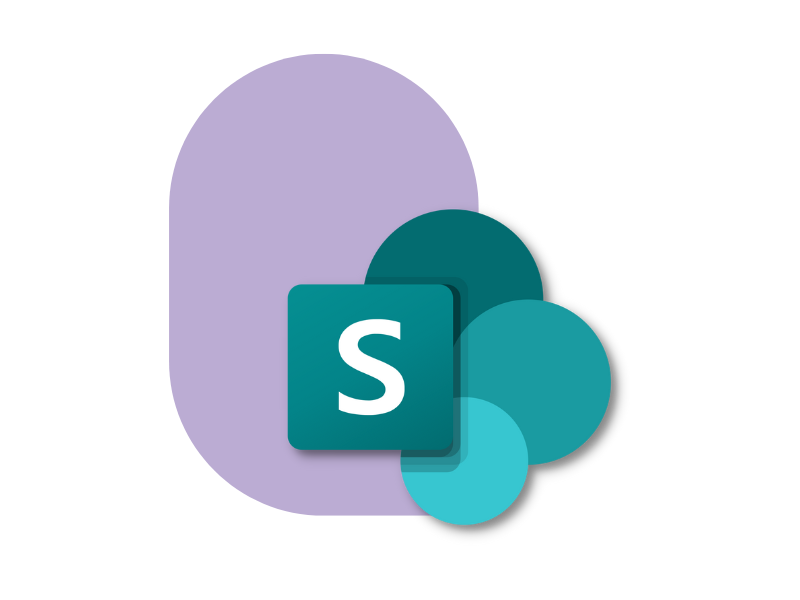
What is a SharePoint Online site template
When creating a new business site, SharePoint Online offers a range of predefined templates to launch a fully configured portal in seconds. Unlike on-premises server versions, SharePoint Online also allows the creation of fully customized templates, enabling the definition of layouts, lists, themes, and other reusable features to tailor the site to specific needs.
It is also worth noting that Microsoft regularly updates the available default templates to support the digitalization of specific business processes such as crisis management, event planning, or the creation of marketing or HR team portals.
Finally, you can add to these templates the ones created from an existing site, replicating its structure and configuration to speed up the creation of new portals with the same design and functionalities.
The standard templates offered by SharePoint are divided into three main macro-categories:
- Team site
- Communication site
- Hub site
Each category is designed for specific tasks, with dedicated features and content. A team site, for example, supports collaboration and information sharing among people involved in a project, while communication sites, including the company intranet, help the organization centralize internal communication as well as access to documents, resources, and services useful to employees.
SharePoint Templates: Choose the right design from Lookbook
Team site or communication site?
The choice depends on the goals you want to achieve.
Team sites are ideal for creating portals dedicated to collaboration, where people from a department or company team can work together on documents, projects, and tasks.
The templates for creating a team site offer features that simplify collaboration, alignment, and information sharing, while integrating natively with Microsoft 365 applications such as Planner and To Do for task management.
You can also benefit from advanced search and document versioning, for example, to retrieve the most up-to-date versions of shared files in just a few seconds.
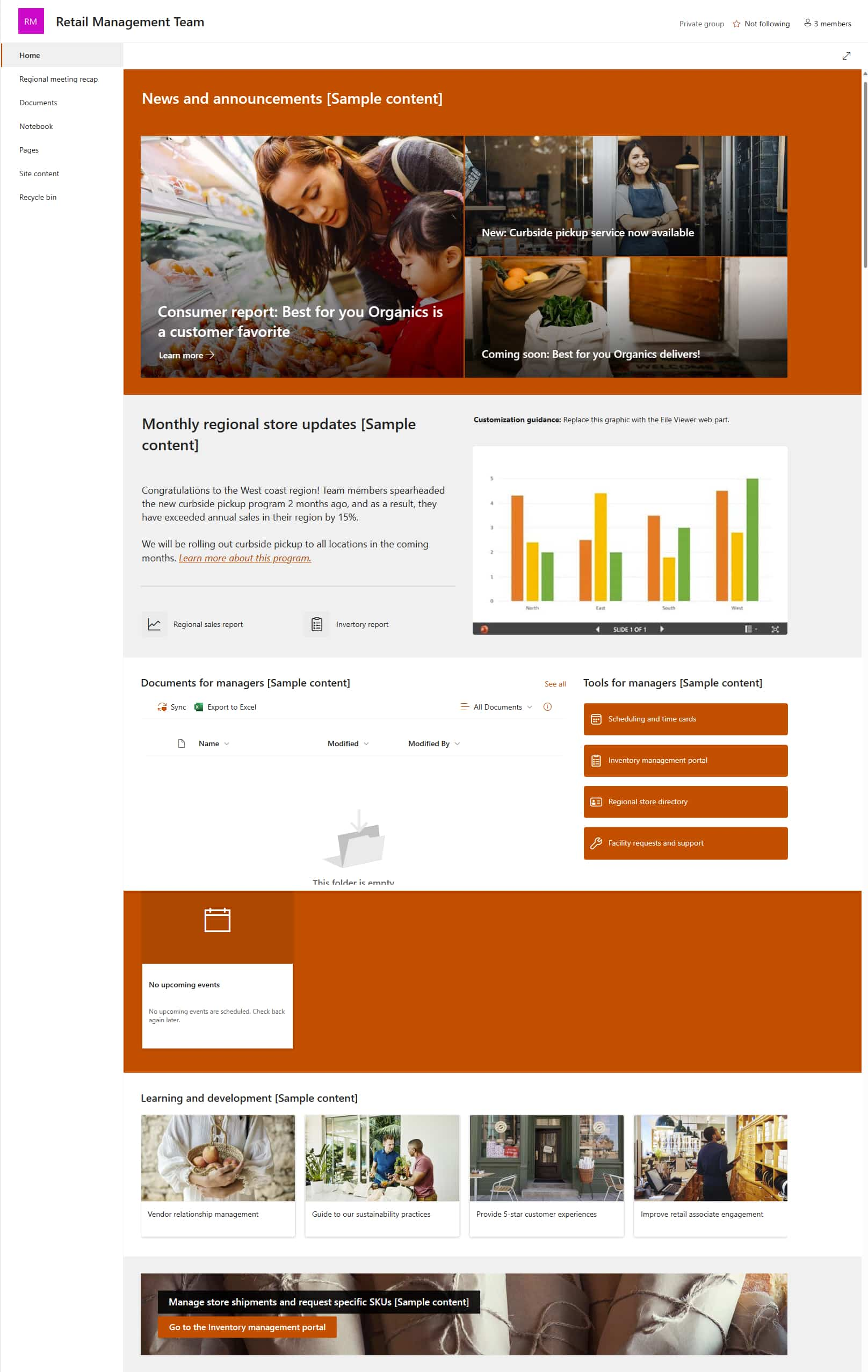
Example of a SharePoint template for a team site
Communication sites, on the other hand, are designed to centralize communication and simplify the distribution of news, resources, and services to a broader audience than team sites. Typically, communication sites are intended for internal staff, as in the case of the company intranet, or for partners and collaborators, as in the case of the extranet.
The templates available for creating this type of site with SharePoint feature web parts designed to highlight content, such as Hero components, and to enrich each portal page with videos, images, and carousels.
Among the most interesting Microsoft 365 integrations for a communication site are:
-
Microsoft Stream, to share videos such as tutorials, updates, or event recordings.
-
Microsoft Yammer (or Viva Engage), to add a social component to internal communication, allowing users to join company community discussions, ask colleagues questions, and share their ideas.
-
Microsoft Forms, to collect opinions, preferences, and feedback.
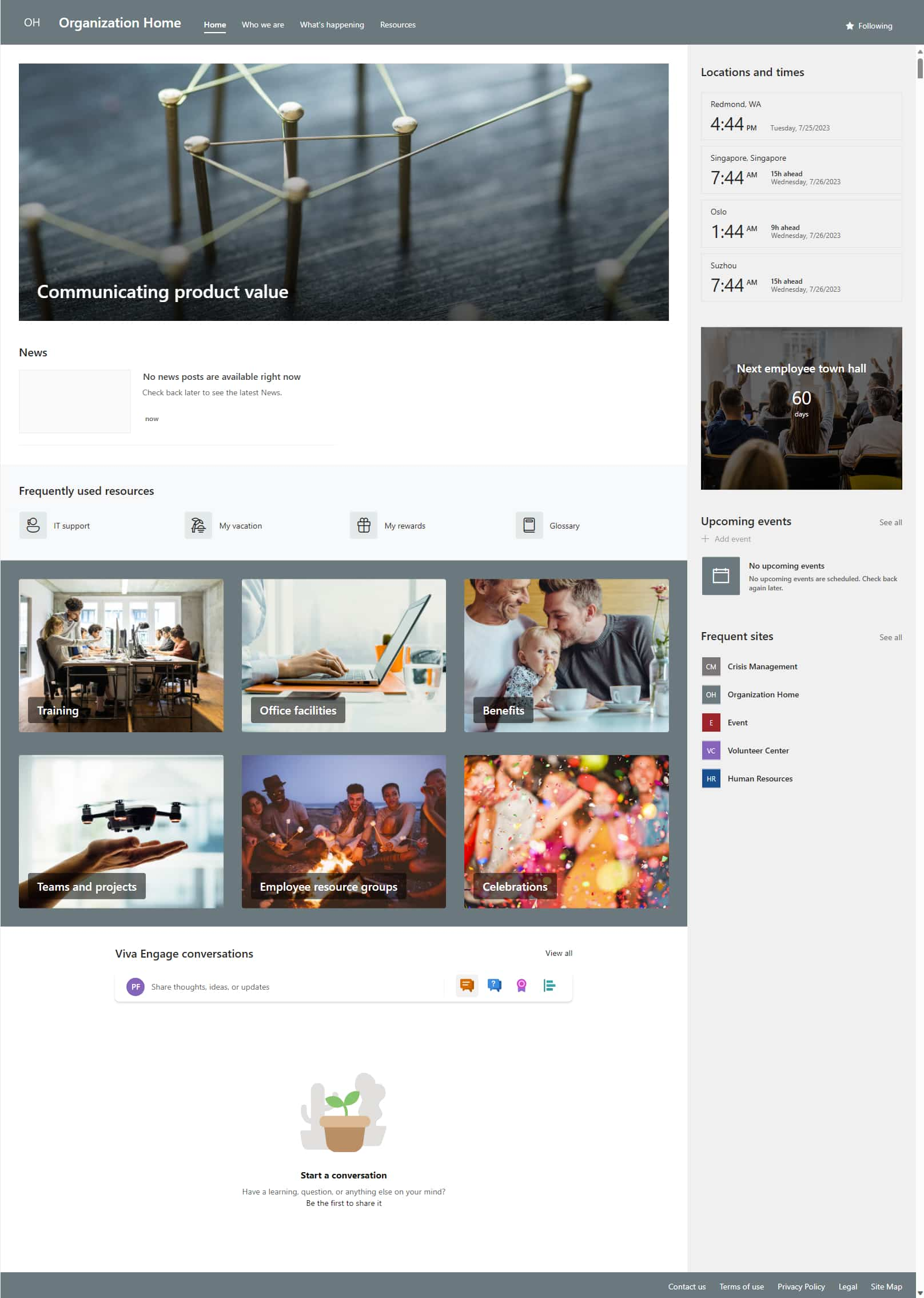
Example of SharePoint template for a communication site
What are SharePoint hub sites
SharePoint hub sites are designed to connect and organize different sites by grouping them based on specific projects, departments, locations, or regions where the company operates. In other words, they act as site aggregators and offer features to:
- Apply consistent navigation and structure across different sites.
- Aggregate search results from the associated sites.
- Gather information about events, news, or activities from the subsites.
Hub sites also support multi-language management, simplifying the creation of portals for organizations with distributed offices and teams.
An additional advantage of hub sites is the ability to use shared web parts, such as calendars or announcement boards, which can be viewed and updated accordingly across all associated sites to improve the overall user experience.
SharePoint Templates: examples of sites you can create
To simplify the creation of corporate portals, Microsoft provides a gallery of preconfigured templates, accessible through the SharePoint Lookbook. These templates include layouts, web parts, and content designed to provide a structured foundation from which to carry out specific business tasks, from communication to training and event organization.
Configured with ready-to-use snippets and components, the templates are flexible and can be customized in detail to meet any need.
In fact, after selecting a template, you can take advantage of SharePoint's customization capabilities to tailor the site to your organization's requirements. For example, by applying the company color palette and logo to the theme.
Before exploring how you can customize a SharePoint site, let’s look at some template examples offered by Microsoft that are particularly appreciated by companies.
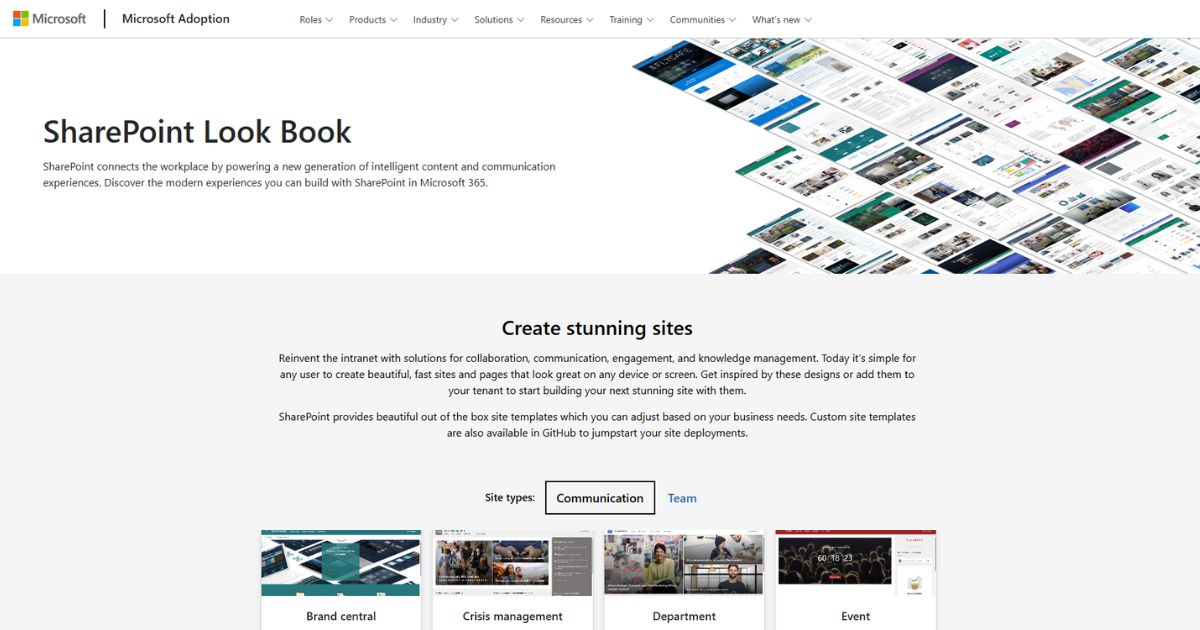
Choosing a SharePoint template from the Lookbook
Examples of templates for communication sites
As we mentioned earlier, SharePoint communication sites are the perfect solution to manage an organization's communication, whether directed at an internal audience (as in the case of the company intranet) or aimed at partners, customers, and external collaborators (as in the case of the extranet).
Designed to share news, updates, and resources, communication sites stand out for their modern and attractive design, similar to a showcase in their ability to capture users’ attention.
Below are some of the most widely used ready-to-go templates to create this type of site based on SharePoint Online.
Department site
This template is used to create a site dedicated to the communication of a department or company branch. Using web parts such as News and Documents, it allows you to highlight the team's results, promote ongoing initiatives, and share the latest updates, with the goal of engaging a specific group of users.
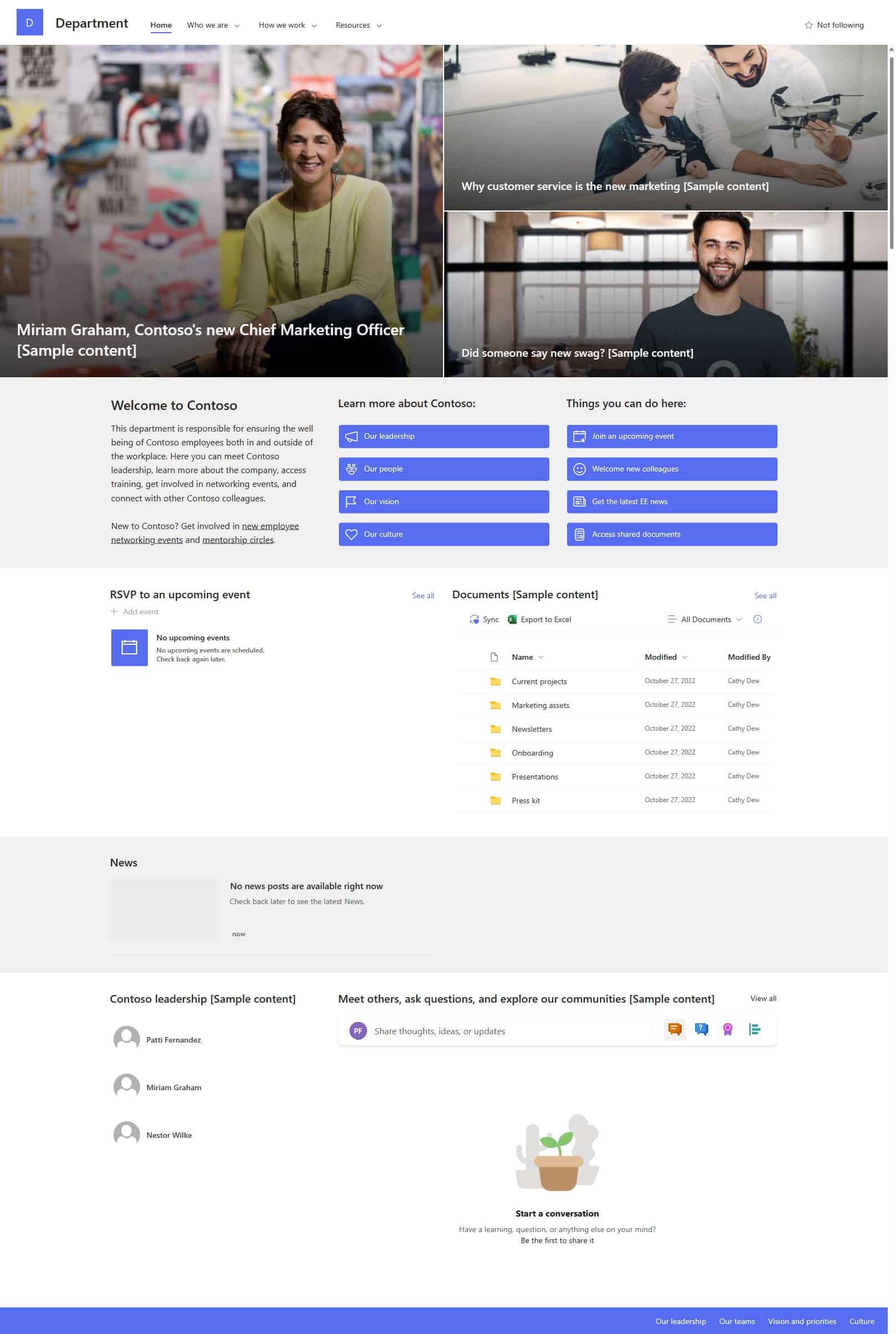
Template for creating a SharePoint department site
Leadership connection site
Designed to foster connection between management and company teams, this template can integrate the Conversations web part from Yammer (now Viva Engage), which allows posts and content from communities dedicated to organizational news, initiatives, and strategies to be shared.
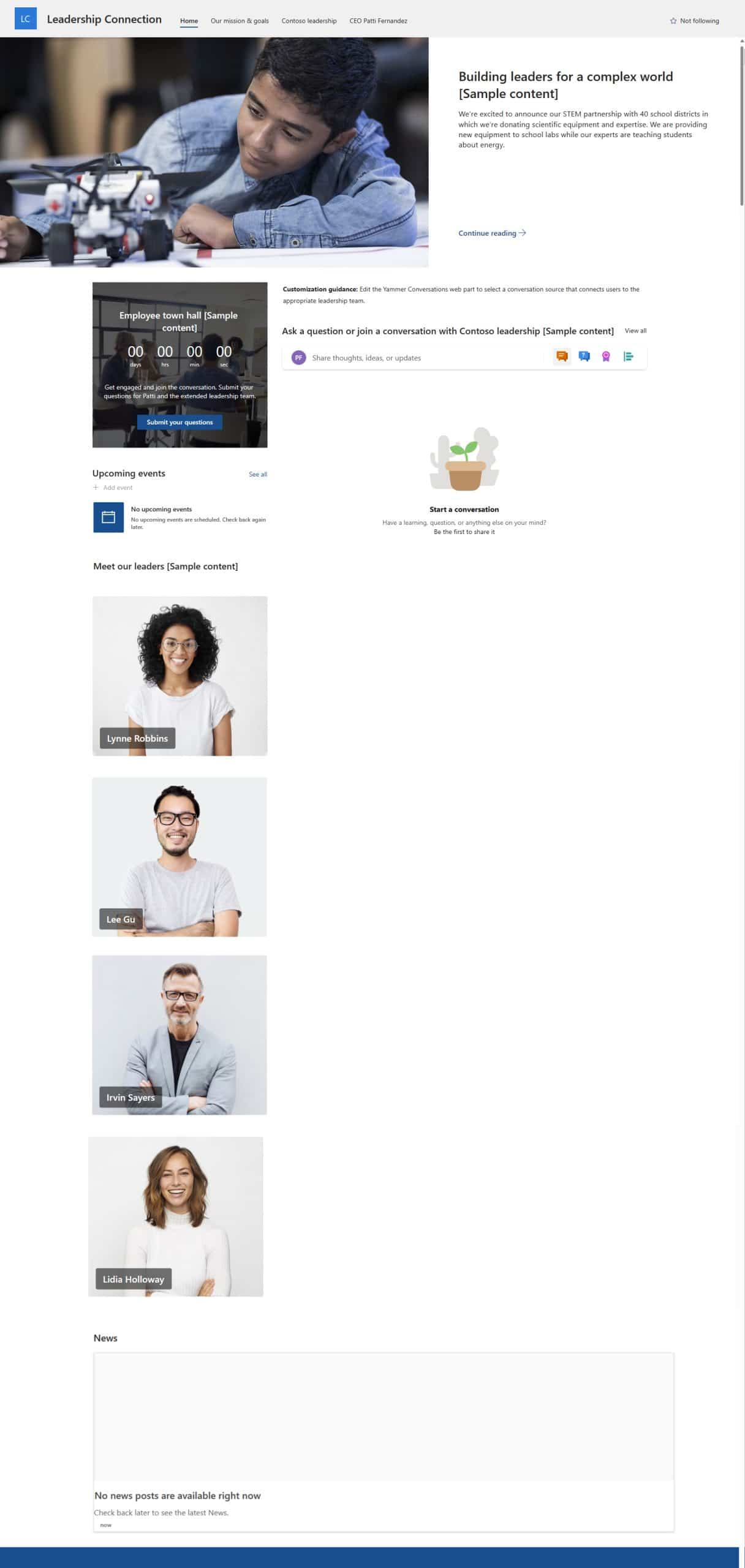
Template for creating a SharePoint site dedicated to management communications
Onboarding site
The SharePoint template that supports the corporate onboarding process. It provides web parts such as Quick links to immediately access useful materials, Task list to track the steps required to onboard new employees, and Microsoft Stream video content to present the company's mission, values, organizational chart, and roles.
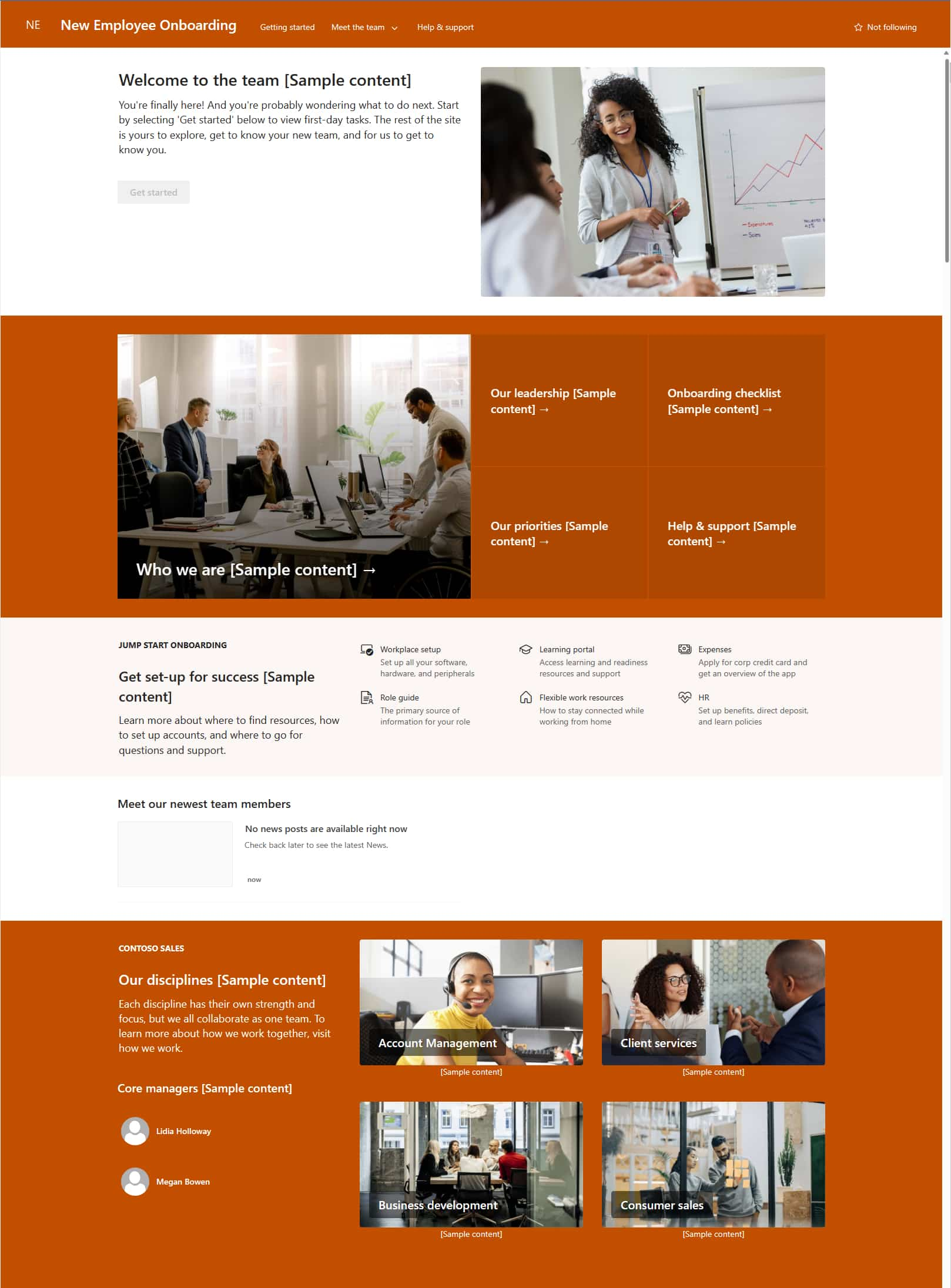
Template for creating a SharePoint onboarding site
Human resources site
The human resources template is designed to centralize useful information for employees, simplifying access to data and services related to pay slips, benefits, and professional development opportunities. This template also facilitates communication between the HR department and the corporate audience, thanks to features such as:
- Home page that highlights updates from the human resources department.
- Sections dedicated to pay slips and company agreements, bringing together details and links.
- Sections focused on training and career opportunities that can be accessed directly from the site.
- Content to communicate the company mission and strengthen the organizational culture.
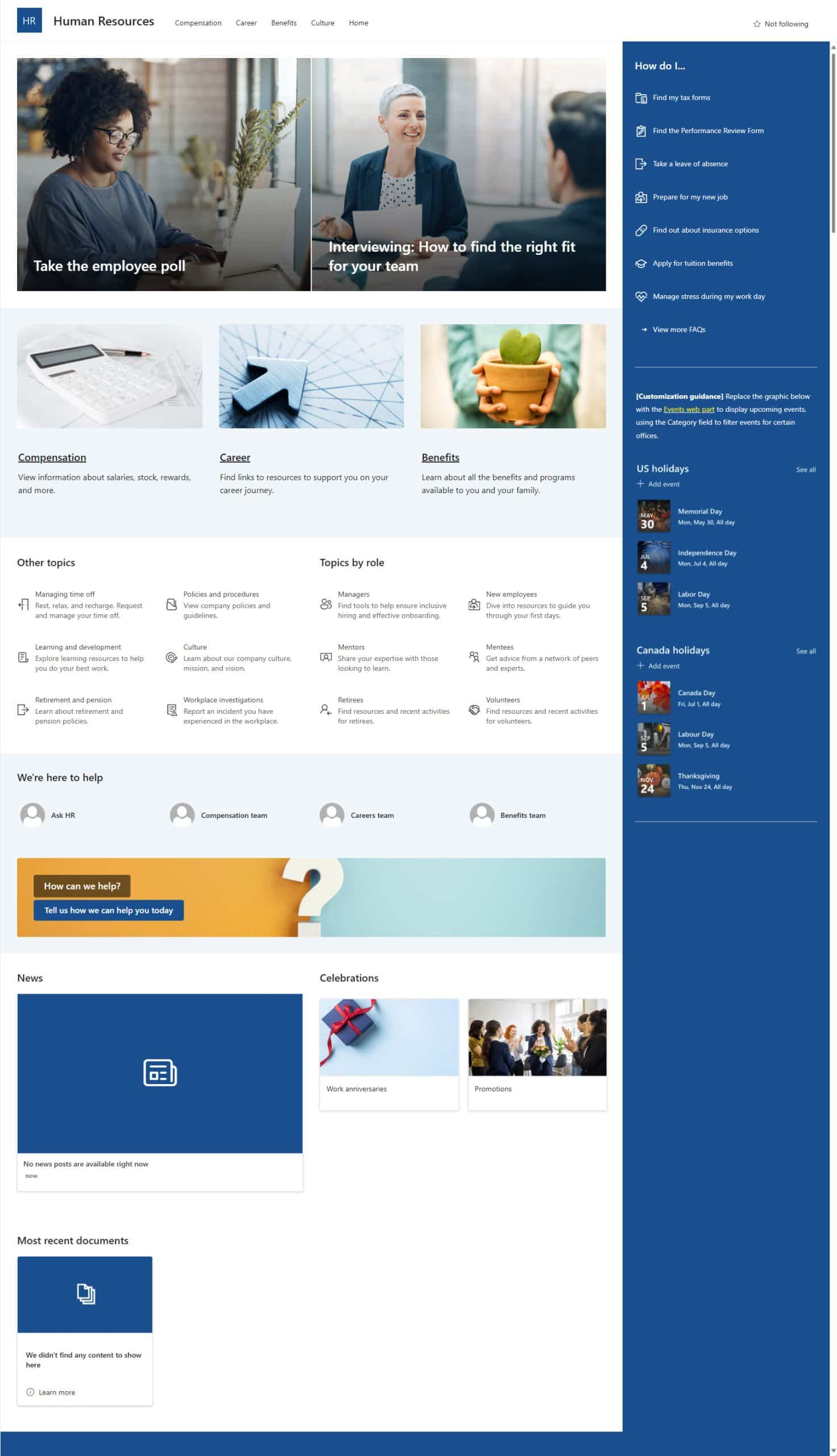
Template for creating a SharePoint site dedicated to HR content
Examples of templates for team sites
Team sites based on SharePoint are designed to centralize the resources shared among the members of a business team.
One of their key features is the ability to connect to existing Microsoft 365 groups, expanding the team's digital work environment.
This integration allows the team to access shared resources such as an Outlook mailbox, a calendar, a OneNote notebook or the boards created in Planner.
Below is a brief overview of the most popular templates for these sites.
Project management site
This template is designed to support project management, offering the team a space to share relevant details and resources.
Features include:
- highlighting frequently used resources
- sharing news and announcements with team members
- automatically sending deadline reminders
- viewing progress in real time
- tracking issues through a dedicated list
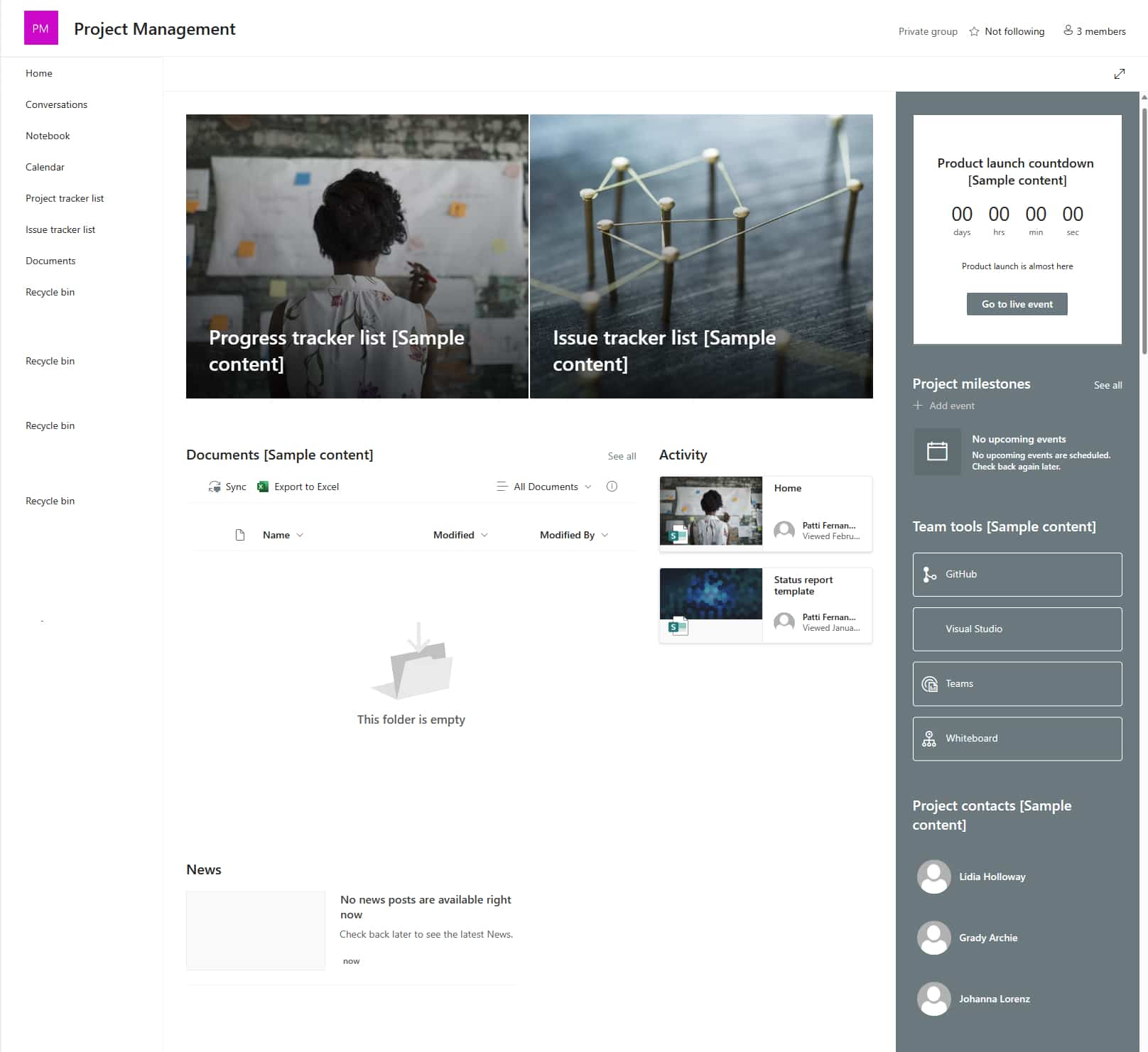
Template for creating a SharePoint project management site
Site for organizing events
The template focuses on coordination and planning of corporate events, simplifying alignment and information sharing not only among organizers but also with the audience you want to engage.
This template is characterized by web parts that allow you to:
- manage event coordination details
- manage publication dates, even automatically
- highlight information about current and past events
- use the default page template with progress reports
- use the default page template with event summaries
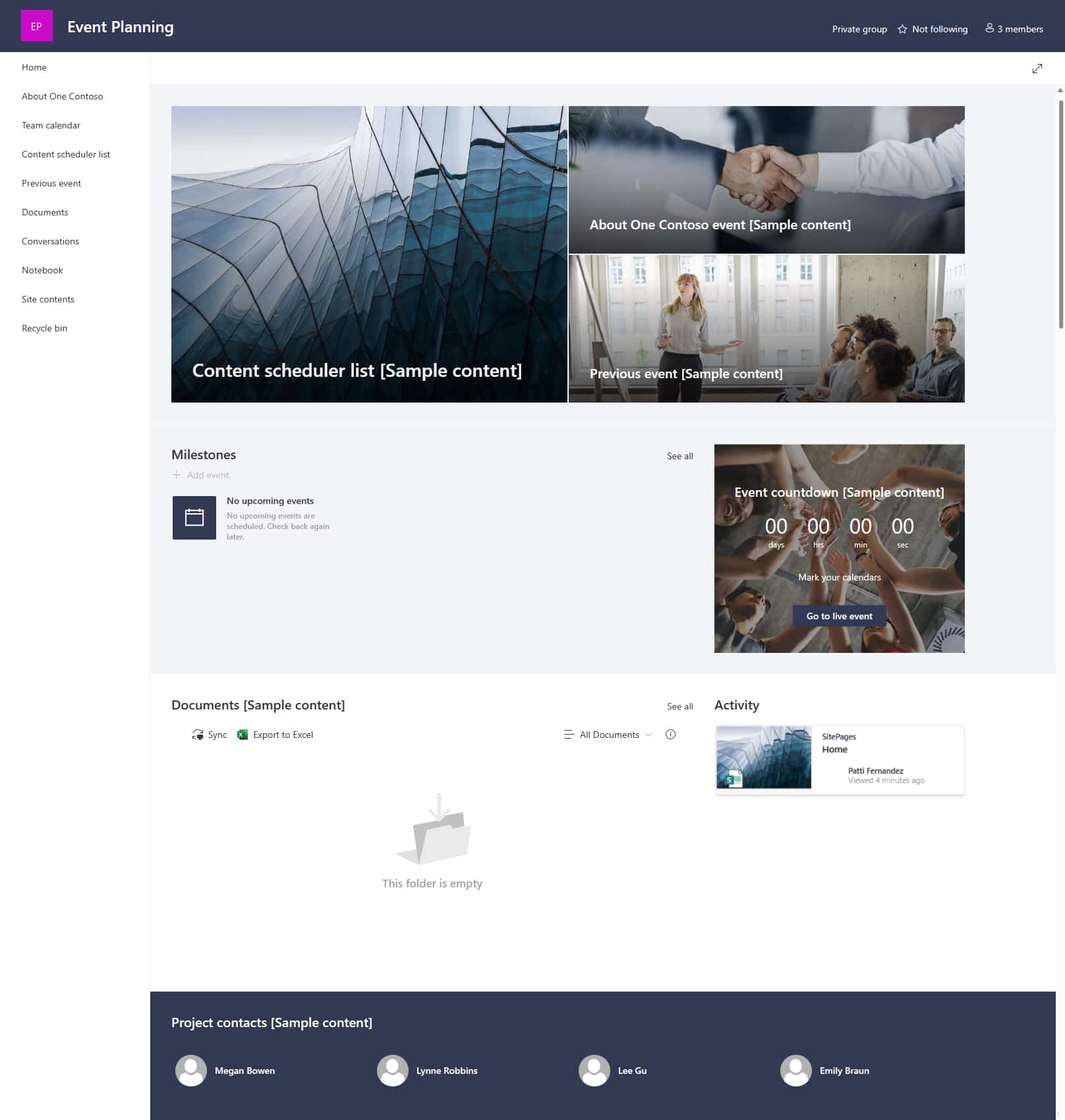
Template for creating a SharePoint site dedicated to event planning
Team training site
This template supports the professional development and training of members of a group, such as a department or a specific business team. The template includes web parts, pages, and content to:
- highlight learning paths
- coordinate live training events
- create a shared resource library
- share news and announcements
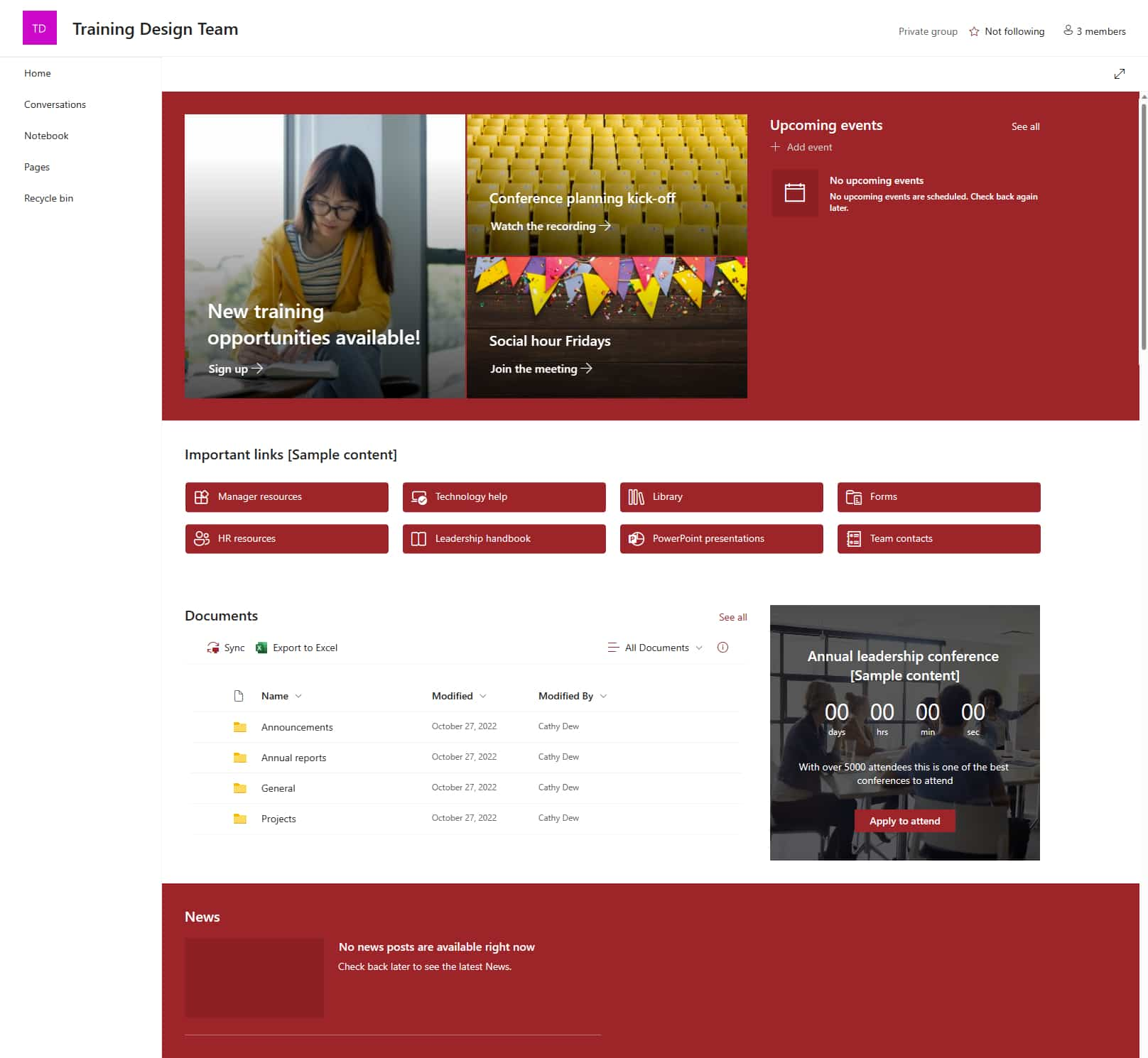
Template for creating a SharePoint site dedicated to team training
SharePoint page template: What is it?
Creating a page and making it available to colleagues as a template can be a practical solution to save time and ensure greater consistency across corporate sites, both in terms of structure and navigation as well as style and graphics.
Similarly, the option to create a new page without having to start from scratch, but instead using an internally created template, greatly simplifies content management and speeds up the publishing process.
The page templates in SharePoint Online meet exactly these needs, offering the possibility to create a gallery of customized layouts to enrich the content of a site such as the company intranet.
A practical example concerns the onboarding process.
The company could design a page to welcome new hires, including features to access relevant content and visual customization. Once the page is saved as a reusable template, the HR department could use it as an approved starting point to share all useful information, such as forms to complete for hiring, links to training resources, task lists and FAQs.
The layout and web parts would remain unchanged, while the content could be updated at any time to meet the needs of each new employee.
Here are the benefits a company can gain from using a page template:
- Visual consistency: templates ensure uniformity in site layout and structure.
- Time savings: creating pages based on a template eliminates the need to configure each piece of content from scratch.
- Standardization: the ability to save and reuse customized templates facilitates internal communication management, reinforcing the company’s language, values and brand style.
- Flexibility: page content can be updated without altering the original structure.
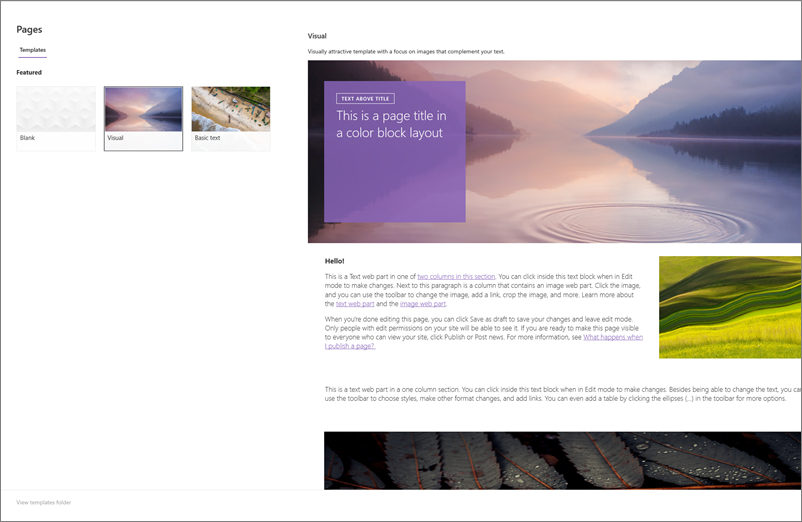
Select a page template for a SharePoint site
How to customize a page template
Before getting started, it is essential to check that you have the necessary permissions to create and edit pages on a SharePoint site. Generally, such permissions are granted to members of the Owners group or users with the Designer role.
Once you have the required permissions, you can choose from several options to create a page:
-
Blank page: a blank canvas that allows you to design the layout and content from scratch.
-
Default page: preconfigured SharePoint templates designed to provide a basic layout.
-
Custom templates: once a page is created and saved as a template, it can be reused to standardize layout and content.
Here is how to create a custom template, regardless of the base option selected:
- Open the page you want to use as the basis for the template.
- Customize the layout and content by adding or editing the existing web parts.
- Click the arrow next to the "Save" button and select the Save as template option.
It is important to note that the "Save as template" function is only available for standard pages and not for news posts.
How to create a custom site template
Creating a site template involves a series of steps to configure the source site and save it as a reusable template.
First, you need to configure the source site:
- Create a new site or use an existing site as a base.
- Customize the site according to your needs:
- add lists and document libraries.
- configure pages and web parts.
- apply themes and graphic styles.
- integrate automations.
- etc.
Then, you need to save the site as a template:
- Go to the site settings.
- In the "Look and feel" section, select Save site as template (this option may not be visible in SharePoint Online for some modern configurations).
- Fill in the required fields:
- File name: the name under which the template will be saved.
- Template name: a descriptive name to identify the template.
- Description: a brief explanation of the template's features.
- Optionally, select "Include content" to save documents, lists, and other information. But be careful: this option increases the template size and might slow down the site creation process.
After saving the template, all users with permission to create a new SharePoint site can use it to create new sites within the same site collection. Here's how:
- Go to the settings to create a new site.
- In the Template selection section, choose the Custom tab.
- Select the previously saved template and proceed with the site creation.
- Once the new site is created, you can further customize it if needed.
How to create a site on SharePoint Online in just a few minutes
SharePoint Templates: customization tips
A simple design that reflects your company’s identity is essential for any intranet, extranet, or team site.
However, our experience as SharePoint consultants has shown that companies often make major mistakes when it comes to customization, creating sites that are either overly branded or, conversely, completely anonymous.
That’s why we want to share the best practices for creating SharePoint Online templates that result in modern, easy-to-manage, and user-friendly corporate sites.
Highlighting your company name and logo
It is important to ensure that the name and logo are always clearly visible, especially on the homepage. In this regard, SharePoint Modern Experience allows you to integrate the company logo directly into the site header, ensuring consistency across all pages.
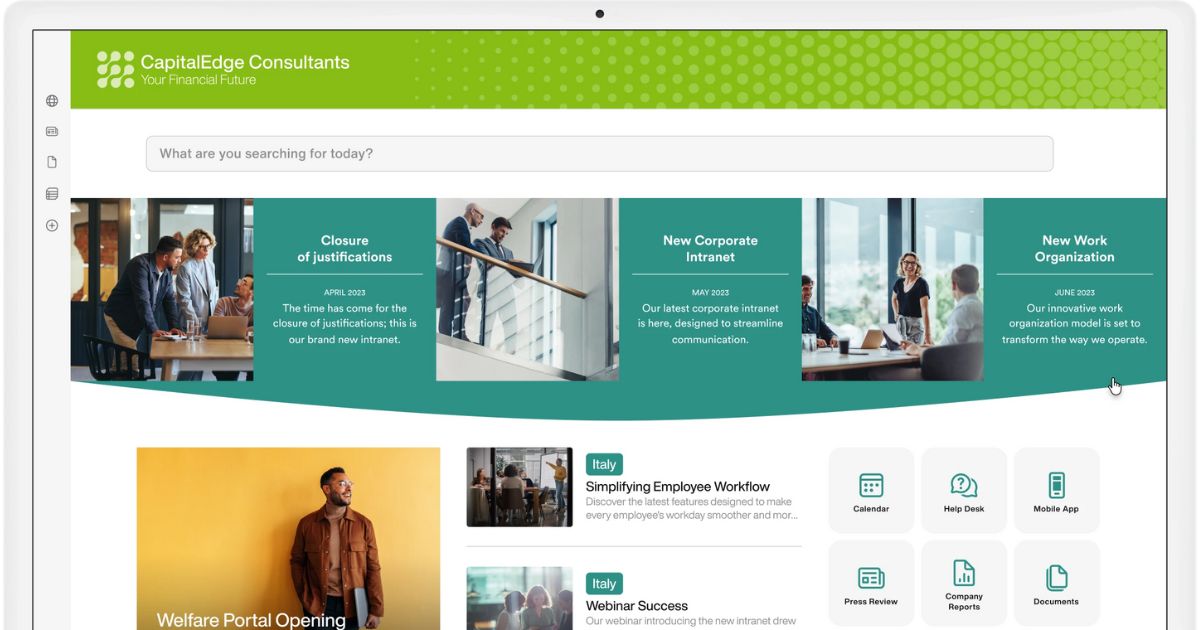
Enhancing your company brand in the SharePoint intranet by intranet.ai
Using the palette strategically
The keyword here is visual consistency: SharePoint allows you to define custom themes through tools like the Theme Designer or JSON. Company colors should be used sparingly in the most strategic sections to highlight the most important content while avoiding overloading the user's attention.
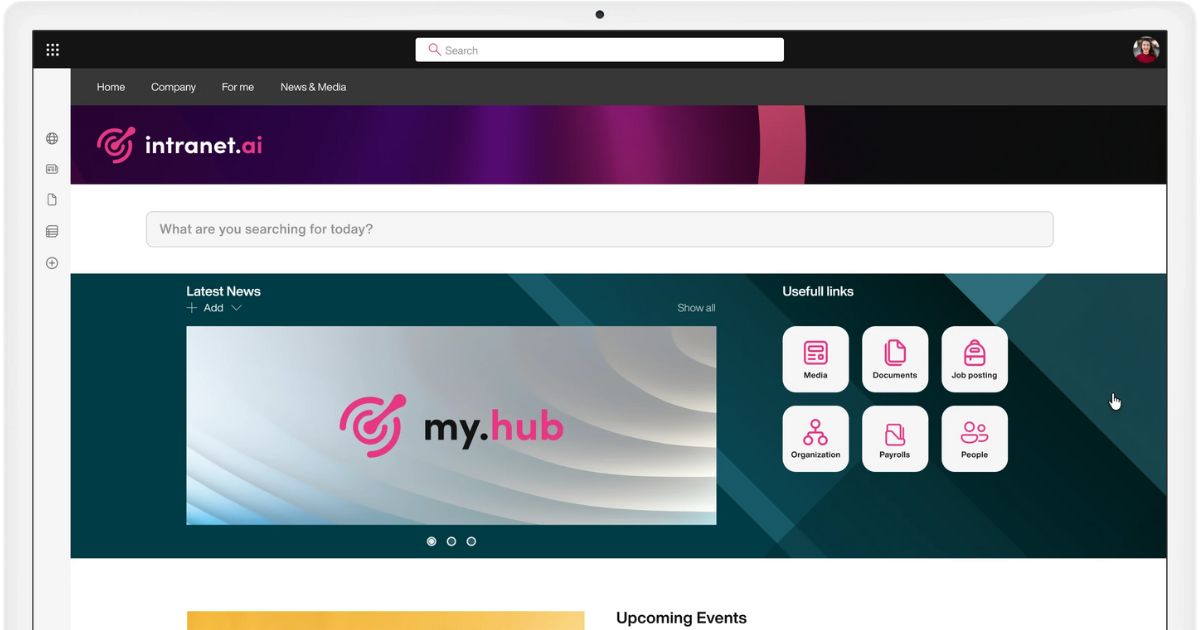
Highlighting content with custom backgrounds in the SharePoint intranet by intranet.ai
Ensuring the accessibility of the search bar
The search bar is an essential tool on any website, especially on SharePoint sites, where all content is indexed to allow for quick retrieval.
Therefore, it is important that the search bar is correctly positioned within the site so that users can easily access it without wasting time, ironically, looking for it among the various contents.
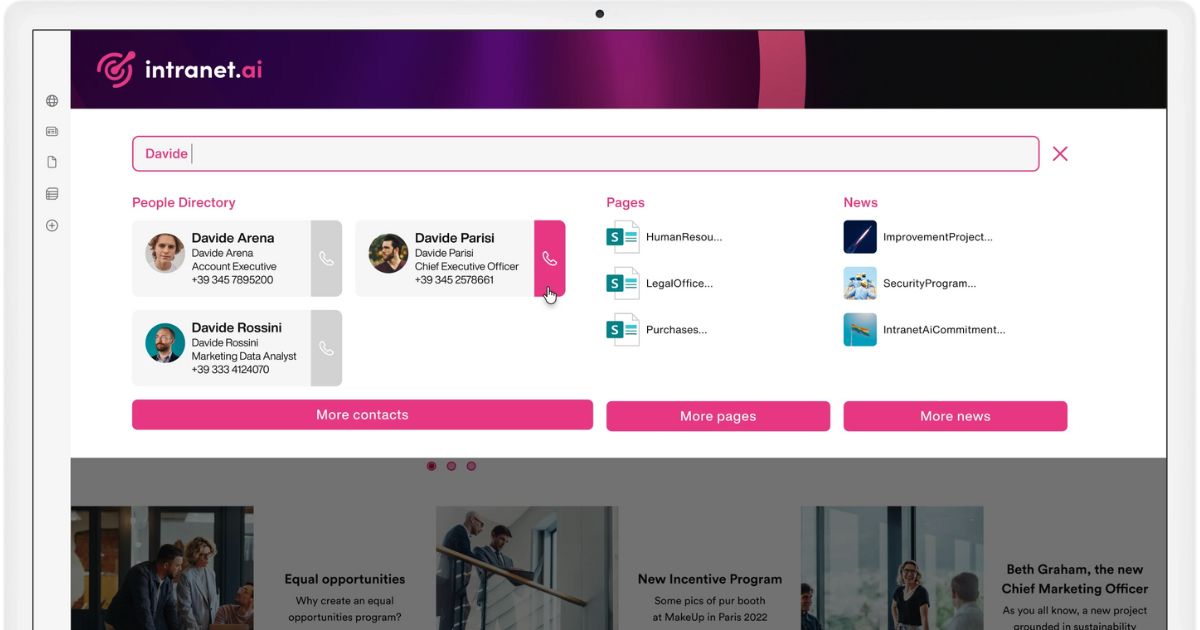
Advanced search in the SharePoint intranet home page by intranet.ai
Creating an intuitive navigation
The site structure must be designed to quickly find information, resources, and services useful for your work, without having to rely only on the search bar.
In this case, it is helpful to remember that SharePoint supports configurations such as mega menus and hub sites to avoid content nesting. The result will be smoother navigation.
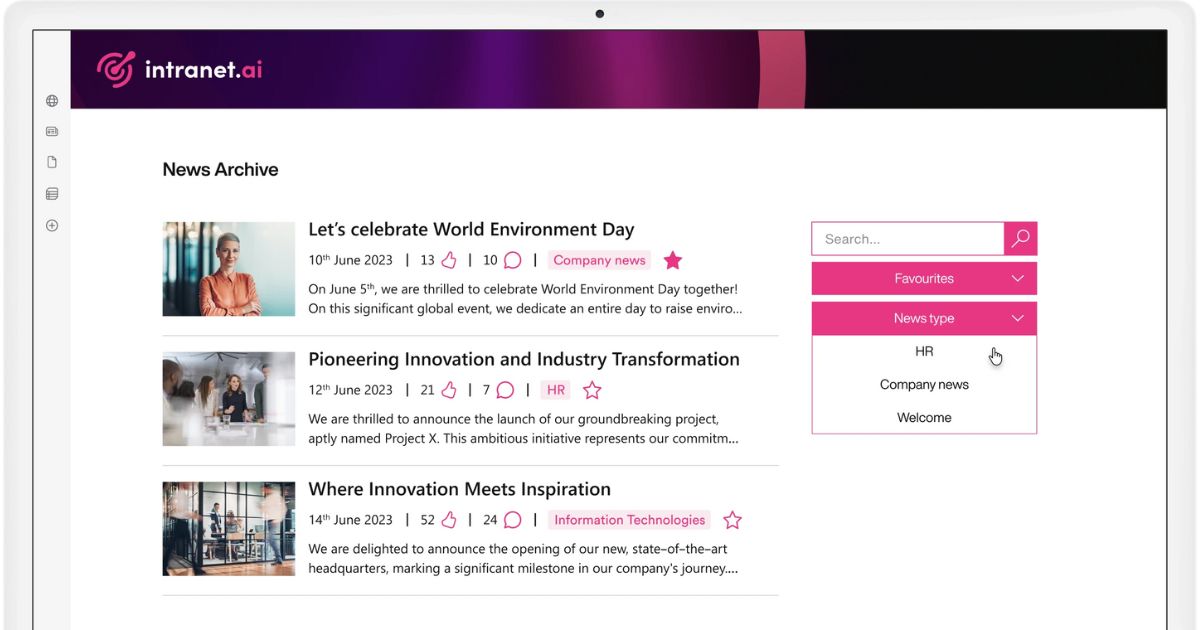
Simplified navigation through the news of the SharePoint intranet by intranet.ai
Encouraging engagement
We recommend integrating interactive content, such as carousels and videos, into the pages of sites dedicated to internal communication, such as the company intranet. In addition to the Microsoft web parts supported by SharePoint, such as the Viva Engage one, we have developed a series of new features for our ready-to-use intranet solution to:
- create custom quizzes and surveys in just a few seconds;
- stimulate brainstorming and vote on the most interesting proposals;
- share your mood and learn about your colleagues' feelings.
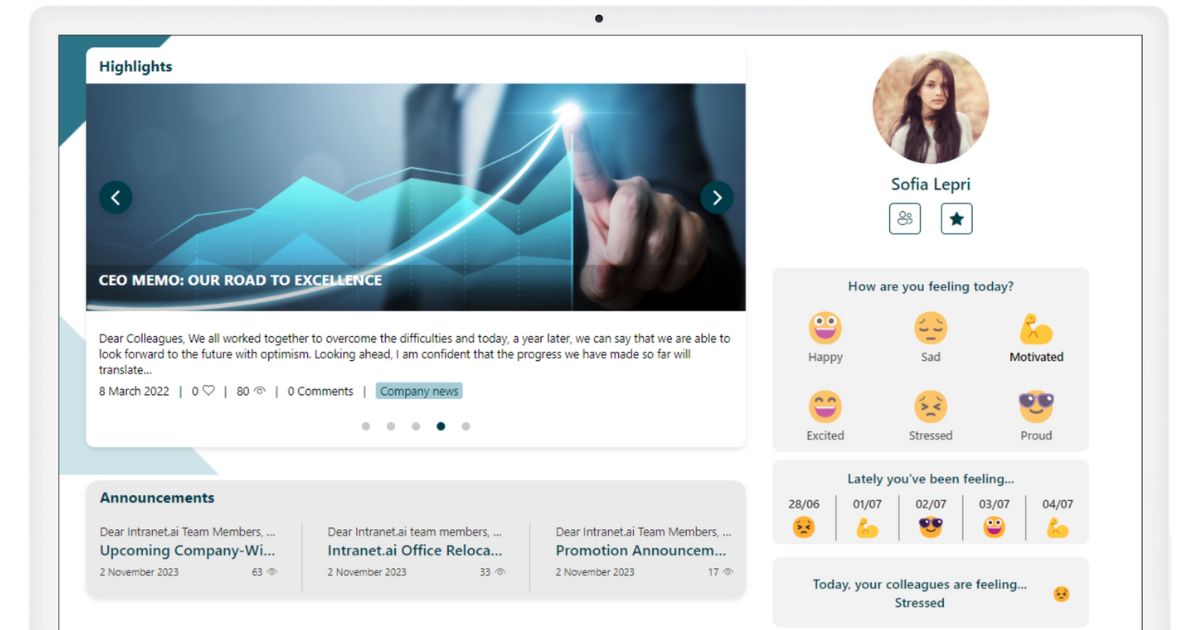
Sharing your mood and discover how your colleagues feel with Mood by intranet.ai
Do you want a complete, ready-to-use intranet?
intranet.ai is the SharePoint Online-based solution for simplifying internal communication and digitizing business processes with minimal investment of time and money.
- 50+ features for communication and employee experience
- Branded design, customizable in every detail
- Full integration with Microsoft 365 and Viva
Giuseppe Marchi
Microsoft MVP for SharePoint and Microsoft 365 since 2010.
Giuseppe is the founder of intranet.ai and one of the top experts in Italy for all things Microsoft 365. For years, he has been helping companies build their digital workspace on Microsoft's cloud, curating the people experience.
He organizes monthly online events to update customers on what's new in Microsoft 365 and help them get the most out of their digital workplace.

FAQ about SharePoint Templates
What is a site template in SharePoint Online?
A site template in SharePoint Online is a predefined model that allows you to quickly create a preconfigured business site. This tool facilitates communication and collaboration within the organization.
What are the main categories of site templates available in SharePoint Online?
The main categories of site templates in SharePoint Online include: Team site: designed to support collaboration among project or team members. Communication site: ideal for sharing information with a broad corporate audience. Hub site: used to connect and organize different sites based on projects, departments, or regions.
What is the difference between a team site and a communication site in SharePoint?
A team site focuses on collaboration among a small group of members, with tools for document and project management. A communication site, instead, is designed to share information with a broader audience, such as announcements, events, and corporate news.
Is it possible to create custom site templates in SharePoint Online?
Yes, it is possible. SharePoint Online allows you to create custom site templates by defining layouts, lists, themes, and other reusable features to tailor sites to the specific needs of the organization.
How can a page template be customized in SharePoint?
To customize a page template in SharePoint, you can modify the layout, add or remove web parts, and adapt the style to reflect the company’s identity. These changes help meet specific organizational needs.
What are some examples of SharePoint templates used in a business environment?
Common examples of templates include: Event management site: used to plan and coordinate corporate events. Employee onboarding site: to support the integration of new hires. Project management site: useful for tracking and managing project activities.
Where can I find more resources or examples of templates for SharePoint?
Microsoft provides a gallery of preconfigured templates through the SharePoint Lookbook. This platform allows you to directly import ready-to-use sites designed for specific business needs.
Keep on reading
How to Create a SharePoint Intranet Site

Our experts share tips, considerations, and steps to follow to create a smart intranet site with Microsoft SharePoint.
Employee Onboarding Process: Our Checklist to Implement It

What is the employee onboarding process? Why is it essential? Here are the key steps and examples to implement it and gain the maximum benefits.
Yammer: The Corporate Social Network


Let's see what Microsoft Yammer is and how it works as the platform for creating a corporate social network that has recently evolved into Viva Engage.


