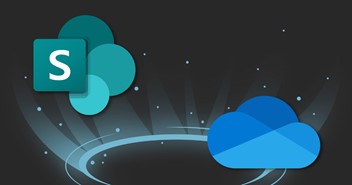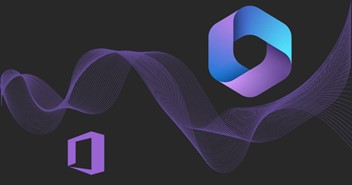SharePoint Online: What is SharePoint, and how to use it for your intranet
SharePoint is the Microsoft 365 tool that prompts digital communication and collaboration.
It allows you to create cutting-edge corporate intranet and publish branded content, as well as being the hub from which to manage file lists and user permissions.
Let's take a look together at what its key features are for 2024 businesses: we found 7 of them.
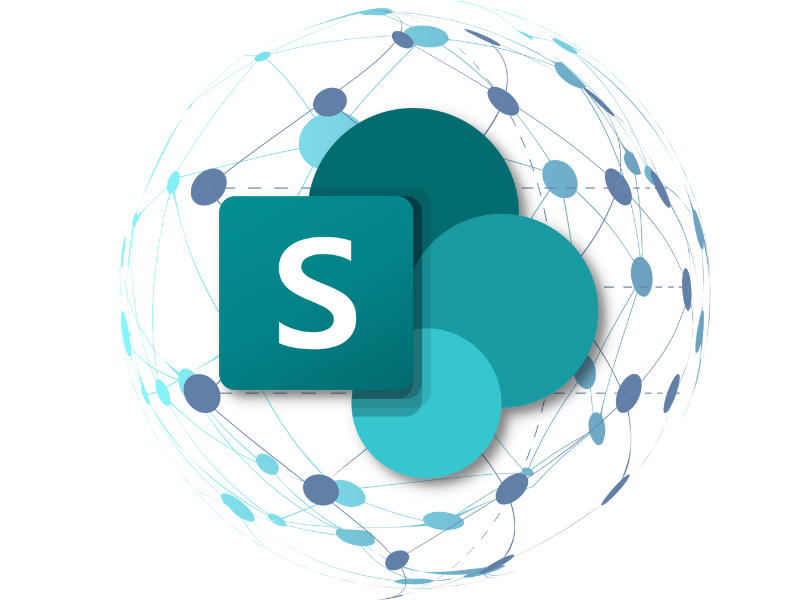
What is SharePoint
SharePoint is one of the key tools in the Microsoft 365 suite.
Introduced in 2003, its first goal was to rewire traditional personal and business document management systems by storing them in the Microsoft cloud.
This enabled users to store, organize, share and access useful documents and information from all devices and from wherever they were. The only requirement: an Internet connection.
However, Microsoft has continued to update its flagship tool and has not only been able to improve the file storage system (a topic we will look at in detail later in this article) but has also managed to expand the purpose of SharePoint, turning it into a content management platform.
In other words, SharePoint has become one of the best tools in today's market for building private sites.
In fact, one does not have to compare it with platforms such as WordPress or Umbraco since the portals that SharePoint allows one to create are aimed at an audience that is yes large but not without barriers to control.
The goal is to help organizations and companies build websites and extranets to gather their heterogeneous audiences into one space that is easy to maintain and manage.
So, SharePoint is a flexible tool capable of helping companies digitize their processes and communication.
But don't limit yourself to this brief, albeit already significant, introduction. Below, we wanted to delve into the 7 features that make SharePoint an indispensable asset for an enterprise that wishes to launch into the new year with energy and a desire to innovate.
What is intranet.ai?
intranet.ai is the ready-to-use corporate intranet, designed to reduce costs and implementation times, thus creating a collaborative and modern digital work environment:
- Initial price of 3,650 €/year for a complete intranet
- 50+ applications, including advanced search, document management system, push notifications via Teams, personal profile, and FAQ pages
- 100% integrated with SharePoint Online and Microsoft 365

SharePoint intranet: Why create a company intranet with SharePoint
Creating an intranet with SharePoint is crucial for businesses. First and foremost, it allows for clear objectives to be defined for the intranet, which helps guide its content and features according to the organization's needs. By actively involving employees in the creation process, their engagement and collaboration are promoted, thereby strengthening the intranet's value as a collaborative work tool.
The organized structure of content plays an essential role, as it facilitates the search for crucial information and improves employee efficiency. The use of collaboration tools encourages employee participation, thus stimulating the creation and sharing of knowledge within the company.
Implementing version control and access control systems ensures the security and integrity of the content published on the intranet, which is essential for protecting sensitive company information. By ensuring that only authorized content is accessible, the risks associated with the disclosure of confidential information are reduced.
Regularly updating the intranet is also crucial to maintain its relevance and value over time. The use of analytics tools allows tracking the intranet's performance, understanding what works well, and what needs improvement.
By following these guidelines, creating an effective intranet with SharePoint becomes a reality, offering a powerful means to improve internal communication, collaboration, information management, and productivity within the organization.
Our SharePoint and Microsoft 365 experts are available to accompany you through this process, providing valuable expertise and tailor-made solutions to meet the specific needs of your organization.
We can offer you a ready-to-use, intelligent, and comprehensive solution, comprising over 50 features to build a SharePoint-based intranet fully integrated with Microsoft 365.
Our solution is also customizable at the component and graphic design levels, allowing you to create a tailored portal for your company and its activities with minimal time investment -your intranet will be operational within 24 hours of purchase- and money -the Business plan is available starting from €3,650/year.
First, let's start with the first strength with which SharePoint was designed, which is its ability to manage business documents.
The platform not only stores an almost boundless number of files in the Microsoft cloud but also includes a change history, multiple permission levels, and metadata structures, the latter capable of replacing classic folders.
Let's look at these features in detail.
SharePoint stores files from its team sites, communication sites, or OneDrive in special lists called, trivially, "document collections".
A collection is a secure location within the platform where files are stored and shared with other organization members through different permission levels.
We summarize the main types of permissions in the table below, accompanied by a quick description:
The main types of permissions available in SharePoint
|
Principal permissions in SharePoint |
|
|
Comprehensive control |
The user has all the permissions available in SharePoint. |
|
Design |
The user can create document collections, as well as edit layouts and content of SharePoint pages and sites. |
|
Modification |
The user can update or delete document collections or individual elements of collections, as well as help update pages and sites. |
|
Collaboration |
The user can view, update or delete elements of document collections, as well as schedule content distribution processes. |
|
Restricted access |
The user can access one or more specific files within a document collection. |
|
Approve |
The user can edit and approve documents in a collection. |
|
Reading |
The user can view items in a document collection and download them. |
|
Restricted reading |
The user can view documents, but not their versions in the edit history. |
|
View only |
The user can view documents, but not download them (except for files that cannot be opened in the browser). |
To make it easier to assign permissions, SharePoint allows you to create groups to which you assign certain permissions. Thus, it allows you to act beyond the level of the individual user.
For example, you can create a group within a SharePoint site to give all members, present and future, "Full Control" access.
With this system, members of a team or an entire organization can work collaboratively in real-time on all shared documents or focus only on specific files within their expertise.
This can come in extremely handy for managing files that need external input, but without the owners losing control.
Moving past the permissions, another key feature of SharePoint concerns the change history.
In fact, whenever a file is modified, the platform automatically saves the version prior to the modification in the history. What is the importance of this feature?
In short, SharePoint allows users with the right permissions to review all document versions not only to make comparisons but also to restore a previous version directly.
In addition, the history shows the section of the file, the user, and the date and time subject to a specific change.
You can thus track every detail of shared document management. There is even the ability to set an alert for every update made within all your collections.
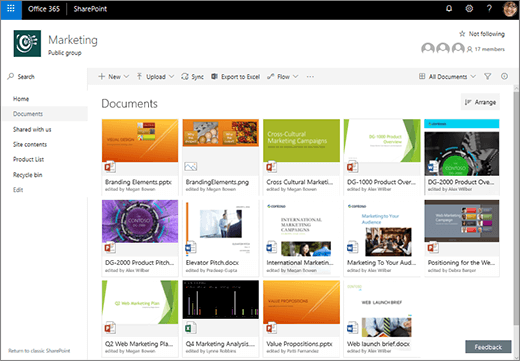
Document collection in gallery version
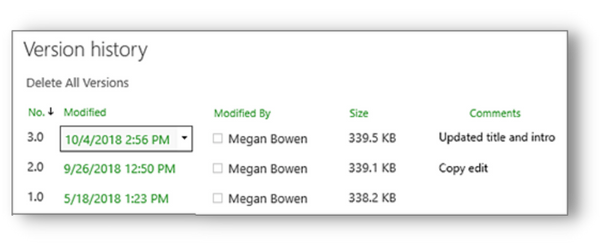
History of changes to documents
At this point, it is time to talk about another aspect that makes SharePoint the ideal document management system, which is metadata.
Metadata is information about content that is used to categorize it and that can be filtered to organize and search for files faster and easier than with traditional folders.
They are similar to social media tags, to wit, since they give clues about the type of content to which they link.
But where is metadata found in document collections, and how is it used?
Very simple: metadata are the sets of values that characterize the columns in a collection.
For each file placed in a document collection, SharePoint provides default columns and metadata, such as file version, author/author, creation and last modification date, and numeric ID.
In addition, columns with custom value sets can be added, although these are simply an extension of the standard sets. For example, in the column tagged "date", you might enter the expiration date of one of your project documents.
To use another example, you could enter in the column with value "user" the name of the people in charge of approving the file or who are involved in its creation and updating.
In short, the limit is your imagination, and this system will allow you to organize all your documents by specific information, then find them quickly by filtering the collections.
2) Lists
After looking at Microsoft SharePoint's capabilities as a document management system together, let's expand the topic with lists.
Document collections, in fact, are special examples of SharePoint lists, which deserve their own separate space because of the crucial role they play in business processes.
The only difference that really separates document collections from lists is the fact that the former serve to organize files, while the latter contain text values such as the names of contacts useful for a project.
In this way, simple lists make it possible to create any master file, from contracts for suppliers to devices given to staff.
Metadata also serve an organizational function here, classifying each piece of information. For example, they can be used to organize and filter lists by the amount of a contract, signatories, employees possessing a company phone or pc, and much more.
Another important function of lists is to be able to accommodate the information contained in Excel master files, making it accessible to users with the same levels of authorization as we have seen for document collections.
In this way, they can work in real-time and simultaneously on the same file, going beyond the collaboration limitations of Excel.
Another advantage of importing Excel tables to SharePoint is that you can edit multiple items simultaneously with the Quick Edit feature (which you find by clicking on "Quick Edit" in the command bar of each list).
In addition, you will be able to have access to the edit history to compare different versions of the file or restore one that predates an update.
Again as in the case of document collections, you will also be able to view the box, user, date, and time subject of the change in the master lists.
Finally, documents and files return, but this time in the form of attachments to make your lists containing contacts, announcements, tasks, surveys, and procedures even more detailed.
3) Content creation (with high communicative impact)
Let us now proceed to one of SharePoint's most beloved features for businesses: content management, or rather, all the products of internal communication activities.
In fact, SharePoint is not only a powerful tool for storing documents, but it is also an excellent platform for creating, disseminating and targeting different types of corporate news and announcements.
This is possible because of its ability to create corporate intranet and extranet sites, which are the main meeting point between employees and an organization's business partners, such as suppliers and investors.
Within these portals, companies can build branded pages to communicate their identity and culture or create thematic areas, such as those dedicated to events or welfare conventions.
Another possibility is to give each department its own space where they can put people in direct contact, without background noise or distractions from other departments.
In this case, we are talking about SharePoint's ability to create subsites, i.e., sites with their own ad-hoc content that, however, depend on the overall corporate portal.
With subsites, it is therefore possible to build portals dedicated to specific departments or even specific locations. As a result, a dislocated organization has the opportunity to broadcast communications at both a general and particular level, while also using the native language of each of its locations to create even more accessible and engaging content.
However, if creating a departmental site is a hassle to manage the entire internal communication flow, SharePoint allows you to create small showcases where you can display only certain announcements.
We are talking about corporate blogs, which are nothing more than exhibitors of digital newsletters designed and published for specific user groups. These showcases can easily be placed on any page of your sites, so you can highlight communications from your IT and HR departments, to name just a few.
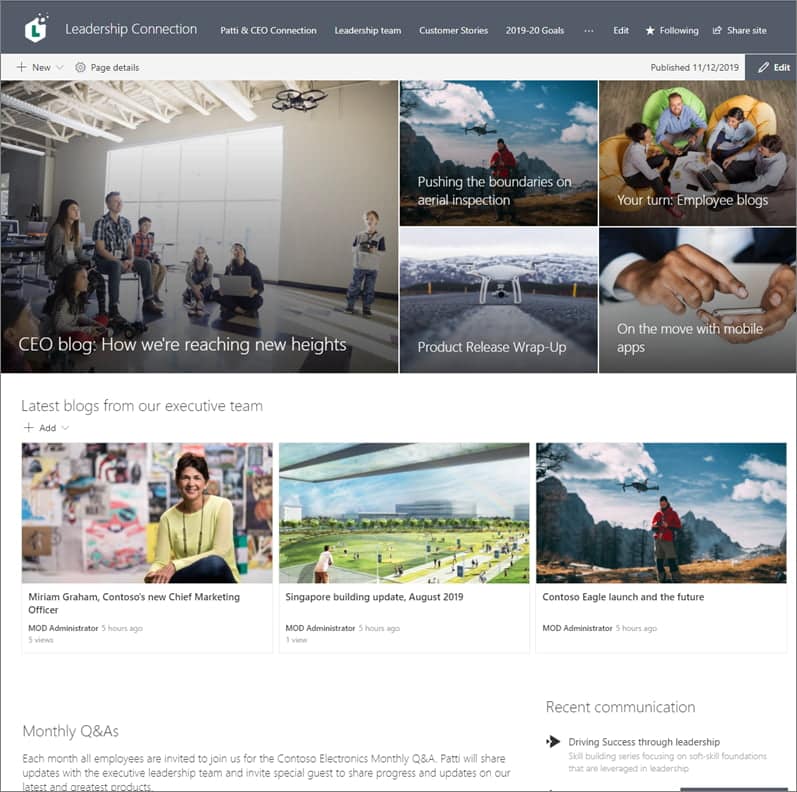
Corporate blog within the intranet sharepoint
All of this is possible because of the high flexibility of the platform, which will allow you to define and structure not only the content of pages and news, but also the entire site navigation from the users' point of view.
You can then experiment with usability and accessibility factors to provide your audience with the best possible experience, motivating them to adopt the intranet (in the case of employees) as a support for their daily work activities.
The SharePoint intranet can also provide multimedia content such as video courses, tutorials or even podcast series that talk about the most relevant topics revolving around your corporate reality in a matter of minutes.
These categories of content are especially advisable for all those organizations that want to increase user engagement, as well as their interest in keeping up to date with the latest corporate happenings.
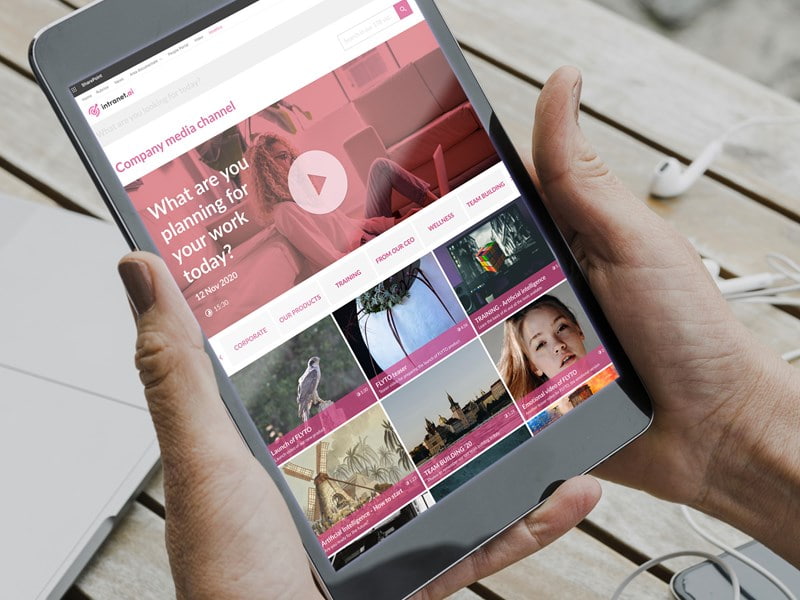
Multimedia content to be inserted in the pages of sharepoint sites
In fact, short videos and audio can become a pleasant companion for all employees' coffee breaks, especially when accompanied by ad-hoc forums on SharePoint, Teams, or Yammer to ignite discussions related to the day's topics.
Finally, integration with Microsoft Stream extends the platform's communication abilities, allowing companies to organize live streaming events and webinars directly from their sites.
In this case, a related good practice is to create a page dedicated to a new event within the intranet, with the goal of providing users with full details about the topics that will be covered, speakers, and date and time of the event.
With Forms, you can include a participation form on the page, which will be used both to send the access link to subscribers and to obtain useful statistics regarding the participation rate. In addition, you can also create a questionnaire, so you can collect all the necessary data to evaluate the success of your initiative.