SharePoint Online: What It Is, What It Is For, and 7 Key Features
SharePoint is a Microsoft 365 platform designed to transform corporate communication into a smooth and interconnected digital experience. In short, it is a versatile app that allows you to create the corporate intranet, as well as collaborative sites and secure sharing spaces accessible from any device.
How does SharePoint work? In addition to facilitating the creation of custom sites for managing branded content, SharePoint offers advanced features to manage lists, files and user permissions in a centralized way. Thanks to its integration with the Microsoft 365 ecosystem, SharePoint can optimize business processes, enabling real-time collaboration while maintaining full control over information security.
In this article, we will explore 7 features that make SharePoint an essential tool for companies that want to embrace digital transformation and improve productivity and employee experience.
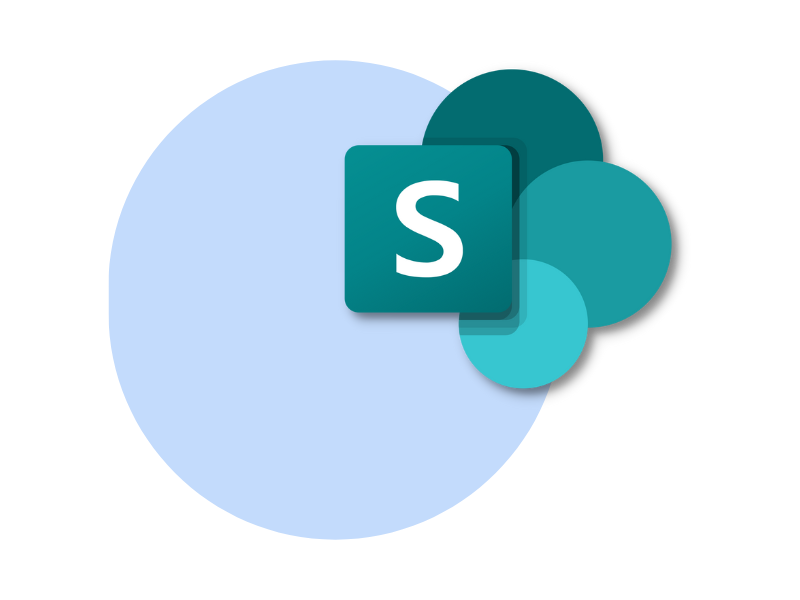
What you will find in this article
What is SharePoint and why use it in your company
SharePoint is one of the key tools in the Microsoft 365 suite and is one of the leading applications on the market for developing company intranets and collaboration platforms. Introduced in 2001, SharePoint revolutionized traditional document management systems by offering companies a centralized solution to securely and accessibly store, organize and share content. As a result, users gained the ability to manage their documents and information from anywhere, requiring only an internet connection.
Microsoft has continued to update SharePoint over the years, improving not only the storage system but also greatly expanding its purpose.
From a simple document management tool, SharePoint has evolved into a comprehensive platform for content management and enterprise site creation, including intranets, extranets and private portals. These are sites that not only allow content sharing with a broad audience but do so while maintaining strict data security control.
Unlike other platforms, such as WordPress or Umbraco, SharePoint was specifically designed to manage multimedia content, documents and communications within the corporate digital workplace. Its focus is therefore on creating a unique, user-friendly, secure digital work environment that is fully integrated with other Microsoft applications.
But what exactly is SharePoint and why should companies adopt it? SharePoint is a web-based platform that allows organizations to create collaboration spaces, enterprise sites, intranets and extranets, with granular management of content, workflows and internal communication. The simplified information management that SharePoint enables also leads to better communication between teams and departments, while ensuring the integrity of shared data.
The benefits of SharePoint for businesses are highlighted by the platform’s natural ability to increase efficiency and productivity through features such as:
- document co-authoring
- version history
- granular permissions
Another key advantage concerns the use of custom metadata to simplify document storage and search. This makes it possible to build a comprehensive document system, enabling companies to manage large volumes of data smoothly, without friction in everyday workflows.
Beyond document management, SharePoint also offers advanced features for building interactive intranet portals. Companies can develop dynamic sites that centralize all the information and resources employees need to carry out their tasks. Thanks to native integration with Microsoft 365 (including Teams, OneDrive and Outlook) SharePoint can become a true collaboration hub.
For example, integration with Teams enables file sharing and editing directly in conversation channels, improving real-time collaboration. OneDrive allows offline synchronization of SharePoint files, so users can work on documents even without an internet connection, while Outlook streamlines business email management and meeting scheduling by linking documents and resources from SharePoint.
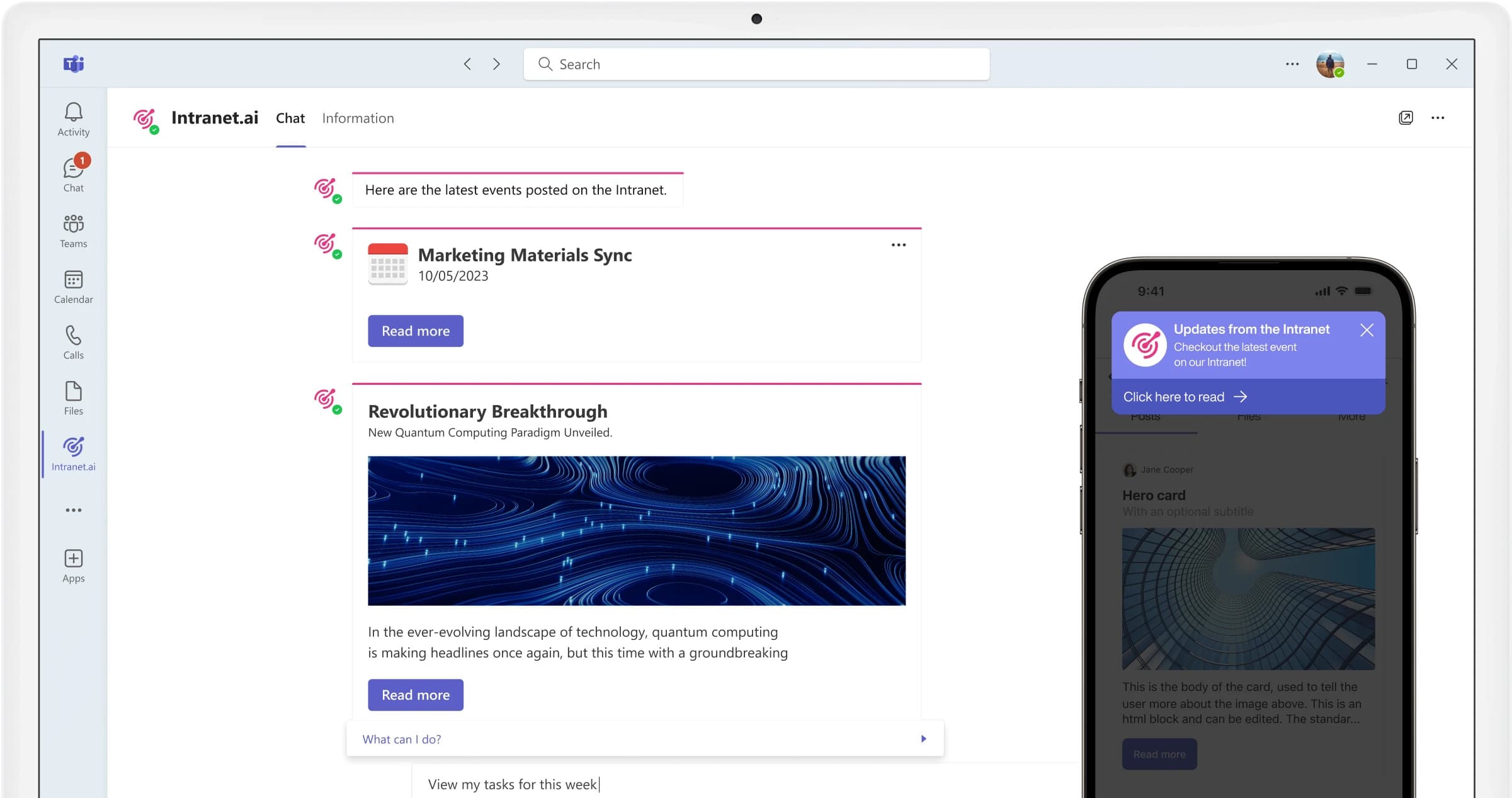
Integration between the SharePoint intranet and Microsoft Teams through intranet.ai push notifications
However, an integration that should not be underestimated is the one with Microsoft Power Platform. In fact, the integration with tools such as Power Automate, Power Apps, and Power BI enables companies to automate workflows, create custom applications, and analyze business data in real time. These are additional features that turn SharePoint into an ideal platform for the digitalization of internal processes.
Lastly, SharePoint stands out for its countless customization options and high flexibility. Organizations can adapt the user interface, as well as create layouts and themes to enhance brand identity. Moreover, they can build pages with custom-developed web parts, providing users with features that go beyond SharePoint's standard capabilities and tailoring corporate sites to the organization's real needs.
In terms of scalability, SharePoint grows with the company. This means that, regardless of the size or complexity of the organization, the platform can handle an increase in data and users without compromising performance.
With this overview, we aimed to clarify what Microsoft 365 SharePoint is and why it should become the core of the corporate digital workplace. Its document management capabilities, process automation features, and native integration with other Microsoft platforms make it an essential tool for the digitalization and innovation of internal processes.
What is SharePoint Online and differences with the on-premises version
SharePoint Online is the cloud-based version of Microsoft 365's platform with the same name. Unlike the on-premises version, where the IT infrastructure must be managed locally, SharePoint Online leverages the cloud to ensure automatic updates, especially in terms of security, and offers instant scalability.
As a result, companies no longer need to worry about maintaining physical servers or complex infrastructures, which generally involves a significant expenditure of time and money. This responsibility instead falls on Microsoft, which handles all technical aspects, from system updates to security patches, thus allowing for more efficient management of company resources.
Another significant advantage of the cloud is accessibility.
SharePoint Online allows companies to access their data from anywhere in the world, as long as there is an internet connection. This is an important feature, considering the growing spread of remote work and the need for employees to access company documents, manage projects and collaborate in real time with colleagues regardless of their geographical location.
Data accessibility is not limited to remote access but also extends to integration capabilities with other Microsoft 365 cloud applications, such as Teams and OneDrive. This integration allows for the creation of an interconnected digital environment, where documents, business processes and internal communication flow are all integrated into a single system.
How does SharePoint Online work? A complete guide for beginners
What is SharePoint for: real use cases for companies
As we have seen, SharePoint is not just a software tool: it is a versatile platform that allows companies to digitize internal processes, improve collaboration, and manage information in an integrated and secure way. But how can SharePoint translate into real value? Let’s take a brief look below, before diving into its main features, by exploring some of the most common use cases in the business world.
Document management and Content Management System
From a single document stored in an archive, SharePoint can do much more: multiple versions, secure sharing, and edit controls turn document management into a structured process where nothing is left to chance.
Think of a large company that needs to manage thousands of documents every day. SharePoint makes it possible to create a system that not only stores files using customized and searchable information (this information is called metadata), but also tracks each document version and allows users to retrieve them at any time from a version history that is automatically updated after each change.
Flexibility, quick information retrieval, and security are the key features that SharePoint offers for managing business documents and content.
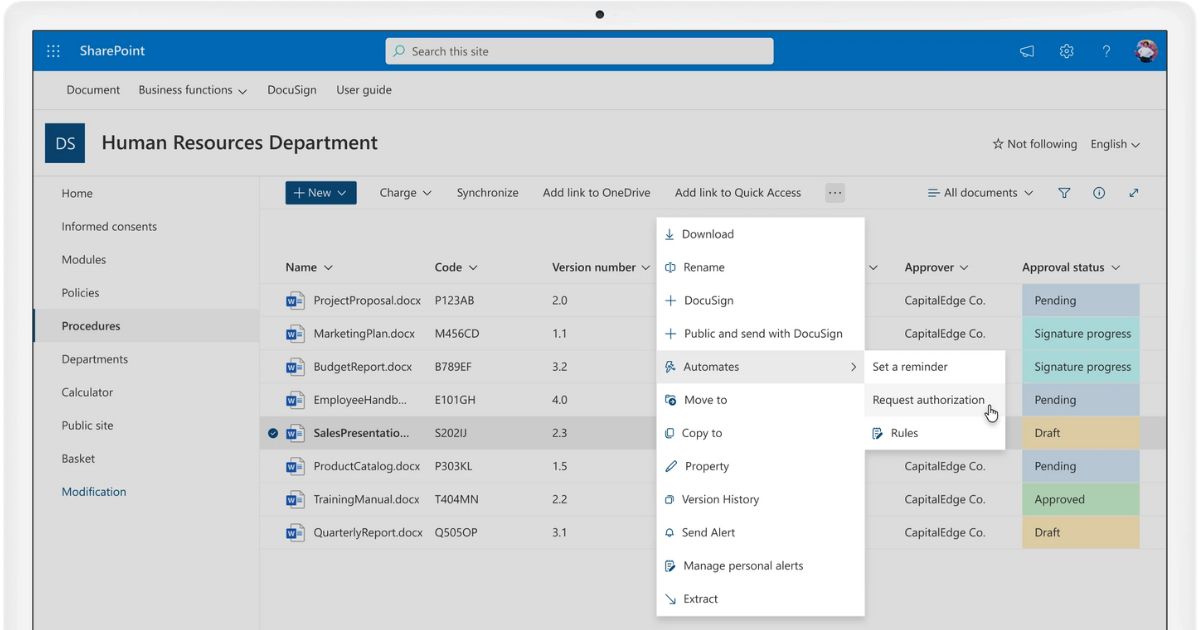
Document management by intranet.ai for SharePoint Online
Company intranet
Let's now imagine a company with hundreds of employees spread across different locations or working remotely. How can we ensure that everyone stays aligned with the company’s strategies and objectives?
SharePoint makes it possible to create the intranet, which is the digital hub where people in a company can access all the information, resources, and services they need to perform their tasks and collaborate with colleagues.
The intranet is a space tailored to an organization, designed to make internal processes and communication simpler and more immediate. Based on SharePoint, the intranet can fully express its potential and become the heart of the corporate digital workplace where document management is centralized, real-time collaboration is promoted, and knowledge sharing is improved.
Each user can easily access the documents most relevant to their activities, the services provided to employees, and the latest corporate news, maintaining business continuity regardless of where they work. Additionally, the ability to customize sites and content based on the team, department, workplace location, or even the individual user's browsing language makes it possible to reduce the overload of irrelevant communications and deliver targeted information.
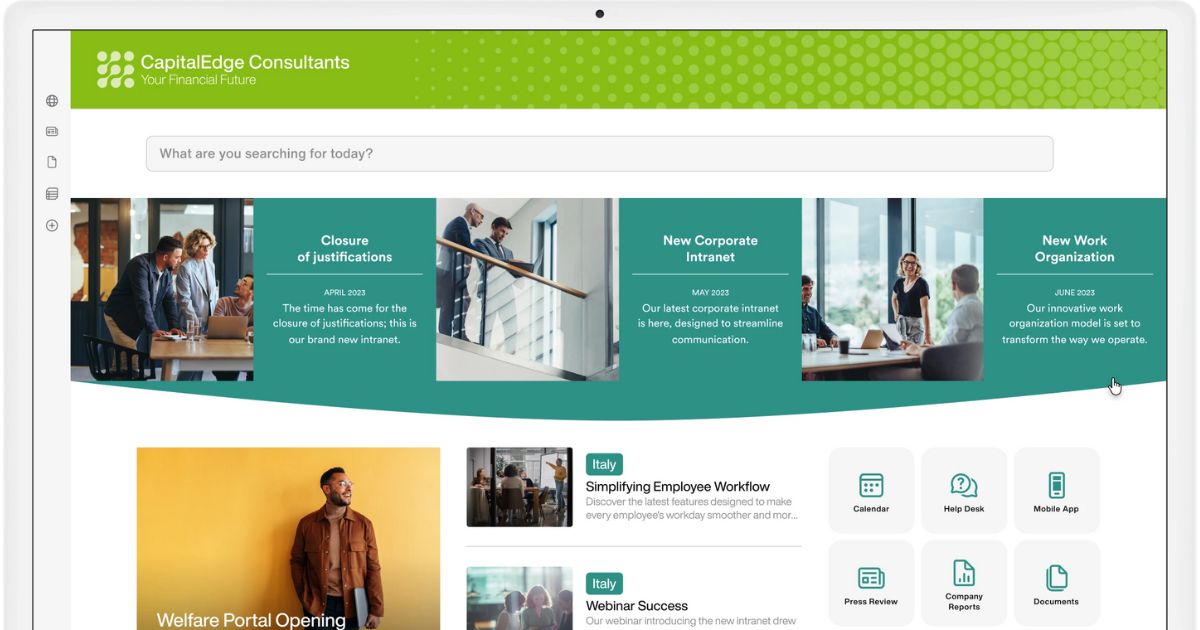
Custom SharePoint intranet with intranet.ai
Engagement with Yammer (now Viva Engage)
Today, more than ever, companies need tools that foster interaction and active participation. If in the past Microsoft Yammer served this purpose, today Viva Engage enables the creation of a corporate social network.
With Viva Engage, people within the same organization can share ideas, discuss projects and initiatives, participate in polls, and create communities focused on topics relevant to the company and their own activities.
SharePoint, on the other hand, acts as a centralized platform for content management and structured collaboration on documents. Integration with Viva Engage creates an ecosystem that combines corporate knowledge management with more engaging communication. For example, it is possible to host discussions and updates from Viva Engage within the SharePoint intranet, creating a unified space where formal communications and spontaneous contributions from the community coexist.
A SharePoint page can include a feed showing real-time conversations on Viva Engage, allowing users to participate without leaving the intranet environment.
Event organization
SharePoint can be used in combination with Microsoft Stream to manage and promote corporate events through live streaming.
The integration with Stream allows companies to plan live broadcasts of events such as global meetings, training sessions, or product launches, with a significant advantage: the ability to centralize activities related to the event.
SharePoint sites are the ideal space to manage event promotion, share updates, and collect real-time feedback using Microsoft Forms. This reduces the need to switch between applications and simplifies both the organization and participation in corporate events, all within an environment familiar to users.
Project management
SharePoint can also become a central operating hub to track deadlines, assign tasks, and share documents with colleagues working on the same project, team, or department.
To build this operating hub, integration with Microsoft Planner is essential. Planner is the Microsoft 365 project management app that lets you break down project work into specific tasks, assign them to team members, and set deadlines and priorities.
Within SharePoint, each team member can view assigned tasks through a "board" interface. This allows for monitoring task progress and individual workload, keeping everything centralized on a single platform. Moreover, information for each task is automatically synchronized between the two platforms, making it easy for managers to track the progress of corporate projects and act promptly when issues arise.
Compliance and governance management
SharePoint is a central platform for managing content and information, helping companies comply with increasingly strict security policies.
Thanks to advanced features like auditing and retention policies, it is possible to precisely monitor the use of corporate documents, keeping track of key information such as who accessed content, what changes were made, and when.
Retention policies can also be customized to ensure that documents are retained for the time required by regulations and securely deleted once the specified period has passed.
Internal skills development
The SharePoint intranet can serve as a hub for corporate training, hosting in one easily accessible place all the learning resources available to employees for improving their skills.
By creating dedicated learning pages, companies can highlight their training offerings, provide quick links to resources outside the intranet, and offer a detailed overview of available courses. But that’s not all.
Intranet pages can also be enriched with short and engaging educational content, such as, for example, video pills on Microsoft 365, and be used to promote custom training courses from external providers or created through our Microlearning platform.
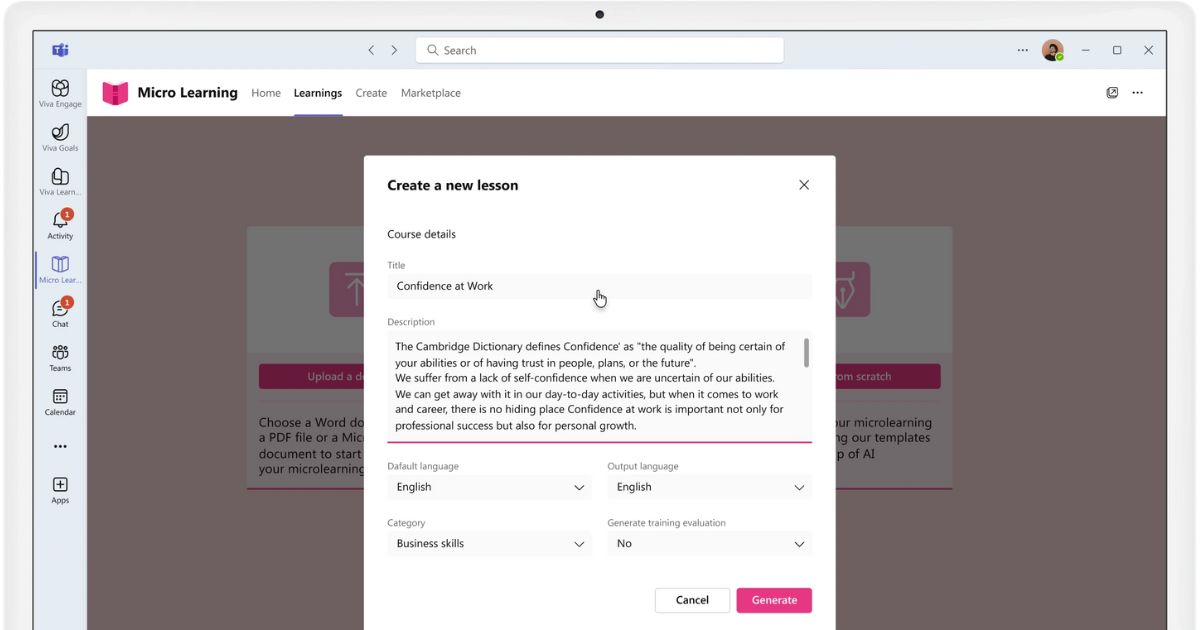
Creating customized training courses with Microlearning by intranet.ai
Business intelligence and advanced reporting
SharePoint sites do not only host project activities or internal training content, but they can also display dashboards created within the company's Power BI reports.
All companies need to make fast, data-driven decisions. Having a Power BI dashboard embedded in a page of a SharePoint site dedicated to a specific department provides immediate access to up-to-date data and relevant performance indicators. Department members can therefore monitor the progress of their activities in real time, quickly identifying areas for improvement and potential issues.
The integration between Power BI and SharePoint also allows for the application of custom filters, with dynamic visualizations that adapt to the needs of the team or individual users. For example, managers can access summary reports on sales or business productivity, while team members can analyze specific details related to their tasks.
Enterprise resource management
Finally, SharePoint can be used to manage company resources, whether they are equipment, software licenses, or digital assets.
By creating custom lists, it is possible to keep track of each resource, its use within the company, and related events such as deadlines, renewals, or maintenance needs. Thanks to the integration of automation flows, on the other hand, processes such as booking requests or approvals for the purchase of new resources can be automated. Specifically, using Power Automate, flows can be set up to notify managers when a company software license is about to expire, along with the necessary information for its renewal.
7 SharePoint Online features you need to know
SharePoint is the platform within the Microsoft 365 suite that helps improve business performance through optimized management of internal processes and communication.
In this chapter, we will explore 7 key features that SharePoint offers to businesses: from file and document management, to the creation of custom lists, and the development of more engaging content for internal audiences. We will also see how SharePoint supports mobile accessibility, offers advanced search tools, securely manages permissions, and integrates seamlessly with other Microsoft solutions.

Let’s start with the first strength SharePoint was designed with, namely its ability to manage corporate documents.
The platform doesn’t just store an almost unlimited number of files in the Microsoft cloud, but includes a version history, multiple levels of permissions, and metadata structures, which can replace traditional folders.
Let’s look at these features in detail.
SharePoint stores files from its team and communication sites or from OneDrive in special lists simply called “document libraries.”
A library is a secure location within the platform where files are stored and shared with other members of the organization through different levels of permission.
Below is a summary table of the main types of permissions.
|
SharePoint permissions |
Description |
|
Full control |
The user has all permissions available in SharePoint. |
|
Design |
The user can create document libraries and edit page and site layouts and content. |
|
Edit |
The user can update or delete document libraries or individual items in the libraries and contribute to updating pages and sites. |
|
Contribute |
The user can view, update or delete items in document libraries and plan content distribution processes. |
|
Limited access |
The user can access one or more specific files within a document library. |
|
Approve |
The user can edit and approve documents in a library. |
|
Read |
The user can view and download items from a document library. |
|
Restricted read |
The user can view documents but not their version history. |
|
View only |
The user can view documents but cannot download them (except for files that cannot be opened in the browser). |
To simplify permission management, SharePoint allows the creation of groups to which specific permissions can be assigned. This way, actions go beyond the individual user level.
For example, a group can be created within a SharePoint site to give all members, current and future, “Full control” access.
With this system, team members or an entire organization can collaborate in real time on all shared documents or focus only on specific files relevant to them.
This can be extremely useful to manage files that require external input without owners losing control over them.
Beyond permissions, another key feature of SharePoint is its version history.
In fact, each time a file is modified, the platform automatically saves the previous version in the history. Why is this important?
In short, SharePoint allows users with the appropriate permissions to review all versions of a document not only to compare them, but also to restore a previous version.
Additionally, the version history shows the section of the file, the user, the date and time of the change.
There is even the option to set up an alert for each update made in the libraries.
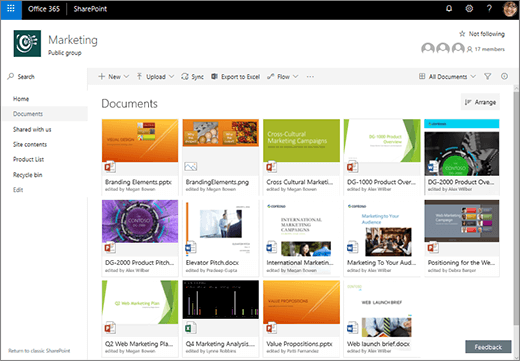
Document collection in gallery view
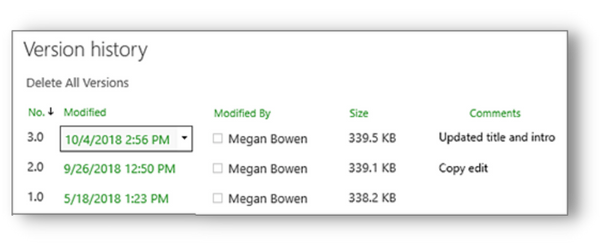
Document change history
At this point, it's time to talk about another feature that makes SharePoint the ideal document management system: metadata.
Metadata are information about content used to categorize it. They can be filtered to organize and search for files more easily and quickly than with traditional folders.
They are similar to social media tags, so to speak, as they provide clues about the type of content they are associated with.
But where can you find metadata in document libraries, and how do you use them?
Very simple: metadata are the sets of values that define the columns of a library.
For each file added to a document library, SharePoint provides default columns and metadata such as file version, author, creation and last modified date, and numeric ID.
Authorized users can add columns with custom sets of values, even if these are just extensions of the standard sets. For example, in the column tagged “date,” you could enter the expiration date of a specific project document.
As another example, in the column with the “user” value, you can enter the names of the people assigned to approve the file or involved in its creation and updates.
In short, there is no real limit: this system allows you to organize all company documents based on specific information, so you can quickly find them by filtering the libraries.
2) Lists
After exploring the capabilities of Microsoft SharePoint as a document management system, let's expand the topic with lists.
Document libraries are, in fact, special examples of SharePoint lists, which deserve a separate space due to the crucial role they play in business processes.
The only real difference that separates document libraries from lists is that the former are used to organize files, while the latter contain textual values such as the names of contacts relevant to a project.
In this way, simple lists can be used to create any type of registry, from supplier contracts to equipment assigned to employees.
Metadata also serve an organizational function here, classifying each piece of information. For example, they can be used to organize and filter lists based on contract amounts, signatories, employees who have a company phone or computer, and much more.
Another function of lists is the ability to import information contained in Excel registry files, making them accessible to users with the same authorization levels we saw for document libraries.
This way, users have the ability to work simultaneously on the same file, overcoming the collaboration limits of Excel.
Another advantage of importing Excel tables into SharePoint is the ability to edit multiple items at once using the Quick Edit feature (available by clicking “Quick edit” in the command bar of each list). In addition, users can access the version history to compare different versions of the file or restore one from before an update.
Just like in the case of document libraries, lists can also display the field, user, date, and time of each modification.
Finally, documents and files return, but this time in the form of attachments to make lists containing contacts, announcements, tasks, surveys, and procedures even more detailed.
3) Content management
Let's now move on to one of the most appreciated SharePoint features by companies: content management, or more precisely, the management of all internal communication deliverables.
In fact, SharePoint is not just a powerful tool for storing documents, but also an excellent platform for creating, sharing, and targeting different types of corporate news and announcements.
This is possible thanks to its ability to create company sites such as the intranet and the extranet, which represent the main meeting point between employees and business partners of an organization, such as suppliers and investors.
Within these portals, companies can create branded pages to communicate their identity and culture, or they can define thematic areas such as those dedicated to events or welfare agreements.
Another possibility is to give each department its own space to allow people to connect directly, without background noise or distractions from other departments.
In this case, we are talking about SharePoint's ability to create subsites, which are sites with their own dedicated content that still depend on the global corporate portal.
With subsites, it is therefore possible to build portals dedicated to specific departments or even to specific locations. As a result, a geographically distributed organization has the opportunity to communicate on both a general and a specific level, even using the native language of each of its locations to create more accessible and engaging content.
However, if creating a departmental site becomes a challenge for managing the overall internal communication flow, SharePoint allows the creation of small showcases to display only certain announcements.
We are talking about corporate blogs, which are essentially displays of newsletters targeted at specific user groups. These digital showcases can be easily placed on any SharePoint site page, so as to highlight communications from departments such as IT and HR, just to name a few.
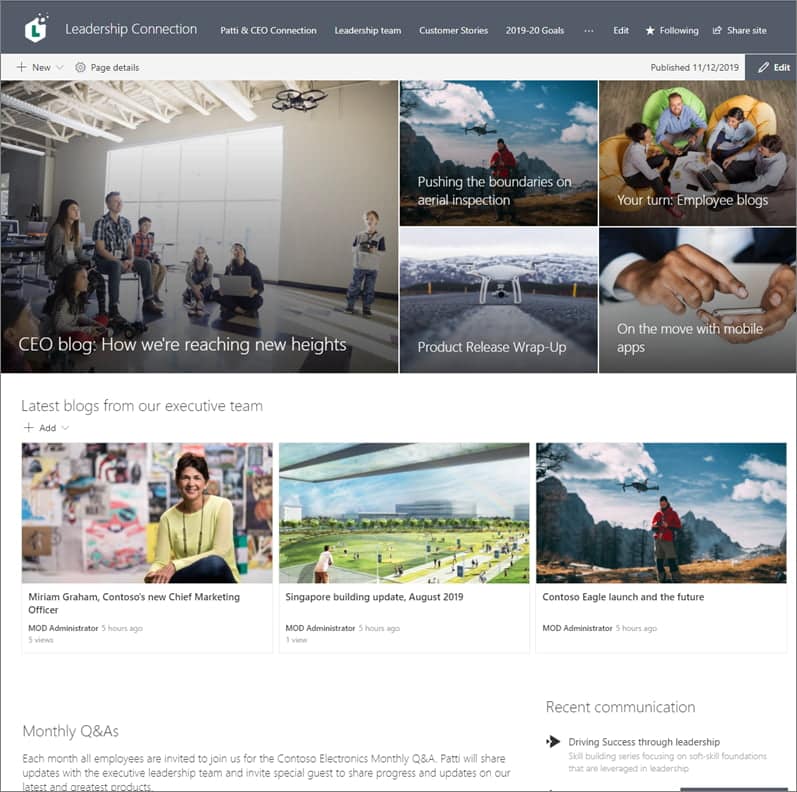
Corporate blog within the SharePoint intranet
All this is possible thanks to the high flexibility of the platform, which allows you to define and structure not only the content of pages and news, but also the entire site navigation from the users' point of view.
Companies can therefore experiment with usability and accessibility factors to offer their audience the best possible experience.
The SharePoint intranet can also provide multimedia content such as video courses, tutorials or even podcast series that cover the most relevant topics related to corporate life.
These types of content are especially recommended for all organizations that want to increase user engagement, as well as their interest in staying up to date on the latest company developments.
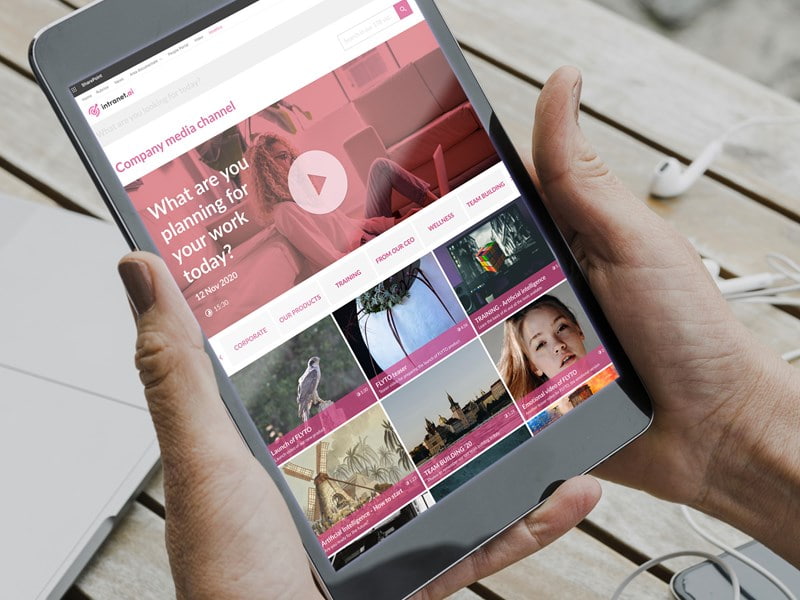
Multimedia content to include in SharePoint site pages
Short videos and audio clips can be a pleasant companion during coffee breaks, especially when paired with dedicated forums on SharePoint, Teams, or Yammer (now Viva Engage) to spark discussions on the day’s topics.
Finally, the integration with Microsoft Stream extends the capabilities of SharePoint, allowing companies to organize events and webinars via live streaming directly from their sites.
In this case, a best practice is to create a page dedicated to a new event within the intranet, with the goal of providing users with all the details on the topics that will be covered, the speakers, and the date and time of the event.
With Forms, you can include a registration form on the page, which will be used both to send the access link to registered participants and to collect useful statistics related to participation rates. Additionally, it is recommended to create and publish a survey once the event is over, in order to gather the necessary data to evaluate the success of the initiative.
4) Mobile support
Every SharePoint page or site is responsive.
This means that corporate portals and content created with the Microsoft 365 tool can adapt to any type of mobile device. But that's not all.
With the SharePoint app, you can interact with sites and files, downloading and editing them directly from your smartphone or tablet.
In addition, the app allows you to receive notifications and alerts to know when a new post or document is uploaded to the corporate intranet. By clicking on the notification, users can access the content directly and start communicating or collaborating with colleagues on the go.
One last thing to mention: thanks to the strong integration that SharePoint has with all Microsoft 365 tools, it is also possible to interact with files from corporate sites through the Teams and OneDrive* apps.
*The OneDrive app allows you to view and edit only document files stored in SharePoint.
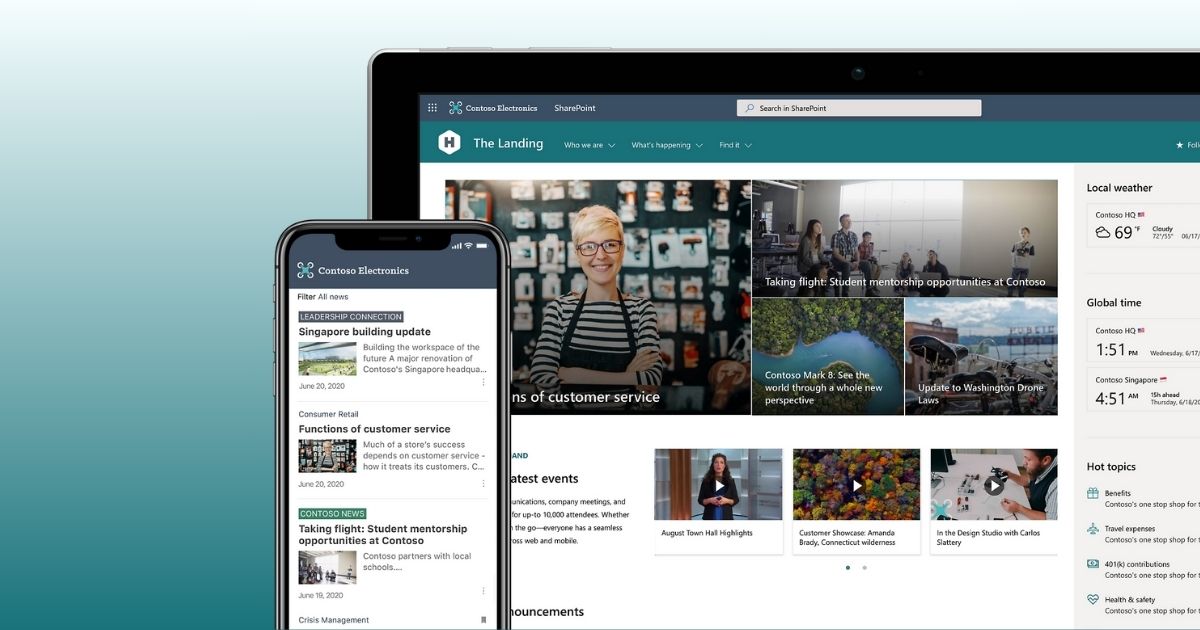
SharePoint intranet on desktop and mobile
5) Full-text search
To help users find useful information and answers to their questions, the SharePoint intranet offers a modern content indexing system. The search feature is designed to scan all areas of the site, including documents, pages, lists, and libraries, ensuring that every stored piece of information is easily retrievable.
At intranet.ai, we have enhanced SharePoint’s search capabilities to offer Advanced search in our intranet solution.
Advanced search can index any type of file (including PDFs), provided it contains a text layer. This means that SharePoint returns, for a given keyword, all content that includes that word in its title, body text, or metadata assigned to the document.
Additionally, it is possible to retrieve content beyond the boundaries of SharePoint sites, pages, and lists, extending the search into the integrated Microsoft 365 environment.
In this way, users can not only get relevant results in seconds but also, and more importantly, find files stored in the Microsoft applications of the company’s digital workplace.
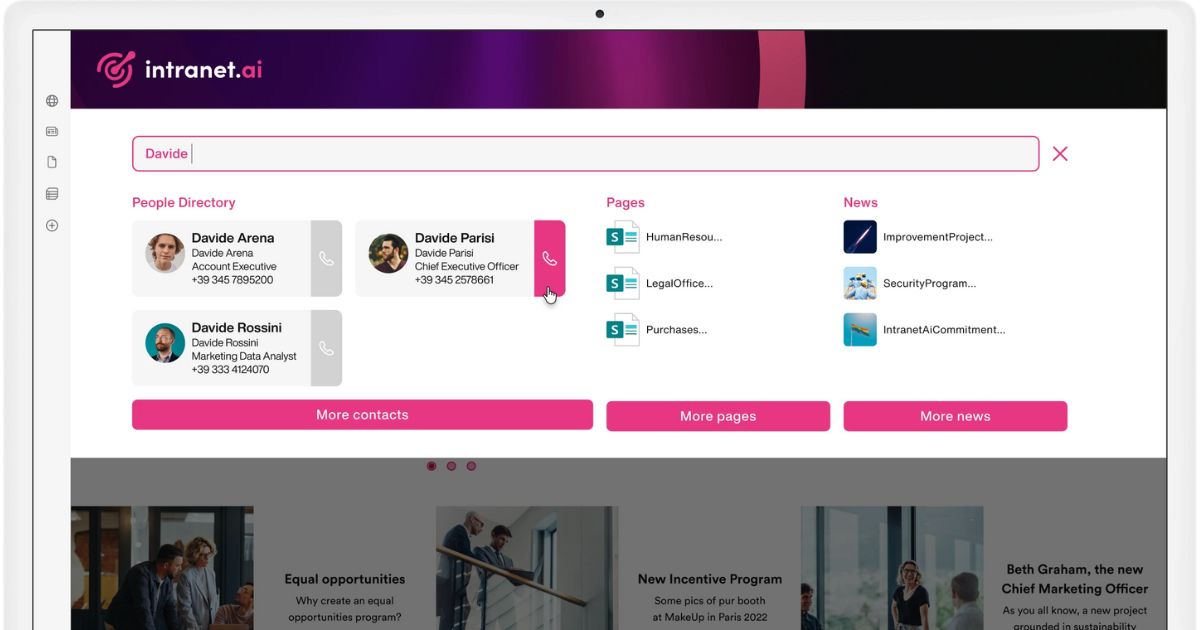
Advanced search for the SharePoint intranet by intranet.ai
6) Permission management
SharePoint can ensure maximum security in the management of corporate content. This is made possible by a hierarchical permission system, which is divided into multiple levels and can be assigned to individual users or entire work groups. These groups can be created within SharePoint sites or directly in Microsoft 365.
Creating groups for permission assignment allows for significant time savings by granting the same set of permissions to a large number of users at once.
It is worth noting that each SharePoint site automatically includes specific security groups, each with its own set of permissions. For example, a team site includes the following groups:
- Owners, with the “Full control” permission level.
- Members, with the “Edit” permission level.
- Visitors, who only have the “Read” permission.
In communication sites, instead, the default groups include those just listed and the following:
- Approvers, with the “Approve” permission.
- Designers, with the “Design” and “Limited access” permission sets.
- Hierarchy managers, with the “Manage hierarchy” permission level.
- Restricted readers, with the “Restricted read” or “Limited access” permission.
To learn more about the different permission levels, please refer to the table provided in the first point of this list about managing files and documents in SharePoint.
Furthermore, a company can modify the security groups available in a site to customize how information flows are managed.
To do so, just follow these steps:
- Go to the settings of the team or communication site.
- Open the “Permissions” page.
- Click on “Create group”.
- In “Owner”, enter the name of the user who will manage the group.
- In “Group settings”, specify the users allowed to modify and/or view group memberships.
- In “Assign group permissions to the site”, select the type of permission to assign to the group being created.
- Select “Create”.
SharePoint Online: guide to permission management
7) Integrations
Here we are at the final feature and perhaps also the most complex one to summarize in just a few lines. But we'll give it a try anyway.
What probably makes the digital workplace based on Microsoft 365 tools so popular in the business world is the deep integration that connects the features of one application with those of others in the suite. SharePoint is no exception.
In fact, the platform can enhance the features of its sites by integrating with all Microsoft 365 tools, such as OneDrive and Teams, as well as with applications from Microsoft Power Platform, Microsoft Viva and more.
In the case of Power Platform components, special mention should be made of:
- Power Apps, which allows you to create custom applications.
- Power Automate, which enables you to build automation flows.
- Power BI, which allows you to generate dashboards and reports based on the data stored in SharePoint.
It is worth noting that these tools can be used without advanced programming skills. In fact, they were specifically designed for users who want to digitize their processes through a low-code approach.
The result of combining these applications is a virtual space with unlimited potential, capable of optimizing any business process starting from a SharePoint site such as the intranet.
For example, consider repetitive tasks like requesting time off or approving a new document: thanks to the integration between SharePoint, Power Automate and Microsoft Teams, it is possible to create an automated workflow that completes the entire process, from submitting the request to archiving it, without any user intervention.
When it comes to intranet engagement, the integration with Yammer (now Viva Engage) is a game changer. In fact, it is possible to embed a new or existing conversation within any SharePoint site or page using the web part dedicated to Viva Engage communities.
This allows a company to combine the interactive features typical of social media with the content management features of a SharePoint site.
These are just a few examples of integration, but the possibilities are truly endless. Each company can customize the Microsoft 365 ecosystem according to its specific needs by leveraging the flexibility and interoperability of the suite’s applications.
With SharePoint at the core of this architecture, not only is content management simplified, but it also paves the way for a tailored digital transformation that evolves alongside the company.
Do you want a complete, ready-to-use intranet?
intranet.ai is the SharePoint Online-based solution for simplifying internal communication and digitizing business processes with minimal investment of time and money.
- 50+ features for communication and employee experience
- Branded design, customizable in every detail
- Full integration with Microsoft 365 and Viva
Giuseppe Marchi
Microsoft MVP for SharePoint and Microsoft 365 since 2010.
Giuseppe is the founder of intranet.ai and one of the top experts in Italy for all things Microsoft 365. For years, he has been helping companies build their digital workspace on Microsoft's cloud, curating the people experience.
He organizes monthly online events to update customers on what's new in Microsoft 365 and help them get the most out of their digital workplace.

FAQ about what Microsoft SharePoint is and what it is used for
What is SharePoint and why should companies use it?
SharePoint is a Microsoft 365 tool for document management and sharing. It allows you to create company sites, collaborate in real time, and control user permissions.
How does SharePoint manage documents?
SharePoint organizes files in “document libraries” with version control and user permissions, enabling granular management of business data security.
Is SharePoint accessible from mobile devices?
Yes, SharePoint is fully responsive and accessible via the mobile app.
What are the main SharePoint integrations?
SharePoint integrates natively with Microsoft 365 apps such as Teams and OneDrive, with Microsoft Power Platform apps such as Power Apps and Power Automate, and with Microsoft Viva to optimize internal processes and improve communication and collaboration among colleagues.
How does SharePoint improve internal communication?
SharePoint allows companies to create customized internal sites, share news, and host live-streamed events.
Does SharePoint support advanced search capabilities?
Yes, SharePoint’s full-text search indexes all types of documents, making it easier to find files through keywords.
Keep on reading
Company Intranet: What It Is, Examples and 20 Ideas to Improve It

Here’s what a corporate intranet is and 20 expert ideas to improve it by streamlining internal processes and enhancing communication among colleagues.
SharePoint vs OneDrive: What Is the Difference?

Here we will explore the differences between SharePoint and OneDrive, the two cloud storage systems for the digital workplace of Microsoft 365.
Microsoft 365 Copilot: What It Is, Pricing, and Features

Let’s see what Microsoft 365 Copilot is and why you should invest in it, one of the most powerful modern technologies to enhance daily productivity.


