Microsoft Viva Learning: How to Manage Training on Teams
Viva Learning is much more than just a platform for internal training: it is the key to transforming the learning experience within companies, making it more accessible, integrated, and interactive. In this article, we will take a close look at what Viva Learning has to offer to help achieve this ambitious goal.
We will start with an overview of what Microsoft Viva Learning is, then explore the main features designed to improve internal training through greater engagement of users.
Following that, we will discover how Viva Learning enables the adoption of social learning, a new learning methodology that puts collaboration at the heart of the training journey.
We will also provide insights on how to integrate Viva Learning with Moodle to enrich the existing training offer within your company, and how artificial intelligence, through Copilot, can further simplify the management of internal training.
Finally, we will see how the integration between Viva Learning and SharePoint allows you to bring training directly into the company intranet.
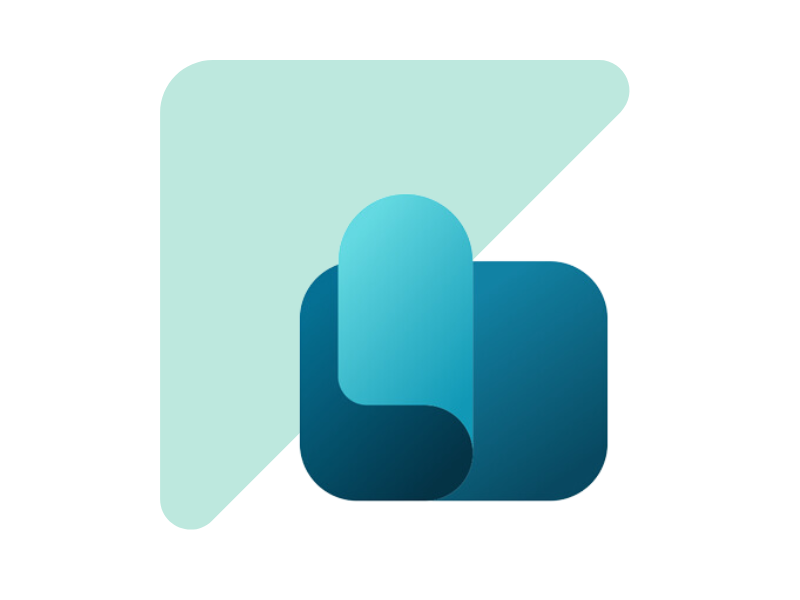
What you will find in this article
- What is Viva Learning by Microsoft Viva
- How to access Microsoft Viva Learning
- What are the main features of Viva Learning
- Viva Learning and social learning: a new learning experience
- Viva Learning and Moodle: Is integration possible?
- Viva Learning and Copilot: using AI for training
- Viva Learning and SharePoint: training in the intranet
What is Viva Learning by Microsoft Viva
Designed to be the digital learning hub within organizations, Viva Learning is one of the main modules of the Microsoft Viva suite. This platform supports the professional growth of everyone in the company by collecting and distributing training content, both corporate and third-party, in a single workspace for learning and collaboration.
Directly integrated into Microsoft Teams, Viva Learning leverages the philosophy of "Teams as a platform" to enhance the work experience. Teams, in fact, is not just a tool for real-time communication with video calls, chats, and work groups, but also a platform capable of hosting a wide range of applications from both Microsoft and third parties.
Think, for example, of Planner, which integrates into the Teams app to enrich private or group chats with the well-known boards used to organize the activities of a department or project. Or consider SharePoint, which through Teams allows users to manage files and documents without separately accessing sites like the company intranet.
Within the Microsoft Teams ecosystem, Viva Learning is available as a personal app through which individual users can access training content provided by the company or, in the case of administrators, manage colleagues’ learning with features such as course assignments and progress tracking.
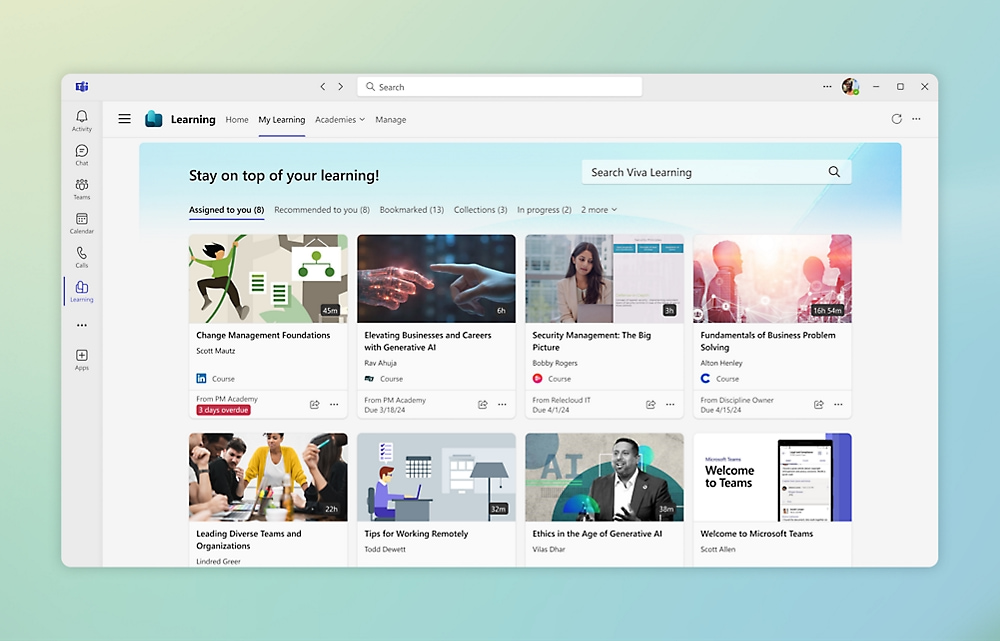
Overview of Viva Learning in Microsoft Teams
If we were asked the question "What is Viva Learning for?", we could summarize our answer like this: Viva Learning is where the need for continuous learning meets the ease of access to corporate training resources.
For this reason, Viva Learning is designed to offer organizations an integrated learning system that supports the development of personal skills in a personalized and collaborative way, also thanks to Microsoft Teams features.
It is not just a course repository, but a true extension of the work experience that fits seamlessly into the daily workflow to create more room for professional growth.
With the goal of improving the employee experience within the company, Viva Learning also allows the creation of personalized learning paths to support individual users or team members in developing skills useful for their roles.
These learning paths can be created by platform administrators or be built from the platform's own suggestions, which rely on the user's role and interests to recommend the most relevant content for their professional development.
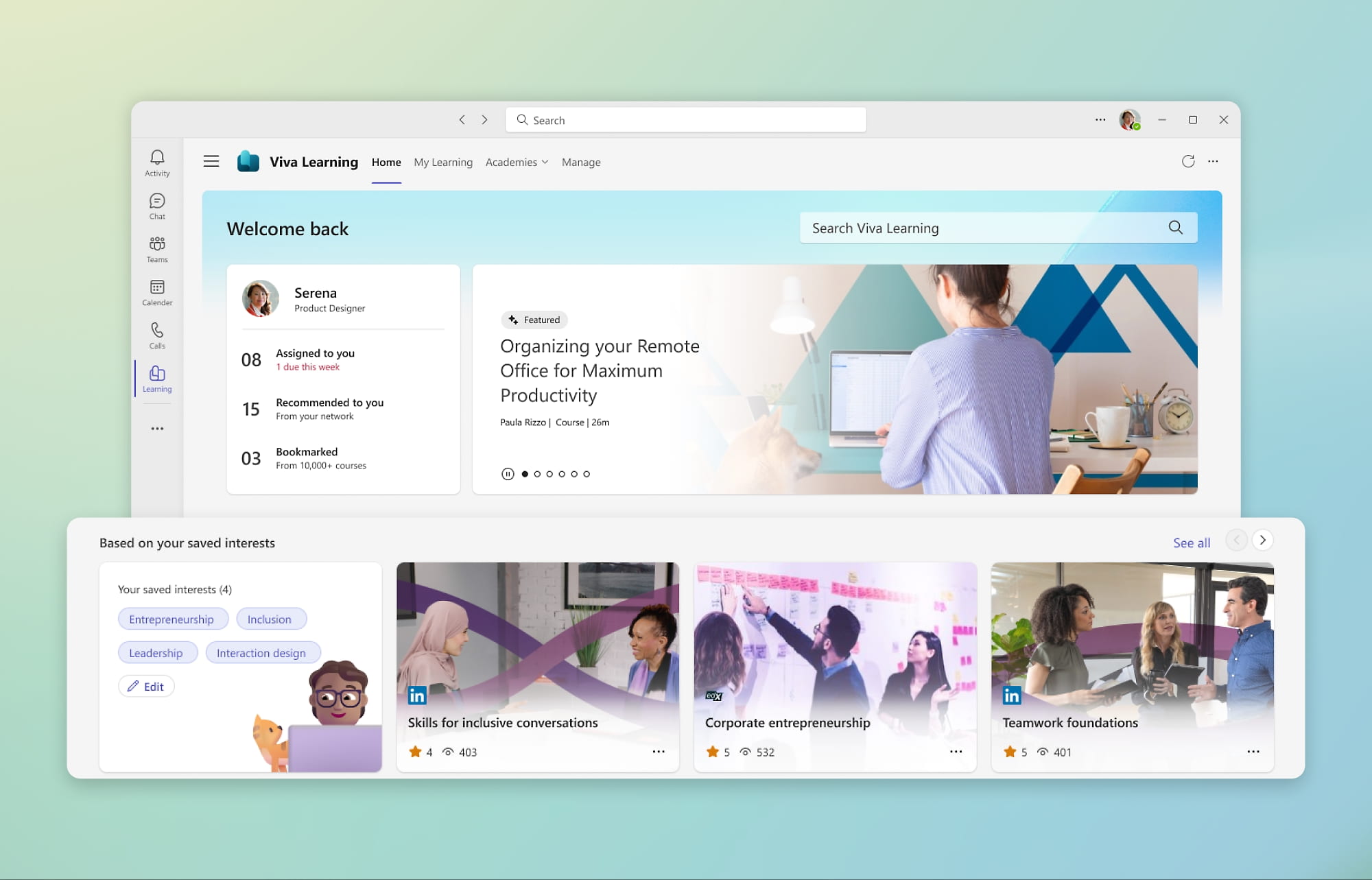
Suggested learning content in Viva Learning
Like in a large shared library, Viva Learning turns corporate training into a collaborative experience by giving users the ability to:
- share courses with colleagues via Microsoft Teams chat
- evaluate learning content with public feedback
Each piece of content on the platform becomes part of a network of shared skills, while internal training becomes a daily element, an integral part of work life, enriching not only the individual but the entire corporate community.
Microsoft Viva Learning: introduction to Microsoft's app for internal training
How to access Microsoft Viva Learning
Viva Learning can be integrated into your company’s digital workplace with the purchase of any Microsoft 365 license, through which the app can then be made available within Microsoft Teams. However, it is important to note that Microsoft 365 Business or Enterprise licenses only provide access to basic features, which include a limited library of learning content.
To unlock the full range of features offered by Viva Learning, you need to consider purchasing one of the following licenses:
- Microsoft Viva Learning, available at €3.40 per user/month. This license provides full access to Viva Learning features, including the ability to integrate third-party content like LinkedIn Learning, Coursera, edX, and centralized management of internal training.
- Microsoft Viva Suite, available at €7.60 per user/month. In addition to Viva Learning, this license grants access to the entire Microsoft Viva ecosystem, providing a comprehensive experience for managing employee wellbeing, productivity, and learning.
Below are the details for activating and accessing Viva Learning.
License verification
As previously mentioned, the first step is to verify your organization’s Microsoft licenses.
If your organization has a Microsoft 365 Business or Microsoft 365 Enterprise license, the basic Viva Learning features will already be available in your digital workplace. However, to access advanced features, you will need to purchase an additional license, either the standalone Viva Learning license or the comprehensive Microsoft Viva Suite.
Activation and setup for administrators
To enable Viva Learning in your company's digital workplace, administrators must log into the Microsoft 365 Admin Center, where they can activate the integration with Microsoft Teams.
Once this step is completed, they can proceed with configuring advanced features, including integrating third-party learning content via partner apps. This is managed directly through Viva Learning's admin settings to ensure full control over the resources available within the platform.
Administrators can also manage permissions, defining which content is accessible to various user groups within the company’s Microsoft 365 environment.
User access
Once administrators have completed the setup, users can access Viva Learning directly from the Microsoft Teams app. To do this, they simply need to:
- open Teams
- open the side menu
- click the "Apps" button
- select Viva Learning
This will add the Viva Learning app to the Microsoft Teams interface, providing quick access to the internal training hub. From there, users can explore available content and follow the learning paths assigned by their managers, recommended by colleagues, or chosen based on their own interests.
These learning paths can also be automatically suggested by the platform, based on the user’s role in the company and the skills required by their professional profile.
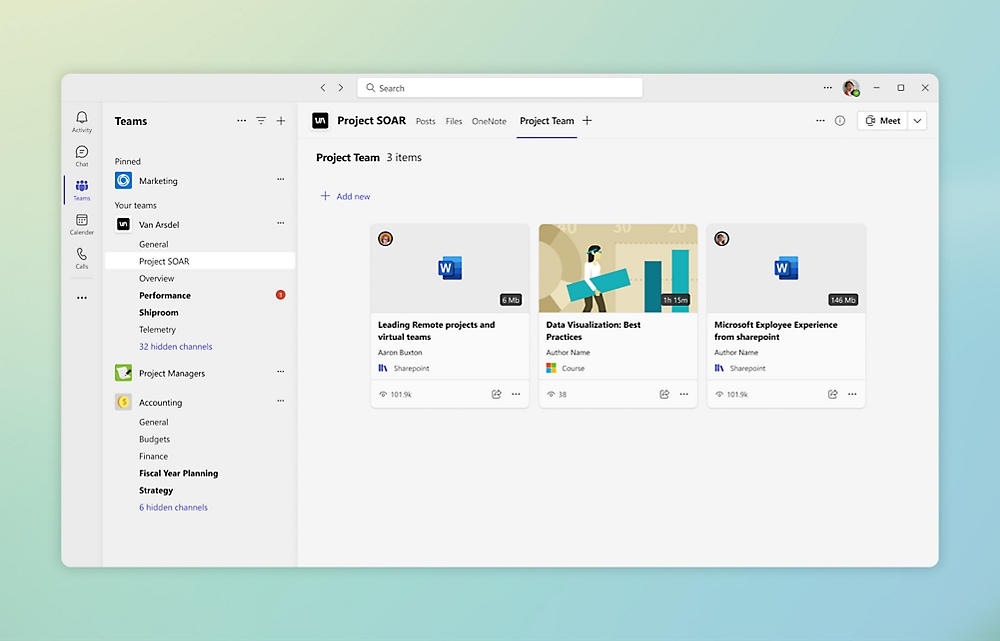
Viva Learning tabs in the Microsoft Teams desktop app
What are the main features of Viva Learning
Viva Learning features focus on making corporate learning a more accessible and personalized experience.
Through native integration with Microsoft Teams and the entire Microsoft 365 ecosystem, Viva Learning enables centralized content management and increased user engagement.
From basic features, such as the ability to assign courses and track the progress of colleagues, to more advanced ones, Viva Learning is a comprehensive solution to transform how organizations support the professional development of employees.
Microsoft Viva Learning: How to organize your learning journey
Basic features of Viva Learning
Within Microsoft Teams, you can access the Viva Learning app by clicking on the three dots at the bottom of the side navigation menu. Once on the home page, Viva Learning allows you to discover, share, and consume a wide range of learning content. In this regard, it is important to remember that the company must assign permissions to individual users or Microsoft 365 groups to access Viva Learning’s resources and features.
With the basic version of Viva Learning, authorized users have access not only to company-created training content but also to content from three types of providers:
- LinkedIn Learning. In particular, it offers around 120 professional courses covering a wide range of topics, from cyber security and video editing to project management and communication. To unlock the full LinkedIn Learning library, which includes over 16,000 online courses, the company must purchase the platform’s license, LinkedIn Premium, for each user it intends to enable.
- Microsoft Learn. Microsoft's own learning platform offers interactive courses to learn how to use its products and services, including Azure, Power Platform, and Dynamics. The training offer includes 80+ hours of activities in 23 languages and is constantly updated to reflect the latest developments in the Microsoft ecosystem.
- SharePoint. The Microsoft 365 tool is used to store, organize, and share company-created online training materials on Viva Learning, enriching sites such as the company intranet.
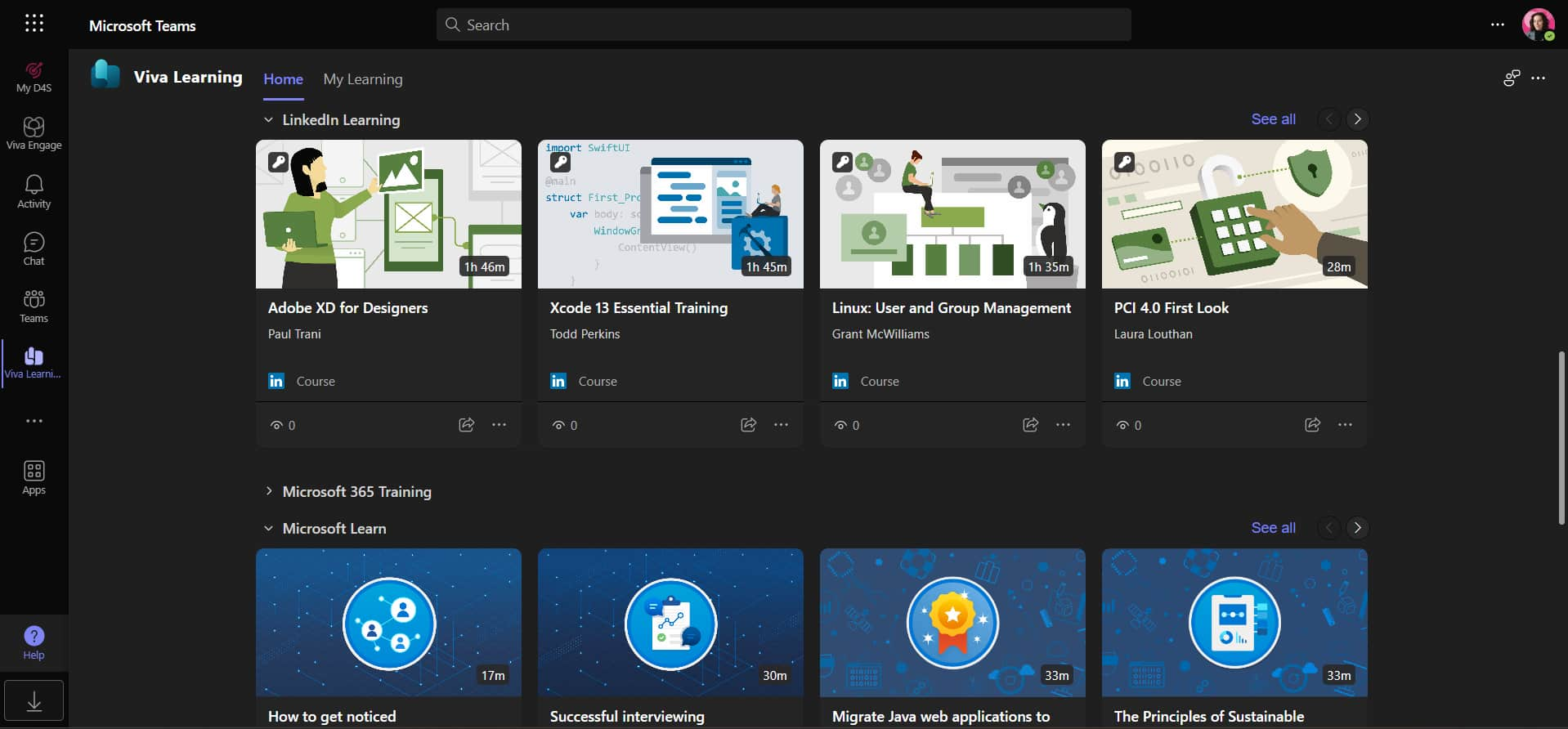
Details of the LinkedIn and Microsoft Learn courses
To enable access to these additional contents, administrators need to activate third-party providers in the Microsoft 365 settings.
They must then select the "Org settings" option and then "Viva Learning", where they will need to check the boxes for the desired providers. This way, courses such as those from LinkedIn Learning will be displayed and catalogued on the platform’s homepage.
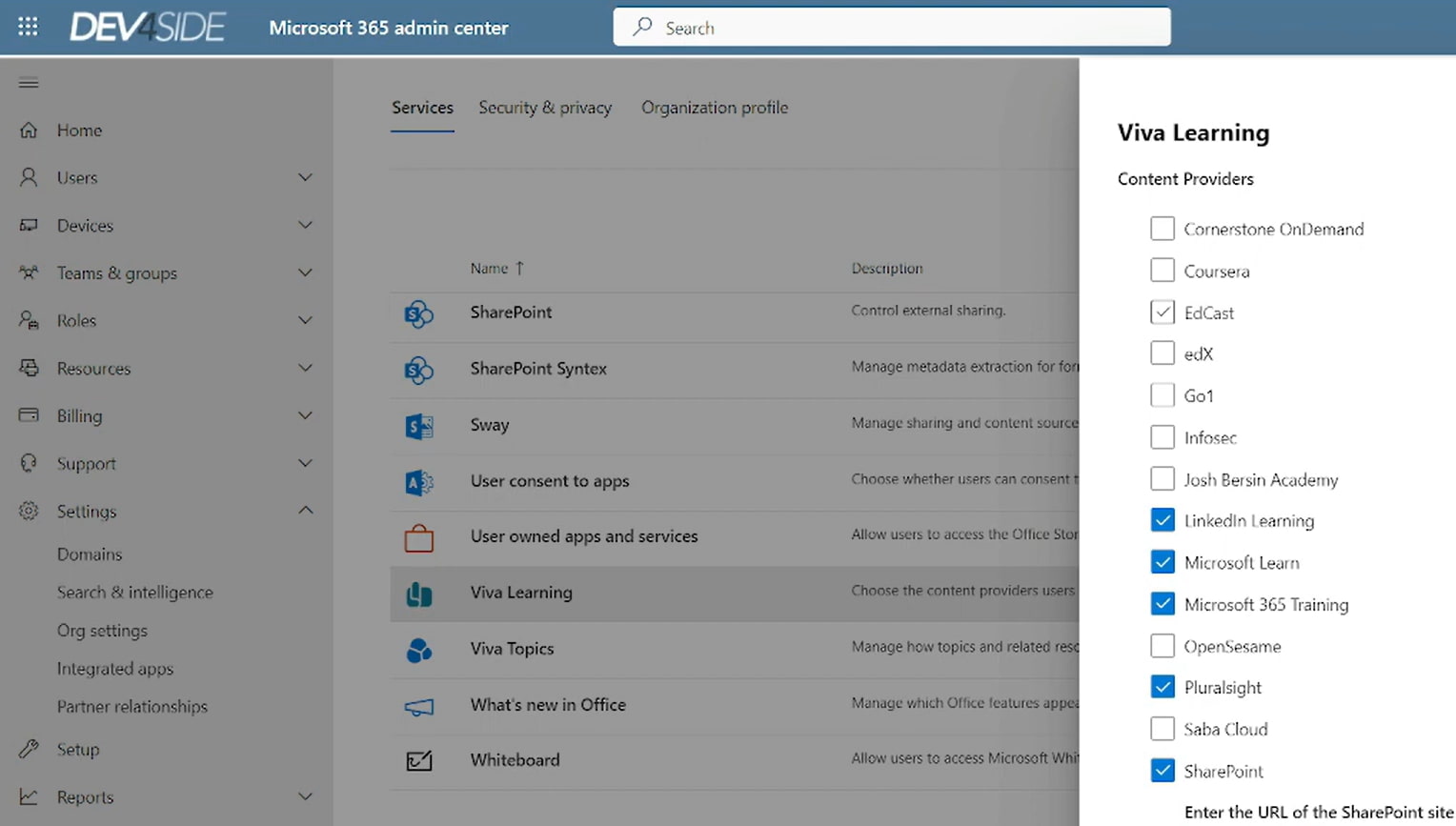
Enabling content providers in Microsoft 365
A special mention should be made for SharePoint Online.
To view the archived content in one of its sites, you need to enter the URL in the provider enablement box. Once Microsoft Viva Learning is connected to a SharePoint site, a folder titled "Company Learning Materials" and a list called "Learning App Content Reposit" will automatically be created in that site. These repositories host all the content to be shared with the corporate network through Viva Learning.
It is important to note that you can add files and folders from all company SharePoint sites to these repositories. You can also customize the documents by inserting a cover image link or category tags, which will be more extensively used in the Microsoft Viva environment in the near future.
Tags will in fact be used to improve content search, such as Viva Learning courses, within the company's digital workplace, starting from Microsoft Teams.
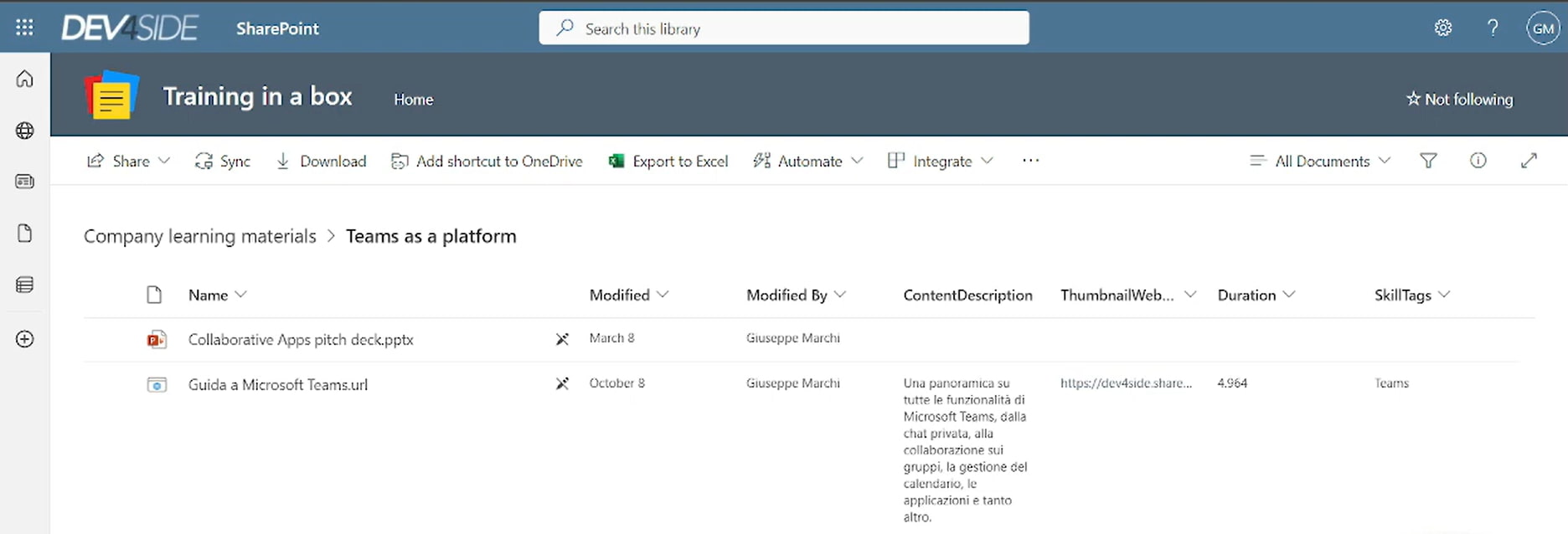
Details of the Company Learning Materials folder
However, only users with specific permissions can add and edit content on the SharePoint site linked to Viva Learning. Among the most suitable permissions are Full Control or Contribute. This ensures a safer and more organized management of corporate training.
Beyond managing providers and their content, let’s explore the features Viva Learning offers to follow and share a learning path.
In the interface of each content item, from courses to PowerPoint presentations, three main commands are available by default:
- Share. With this feature, users can share a content item with their team or a specific colleague by sending a customizable card in the corresponding Teams chat. The card will display to everyone with access to the chat the cover image, the course or individual content title, the optional due date to view the content, and a short optional comment.
- Bookmark. By clicking on the classic bookmark icon, users can save content to view later. These items are then stored in their personal area, called "My Learning".
- Add to calendar. This command may be useful for organizing personal training moments during busy work weeks. By adding content to the Teams calendar, users can keep track of their learning sessions without overlapping with meetings and other appointments.
Once a course is added to the calendar, another key integration between Viva Learning and Microsoft Teams is activated. This includes the sending of automatic notifications to remind users to access the scheduled courses.
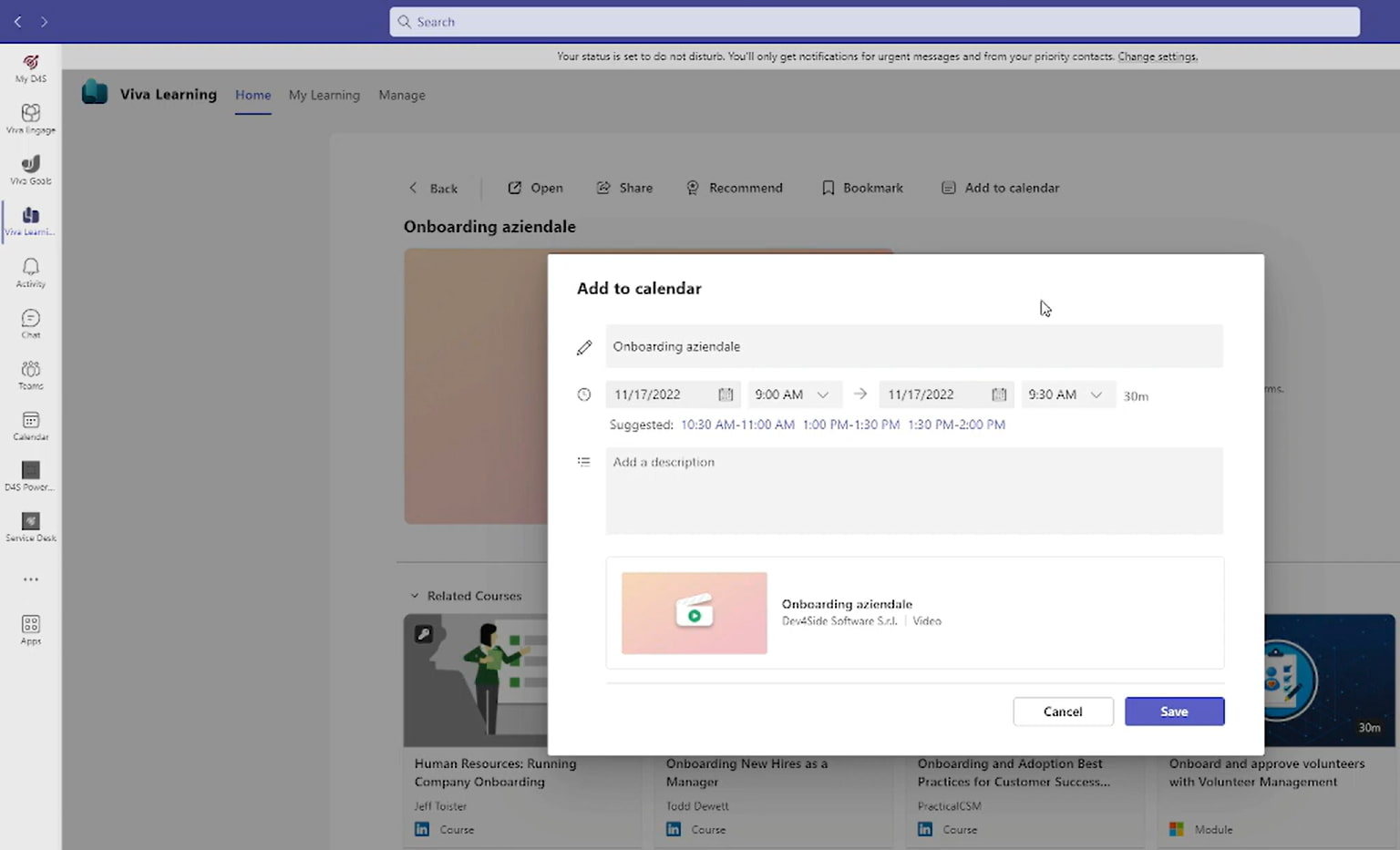
"Add to calendar" feature in Viva Learning
Finally, Viva Learning offers a feature to rate the completed learning content using a 5-star scale. The feedback, collected anonymously, is then displayed publicly in the preview of individual courses to guide users in choosing content and, most importantly, to provide the company with a valuable metric to evaluate the quality of its training offer.
Advanced features of Viva Learning
Viva Learning offers some features that are not available in standard Microsoft 365 licenses, but can be found in the "Viva Learning" license (specific to the product) and the "Microsoft Viva product family" license (full suite of tools).
Let’s clarify the differences between the basic and the advanced version of Viva Learning.
Starting with content providers, the first advanced feature available is the ability to integrate content from third-party EMS platforms (E-learning Management System), including Coursera, Udemy, edX, and Pluralsight.
In addition, the advanced version of Viva Learning can be a particularly useful tool for project managers. This is thanks to two additional features:
- Recommend, which allows you to highlight the most useful or important content for the entire company audience.
- Manage, which lets you see not only the recommended content but also the status of its consumption by the users it was assigned to.
In this way, managers can ensure that corporate teams have the resources they need to develop their skills and knowledge, while monitoring their progress and quickly identifying any potential difficulties.
Viva Learning and social learning:
a new learning experience
We have seen what Viva Learning is and what features it can offer to transform corporate training by centralizing it within Microsoft Teams. However, we have not yet explored the goal for which this application was developed, which aligns with the purpose of the entire Microsoft Viva suite: improving the employee experience.
The integration with Microsoft Teams can provide an important clue.
As a personal app for the leading platform in workplace collaboration, Viva Learning focuses not only on simplifying internal training management but also, and especially, on making it a more engaging and collaborative experience.
There is a specific definition for this new approach to learning: social learning.
Social learning is a methodology based on three main actions that users must be able to perform within their digital learning environment:
- Access training independently by customizing their own learning path.
- Share and evaluate the content offered on the platform.
- Create and share content within the company community.
Reflecting on the features we have seen so far, it is clear that Microsoft has aimed to provide companies with a specialized solution to adopt social learning. Viva Learning thus aims to shift the traditional paradigm of internal training, giving every member of an organization the opportunity to actively participate in the training process, not only as consumers but also as contributors.
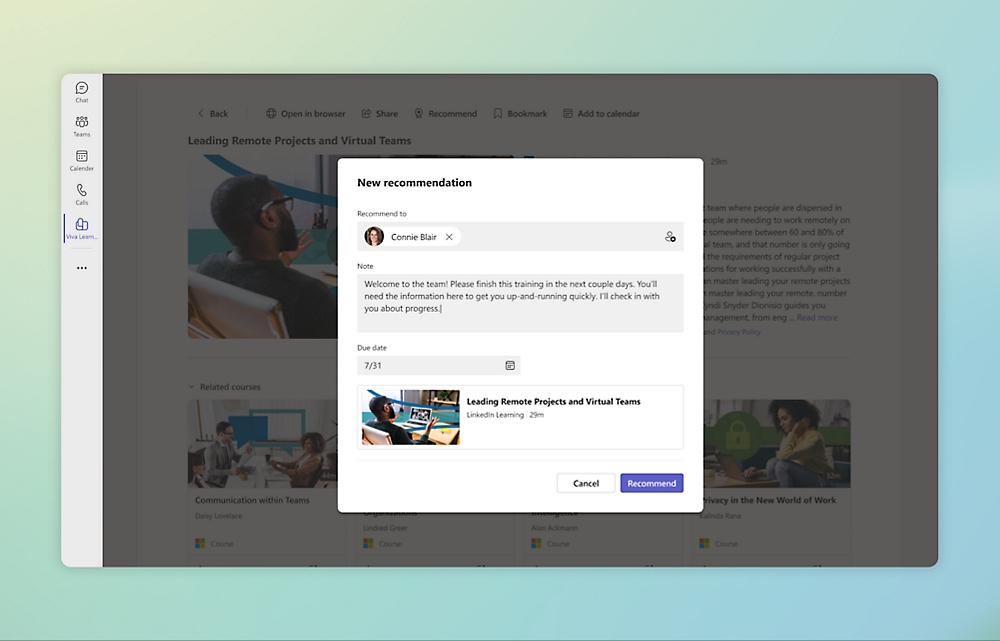
Recommending a course to colleagues in Viva Learning
This means that each user is no longer just a passive recipient of training content defined by corporate management, but becomes a central figure in enriching the organization's collective knowledge base.
Through tools such as the ability to share content, comment, and interact with colleagues, Viva Learning promotes a learning experience based on mutual exchange. This approach reflects a cultural shift, where learning becomes a continuous and distributed process, fueled by collaboration and supported by technology.
Viva Learning and Moodle: Is integration possible?
The integration between Viva Learning and Moodle represents an extraordinary opportunity to enrich corporate training offerings by combining the content of one of the most widely used LMS platforms in the world with Microsoft’s internal training management features.
But how can these two platforms be integrated to create a single point of access for training?
One of the options is to use custom APIs, which allow you to synchronize courses and user progress between the two platforms. Thanks to the APIs of Moodle and Viva Learning, it is possible to create connectors that enable the import of Moodle courses into the Microsoft ecosystem, making them easily accessible to employees via Microsoft Teams or SharePoint.
Although using APIs allows for a customized integration between the two platforms, a drawback that should not be underestimated is the need for advanced technical skills for their implementation and maintenance. Companies must rely on experienced developers to ensure that the integration works correctly and securely.
A simpler alternative for connecting Viva Learning and Moodle is to use predefined solutions. An example is the Moodle-Viva Learning connector by intranet.ai, which allows for synchronizing the courses available in Moodle with the Viva Learning and therefore Teams environment.
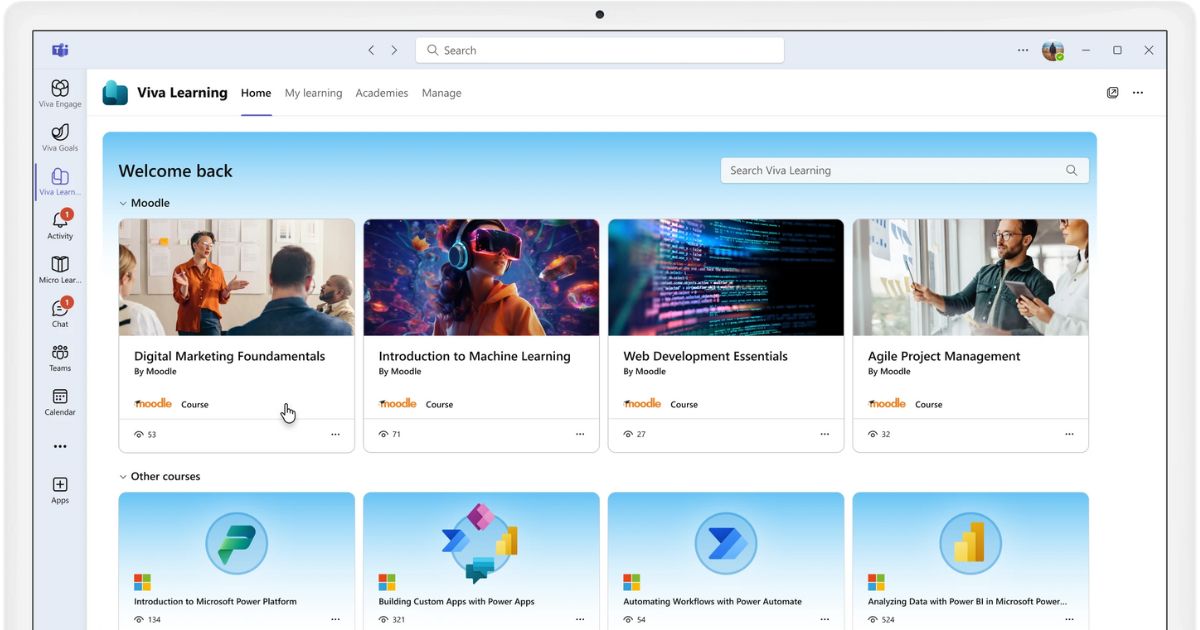
Moodle-Viva Learning connector by intranet.ai
This is a ready-to-use solution, characterized by its ease of implementation and the lack of need for custom development. The connector enables a smooth integration between the two platforms, automatically synchronizing Moodle content into Viva Learning.
This way, users can access their Moodle courses directly from Microsoft Teams or even SharePoint Online, without having to switch between platforms.
Another advantage of our connector lies in the centralized management of progress. Training managers can monitor their colleagues' progress on both Moodle and Viva Learning through a single dashboard.
As a result, a centralized overview of engagement in the corporate training offering is provided, which simplifies not only progress tracking but, more importantly, the identification of potential issues. For example, the lack of time available for training due to work overload or poor prioritization.
Finally, the connector developed by our experts allows for a scalable integration, capable of adapting to the needs of any company, regardless of its size, and ensuring secure support for internal training even when a significant number of users are involved.
Viva Learning and Copilot: using AI for training
The integration between Viva Learning and Microsoft Copilot represents one of the most recent and exciting developments in corporate training, unlocking new possibilities for personalization, automation, and support in user learning through generative artificial intelligence.
Although still in preview, the integration with Copilot promises to further enhance the already advanced features of Viva Learning, including intelligent support for creating learning paths, analyzing engagement, and summarizing the information contained in various courses and content provided by the company.
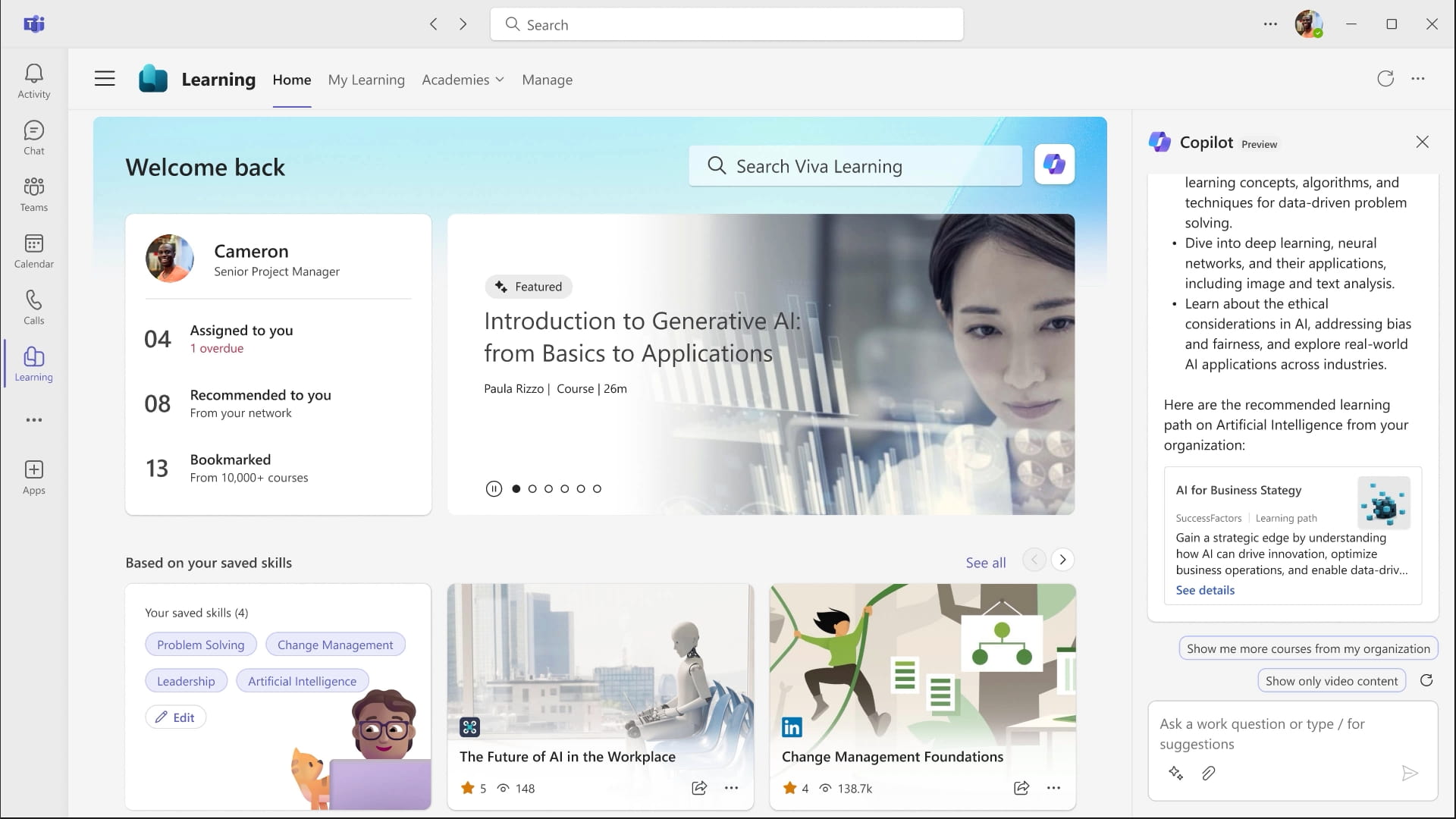
Preview of Microsoft Copilot in Viva Learning
Let’s look at some of the main applications of Copilot in Viva Learning.
Training content drafting
Thanks to Copilot integration, Viva Learning leverages the power of generative artificial intelligence to analyze large amounts of data related to each user's skills, interests, and needs, creating training paths that adapt to their requirements.
For example, if a user works in the programming field and needs to learn a new language, Copilot can create a tailored course in seconds by combining existing resources in Viva Learning and enriching each training unit with personalized quizzes to assess progress. But it’s not just about speed.
The automation capabilities offered by Copilot significantly reduce the risk of errors and the need for manual input. Internal training managers can focus on the quality of the content provided in Viva Learning, while Copilot handles operational details like scheduling learning sessions. Furthermore, the AI can monitor each user’s progress and suggest improvements for the available courses. For example, by recommending the replacement of outdated information with more relevant content for the user’s tasks.
This marks an important evolution in the learning experience: there are no longer rigid, predefined courses but rather a continuous learning flow that evolves along with personal needs and developments in the user’s field. From the company’s perspective, this provides a double benefit: on one hand, the ability to offer truly personalized training, and on the other, the opportunity to optimize the resources dedicated to managing learning paths.
Support for continuous learning
Copilot in Viva Learning acts as a personal assistant that helps users better absorb the content of corporate training courses. In addition to recommendations on which paths to follow to develop useful job-related skills, Microsoft’s AI can provide a quick summary of the training resources available in Viva Learning.
For those tackling particularly complex topics, the benefit is clear since Copilot simplifies the information and creates connections between the various training modules in the course.
Engagement and course quality analysis
The integration between Viva Learning and Copilot also improves data collection and analysis for internal training managers, tracking time spent on each section, the number of repeated views of specific content, the most challenging points, and even moments when attention drops. Copilot processes this data and turns it into actionable insights.
For instance, if a specific group of users shows difficulty with a certain module, the AI can suggest restructuring that part of the course, providing additional insights or support materials. On the other hand, if a high level of engagement is detected on a topic, the company may choose to expand the content, knowing it’s generally useful for the community.
This offers a way to improve training on the go. It’s no longer about waiting for an end-of-course report but taking action during the process to enhance the learning experience and ensure each user gets the most out of the offered courses.
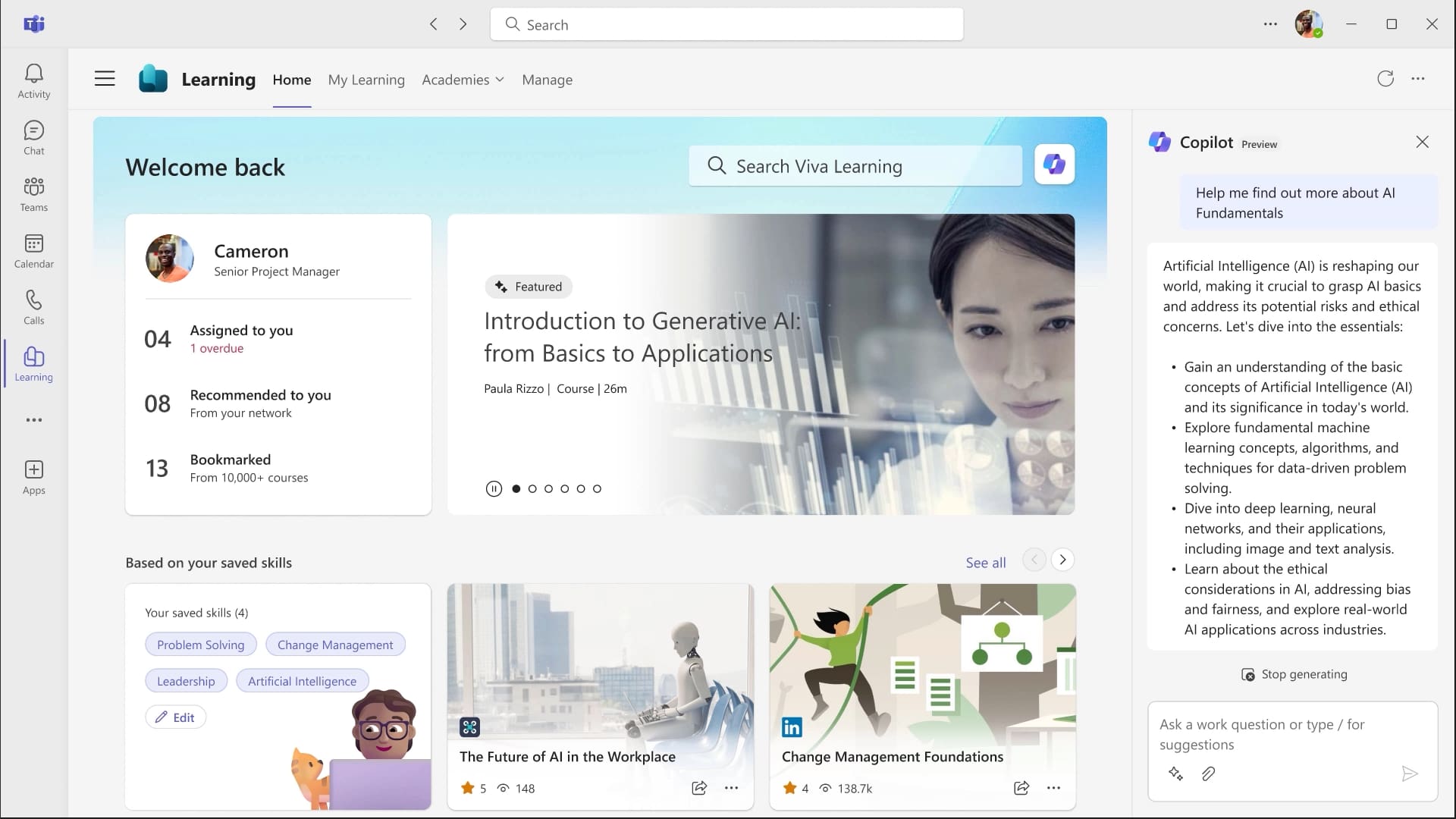
Deepen course content with Copilot in Viva Learning
Viva Learning and SharePoint: training in the intranet
We reach the end of our overview of Viva Learning by exploring the integration between Microsoft Viva's internal training solution and the platform for managing corporate content and documents: SharePoint Online.
SharePoint allows you to create modern sites through which you can digitize communication, knowledge sharing, document lifecycle and, why not, training.
This is where the integration between Viva Learning and Microsoft 365 SharePoint comes into play, allowing organizations to import Viva Learning content into any page of the company intranet and thus provide quick and centralized access to the most useful resources for employees' daily activities.
The intranet becomes the central hub where applications, services, documents, news, contacts and training courses are gathered, combined and offered based on department, location or individual user role.
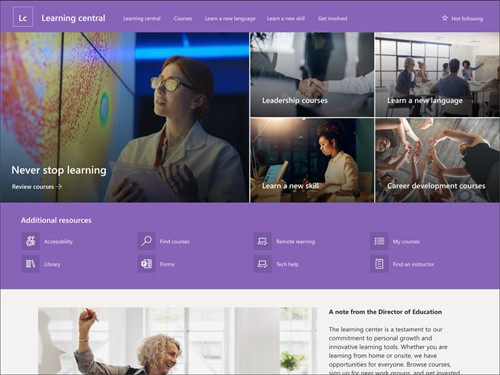
Training hub based on SharePoint Online
Intranet pages can be customized to enhance the learning experience, supporting Viva Learning courses with:
- Tutorial videos
- In-depth documents and articles
- Links to external informational resources
- Gamification experiences such as quizzes and polls
Users would be able to browse these resources and the various sections of the intranet to quickly find the most relevant content for their training, connect with instructors, tutors and course managers, share feedback with the company about the quality of the available materials, or even participate in internal contests.
These contests are part of the gamification experiences that can be implemented to:
- Increase the adoption rate of the intranet
- Consolidate the skills acquired
- Strengthen the corporate community
Do you want a complete, ready-to-use intranet?
intranet.ai is the SharePoint Online-based solution for simplifying internal communication and digitizing business processes with minimal investment of time and money.
- 50+ features for communication and employee experience
- Branded design, customizable in every detail
- Full integration with Microsoft 365 and Viva
Giuseppe Marchi
Microsoft MVP for SharePoint and Microsoft 365 since 2010.
Giuseppe is the founder of intranet.ai and one of the top experts in Italy for all things Microsoft 365. For years, he has been helping companies build their digital workspace on Microsoft's cloud, curating the people experience.
He organizes monthly online events to update customers on what's new in Microsoft 365 and help them get the most out of their digital workplace.

FAQ about Microsoft Viva Learning
What is Microsoft Viva Learning?
Microsoft Viva Learning is a digital learning hub integrated into Microsoft Teams that centralizes access to corporate training resources for an organized and accessible learning experience.
What content is available on Viva Learning?
It offers content from LinkedIn Learning, Microsoft Learn, and company resources hosted on SharePoint, as well as premium content from third-party providers such as Coursera and Udemy.
How does Viva Learning integrate with Microsoft Teams?
Integrated into Teams, Viva Learning allows users to access, share, and receive personalized course recommendations, facilitating collaborative learning.
Can Viva Learning be integrated with Moodle?
Yes, Viva Learning can be integrated with Moodle to provide unified access to the company's existing training resources through custom APIs or ready-to-use solutions like the Moodle-Viva Learning connector from intranet.ai.
How does Microsoft Copilot enhance Viva Learning?
Copilot uses artificial intelligence to suggest relevant courses, guide learning paths, and identify potential skill gaps, making training more personalized and proactive.
How does Viva Learning integrate with SharePoint?
Viva Learning content can be embedded directly into SharePoint sites, especially the intranet, to create dedicated learning hubs that are easily accessible to employees and aligned with other internal resources.
What are the licensing requirements for Viva Learning?
Basic features are available in Microsoft 365 Business and Enterprise licenses, while advanced features require additional Microsoft Viva or Viva Suite licenses.
Keep on reading
Knowledge Management: Tips and Intranet Tools for Implementation

What is meant by knowledge management? Let's see what it is and how to implement it with examples, best practices, and the best tool: the intranet.
Best Business Apps: the Top 10 for Your Company



Which are the best business apps for companies? Which are the more popular? Let's explore the top 10 to understand the benefits of the digital workplace.
Yammer: The Corporate Social Network


Let's see what Microsoft Yammer is and how it works as the platform for creating a corporate social network that has recently evolved into Viva Engage.


