Best Practices for Creating an Efficient Structure in SharePoint
Designing the structure of an ecosystem based on SharePoint Online means much more than organizing folders and documents.
A solid architecture has a direct impact on day-to-day operations, on managing permissions, and on how easily users can find the information they need without wasting time on fruitless searches.
When the structure of a SharePoint environment is well designed, using elements such as hub sites, site collections, and metadata, everything becomes simpler: from document management to search, all the way to access security.
In this article, we will explore the best practices for building a SharePoint ecosystem that is functional, scalable, and ready to grow with your company, with guidance from our expert consultants.
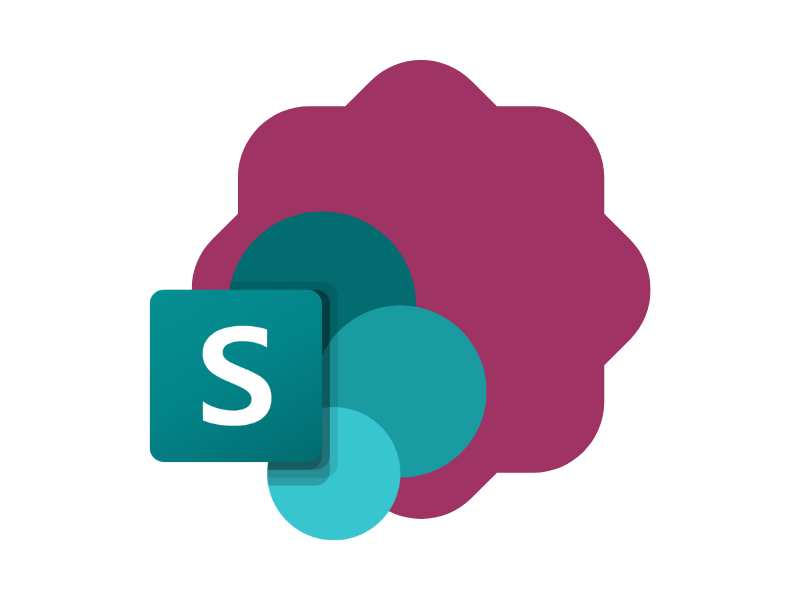
Best practices for creating a good SharePoint structure
The structure of SharePoint Online is the foundation of a scalable, intuitive digital ecosystem that meets users' real needs. In this regard, rigid folder hierarchies should be replaced with more flexible models.
The goal is to create environments where information is organized by function, department, or project, making content easier to find and enabling cross-department navigation and connections between different business processes.
An effective SharePoint structure is built first and foremost by putting the user at the center.
This means gaining a deep understanding of how people interact with content and what information they most frequently seek. For this reason, many companies carry out a preliminary needs analysis involving key stakeholders at various levels (managers, operational staff, specialists) to define the main use cases and related workflows.
Based on this input, it is possible to define an initial map of sites, hubs, and logical connections with the goal of providing a user experience that is consistent and at the same time modular.
From an information architecture standpoint, one of the most widely adopted best practices is to use hub sites to aggregate news, announcements, documents, and resources useful to the company audience. These hubs serve as the core of internal communication because they allow centralized content management and offer users a unified access point to the information and services they need for their work.
Connected to the hubs are the site collections dedicated to specific departments or large-scale projects. This approach preserves a "flat" structure, meaning one without complex hierarchies, which greatly simplifies maintenance and ensures greater flexibility if the company needs to reorganize or create new digital spaces.
This architectural choice also addresses governance and security needs.
Each site collection has permission rules that are easier to manage, allowing access rights to be assigned to user groups (by making smart use of Entra ID roles and SharePoint groups) instead of individual users.
This significantly reduces the complexity associated with inherited permissions that characterized the old subsite models, where settings could overlap and create confusion or potential risks of uncontrolled access. Moreover, a site collection dedicated to a department or project makes it easier to apply retention, compliance, and versioning policies that can be tailored to the type of documents and the relevant regulatory requirements.
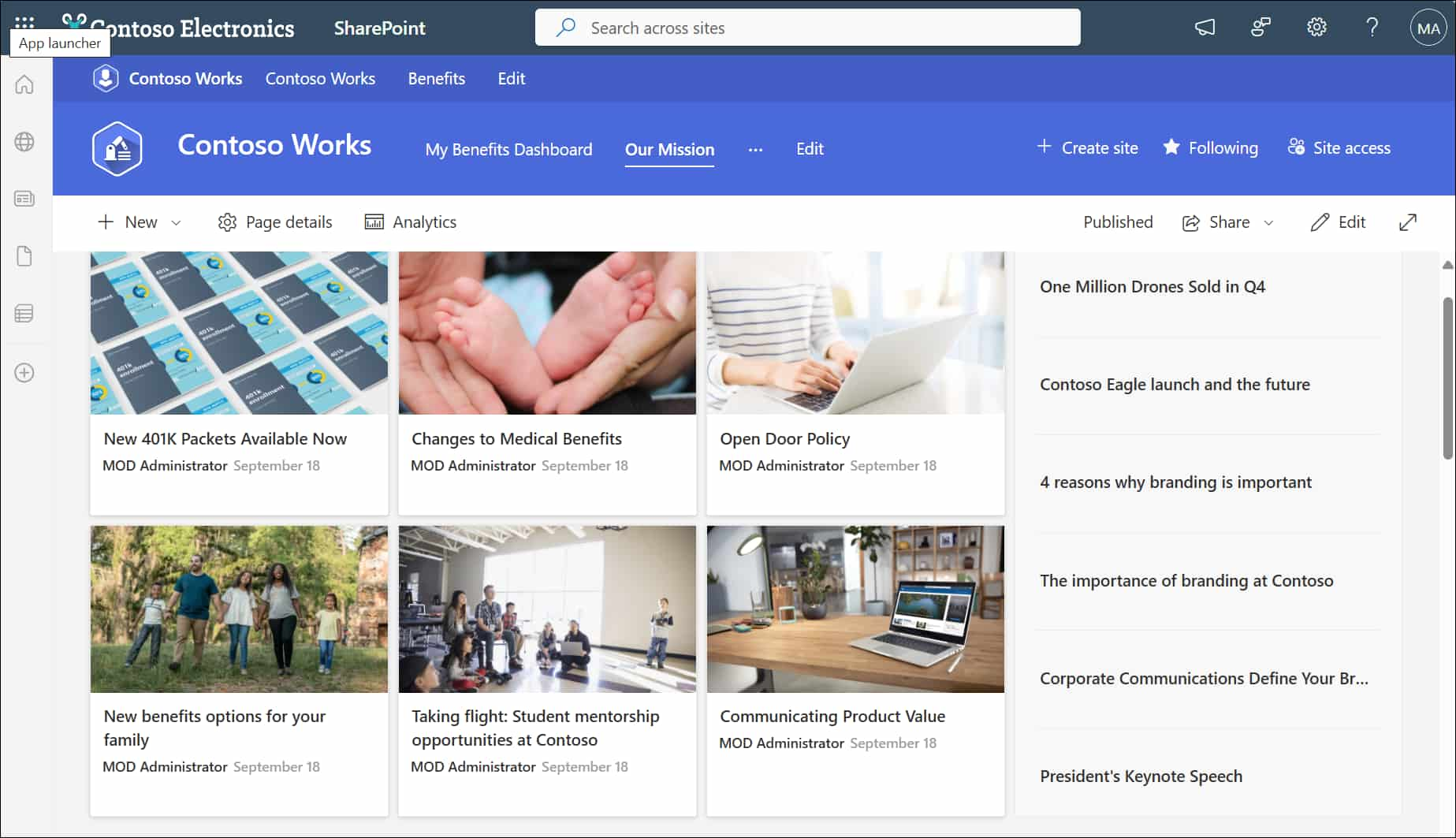
Example of a hub site built with SharePoint Online
From a user experience perspective, the trend is to promote clear navigation through the use of essential and well-organized menus. Unlike hierarchical structures where users had to go through multiple folder levels before reaching the desired content, modern SharePoint interfaces offer hub navigation and local navigation that are much more intuitive.
By linking the various sites, users can move from one context to another without getting lost. Additionally, thanks to web parts such as "News and communications" or "Key Initiatives", both included in our intranet solution, it becomes possible to highlight relevant content from other site collections or even from entire sections of the intranet, making the experience more dynamic.
This ability to roll up content is one of the major innovations in modern SharePoint sites, as it removes the rigidity of older structures and allows for the creation of themed landing pages based on metadata and search queries.
Metadata themselves are another key element in the SharePoint structure.
The traditional method, centered on folder trees, is replaced (or at least complemented) by a solid taxonomy that allows documents to be classified with tags and custom columns.
When well designed, metadata allow users to retrieve files more quickly and accurately. For example, consider a Marketing department that could define metadata such as "Year of Creation," "Advertising Campaign," or "Content Type" (including brochures, infographics, videos) to easily find the documents relevant to their tasks, even if they do not know the actual storage path.
The introduction of content types (sets of predefined columns and settings) associated with a specific content type further simplifies the file creation and management process, since users do not need to remember which fields to complete or how to classify them.
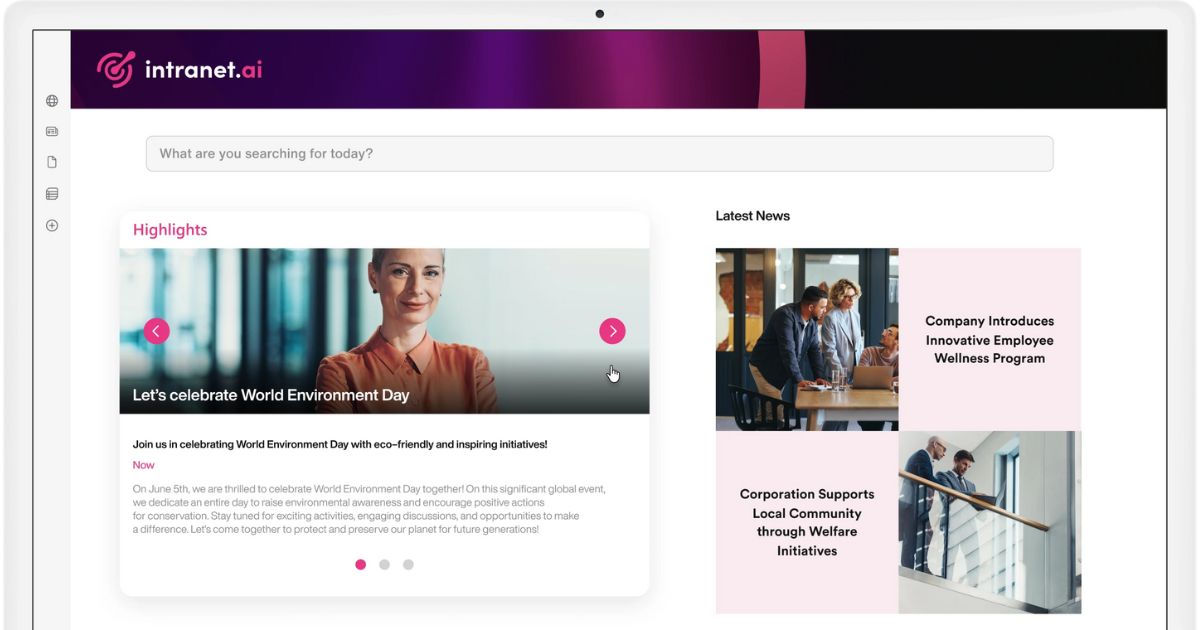
Featured communications in the SharePoint intranet by intranet.ai
After that, it is very important to periodically review the structure of your SharePoint environment.
Every company grows, changes, and evolves, and as a result, informational and collaborative needs also change over time. Maintaining a good SharePoint structure also means being ready to reorganize content, create new hubs, or move entire departments into different site collections without disrupting users’ daily work.
The flat structure we mentioned earlier makes these transitions easier: a site can be detached from one hub and reconnected to another, or made independent, with minimal impact on links and search paths.
To sum up, we could say that a good SharePoint structure is based on four key principles:
- Flexibility, to quickly adapt to reorganizations or new needs.
- Simplicity, to facilitate the use and maintenance of company sites.
- Consistency, to create an environment that simplifies searches and reinforces brand identity.
- User-centered design, to ensure that content is always useful and accessible.
Best practices for document management in SharePoint
For modern document management with a stronger focus on collaboration, the best practices for managing file structure in SharePoint suggest moving beyond the traditional approach based on nested folders and instead promoting a systematic use of metadata.
This method, which includes defining naming convention standards, adopting consistent tags, and implementing automated workflows, has the advantage of simplifying both document classification and retrieval.
The goal here is to create an ecosystem where files are treated as a shared information asset, quickly and securely accessible by all members of the organization.
Choosing to replace (or at least complement) the folder-based model with one centered on metadata fully meets the need to speed up user searches while reducing the time and effort required to find the information needed for daily work.

Using metadata to find content in SharePoint libraries
When relying solely on a folder hierarchy, a file can exist in only one location, and users must remember exactly where it was saved. In contrast, with metadata, the same document can be labeled using multiple parameters (such as department, type, status), making the search process much faster.
This means that a report useful to both the HR team and the Finance department will appear in the search results of both groups, thanks to the appropriate tags, without duplication or confusion.
As mentioned, extensive use of metadata requires the adoption of clear naming conventions.
It is not enough to create a "Document Type" column if each user can freely enter values such as "report", "Report", "Summary", or "Account".
To avoid this kind of fragmentation, it is better to define a set of predefined values (perhaps using Managed Metadata or a Choice Column) and train colleagues on how to use these fields correctly in order to maintain consistent terminology throughout the entire SharePoint document library.
Using site columns and content types also helps extend and reuse these conventions across multiple libraries and sites, ensuring maximum classification consistency at the organizational level.
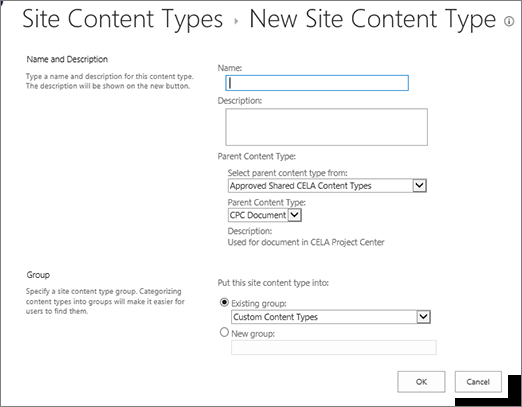
Creating a site content type in SharePoint
At the same time, defining naming convention rules for files (for example, including the date, version number, or department in the title) can make documents easier to read, especially when lists or libraries are viewed in a table format.
The ideal approach is to find a balance between conciseness and clarity, avoiding file names that are too long or unclear, while still including the most important information to make the document easily recognizable at a glance.
Even though it is advisable to prioritize the use of metadata to reduce the need for nested and often hard-to-maintain structures, it is important to remember that folders should not be demonized. In some cases, such as when specific permissions need to be set at the folder level, they can still be useful.
However, it is essential not to overuse them, because nesting documents too deeply makes information harder to retrieve and often leads users to duplicate files in order to collaborate with colleagues.
Moreover, SharePoint natively offers a versioning system that allows users to track changes and restore any previous version of a file. This avoids the need to create multiple copies of the same document in different folders.
When it is necessary to distinguish a document draft from an approved version, it is better to use custom columns (for example, a "Status" column with values like "Draft," "In Review," "Approved") rather than creating separate folders to store versions created at each editing stage.
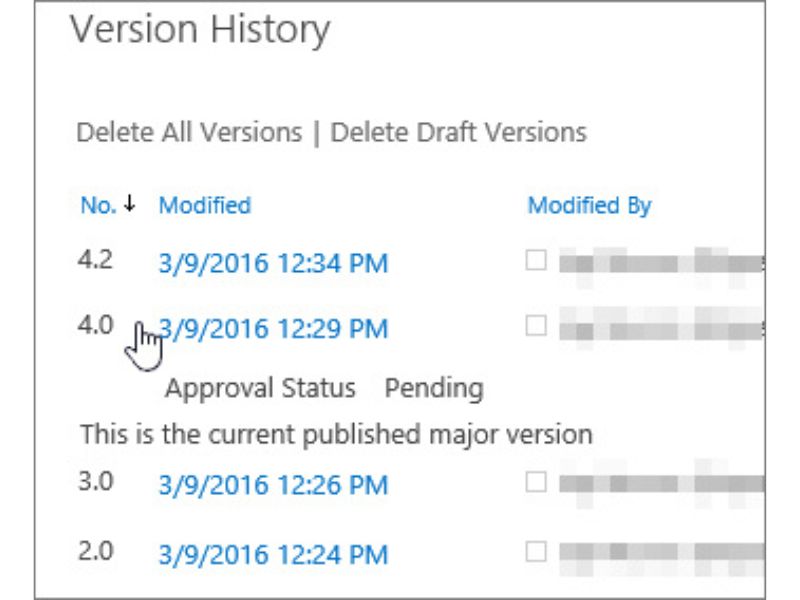
Details of the versions saved in the SharePoint history
Another important point to highlight for proper file management in SharePoint is automation.
It is advisable to use Power Automate to set up workflows that can facilitate metadata assignment. When a new document is uploaded to a specific library, the system could automatically display a form or apply specific tags based on the file's origin or recognized type.
In the same way, these workflows can trigger notifications, start approval processes, or update the values of various columns, improving the overall document management system.
Furthermore, if a file with a certain name or specific metadata already exists, a custom flow can suggest that the user update the existing version, thus preventing the creation of unnecessary copies.
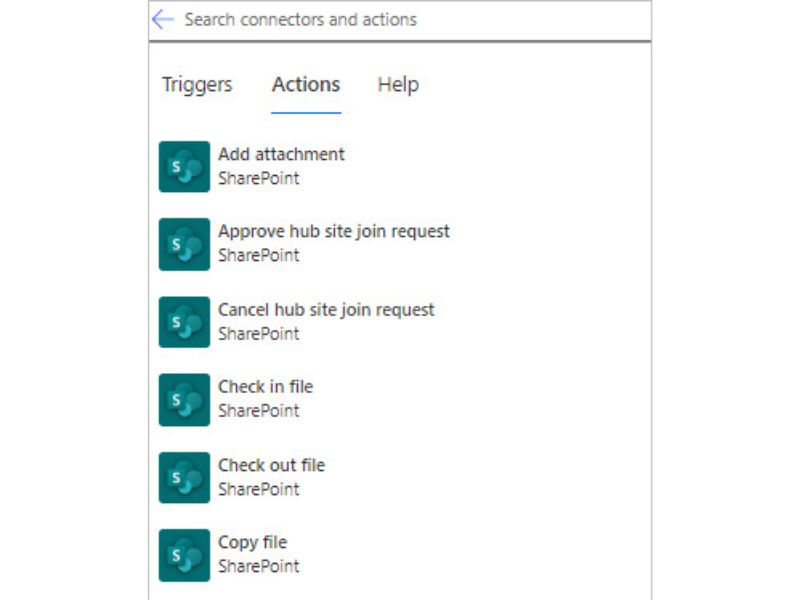
Examples of actions that can be automated in SharePoint using Power Automate
To conclude this section, we should mention the so-called list view threshold of 5,000 items. It is important to clarify that this limit does not refer to the total number of documents that can be stored (which can reach tens of millions), but rather to the number of items that can be displayed in a single view, for performance reasons.
If you have a single folder or a single library that accumulates thousands of files without any differentiation, you risk experiencing slowdowns or being unable to view all items at once.
Adopting a model based on multiple thematic libraries and the use of metadata, combined with a thoughtful use of custom filters, is the optimal solution.
How to structure information architecture in SharePoint, with examples
The success of the information architecture in SharePoint determines the platform’s ability to support business processes, workflows, and collaboration needs. The key element is mapping information flows and user behavior, using user research methods and involving key stakeholders.
If well executed, this initial phase allows for the creation of a long-term structural model where responsibilities, content placement, and security and governance logic are clearly defined.
To build a solid information architecture in SharePoint, you need to understand how people work, exchange documents, and request information on a daily basis.
It can be very useful to organize workshops, interviews, or surveys where key company departments can describe their processes, highlight pain points, and express their most pressing needs. This type of participatory analysis not only reveals the areas where SharePoint can have the greatest impact but also generates buy-in from end users who feel more involved in designing the new architecture.
During the requirements gathering phase, you can build user profiles for typical company roles (such as project manager, HR, IT technician), each with their specific usage needs.
These profiles help guide the structure design by identifying:
- which information should be made immediately accessible;
- which processes can (and should) be automated;
- where to implement advanced search features or content targeting.
Once the mapping is complete, you can move on to defining a logical schema that links sites, hubs, and document flows, taking the identified priorities into account.
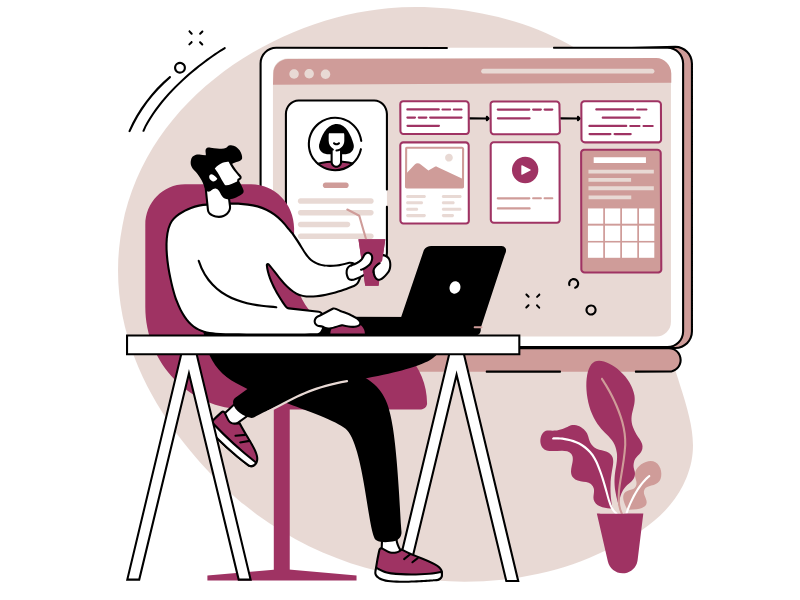
Another cornerstone in planning the SharePoint information architecture involves defining governance and content security policies. From an operational standpoint, it is essential to establish who manages permissions at the site collection level and who does so at the individual site level.
Separating privileges and appointing clearly defined site owners or hub owners helps implement more efficient governance, where each department manages its own area of responsibility without interfering with or causing issues for other departments.
Using well-structured security groups also simplifies the lifecycle of permissions, because a user who changes roles can be moved from one group to another without needing to manually review permissions for each site or document library.
Once taxonomy, governance processes, and security rules are defined, the focus should shift to the user experience. Even if the logical structure is solid, if the interface is confusing or unappealing, users will not adopt the new solution, putting the company’s investment at risk.
A clean design, paired with an intuitive layout and clear navigation paths, encourages the use of SharePoint as an intranet, a document management system, and a collaboration platform.
We should therefore prioritize the organization of global navigation, the use of hub sites to connect thematic areas, and the integration with SharePoint’s native search experience.
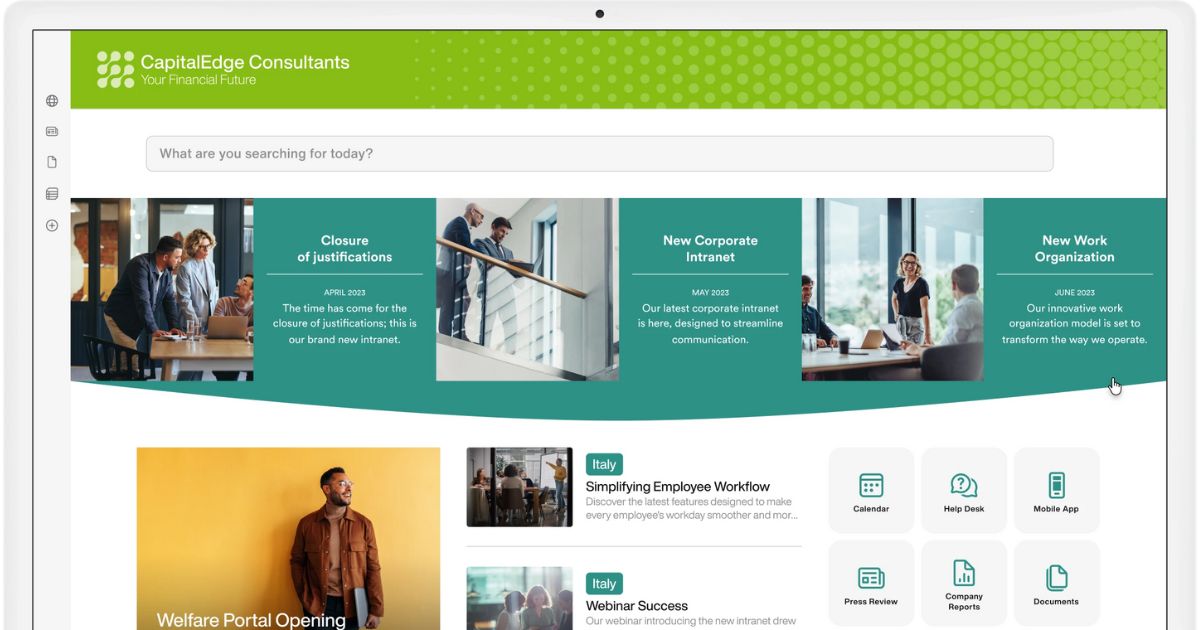
Simplifying information retrieval with the SharePoint intranet by intranet.ai
The planning phase does not end here.
Information architecture must be reviewed periodically in light of changes within the company. New departments, mergers, internal reorganizations, or the introduction of more efficient processes may require adjustments to site structures or updates to metadata.
User perception also changes: features that once seemed optional may become essential as workloads increase.
An agile approach to architecture management involves planning feedback cycles, where intranet owners, hub owners, and key stakeholders periodically review how sites are actually used, how easily documents are found, and how well naming or tagging best practices are followed.
If any issues arise, this approach allows for timely action, such as redefining governance rules, introducing new content types, or simplifying navigation paths.
Since consistency across sites is essential for driving adoption, review sessions are also an opportunity to align different departments on shared standards, from date formatting to rules for keeping shared information secure.
What is certain is that a successful Information Architecture Planning model involves multiple roles within the company, as we have mentioned several times in this article. Let’s take a look in the table below at what is expected from each role.
| User roles | Role responsibilities |
| Intranet owner and IT admin | They are responsible for defining the overall vision and ensuring that the proposed SharePoint structure aligns with innovation and security guidelines. |
| Departmental business owner | They represent individual functional areas and are responsible for reporting needs that will guide the design of the SharePoint environment. |
| Content creator and Site owner | They work together to properly configure libraries, metadata, and workflows so that the new SharePoint architecture accurately reflects day-to-day processes and meets the needs identified by each department. |
Collaboration among these roles and the resulting planning of SharePoint’s information architecture enables the creation of a digital environment tailored to the real needs of the company, while ensuring data accessibility and security.
In addition, the structure that results from this process allows you to:
- Reduce search time, since individual files and documents are indexed using consistent metadata and made accessible through clear navigation paths.
- Lower maintenance and support costs, as the platform is easier to manage thanks to well-defined governance rules.
- Increase user engagement, because the SharePoint environment has been designed around their needs, promoting collaboration and knowledge sharing.
Practical usage examples of SharePoint information architecture
A practical example of how to implement an information architecture in SharePoint that balances flexibility and centralization is through hybrid models that combine hub sites with site collections organized by function or department.
Consider a company that wants to provide employees with an intranet designed to facilitate access to information, documents, and workflows while ensuring clear responsibility distribution and effective permission management.
A first step is to implement a central hub site (or more than one) that aggregates elements shared across the organization.
These portals act as entry points for users, who will find news, announcements, calendar events, and quick links to frequently used resources (forms, procedures, or document repositories).
Using a central hub also gives the SharePoint environment, such as the intranet, a consistent visual identity and language, since branding, logos, and navigation policies are inherited by associated sites.
For example, the company could choose to create a hub called "Corporate Portal," dedicated to top-down communications and general content (such as the "About Us" section, company values, organizational chart, and official announcements).
If needed, secondary hubs could be established, each focused on a geographic area or a major business segment. In a multinational organization, branches in a specific continent or broad product lines might need a dedicated space to manage local communications, services, and resources.
Each department would have its own site collection, with a customized layout and a set of features tailored to the needs of that specific department. In this setup, the site collections connect to the central hub so that users can quickly move from the main portal to the department section they are interested in.
For the HR department, for instance, the site could include document libraries for contracts, onboarding manuals, benefits, and internal policies, as well as collaboration spaces for ongoing projects.

Intuitive menus to navigate the content of the SharePoint intranet by intranet.ai
At the departmental level, it is possible to create several document libraries based on specific processes. Within these libraries, metadata plays a key role in tagging files using customized and shared values, as explained in the previous section.
As we have seen, this method significantly simplifies search: instead of navigating through folders and subfolders, the user can apply dynamic filters or run queries based on tags. For example, an HR team member could search for "Contracts Asia 2024" and instantly retrieve all contracts related to the Asian branches for that year, regardless of the physical location of the files.
Another distinctive feature of these hybrid models is the ability to create integrated reports.
The company might decide to develop an area called "Insights & Analytics" using Power BI solutions or other external sources. Thanks to these integrations, department managers can view in real time the progress of projects, the number of uploaded documents, how frequently colleagues access the content, usage trends of resources, and more.
Even more useful is the ability to perform advanced analysis on the data collected in SharePoint. In the specific case of the intranet, it is worth highlighting Intranet Analytics, the component developed by intranet.ai to generate reports and visualizations that help monitor the performance and adoption rate of the SharePoint intranet and the integrated digital workplace.
This reporting capability can be very valuable for tracking ongoing processes, anticipating potential slowdowns or roadblocks, and making informed decisions based on real usage data from SharePoint. For instance, if the Marketing manager notices that a certain group of campaigns is poorly documented or rarely accessed, they can take action to reorganize the relevant library or alert the team about the need to upload more complete information.

Example of a report available with Intranet Analytics by intranet.ai
We have covered many topics, some of which may be considered too technical in nature and therefore more complex to manage, especially if the organization does not have the internal expertise needed to adopt the best practices briefly discussed in this article.
In the absence of the right skills, it is advisable to consult with experts like those on the intranet.ai team, to avoid investing time and resources in creating a SharePoint environment that is not scalable, not intuitive, and ultimately not useful for people in the company.
Need a hand managing your SharePoint sites?
We've got more than 100 on deck to support your company in:
- Distributing the right permissions to users
- Ensuring the security of shared information
- Improving document and resource management
- Developing custom web parts and branded graphics
Giuseppe Marchi
Microsoft MVP for SharePoint and Microsoft 365 since 2010.
Giuseppe is the founder of intranet.ai and one of the top experts in Italy for all things Microsoft 365. For years, he has been helping companies build their digital workspace on Microsoft's cloud, curating the people experience.
He organizes monthly online events to update customers on what's new in Microsoft 365 and help them get the most out of their digital workplace.

FAQ on the best practices for structuring SharePoint
What is the ideal structure of SharePoint Online for a company?
The ideal structure is flat and modular, based on central hub sites and dedicated site collections. This model supports scalability, simplifies maintenance, and ensures safer and more controlled permission management.
Why is it better to avoid a structure based only on folders?
Folders impose rigid hierarchies and make it difficult to retrieve documents. Metadata allows for more flexible classification and much more efficient search, independent of the storage path.
What are hub sites and why are they important?
Hub sites aggregate content from multiple site collections and provide users with a centralized access point. They ensure consistent branding, simplify navigation, and facilitate centralized management of company content.
How can permissions be managed efficiently in SharePoint?
Permissions are best managed at the site collection level, using security groups and predefined roles. This approach reduces the risk of overlap and simplifies the lifecycle of authorizations in the company.
What are the best practices for organizing documents in SharePoint?
It is recommended to use metadata and content types to classify documents, avoiding complex folder structures. Consistent naming conventions and automated workflows further improve document management.
How do you build a good information architecture in SharePoint?
A good architecture starts with an analysis of information flows and user behavior. Involving key company figures makes it possible to design a structure that reflects real processes and encourages platform adoption.
How can the user experience in navigation be improved?
The experience improves with simple menus, consistent navigation between hubs and local sites, and the use of web parts that highlight relevant content. Modern interfaces help users move quickly through the necessary information.
How can the 5,000-item view limit be avoided?
The limit can be bypassed by creating multiple thematic libraries, using metadata to filter content, and designing custom views that show only what is needed. This way, system performance is preserved even with a large number of documents.
Keep on reading
SharePoint Document Management System: How and Why to Use It?

Here’s how to create a document management system with SharePoint Online, leveraging its features, document libraries, and available integrations.
Digitized Work Through the Intranet



Let’s start with the definition of digitized work to understand how the intranet improves document, information, and task management within the company.
Why Choose SharePoint for Your Intranet?



Let’s explore why SharePoint is the best choice for your intranet, comparing it with solutions like WordPress, Intranet Connections, Drupal, and others.


